Session Error Domain 503 Cash App: How to fix
Cache App error 503 is usually a server-side problem so wait it out
3 min. read
Published on
Read our disclosure page to find out how can you help Windows Report sustain the editorial team. Read more
Key notes
- To fix the Session error domain 503 Cash App issue, check the server status and your local connection.
- The problem is mainly caused by a server outage or overload, so we recommend waiting for it to be resolved by the developer.
- Read below to see what you can do from your side!
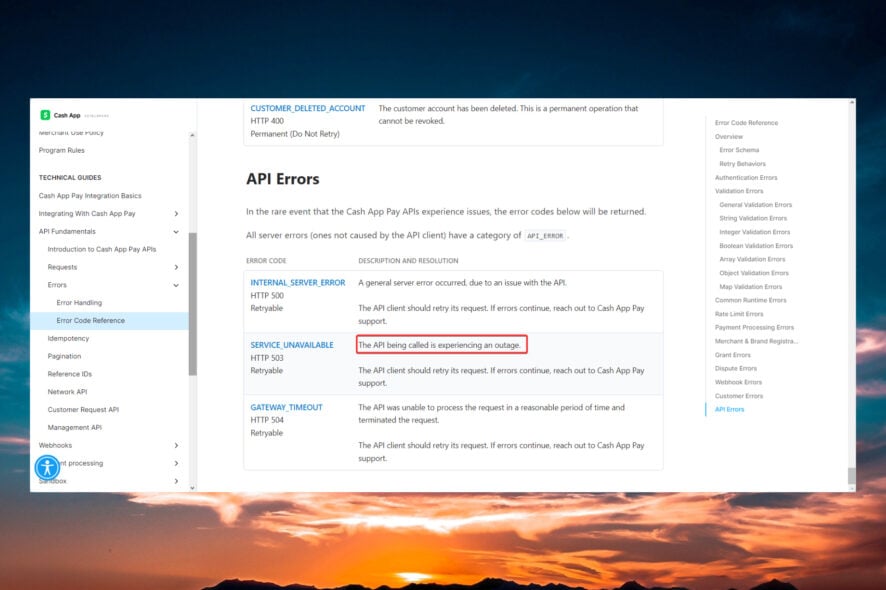
As you might imagine already, the session error domain 503 in the Cash App is linked to a connection or domain-side issue.
What is the cause of 503 service unavailable error? Similar to the Cash App error 400, the session error domain 503 is caused by server unavailability, maintenance, or overload problems.
In other words, this problem might be out of your hands and into the developer’s. However, our WR software team has found some solutions that you can apply on your side to fix the Session error domain 503 Cash App issue.
How do I fix the Session error domain 503 Cash App?
- Check your internet connection and make sure that it’s stable.
- Visit the Cash App server status page to see if the services are working. When you get a domain error, that’s a sign that the servers are down or under maintenance.
- Update Cash App to the latest version.
- If you are using a VPN or a proxy server, disable them temporarily and see if the situation is changed.
1. Force stop and restart the app
- On your mobile device, press and hold its icon and select the Information icon.
- Next, tap on Force stop and tap OK to confirm.
- Open the app again and check if you still get the error 503.
Sometimes, even if you close the app on the smartphone, it still runs in the background. Force-stopping it will refresh the Cash app.
2. Clear the cache and data
- Long tap the Cash App icon on your smartphone and select the Info option, just like in solution 1.
- Go to Storage & Cache.
- Now, tap on Clear cache.
- Check if the app is working now. If not, go back to the menu above and tap on Clear data (Clear storage on other devices).
- After clearing the data, you will have to log back in. Check if the Session domain error 503 is still present.
3. Reinstall Cash App
- Long tap the Cash App icon on the screen of your smartphone and select Uninstall.
- Confirm the option to remove it, then download Cash App from Google Play.
That’s it! To resume our guide, we recommend checking the server status of Cash App and your local connection first. If those are in order, delete the cache and data of the app or reinstall it.
If Cash App is still not working, contact customer service and verify if it’s really a server-side error or a problem with your app.
For any other suggestions or questions, feel free to use the comments section below.
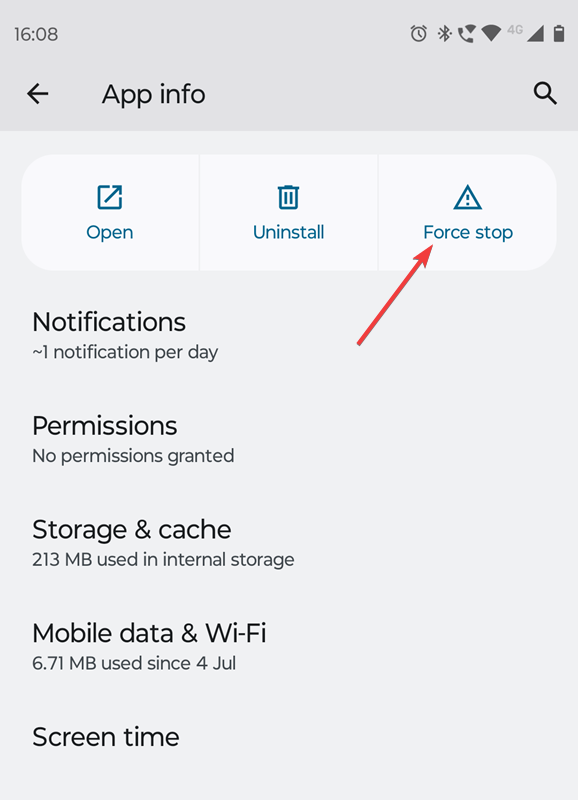
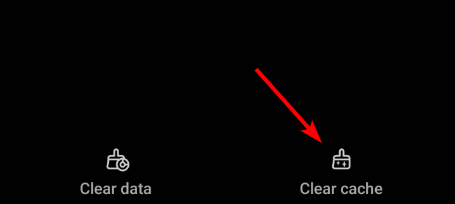
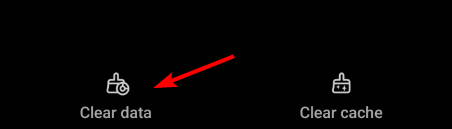

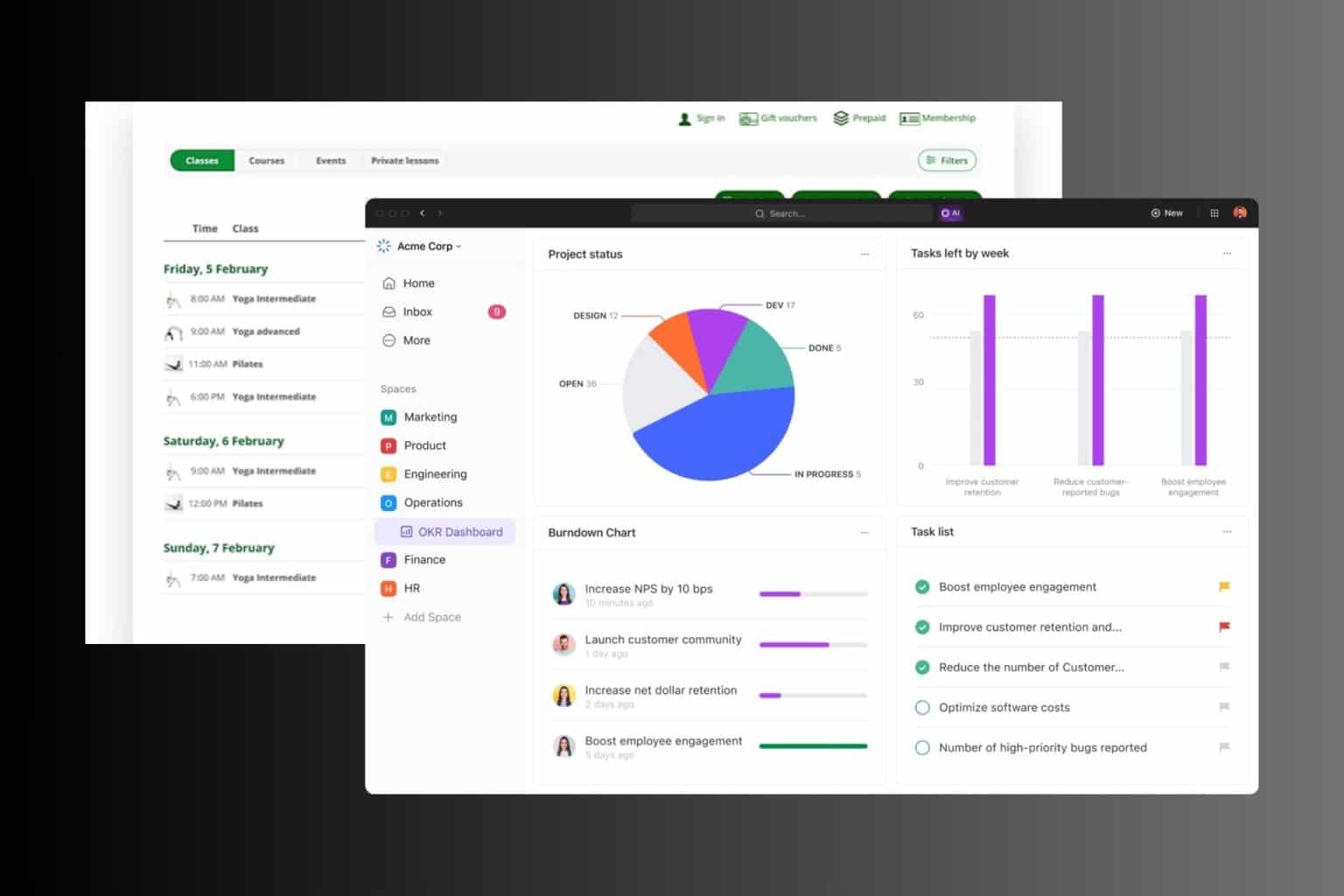



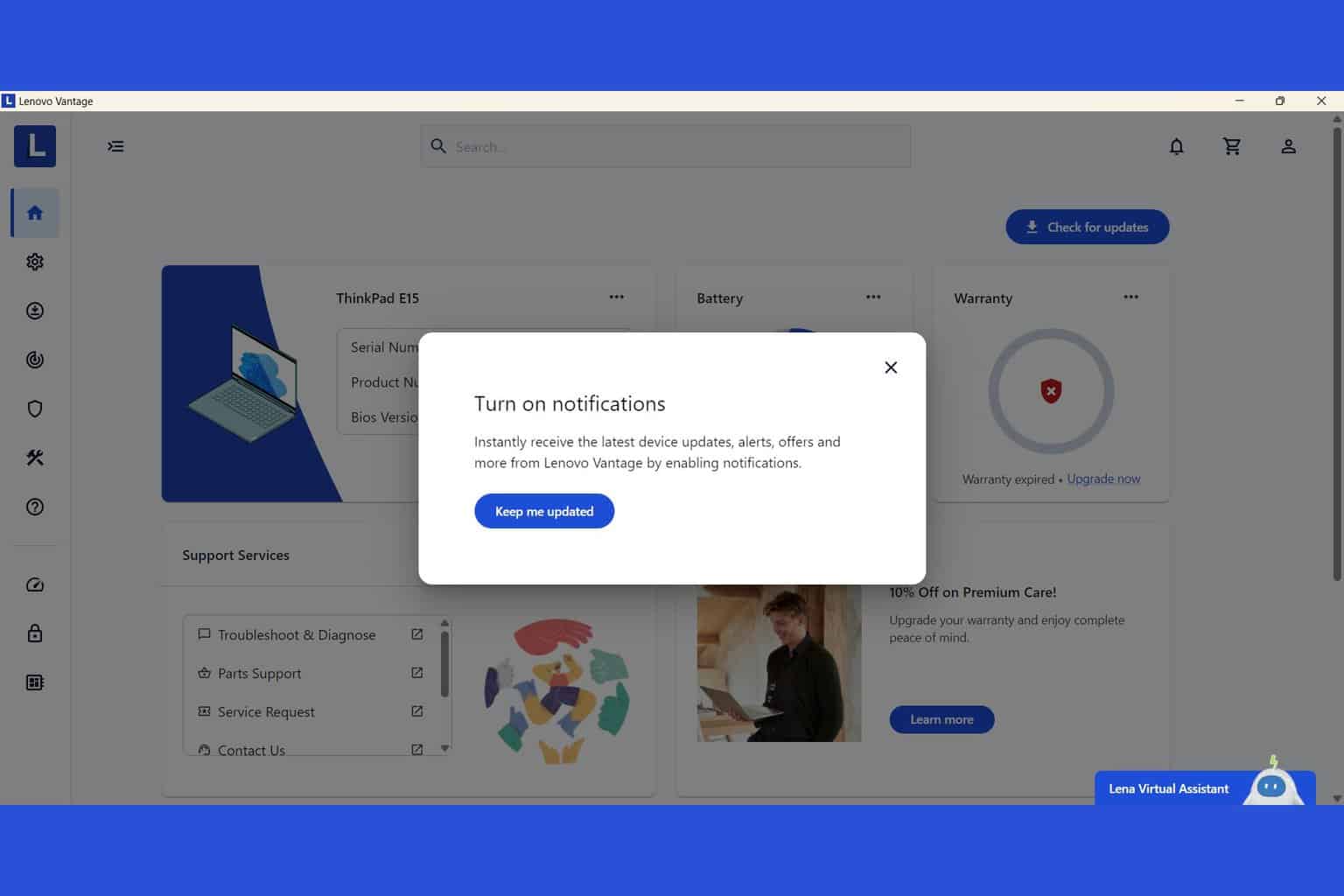


User forum
0 messages