Origin Error Code 20.403: How to Quickly Fix it
First, disable the Windows Firewall
4 min. read
Published on
Read our disclosure page to find out how can you help Windows Report sustain the editorial team. Read more
Key notes
- To fix Origin error code 20.403, add [Bootstrap]EnableUpdating=false in the EACore.ini file from Program Files.
- Keep reading to know the detailed steps!
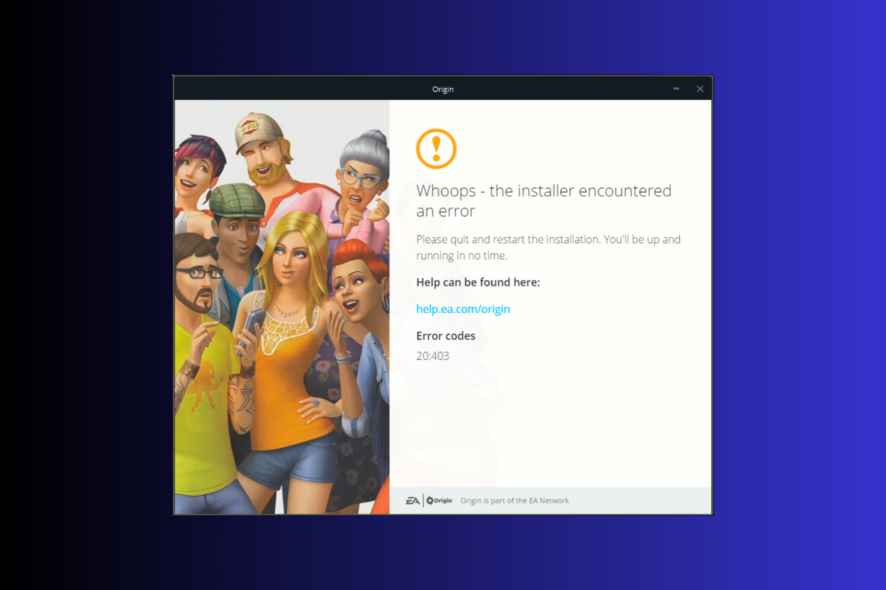
If you are stuck with the Whoops – the installer encountered an error and an error code 20.403 while updating or installing the Origin app, then this guide can help!
We will discuss the common causes and delve into WR expert-tested effective solutions to fix the problem, enhancing the gaming experience.
What does error code 20.403 mean?
The error code 20.403 indicates that the Origin app on your computer can’t connect to the EA server. However, if we look at the broader perspective, it seems that EA is encouraging users to transition from Origin to the EA app.
How do I fix Origin error code 20.403?
Before proceeding with any steps to get rid of the error message, go through the following preliminary checks:
- Restart your computer and right-click the game, then select Run as administrator. This also helps with issues like Origin Error Code 327683:0
- Verify if you have a stable internet connection, check the EA origin server status here, and disable the VPN if you’re using one.
- Ensure you have an updated version of Windows OS and essential drivers.
1. Allow an app through the Windows Firewall
 NOTE
NOTE
- Press the Windows key, type control panel in the search box, and click Open.
- Select Category for View by and click System and Security.
- Locate Windows Defender Firewall and click Allow an app through Windows Firewall.
- On the Allowed apps screen, look for Origin; if not found, click Change settings, then select Allow another app.
- Click Browse and select the app, then click Open.
- Now click Add.
- Once added to the Allowed apps page, place a checkmark next to Private and Public for the app and click OK to complete.
Once the app is allowed, the Firewall will not interfere and let it run smoothly. This method can also help you fix common errors like An unexpected error has occurred in Origin; read this guide to know more.
2. Use the Google DNS
- Press Windows + R to open the Run window.
- Type ncpa.cpl and click OK to open Network Connections.
- Right-click the network connection and click Properties from the context menu.
- Under This connection uses the following items, select Internet Protocol Version 4 (TCP/IPv4) and click Properties.
- Place a checkmark next to Use the following DNS server addresses, then for Preferred DNS server: type 8.8.8.8 and for Alternative DNS server: 8.8.4.4
- Click OK and restart your computer to let the changes take effect.
If an unstable internet connection is causing the issue, changing DNS can speed up your internet connection and refresh the network or fix it.
3. Download the offline version of the app & disable the automatic updates
 NOTE
NOTE
- Press Windows + I to open the Settings app.
- Locate Origin from the list of installed apps, click the three dots icon, and select Uninstall.
- Click Uninstall again to confirm the action.
- Go to Origin’s official website and click Download Origin.
- Click Install.
- On the following screen, ensure you uncheck Keep Origin and my games up to date, then click Continue.
- Follow the on-screen instructions to complete the process.
- Press Windows + E to open the File Explorer window.
- Navigate to this path:
C:\Program Files (x86)\Origin\EACore.ini - Double-click the EACore.ini file and add this code:
[Bootstrap]
EnableUpdating=false
- Press Ctrl + S to save the changes, then close the window.
Using an offline installer for the app can save you from the constant pop-up notifications to update the Origin app to the new EA app, allowing you to play your games on the existing platform. However, to keep your games up to date, you will eventually need to update the app to the new EA version.
4. Download the EA app
- Go to EA’s official website and click Download the EA app.
- Double-click the downloaded file, and click Let’s Go.
- Click Yes on the UAC prompt, then follow the onscreen instructions to complete the process.
If you are getting Origin error code 20.403 due to network or firewall interference, you can add the app to the Firewall or change the DNS settings.
However, if it is happening as the EA is encouraging the transition and you are not ready for it, you can try the offline version of the app and disable it automatically.
If you are facing any other errors during the Origin installation process, read this guide to learn about the solutions.
Did we miss a step that worked for you? Don’t hesitate to mention it in the comments section below. We will happily add it to the list.
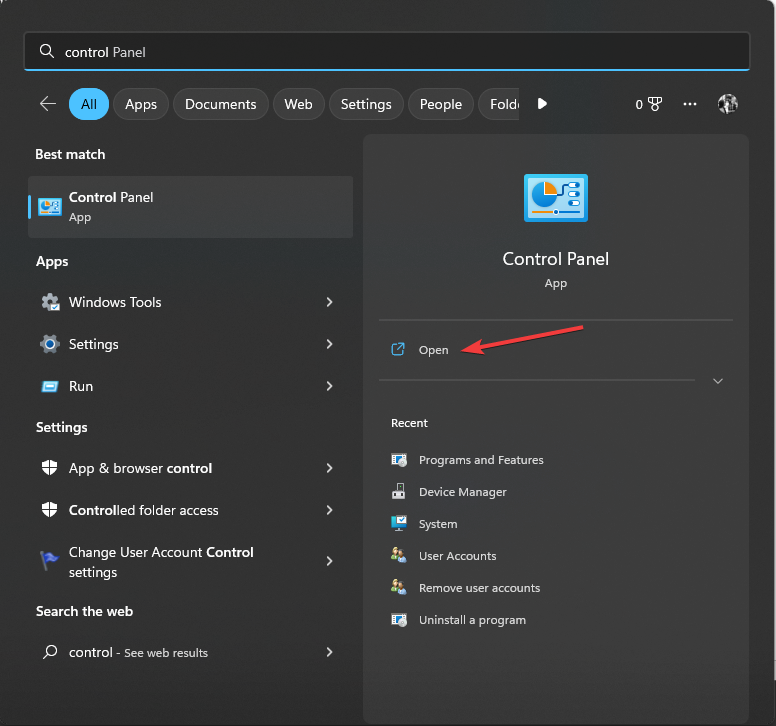
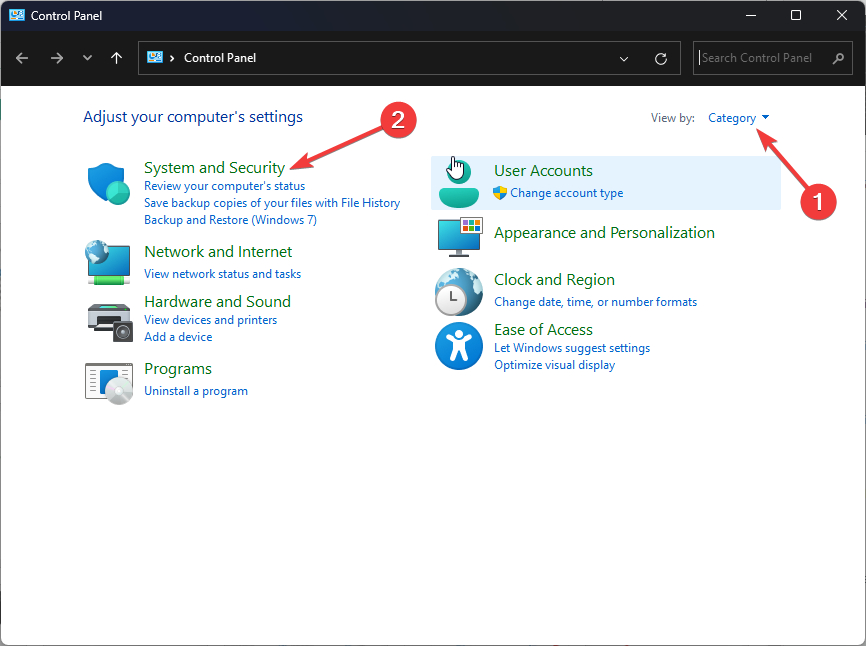
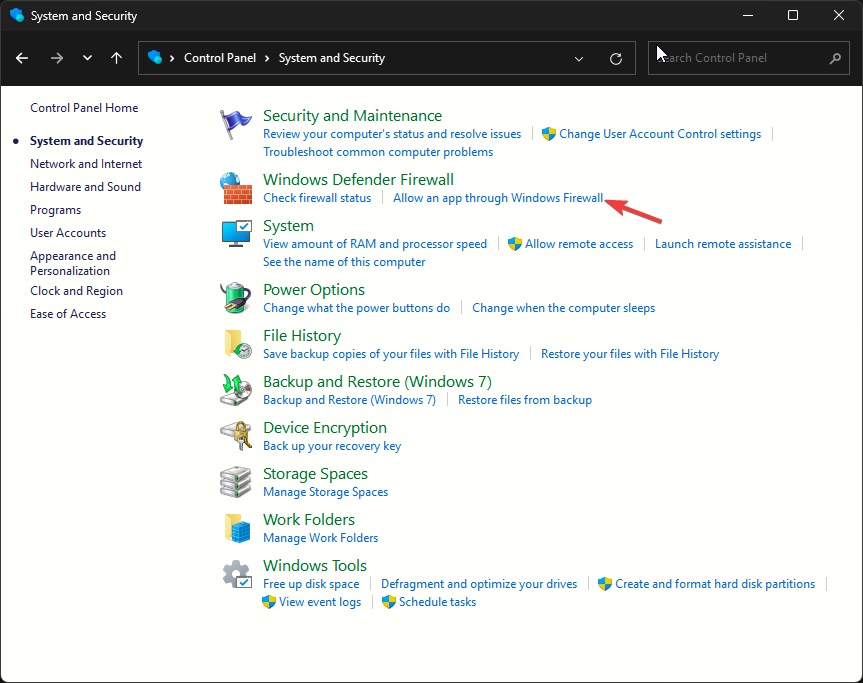
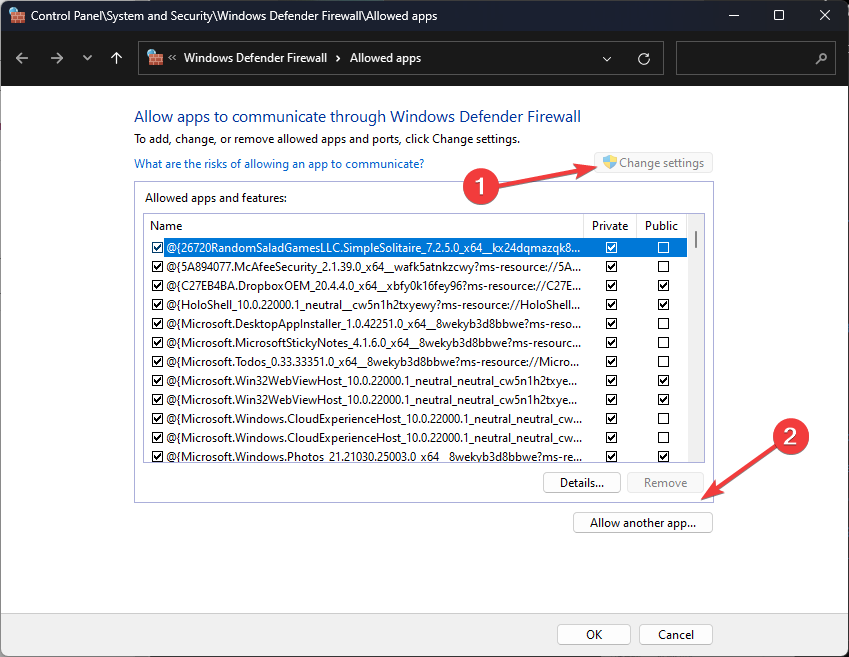
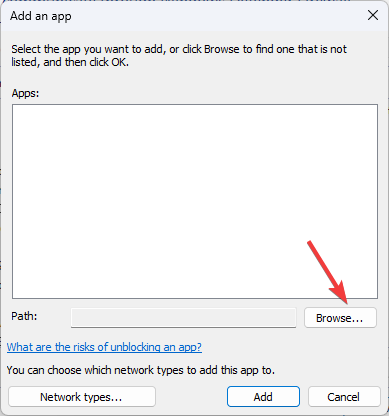
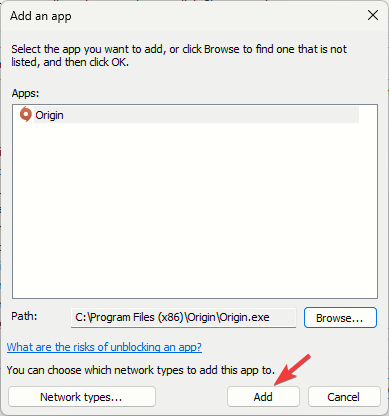
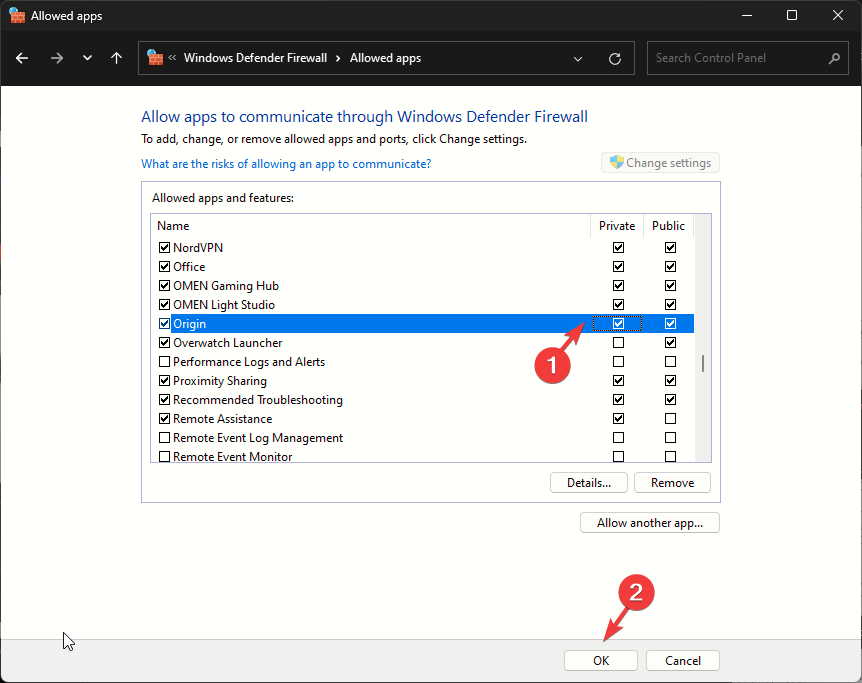
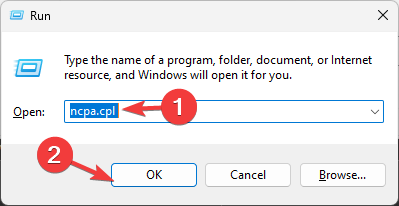
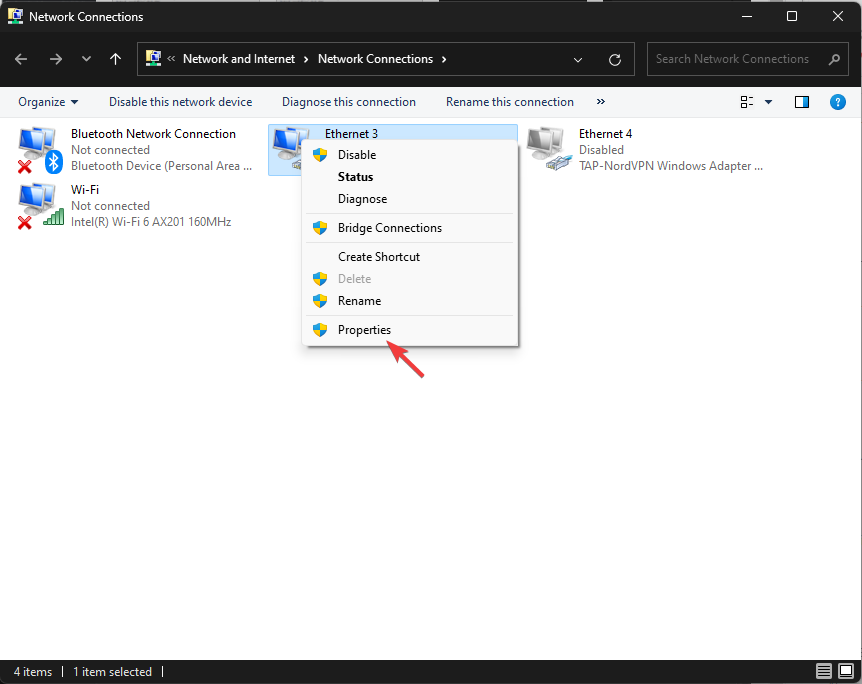
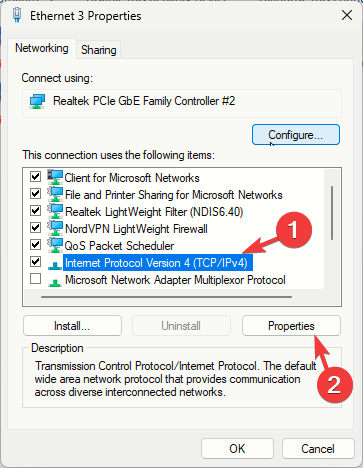
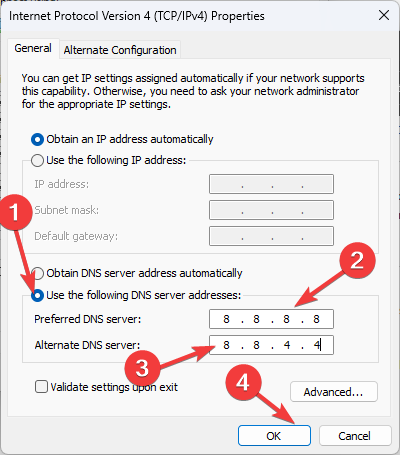
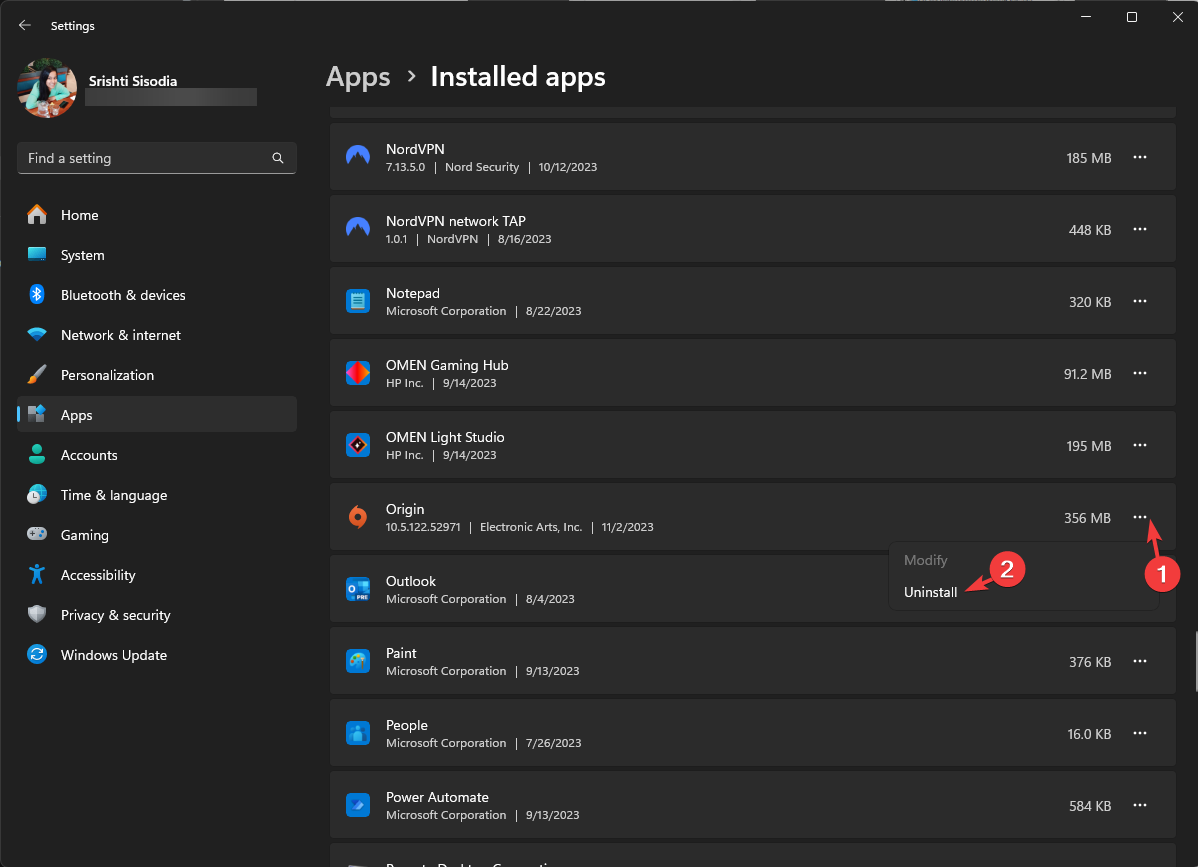
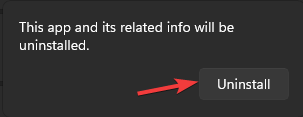

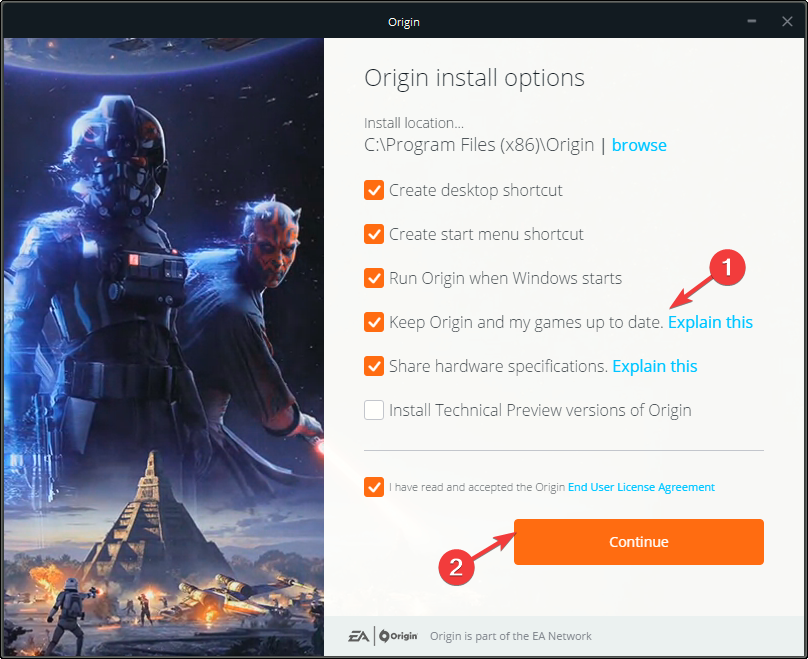
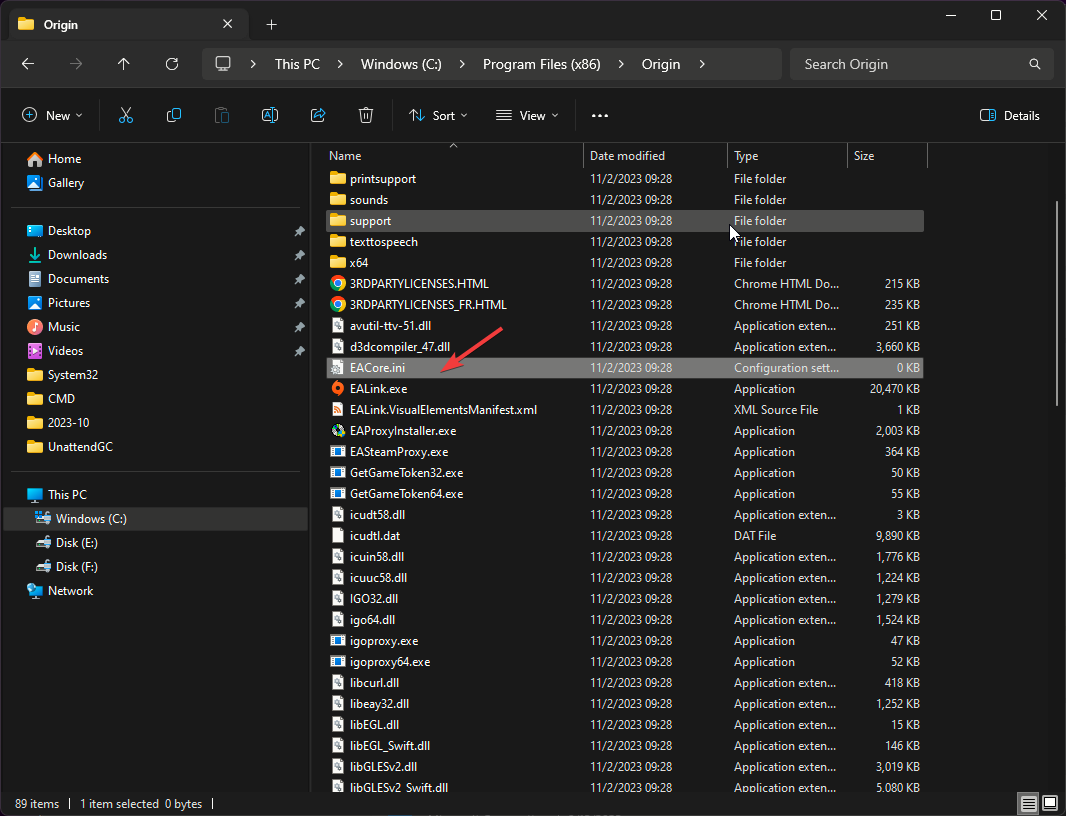
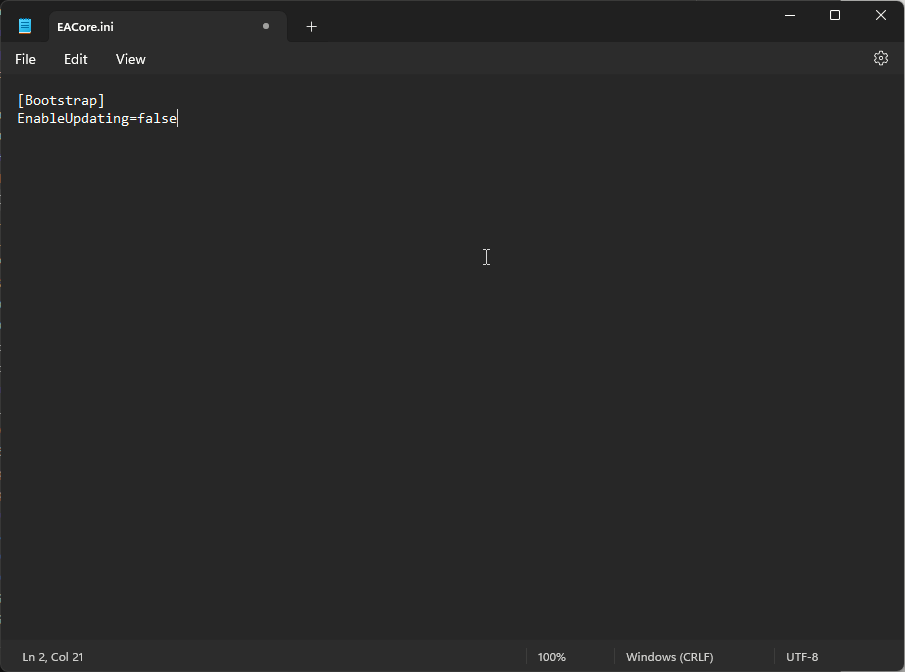
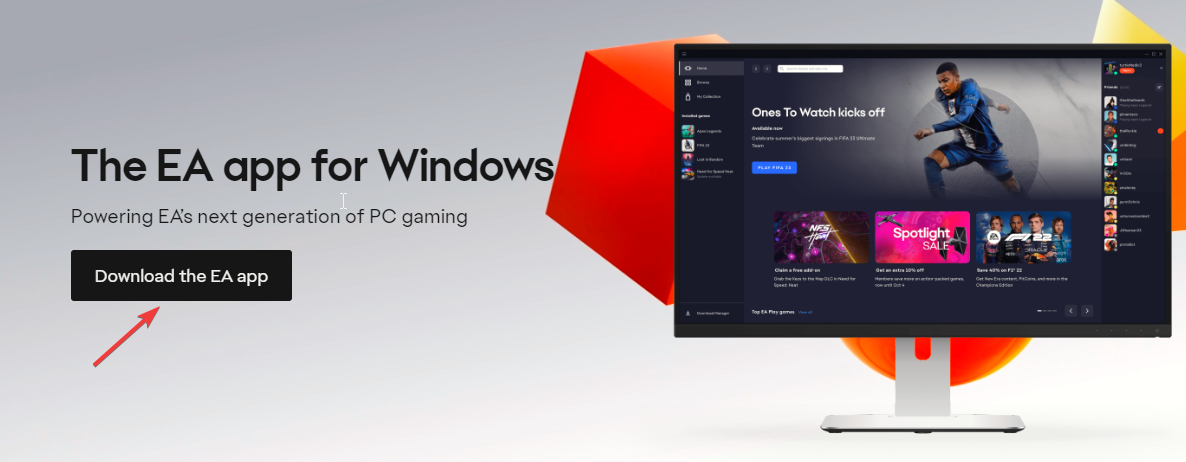
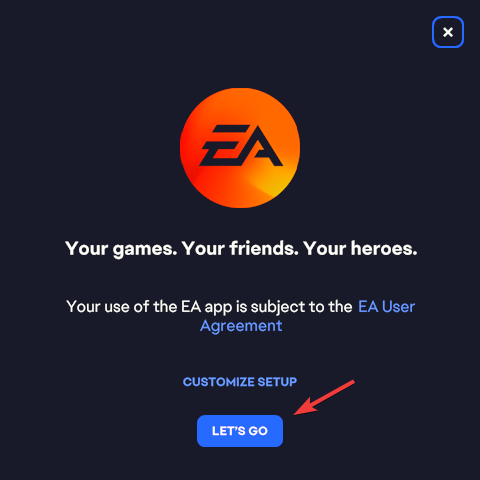








User forum
0 messages