Sorry, I Can't Access Your Webpage at The Moment [5 Fixes]
Make sure you have Edge running on the PC to fix this error
4 min. read
Updated on
Read our disclosure page to find out how can you help Windows Report sustain the editorial team. Read more
Key notes
- To fix the Sorry, I can't access your webpage at the moment Copilot error, set Edge as the default browser.
- The problem may arise due to corrupt browsing data or misconfigured settings.
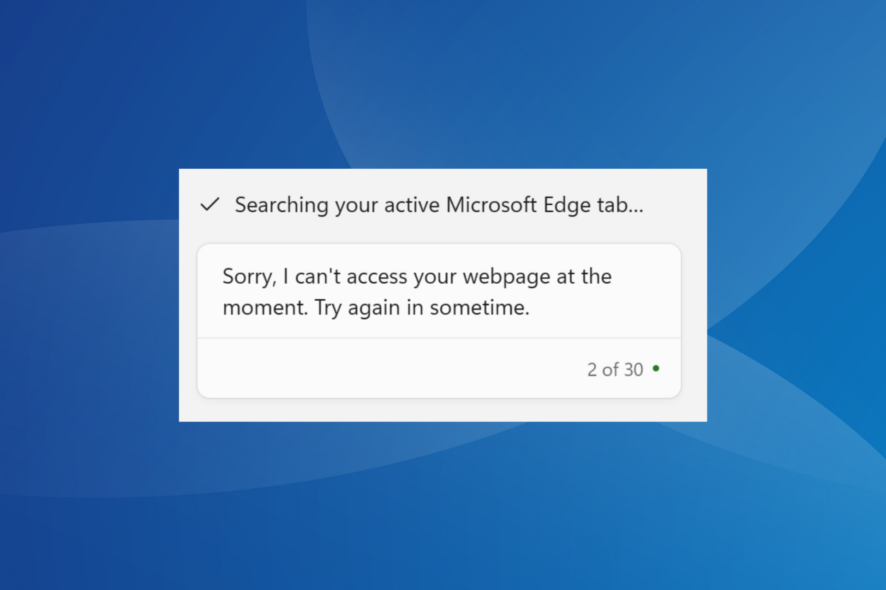
While using the Windows Copilot, many reported getting the Sorry, I can’t access your webpage at the moment. Try again in sometime message. Before that, Copilot read, Searching your active Microsoft Edge tab.
There haven’t been many instances of the error, but issues with Microsoft Copilot are certainly troubling users. So, let’s get straight to it!
Why am I getting Sorry I can’t access your webpage at the moment try again in sometime message?
If Copilot is not working, it could be that you are using a local account or are based in a region where the feature has not been released yet.
Besides, using a VPN, corrupt browsing data, or misconfigured network settings can all trigger the problem.
How do I fix Sorry, I can’t access your webpage at the moment, try again in sometime error?
Before we start with the slightly complex solutions:
- If you don’t have Edge installed, be sure to download Microsoft Edge. Also, be sure to Set Bing as the default search engine in Edge.
- Also, install the latest Windows updates and try connecting to a mobile hotspot. If you have a PDF open in Edge, remove any modifications and reload the file.
1. Change the Windows Copilot settings
- Launch Windows Copilot, click on the ellipsis near the top right, and select Settings.
- Disable the toggle for Share Microsoft Edge content with Bing Chat.
- Re-open Copilot and check for improvements.
2. Clear the browser’s cache and cookies
- Launch Microsoft Edge, and press Ctrl + Shift + Delete.
- Now, select All time from the Time range dropdown menu, tick the checkboxes for Cookies and other site data and Cached images and files, then click the Clear now button.
- Once done, reboot the device, launch Windows Copilot, and check whether it’s able to respond.
3. Make Edge the default browser
- Press Windows + I to open Settings, go to Apps from the navigation pane, and click on Default apps on the right.
- Select Microsoft Edge from the list of applications.
- Now, click the Set default button to make Microsoft Edge your default browser.
- Finally, restart the PC, launch Windows Copilot and then check for improvements.
When you are seeing the Sorry, I can’t access your webpage at the moment. Try again in sometime Copilot error, change the default browser and use Microsoft Edge for all relevant file associations.
4. Reset the network settings
- Press Windows + S to open Search, type Command Prompt in the text field, and click on Run as administrator.
- Click Yes in the UAC prompt.
- Paste the following commands individually and hit Enter after each:
ipconfig /renew
ipconfig /flushdns
ipconfig /registerdns
netsh int ip reset
netsh winsock reset
netsh winhttp reset proxy - Once done, reboot the PC and check for improvements.
5. Repair the Edge browser
- Press Windows + R to open Run, type appwiz.cpl in the text field, and hit Enter.
- Select Microsoft Edge from the list of apps, and click on Change.
- Click Yes in the UAC prompt.
- Now, click the Repair button and wait for the setup to reinstall Microsoft Edge.
6. Perform an in-place upgrade
- Go to Microsoft’s official website, select the preferred edition and product language, then download the Windows 11 ISO.
- Double-click the ISO file, and then select Open in the confirmation box.
- Run the setup.exe file.
- Click Yes in the UAC prompt.
- Click Next in the Windows 11 Setup to proceed.
- Review Microsoft‘s license terms and click Accept.
- Finally, make sure the setup reads, Keep personal files and apps, then click on Install, and wait for the process to complete. It will take a few hours.
For Windows-related issues that don’t go away, as might be the case with the Sorry, I can’t access your webpage at the moment. Try again in sometime Microsoft Copilot error, an in-place upgrade will help. It’s the same as reinstalling Windows, except you won’t lose the stored files and installed apps.
If you don’t find this feature useful, there’s the option to remove Windows Copilot. In case you can’t access this feature at all, we also have a guide that shows you what to do if Copilot is not available, so don’t miss it.
And don’t forget to check recommendations for the best AI websites.
For any queries or to share which fix worked for you, drop a comment below.
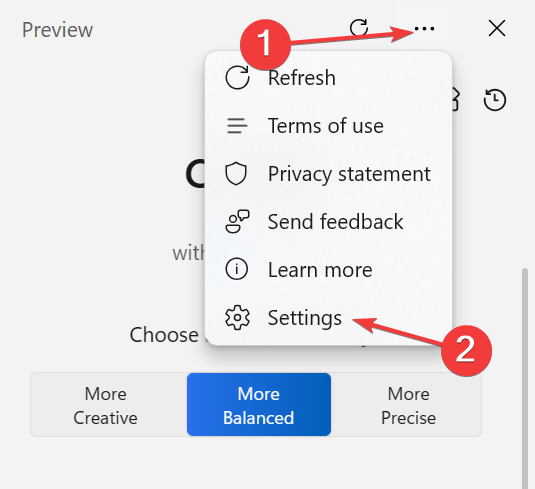
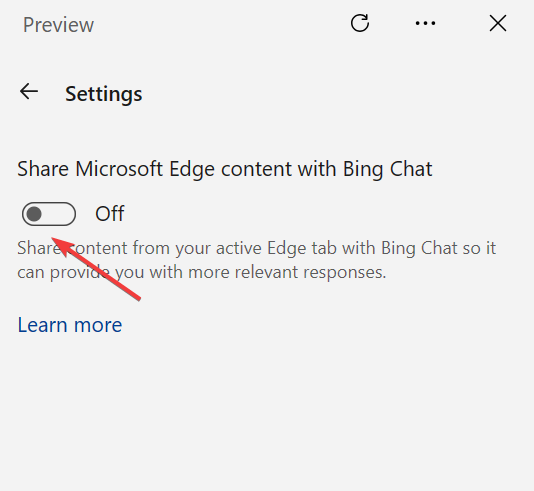
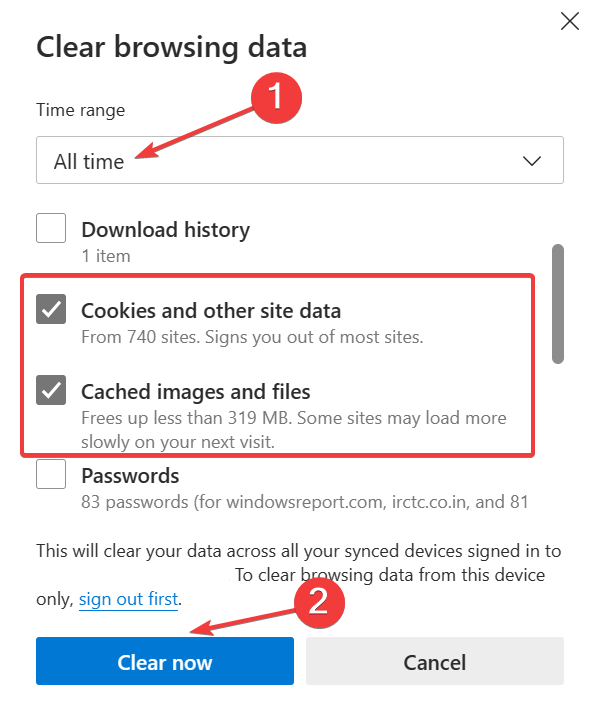
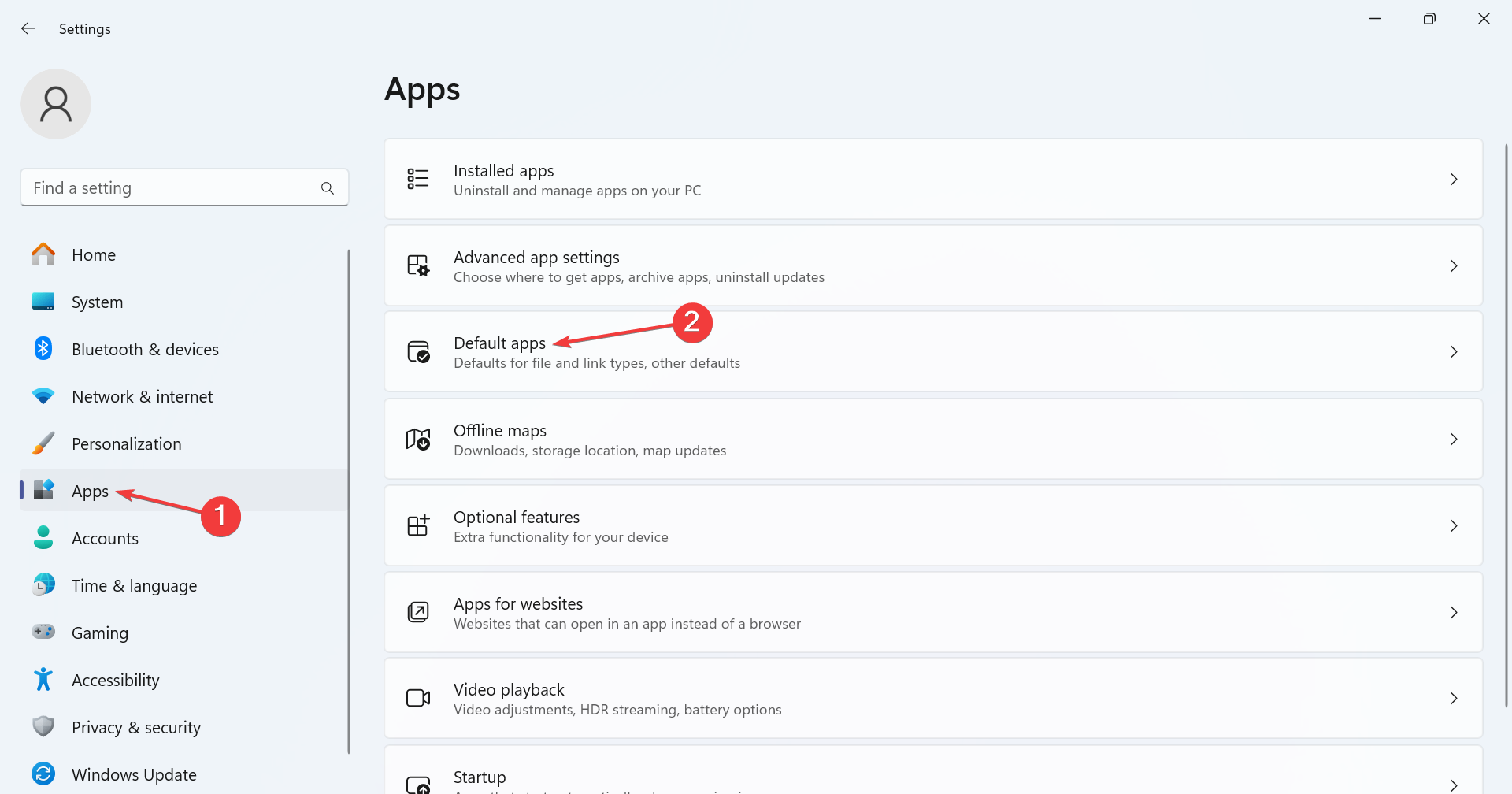
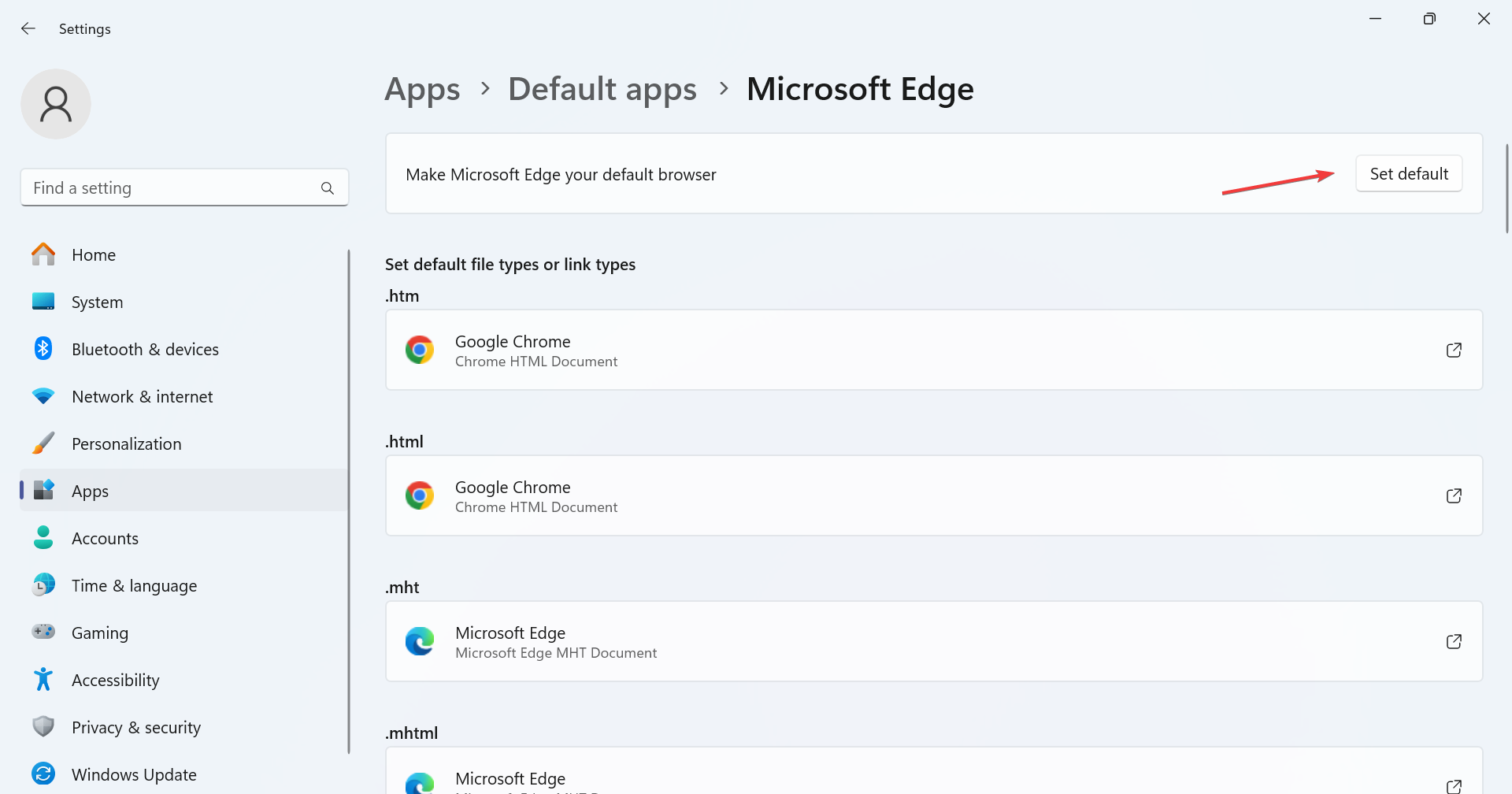
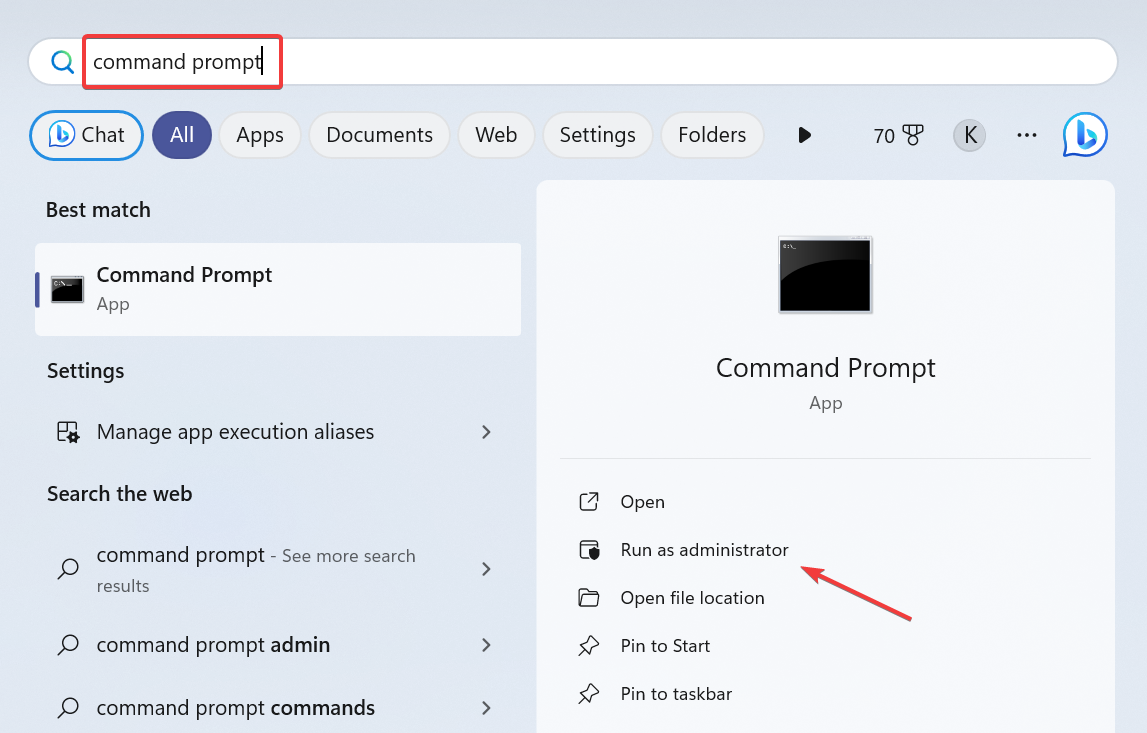
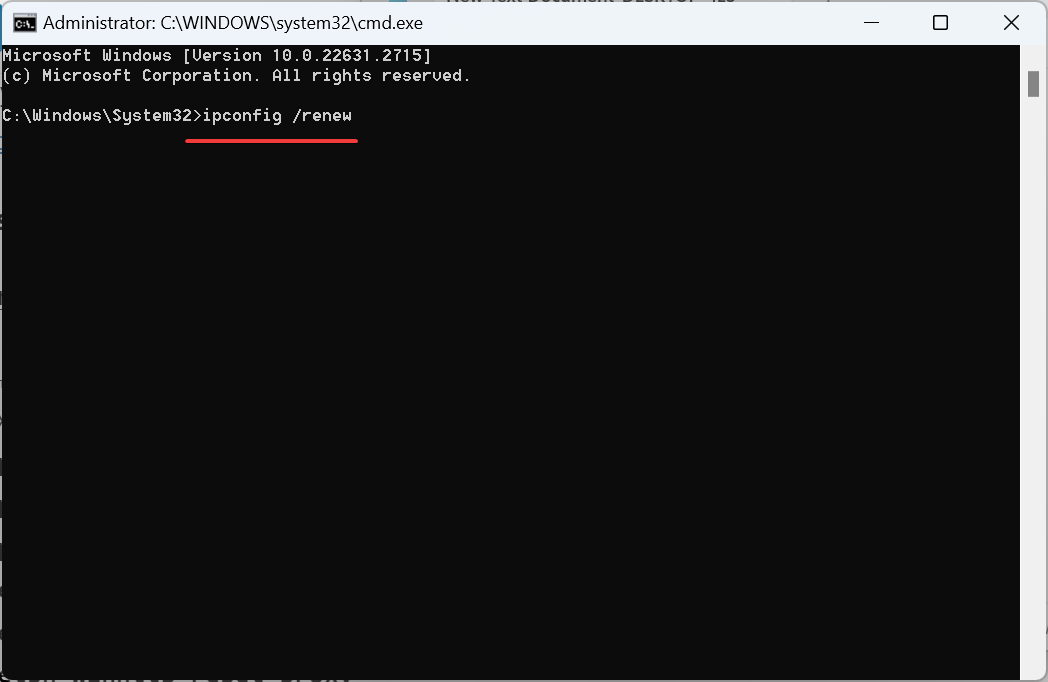
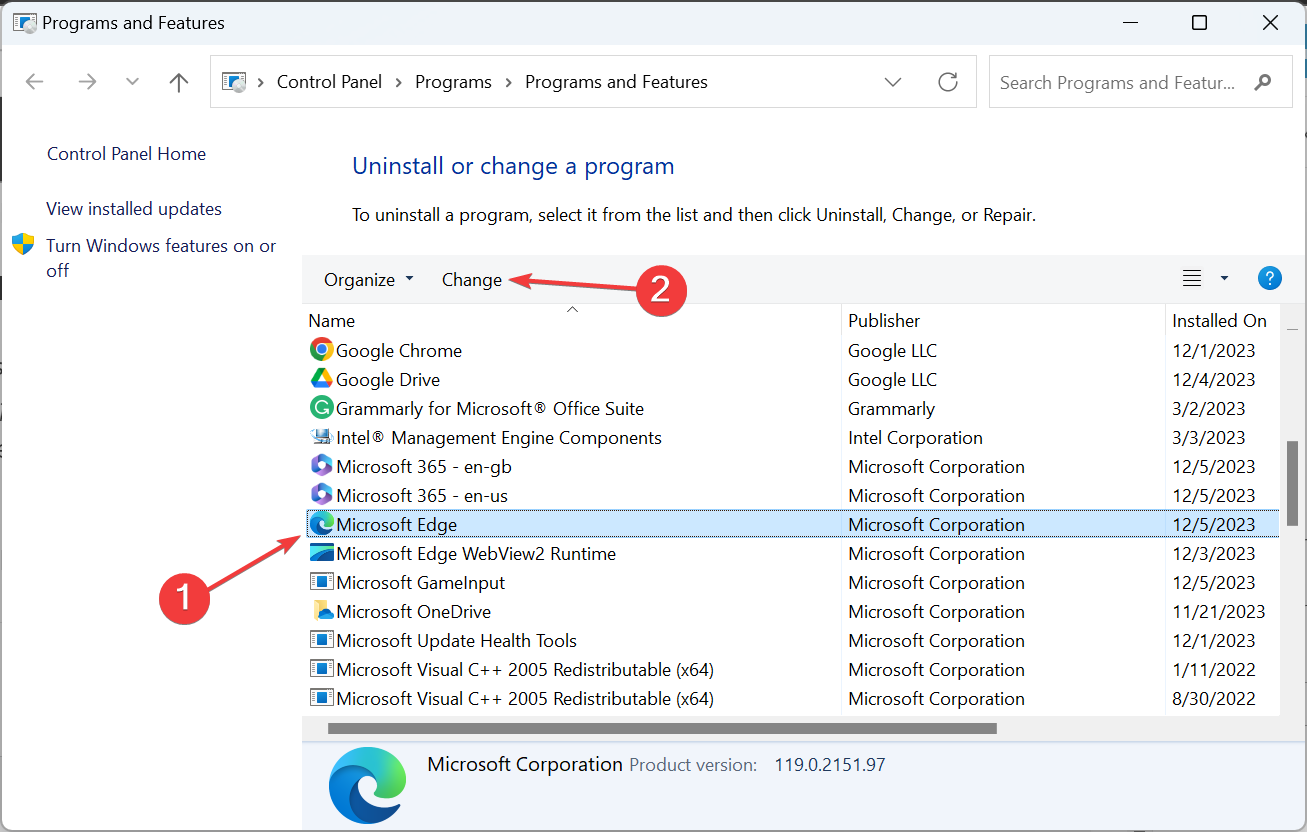
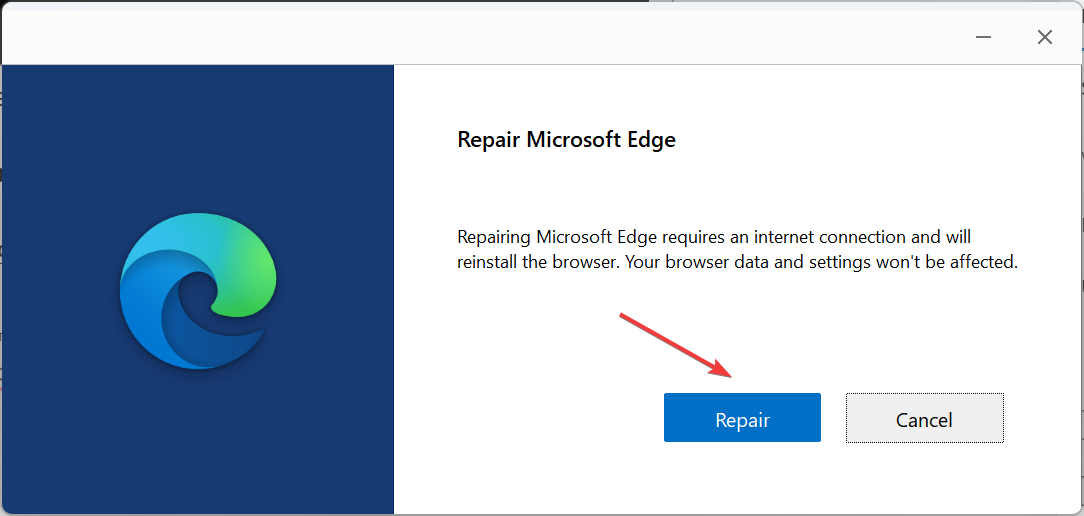
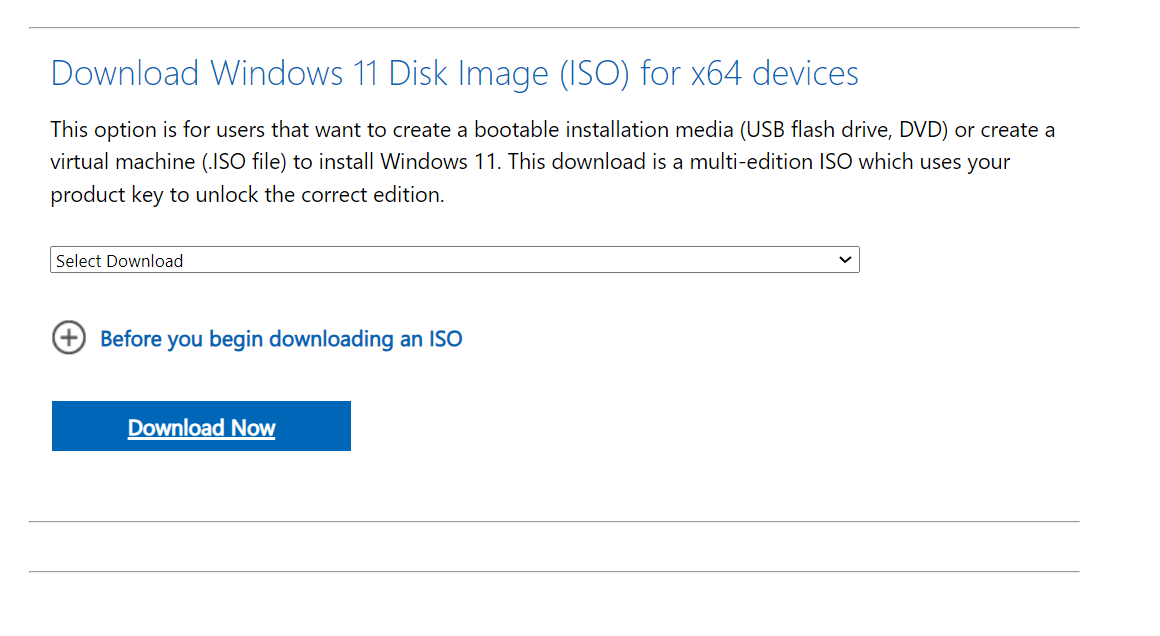
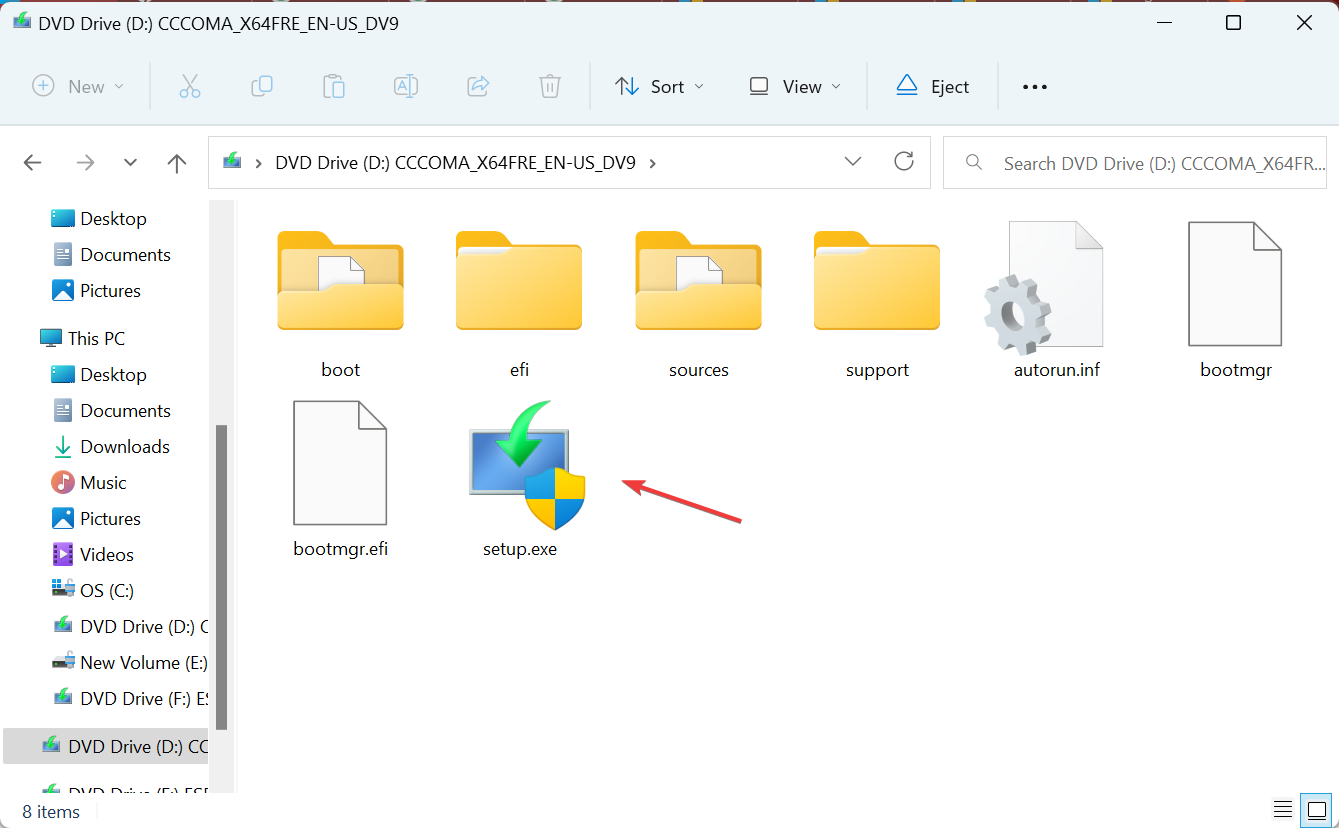
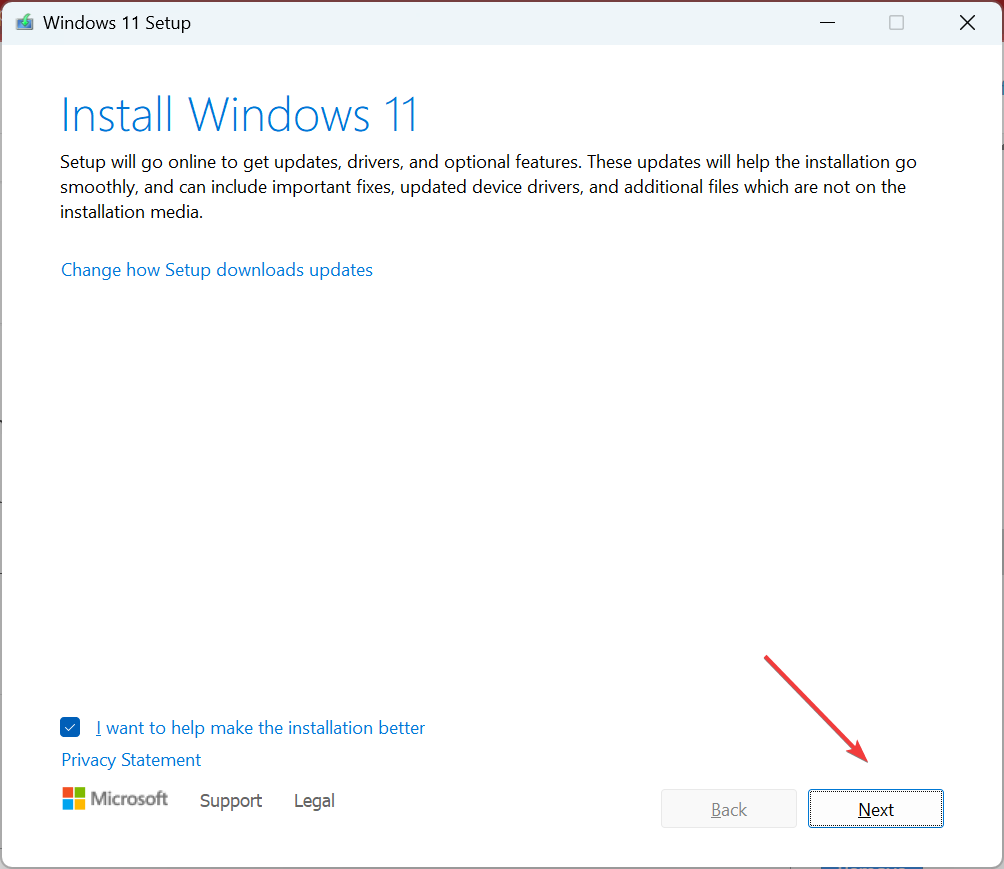
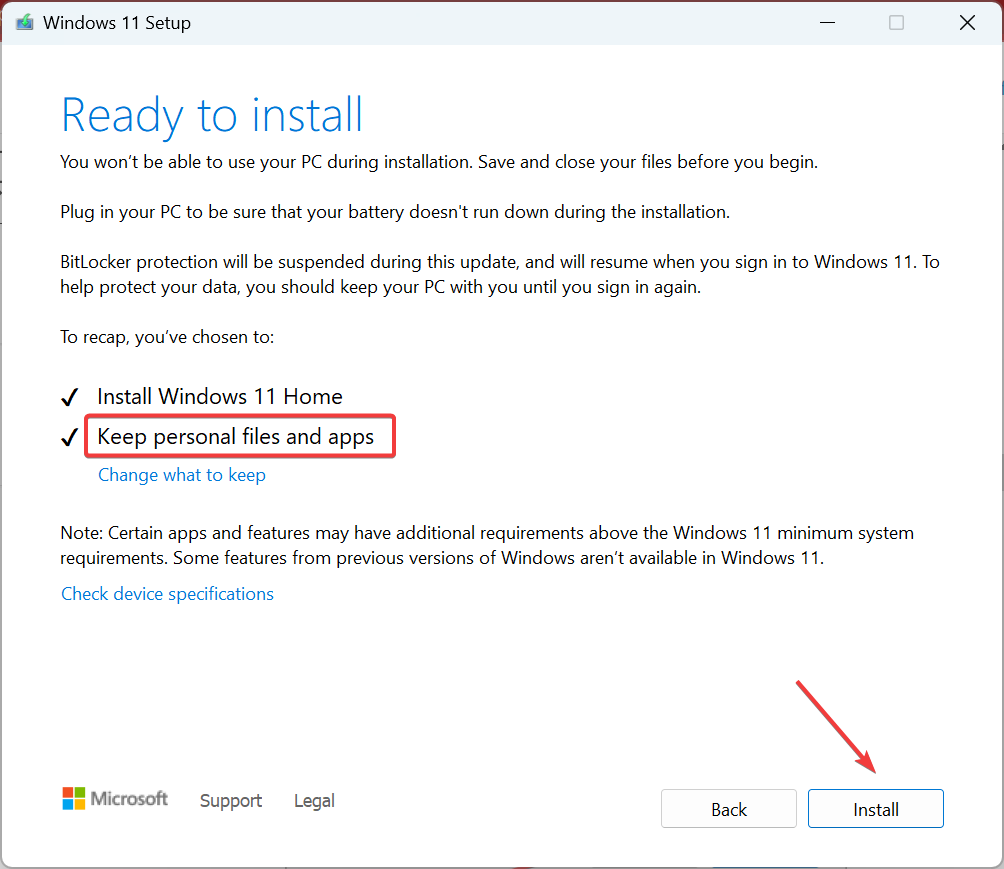




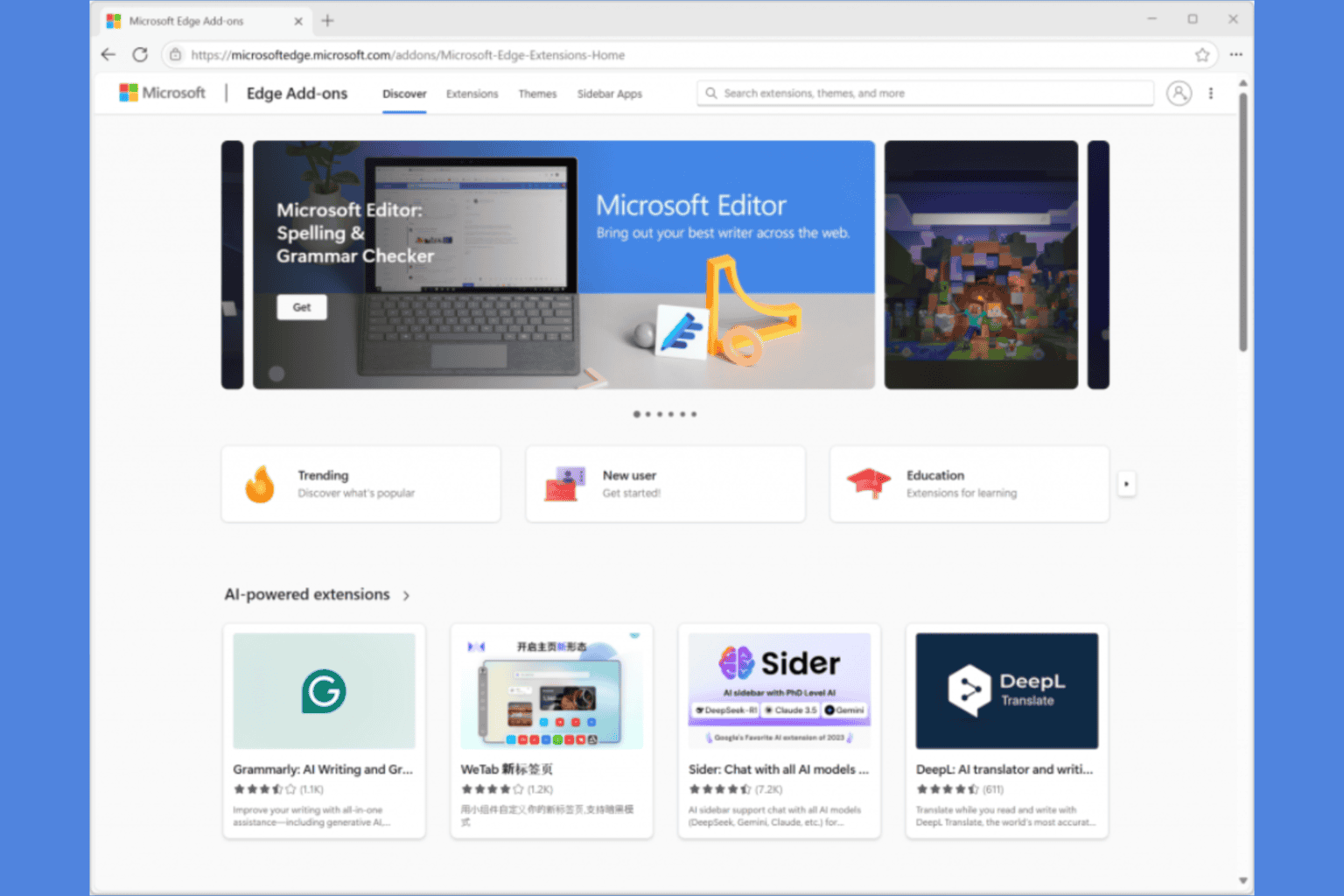



User forum
1 messages