Operation Canceled Due to Restrictions in Excel 2010 [Fix]
This error can appear in Excel 2010 and several other applications
3 min. read
Published on
Read our disclosure page to find out how can you help Windows Report sustain the editorial team. Read more
Key notes
- To fix the problem, try setting a different browser as the default one.
- Making a couple of registry changes can also help with this error message.
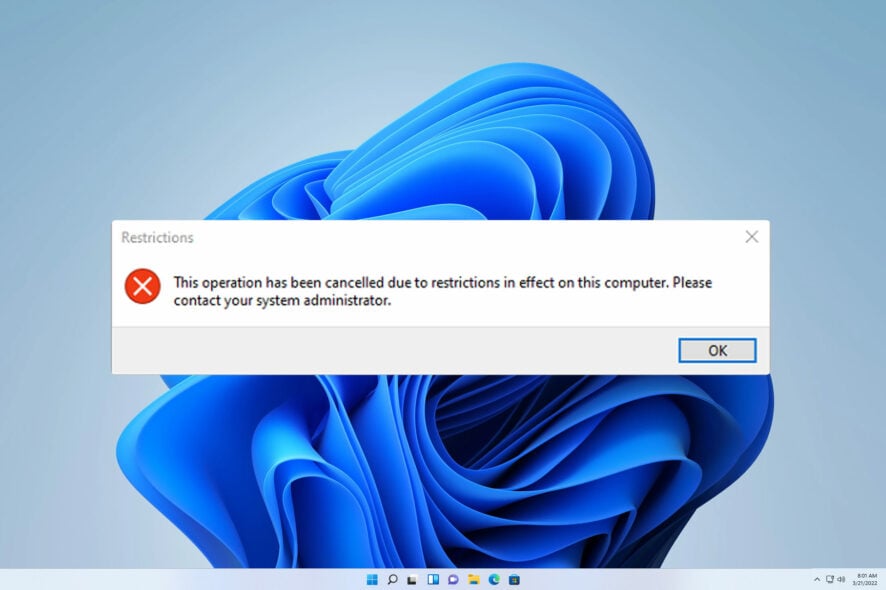
Many encountered This operation has been canceled due to restrictions in effect on this computer error in Excel 2010. If this message appears, you won’t be able to open any links from Excel or other Office tools.
This is a small but rather tiresome issue that can interfere with your work, so let’s see how to fix it.
What does This operation has been cancelled due to restrictions in effect on this computer in Excel 2010 mean?
This message means that your registry isn’t properly configured, or that you don’t have the right file associations set on your PC.
How can I bypass This operation has been canceled due to restrictions in effect on this computer in Excel 2010?
1. Change your default browser
- Press the Windows key + I to open the Settings app.
- Navigate to Apps and select Default apps.
- Select the browser that you want to use as default. In our example, we’ll use Microsoft Edge.
- A list of file extensions that Edge can use will now appear. Select the first one that’s not associated with Edge.
- Select Microsoft Edge from the list and choose Set default.
- Repeat the last two steps for all file extensions on the list that aren’t associated with Edge.
To learn more about how to change the default browser on Windows 11, we have an in-depth guide that shows you how to do that.
2. Modify the registry
- Press the Windows key + S and type cmd. Select Run as administrator.
- Run the following commands one by one:
REG ADD HKEY_CURRENT_USER\Software\Classes.htm /ve /d htmlfile /f
REG ADD HKEY_CURRENT_USER\Software\Classes.html /ve /d htmlfile /f
REG ADD HKEY_CURRENT_USER\Software\Classes.shtml /ve /d htmlfile /f
REG ADD HKEY_CURRENT_USER\Software\Classes.xht /ve /d htmlfile /f
REG ADD HKEY_CURRENT_USER\Software\Classes.xhtml /ve /d htmlfile /f - Close the Command Prompt and check if the problem is still there. If it is, try restarting your PC.
How to bypass this operation has been cancelled due to restrictions in effect on this computer?
- Press Windows key + R and enter gpedit.msc.
- In the left pane, in User Configuration navigate to Administrative Templates and then System. In the right pane, choose Don’t run specified Windows applications.
- Make sure this policy is set to Not configured.
This method only works if you get this message while trying to run a specific application that has been blocked by the administrator.
This operation has been canceled due to restrictions in effect on this computer in Excel 2010 can be easily fixed, and in most cases, you just need to adjust your file associations or make a few tweaks to the registry.
This isn’t the only application affected, and we already wrote about This operation has been canceled in Device Manager error in our previous guides.
In case your hyperlinks aren’t working in Excel after following these steps, you can try reading one of our other guides.
What solution did you use to fix this problem? Let us know in the comments!
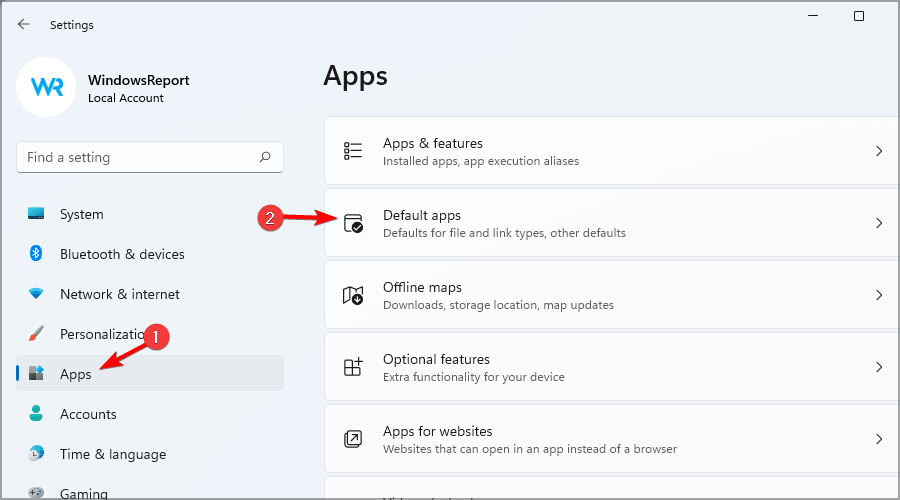
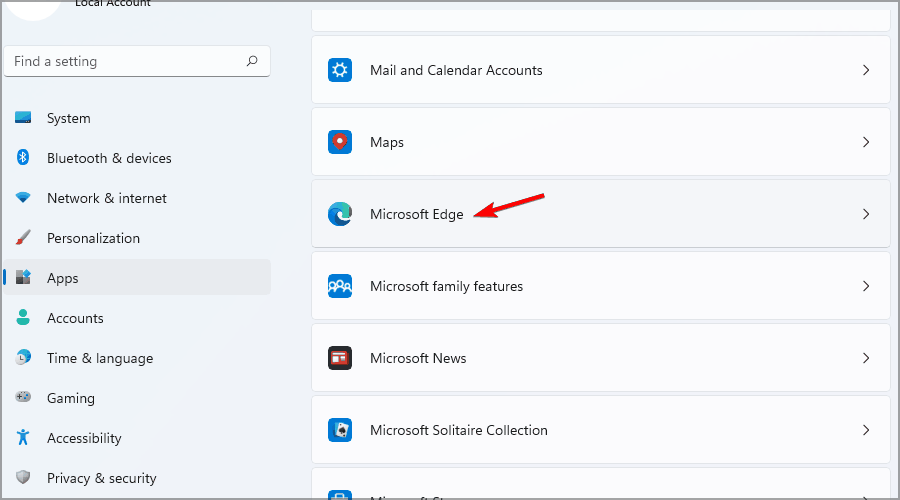
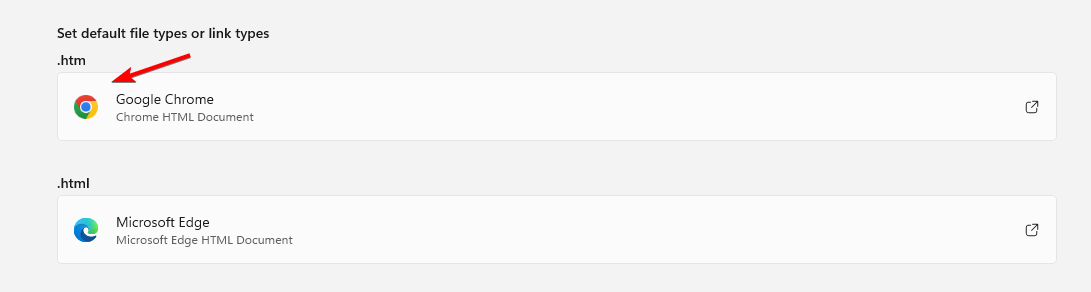
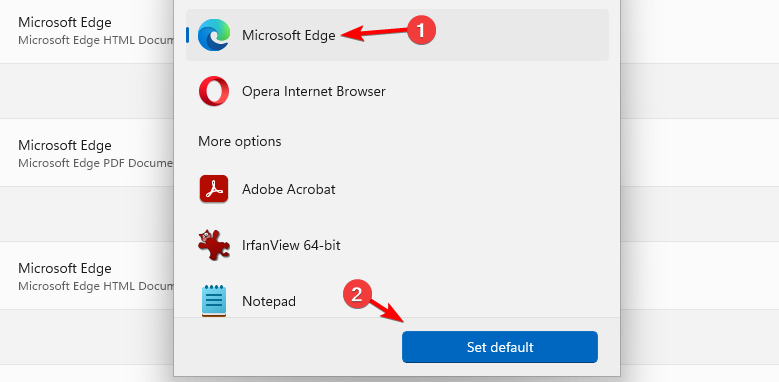
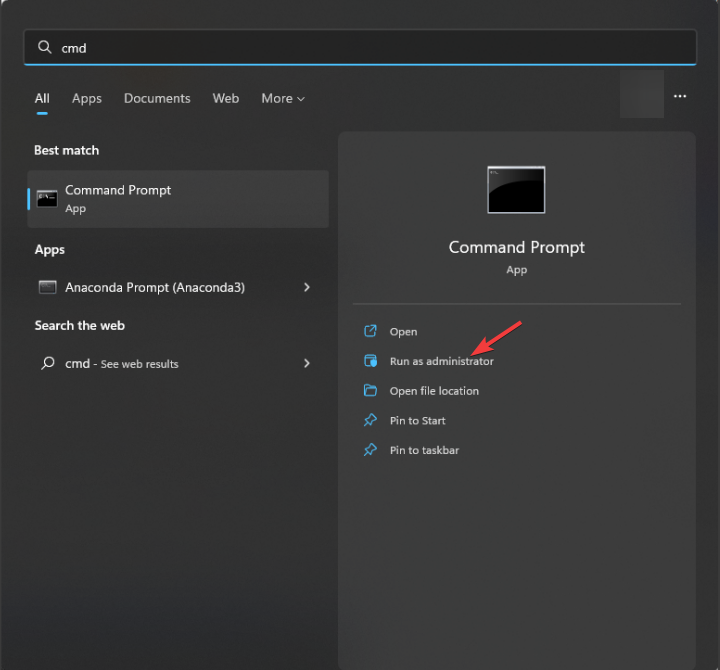
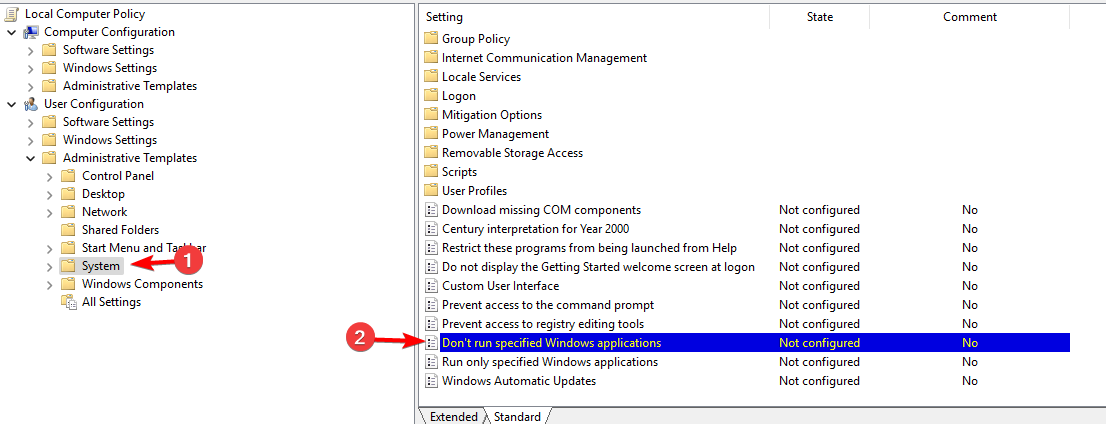


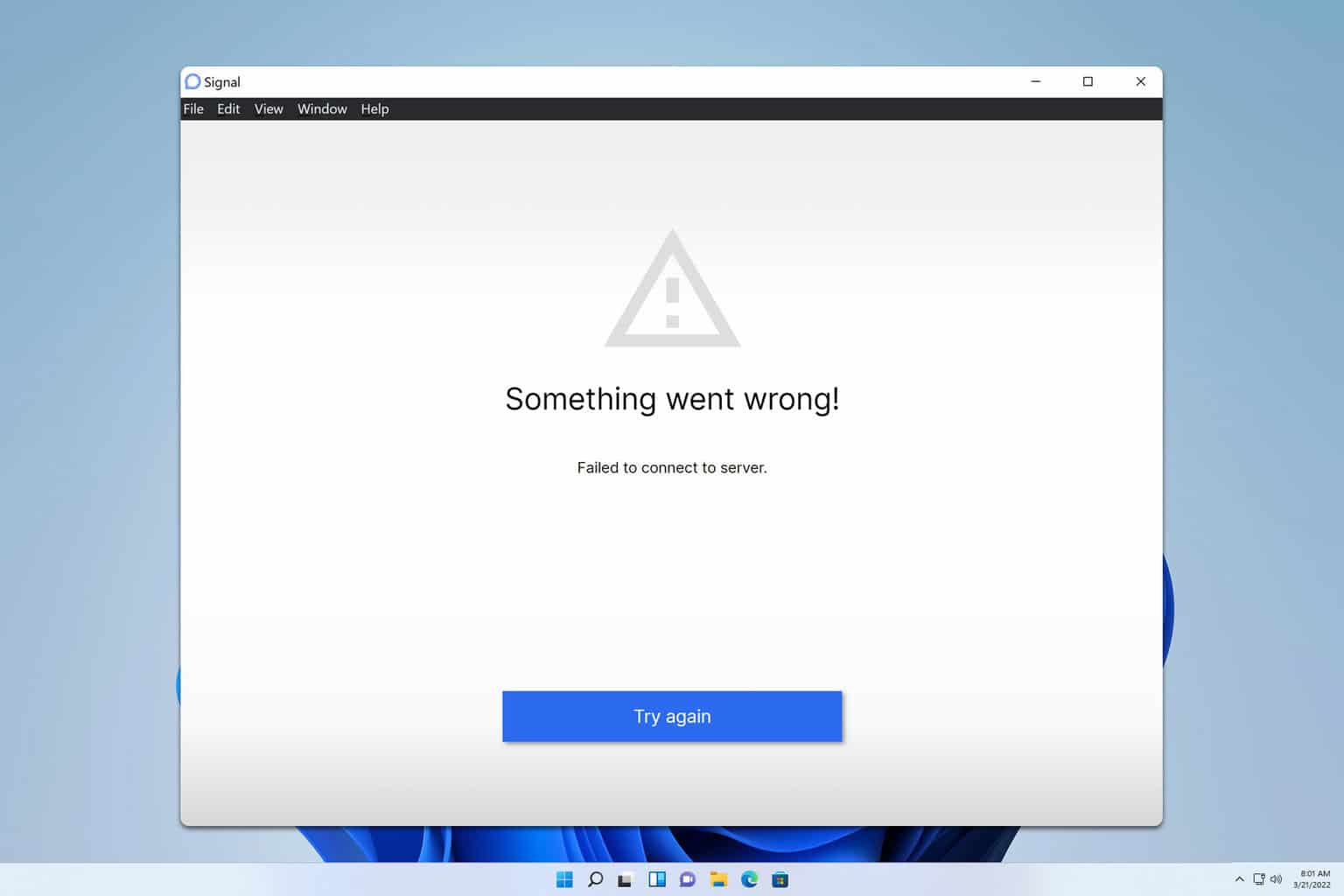
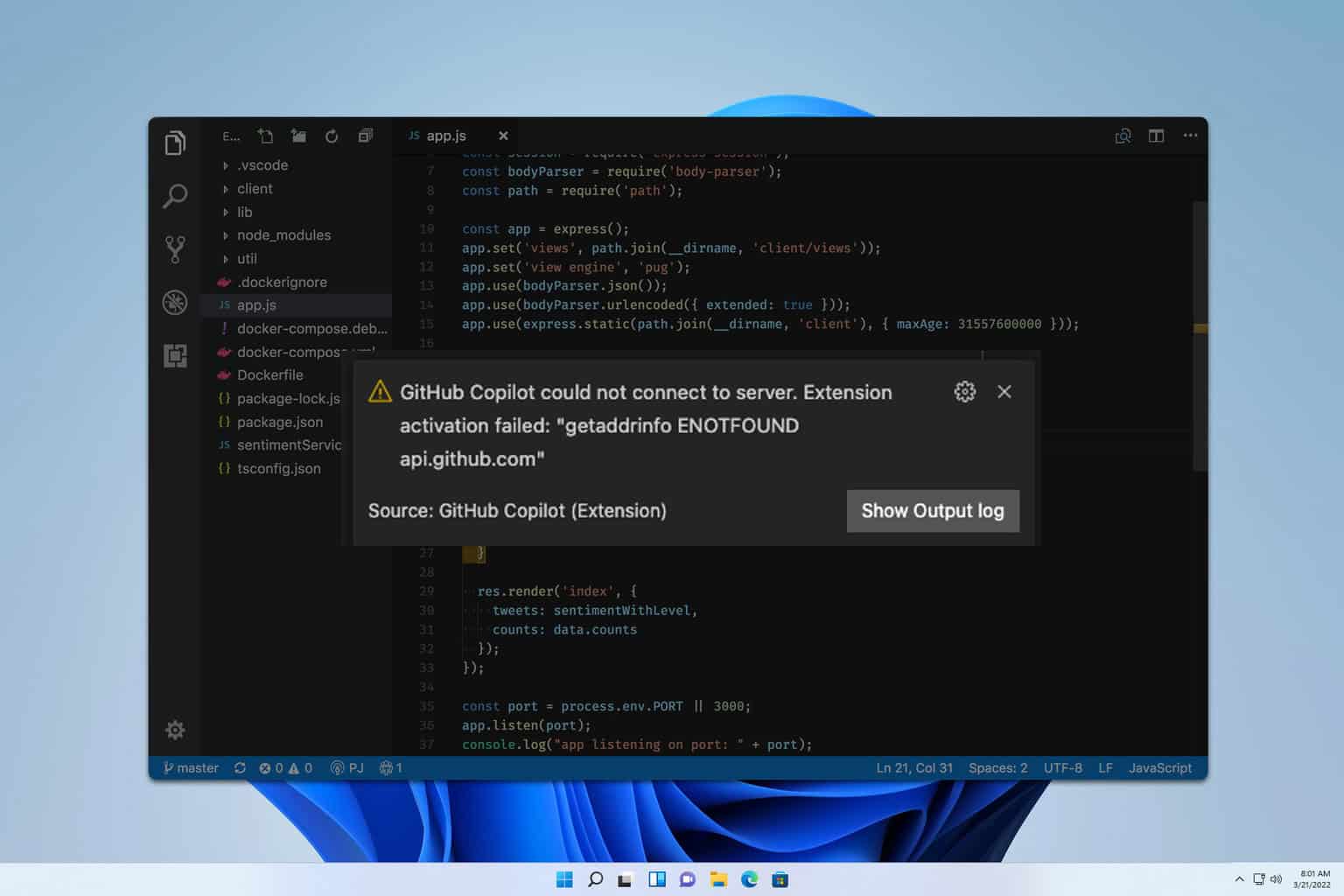
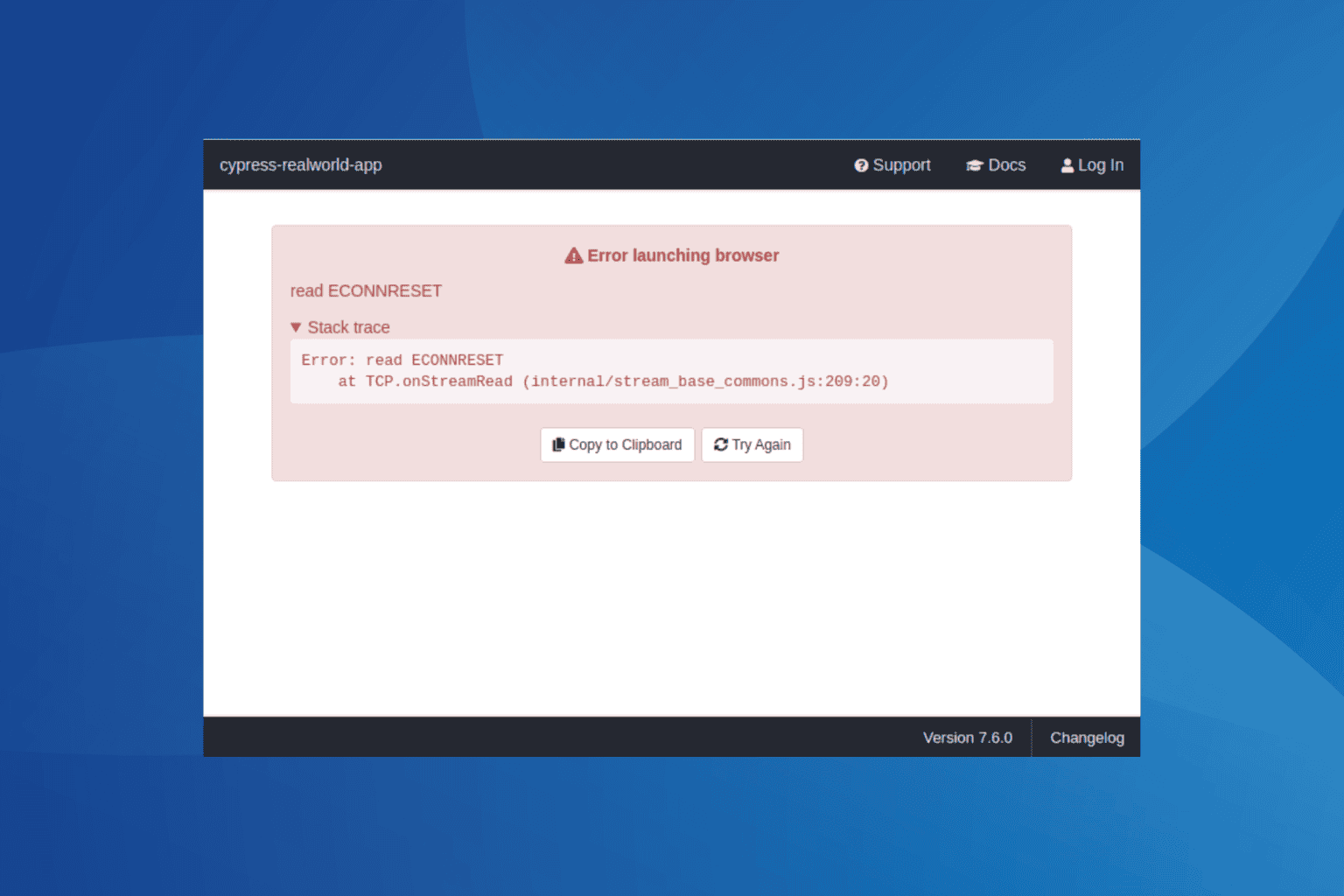

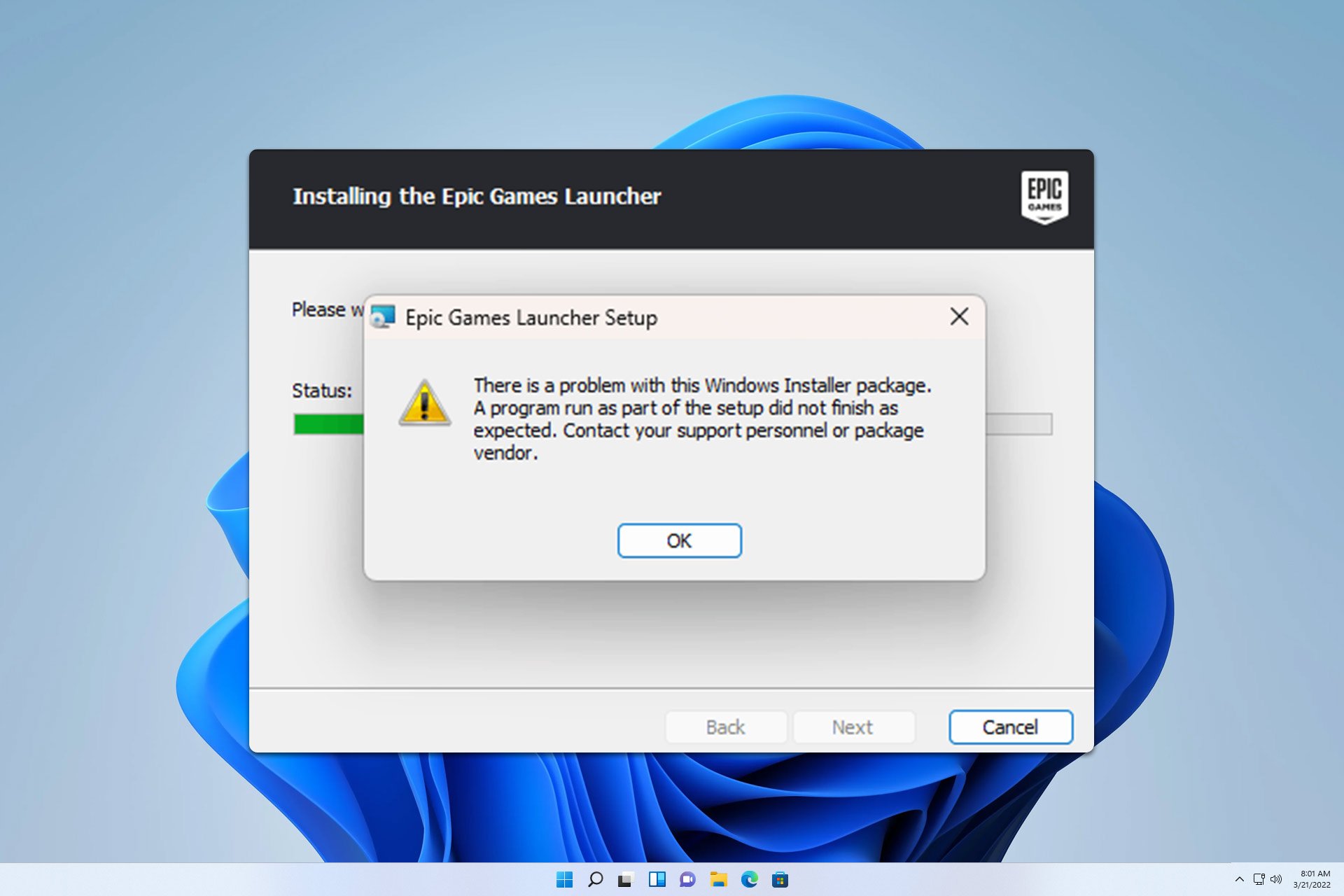
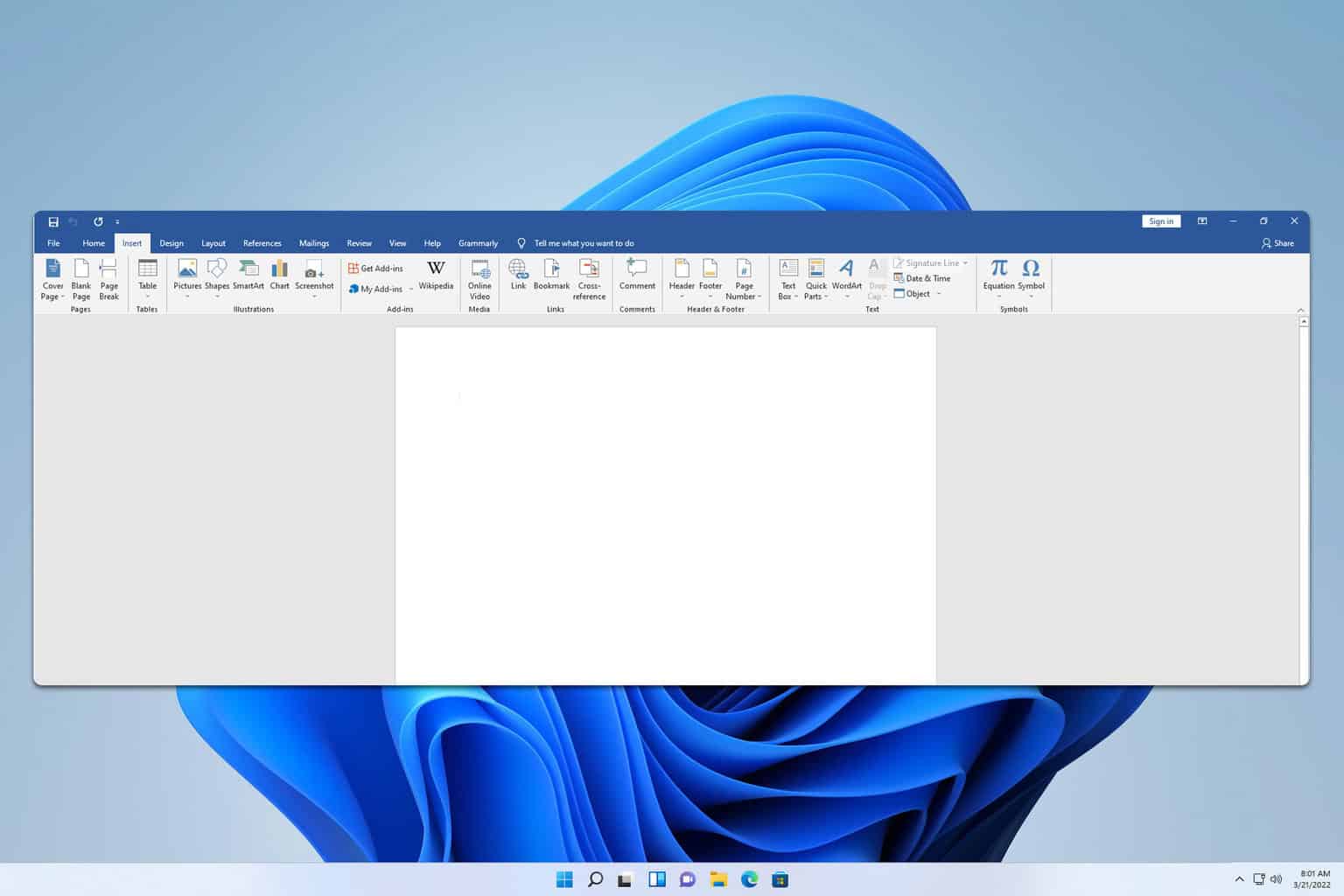
User forum
0 messages