How Often Should You TRIM Your SSD?
Finding the sweet spot for TRIM
4 min. read
Updated on
Read our disclosure page to find out how can you help Windows Report sustain the editorial team. Read more
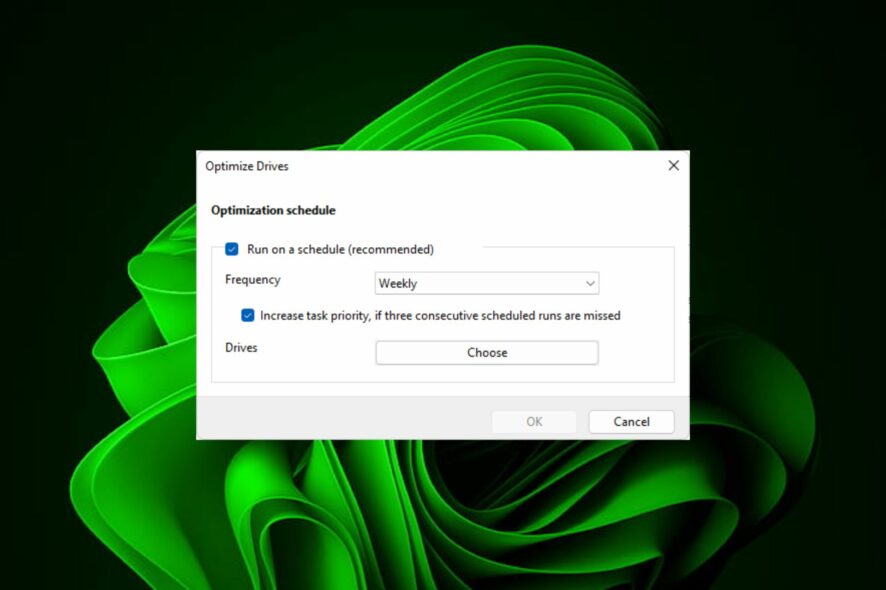
If you have an SSD, you obviously want it to serve you for years to come, so it’s only right you ask how often you should perform a TRIM. TRIM allows the operating system to inform the SSD that blocks of data are no longer in use.
This process helps prevent performance degradation over time and ensures efficient use of the SSD’s storage capacity. Your SSD’s health is paramount for continued usage.
How often should you optimize your SSD?
A few factors will determine how often you should TRIM your SSD:
1. Operating System
Different operating systems have their mechanisms for managing SSD TRIM operations. For example, most modern operating systems, such as Windows 11, have built-in mechanisms to automatically send TRIM commands to the SSD regularly.
Depending on the operating system settings, these schedules can vary from daily to weekly. However, if you are using an older version of Windows or have disabled the feature in your system settings, you may need to manually enable TRIM.
It’s important to note that the operating system’s default automatic TRIM settings are generally designed to ensure the SSD stays in optimal condition.
2. Usage patterns
If you frequently perform write-heavy tasks, such as regularly copying, moving, or deleting large files, you may benefit from more frequent trimming to maintain optimal SSD performance.
On the other hand, if your usage primarily involves reading data rather than writing, the need for frequent trimming may be lower. This is also one of the factors to look out for when purchasing a second-hand SSD.
3. SSD model and technology
Different SSD models and technologies may have varying trimming requirements. Some SSDs, due to their specific firmware and architecture, may benefit from more frequent trimming, while others may be designed to handle longer intervals between TRIM operations.
Still, double-check the documentation or support resources from your SSD manufacturer and the operating system you are using. Different SSD manufacturers might have specific recommendations or utilities for optimizing and managing their SSDs. This can help provide more precise recommendations.
While frequently trimming your SSD can improve its performance, it can also lead to slow boot times, especially for older hardware. If your SSD is old, it will obviously require frequent trimming.
It can be difficult for your SSD to perform optimally under such conditions so if this action is proving counter-active, it may be time to upgrade to a faster SSD.
4. Performance degradation
You don’t need to initiate the TRIM process unless specific circumstances require it manually. However, if you notice a significant decrease in SSD performance, it may indicate the need for more frequent trimming.
Additionally, if you’ve made a significant number of changes to the SSD or experienced a performance degradation due to garbage collection inefficiencies, a manual trigger should suffice.
Does trimming reduce SSD lifespan?
The impact of TRIM on an SSD’s lifespan is minimal compared to the overall benefits it provides. However, it’s also important to remember that SSDs have a finite number of write cycles. Therefore, excessive and frequent TRIM operations could potentially contribute to wearing out the SSD over time.
What you can do is take steps to keep your SSD healthy. These include:
- Reduce write-heavy tasks – SSDs may not handle the same intensity of read/write cycles as traditional hard disks. To prolong the lifespan of your SSD, avoid excessive write operations.
- Avoid extreme temperatures – Ensure your SSD operates within the recommended temperature range provided by the manufacturer, as extreme temperatures can impact its performance and lifespan.
- Enable TRIM – TRIM frees up blocks of data no longer in use and optimizes your SSD.
- Keep some free space on your SSD: Avoid filling it to its maximum capacity. This helps it perform better and extends its lifespan.
- Update firmware – Your SSD manufacturer occasionally releases updates to improve performance, compatibility, and stability. Check and install them as soon as they’re available.
- Power backup – Sudden power loss or interruptions during data writing can potentially cause data corruption or damage to your SSD. Consider using a reliable UPS to cushion your SSD from power-related issues.
For regular users, relying on the automatic TRIM feature should be sufficient in most cases. You don’t want to be the person over-optimizing your SSD, as it can potentially lead to unnecessary wear and tear, reducing its lifespan.
Knowing what you know now, have you been trimming your SSD the correct number of times? Let us know in the comment section below.
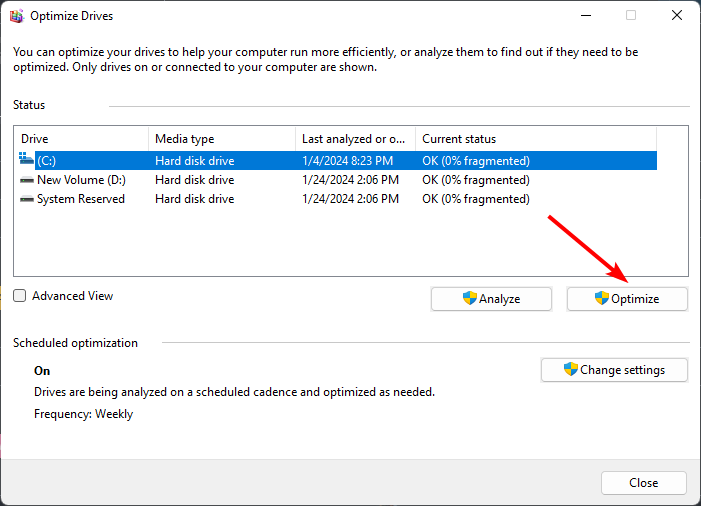

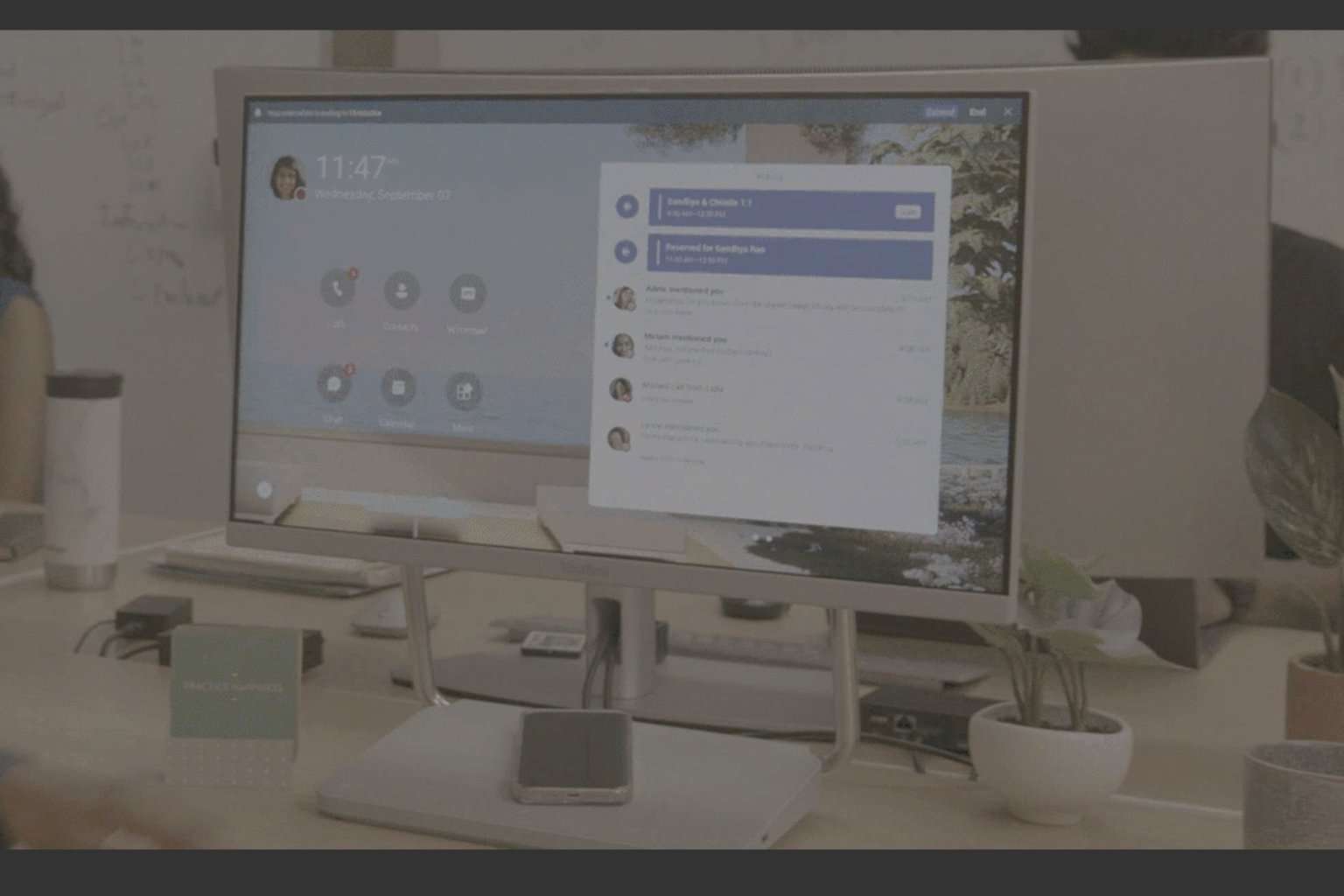

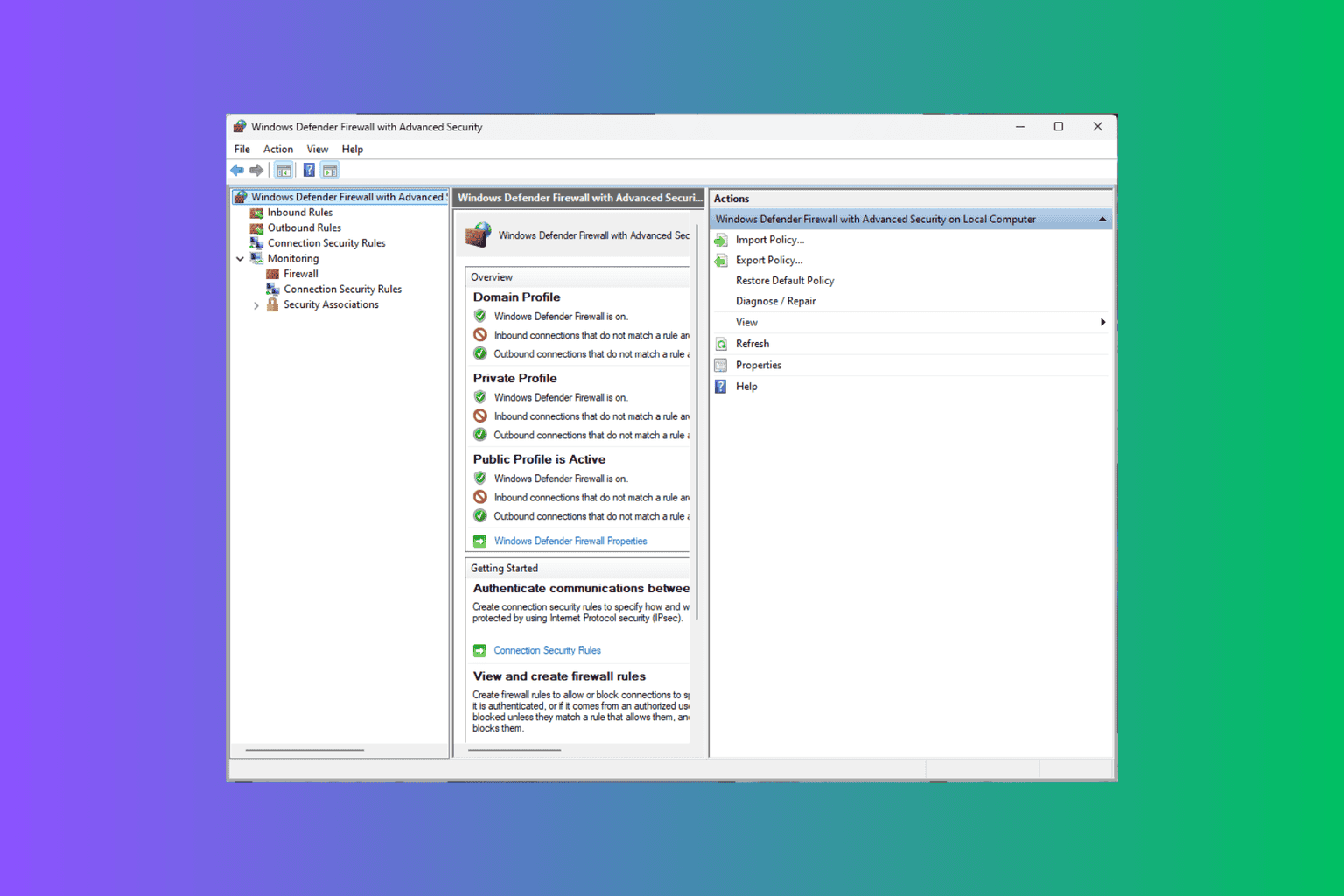
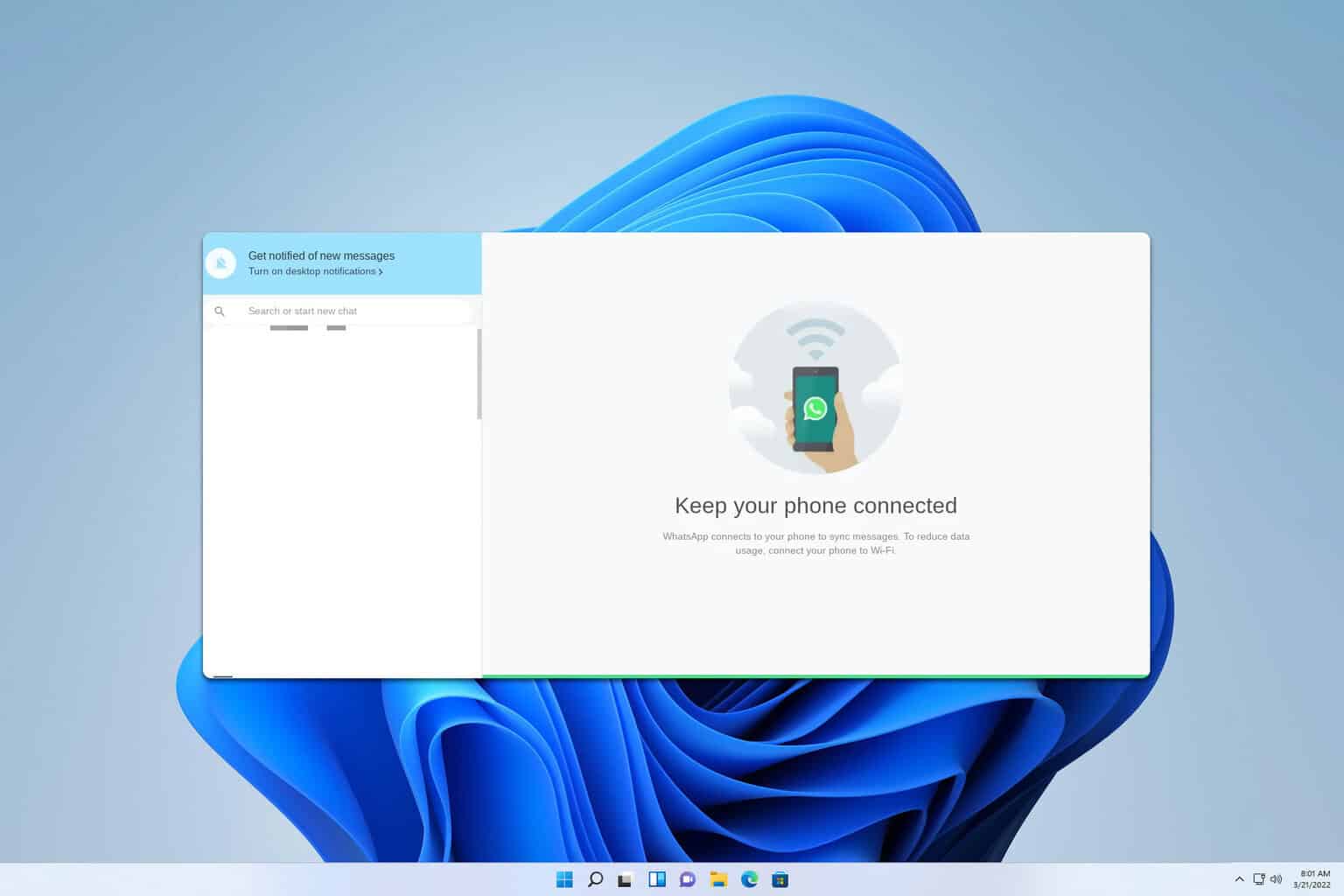
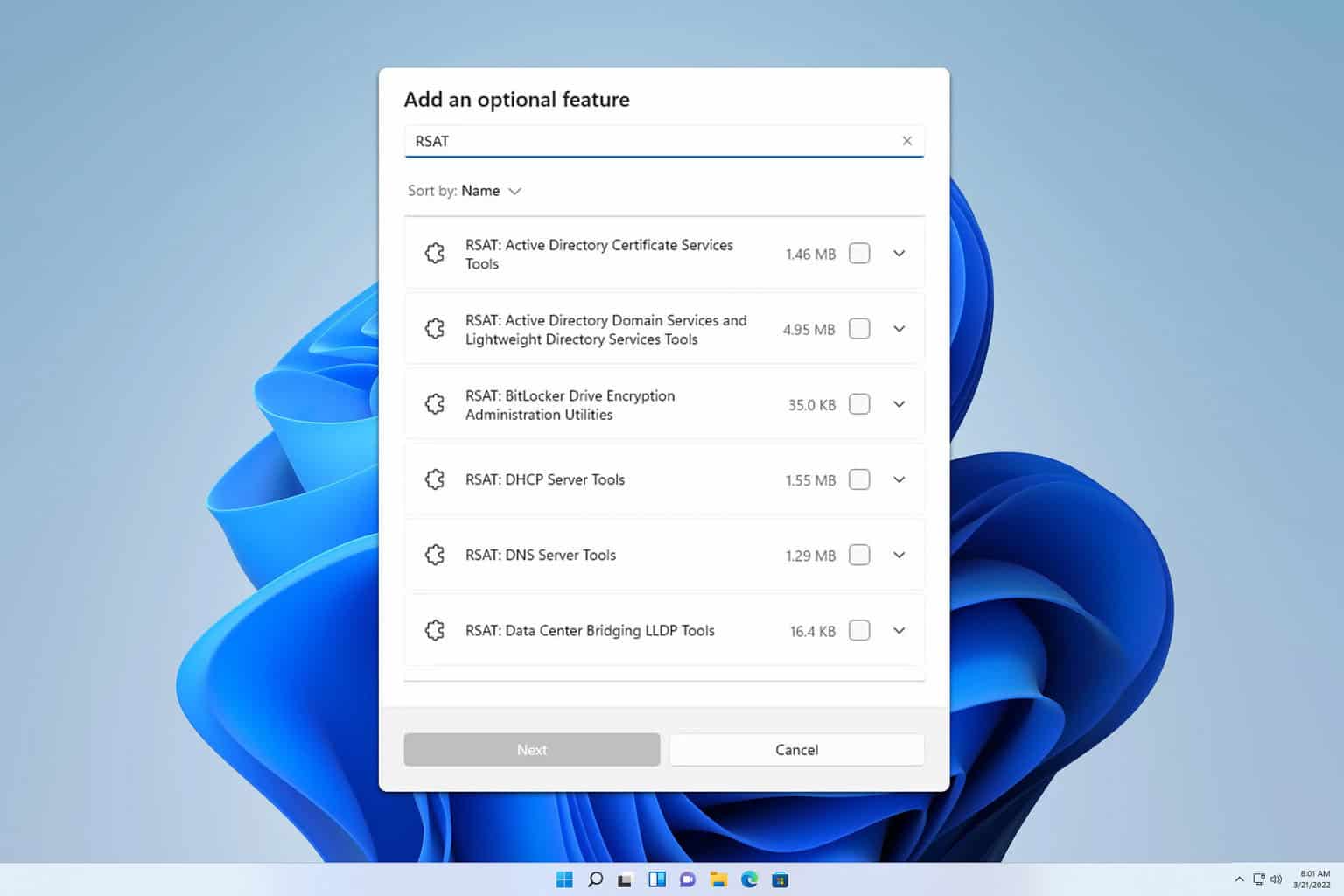
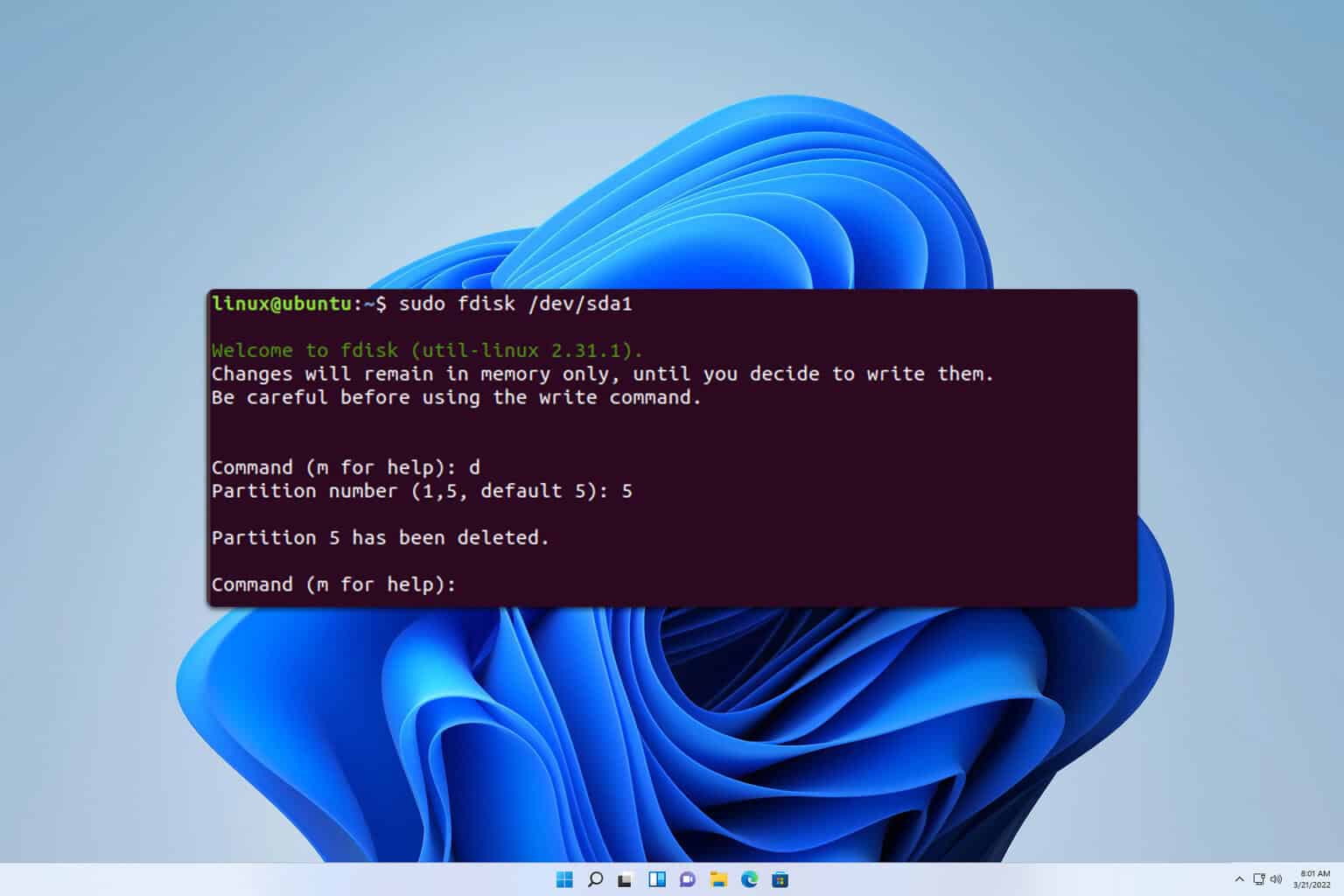
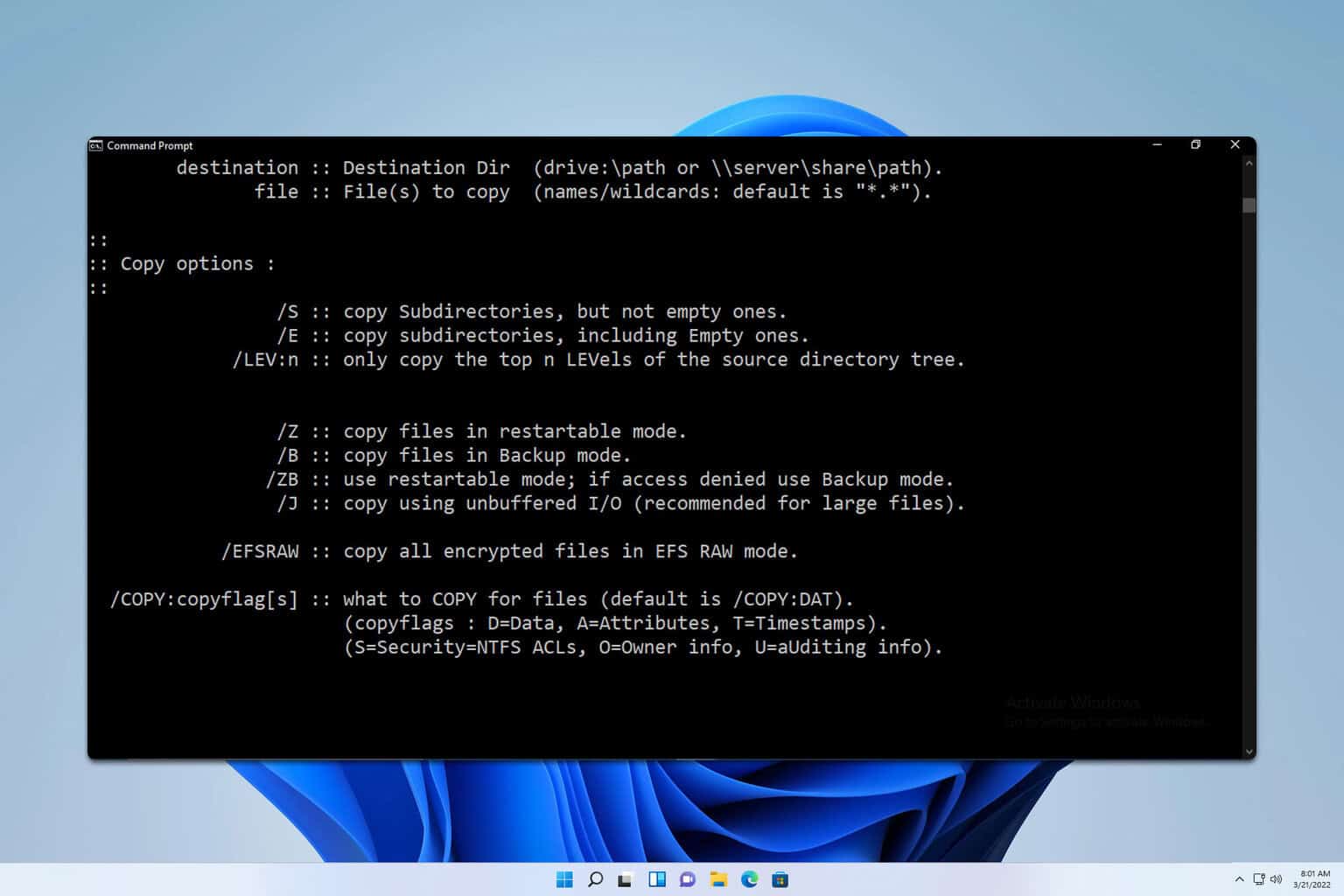
User forum
0 messages