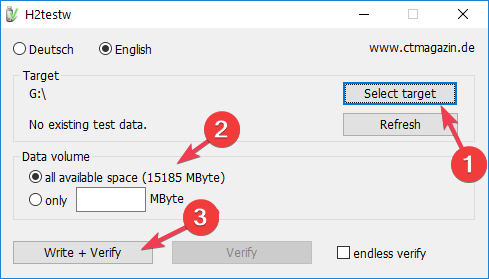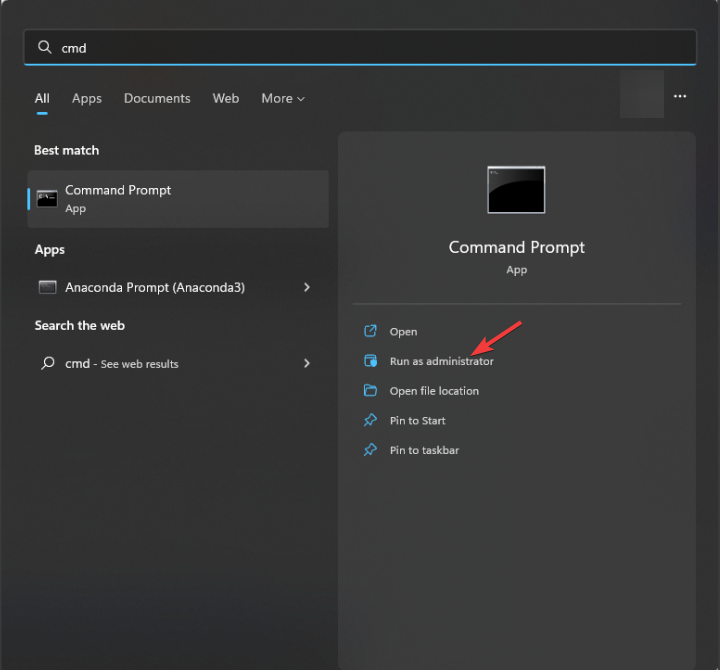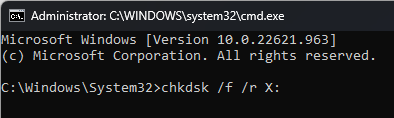Is There A Way to Find the Remaining Life of an SD Card?
There are no tools to measure that but you can look for signs
5 min. read
Updated on
Read our disclosure page to find out how can you help Windows Report sustain the editorial team Read more
Key notes
- If you want to learn if your card is dying, look for symptoms like slower read/write speeds, card not getting detected, files getting corrupted and more.
- To learn more about the lifespan of your SD card, keep reading!
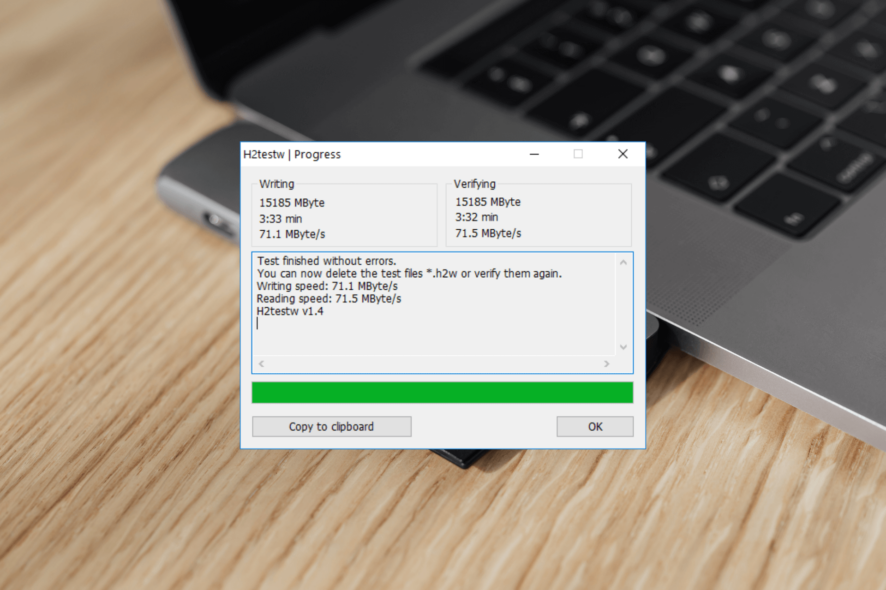
SD cards are one of the cheapest ways to preserve your data, but they come with a finite lifespan. Therefore, understanding the health and knowing the remaining lifespan of the card is important to prevent data loss.
In this comprehensive guide, we will discuss about read/write cycles of an SD card and signs to look for to know the remaining lifespan of the secure digital card.
What is the life expectancy of a memory card?
All the storage devices, including an SD card, can get worn out with time and use. These cards use flash memory technology and have a limited number of read/write cycles before it degrades.
A memory card usually has a lifespan of about 10 to 16 years; however, the duration may vary depending on factors such as usage, card quality, formatting, and environmental conditions.
How can I find the remaining life of an SD card?
Unfortunately, to date, there is no software that can help you check the SD card lifespan accurately. Nevertheless, you can keep an eye on signs indicating the card is approaching the end of its lifespan, such as changes in read/write speeds, file corruption, and instances of unreadable SD cards.
Although, you can run a test named h2testw that checks if your card is failing. Insert your SD card into your computer and follow these steps to test your card:
- Download the h2testw.exe zip file and extract the file, then double-click to run it.
- Choose English.
- Now click Select target, then choose your SD card drive letter.
- Select All available space.
- Next, click Write + Verify.
During the test, it writes data to your card until there is no space, then reads it back and checks if the data is properly read.
Remember, if you have a larger capacity memory card, which is slow, the test might take up to a few hours to complete.
Additionally, if your SD card is formatted in EXT4, then use the dumpe2fs command to get an approximate estimate of the device’s wear, depending on the amount of data written to the filesystem over time.
How can I repair the filesystem issues of my SD card?
- Press the Windows key, type cmd and click Run as administrator.
- Type the following command to check the file system metadata of a disk for physical & logical errors and hit Enter after replacing X with the SD card drive letter on your computer:
chkdsk /f /r X: - The scan will then identify and fix issues with the file system, bad sectors, and other issues related to the disk.
- Once it is completed, restart your computer.
Running chkdsk on your SD card will check and repair faulty storage sections and fix common issues like SD card auto delete files; read this detailed guide.
You can also use tools available on the internet to help you check the SD card’s health. Some of them also come with advanced features like formatting and partitioning the memory card.
What are the signs of a dying SD card?
| Signs | Description |
| File read/write errors | Difficult accessing or opening files, and frequent error messages when copying or moving files. |
| Slow performance | Takes time to open or save files. |
| Bad sectors | Errors related to bad sectors during disk checks. |
| Crashing & Freezing | SD card crashes or freezes when trying to access data. |
| Corrupted files | Files getting damaged frequently. |
| Can’t format | When you try to format the SD card, you get error messages. |
| Random disconnects | SD card gets disconnected or becomes unrecognized by the PC. |
Tips to increase the lifespan of your SD card
- Remember never to defrag the card as it won’t help in improving the performance of the card but can add extra write cycles, inducing more wear and tear.
- Minimize the frequency of inserting and removing the SD card from your devices, thereby reducing the wear on the card’s connectors.
- Always eject the SD card by right-clicking it and choosing Eject to ensure all write processes are complete, decreasing the risk of lifespan.
- Ensure you remove dust & debris from the card slots on your device and, handle SD cards with care & avoid physical stress.
- Don’t fill the SD card to its maximum capacity, which can help you improve performance and extend lifespan.
To conclude, you can’t predict the exact lifespan of your card; however, you can take care of a memory card to ensure its longevity and reliable performance.
So, to prevent data loss, you can keep an eye on symptoms of a corrupted or dying card, including undetectable SD card, file corruption, and slow performance.
However, if your Windows computer does not recognize your SD card, it could be due to outdated drivers or pending Windows updates, so ensure that’s not the case before moving forward with other steps.
Additionally, while getting a new SD card, ensure you opt for a high-quality SD card that has longer lifespans and can withstand more write cycles.
If you have questions or suggestions about the subject, don’t hesitate to mention them in the comments section below.