An Unknown Error Occurred on Outlook: Here's How to Fix It
The methods listed here are confirmed by our experts
7 min. read
Updated on
Read our disclosure page to find out how can you help Windows Report sustain the editorial team. Read more
Key notes
- An unknown error has occurred in Outlook occurs when you're trying to send, receive, open, or delete emails. It can include 0x80040119, 0x80040600, 0x80070057, 0x800CCC67 and other codes.
- A virus might have corrupted the Outlook data files. That's more likely if your third-party anti-virus software needs updating.
- You may also have corrupt PST files in which case you will have to repair them.
- See below how to do these things along with other useful tricks and get back to using your email as soon as possible.
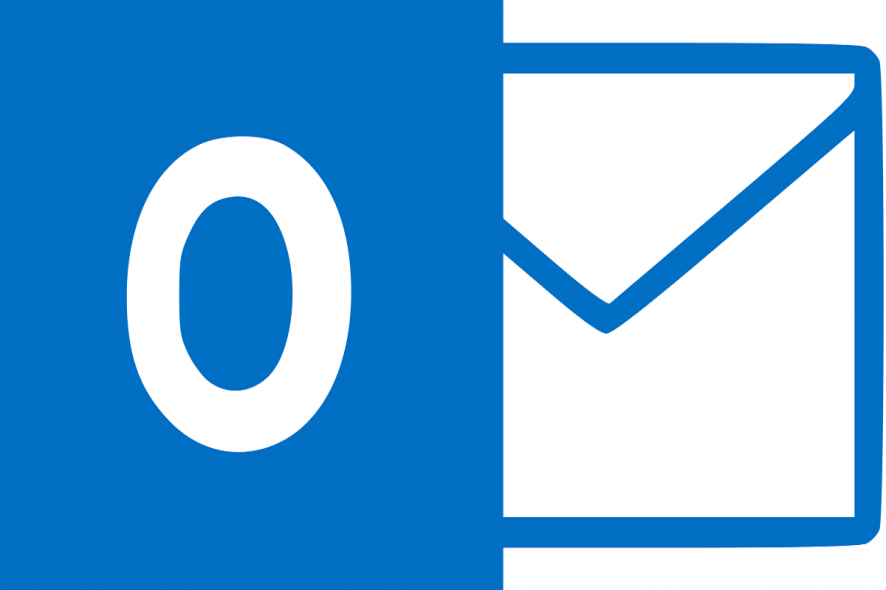
An error occurred in an error message that happens for some Outlook users when sending, receiving, opening, or deleting emails.
That error message more specifically states An unknown error has occurred.
The error can include 0x80040119, 0x80040600, 0x80070057, 0x800CCC67 and other codes, and it is usually due to corrupted PST files.
Here are a few tips that might fix the unknown error has occurred issue or an unexpected error has occurred annoying message from Outlook.
How can I fix An unknown error has occurred on Outlook?
1. Run an Anti-Virus Scan
A virus might have corrupted the Outlook data files. That’s more likely if your third-party anti-virus software needs updating.
First, check that your anti-virus software is updated; and then run a scan with the utility.
You can usually select a check for updates option within most anti-virus utilities to update the software.
For example, Avast has an Update option on its system tray context menu.
If you don’t already have a third-party utility installed, check out this software guide. Most of the more effective anti-virus utilities also have freeware versions.
Alternatively, you can utilize the Windows Defender app in Windows.
2. Fix Outlook with third-party utility software
There are numerous third-party utility applications with which you can repair Outlook’s PST files. The one that comes highly recommended is Stellar Repair for Outlook.
Fixing your PST file is easy. Once you download and install the software, you select the PST file from your computer. Then start the process by clicking the Repair button.
The software then provides a preview of the repaired PST file items. Press a Save Repaired Files button on the Home tab to save the scan details.
The software can recover not only emails but calendars, contacts, notes, and attachments. Hence, all that remains to be done is to try the tool for yourself and recover your Outlook benefits right away.
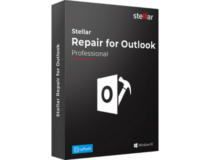
Stellar Repair for Outlook
Try Stellar Repair software and fix your Outlook with ease.3. Temporarily switch anti-virus software off
Switching anti-virus software off might be a good fix for unknown errors with the 0x800CCC67 code. In this case, an anti-virus utility might be blocking the SMTP protocol.
Most anti-virus utilities include a disable option on their system tray context menu.
As such, right-click the anti-virus software’s system tray icon and select the disable option to switch the utility off.
Then, try sending an email from Outlook again to see if that fixed the issue.
4. Remove Microsoft Outlook add-ins
Add-ins can generate numerous Outlook errors. As such, removing the add-ins off might also fix unknown Outlook errors. This is how you can remove add-ins from Outlook.
- First, right-click your Outlook shortcut and select Run as administrator to open the application.
- Click File > Options to open the Outlook Options window.
- Click Add-ins to open the options shown directly below.
- Select COM Add-in from the Manage drop-down, and press the Go button. A new window will then open that includes a list of your add-ins.
- Now you can completely remove an add-in by selecting its checkbox and pressing Remove. Alternatively, deselect the checkboxes to switch the add-ins off.
- Press the OK button to close the window.
5. Set up a new Outlook Account Profile
Your Outlook profile might be corrupted. In which case, setting up a fresh new account profile in Outlook could feasibly fix the unknown error.
This is how you can set up a new Outlook profile.
- First, press the Cortana button on Windows 10’s taskbar.
- Enter ‘Control Panel’ in the search box, and select to open the Control Panel.
- Click Mail 32-bit to open a Mail window.
- Press the Show Profiles button, and then click the Add option on the Mail dialog box to set up a new account.
- After setting up the new account, select the Always use this profile radio button on the Mail window.
- Select your new profile from the drop-down menu, and click the OK button.
6. Fix Corrupted PST Files With the Inbox Repair Tool
Fixing corrupted PST data files is one of the best general fixes for unknown errors in Outlook.
Thus, Outlook includes an Inbox Repair Tool, otherwise, Scanpst.exe, to repair PST files. This is how you can scan a PST with that utility.
- If you’re not sure where the PST file is on your hard drive, check its path from the Mail setup window. Open the Control Panel and click Mail 32-bit to open the Mail setup settings.
- Next, press the Show Profiles button.
- Select the Outlook profile you need to fix.
- Click the Data Files tab, which includes the Outlook data file path. Take note of the default PST file path included on that tab.
- Close the Mail window, and open the Outlook Inbox Repair Tool by entering ‘Scanpst.exe’ in Cortana’s or File Explorer’s search boxes.
- Press the Browse button to select the PST file.
- Click the Start button to initiate the PST scan.
7. The Outlook 2010 Hotfix Package
This fix is more specifically for unknown errors with a 0x80070057 code, which usually occurs when you try to set up new profiles with the Auto Account Setup process in MS Outlook 2010.
Microsoft has a hotfix package for the 0x80070057 error. However, don’t expect that hotfix to fix any other unknown error.
You can save that hotfix package to Windows by pressing the Hotfix Download Available button on this website page.
Then, enter an email address to receive an email that includes a download link and password for the hotfix.
Run the hotfix exe, enter the required password, and restart Windows after the hotfix weaves its magic.
Those are some of the best resolutions for Outlook’s unknown error has occurred error messages.
If further fixes are still required, check out the Support and Recovery Assistant for Office 365 that can also resolve numerous MS Outlook issues.
Start writing the address that shows incorrectly. Press the down arrow key to select an autocomplete addressing delete it. If that doesn’t work, you can follow our step by step guide to fix this problem completely.
8. Try a new email client
If you are tired of unknown Outlook errors and corrupted PST files, we recommend switching your email client.
Mailbird is one of our favorite alternatives to Outlook. Developers are constantly working on it, bringing new features.
You can add multiple email accounts in Mailbird and have a bird’s eye view with the unified inbox. Here’s what else is great about it.
- Emails that don’t require immediate attention can be snoozed.
- Perform searches through all your attachments.
- Lookup your contacts and connect with them directly via LinkedIn.
- Integration with Google Calendar, Dropbox, Facebook, and more.
All this is great, but what sets it apart is the free 24/7 support you receive as a client.
We have a full list of Outlook errors and the solutions to them in our Outlook troubleshooting section.
Errors are not the only thing that can happen to Outlook, so if you have any other problems, check our Fix Outlook hub for answers.
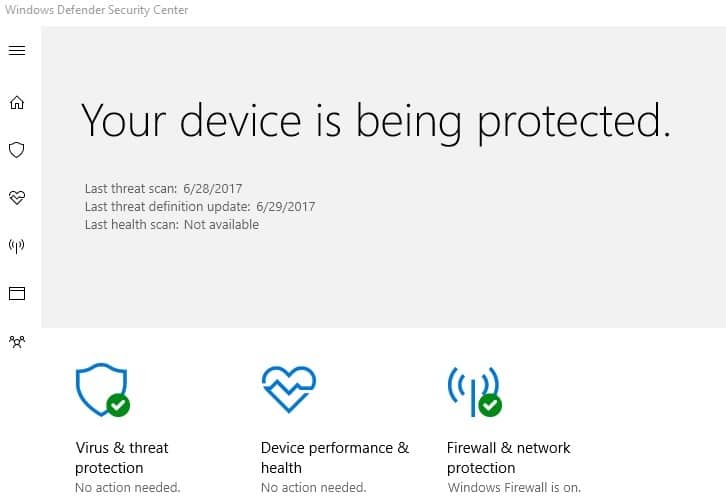
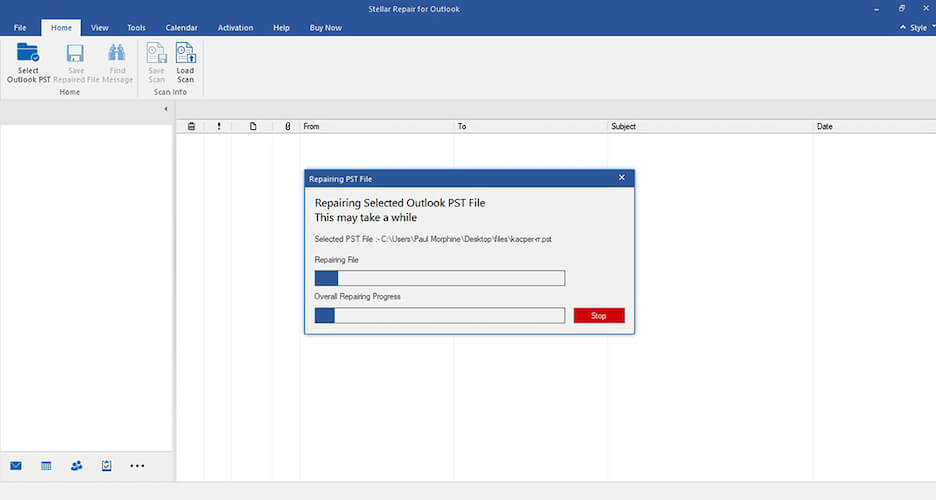
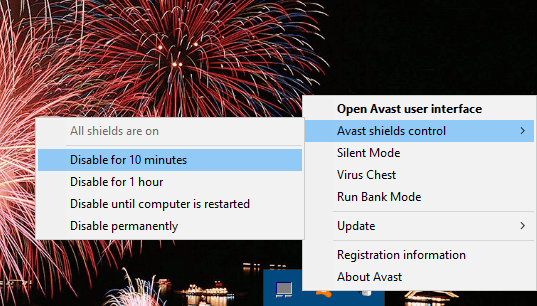
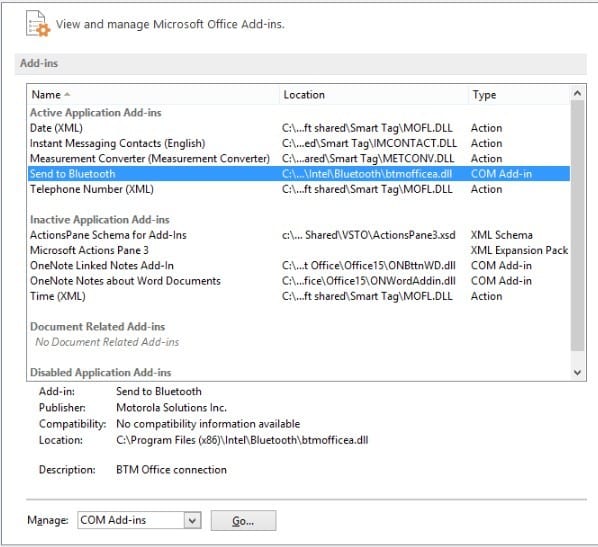








User forum
0 messages