How to delete a chat in Microsoft Teams
3 min. read
Published on
Read our disclosure page to find out how can you help Windows Report sustain the editorial team. Read more
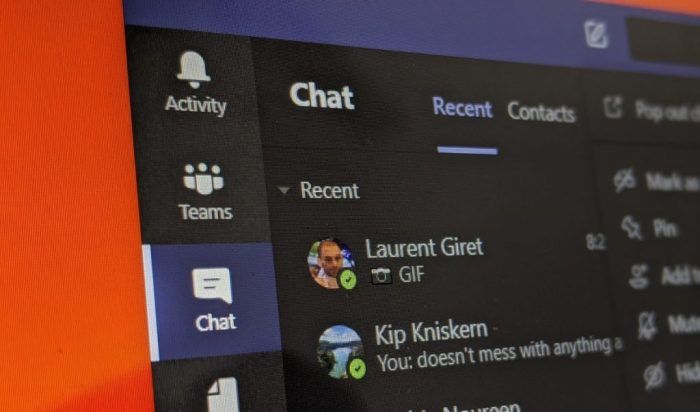
Sometimes, you just want to delete a chat you had in Microsoft Teams. It could be because you said something embarrassing, or it could be because you want to clean up your conversation list. Currently, it is not possible to delete a chat in Microsoft Teams, but there are some ways around it that can do the same thing. Here’s a look at those workarounds to delete a chat in Microsoft Teams.
Hide the chat
Deleting a chat usually removes it from the list of messages, but since it’s not currently possible to delete a chat, you’ll need to hide it instead. This will keep it out of your way, just as deleting it would. You can do this by right-clicking on the chat, and clicking the hide button. Once you hide the chat, it won’t show up again until someone posts a new message to it. You can bring it back by searching for the name of the person or the chat in the search box, and clicking it. The chat will then reappear in the location you last left it, and you can bring it back to the list by right-clicking again and choosing to unhide.
Mute a chat
Along with hiding a chat, you can try to mute a chat to get it out of your way and “delete” it in Microsoft Teams. Muting a chat still includes you in the conversation, but you just won’t get notifications from it. You can do this by selecting the chat, right-clicking it, and then choosing Mute. You can always unmute via the same process. Used in combination with the hide function, this is a good way to get rid of the chats you no longer want to see anymore.
Other tips and tricks for chats
While it currently isn’t possible to completely delete a chat, you can still delete a certain message from a chat if you want, by right-clicking the message and choosing Delete. There’s still a lot more to chat in Microsoft Teams. You can use formatting, apps, and so much more in chats in Teams. We’ve covered all these topics, so feel free to check out our Microsoft Teams news hub for tips, tricks, and other guides relating to Teams. And, let us know your thoughts in the comments below.
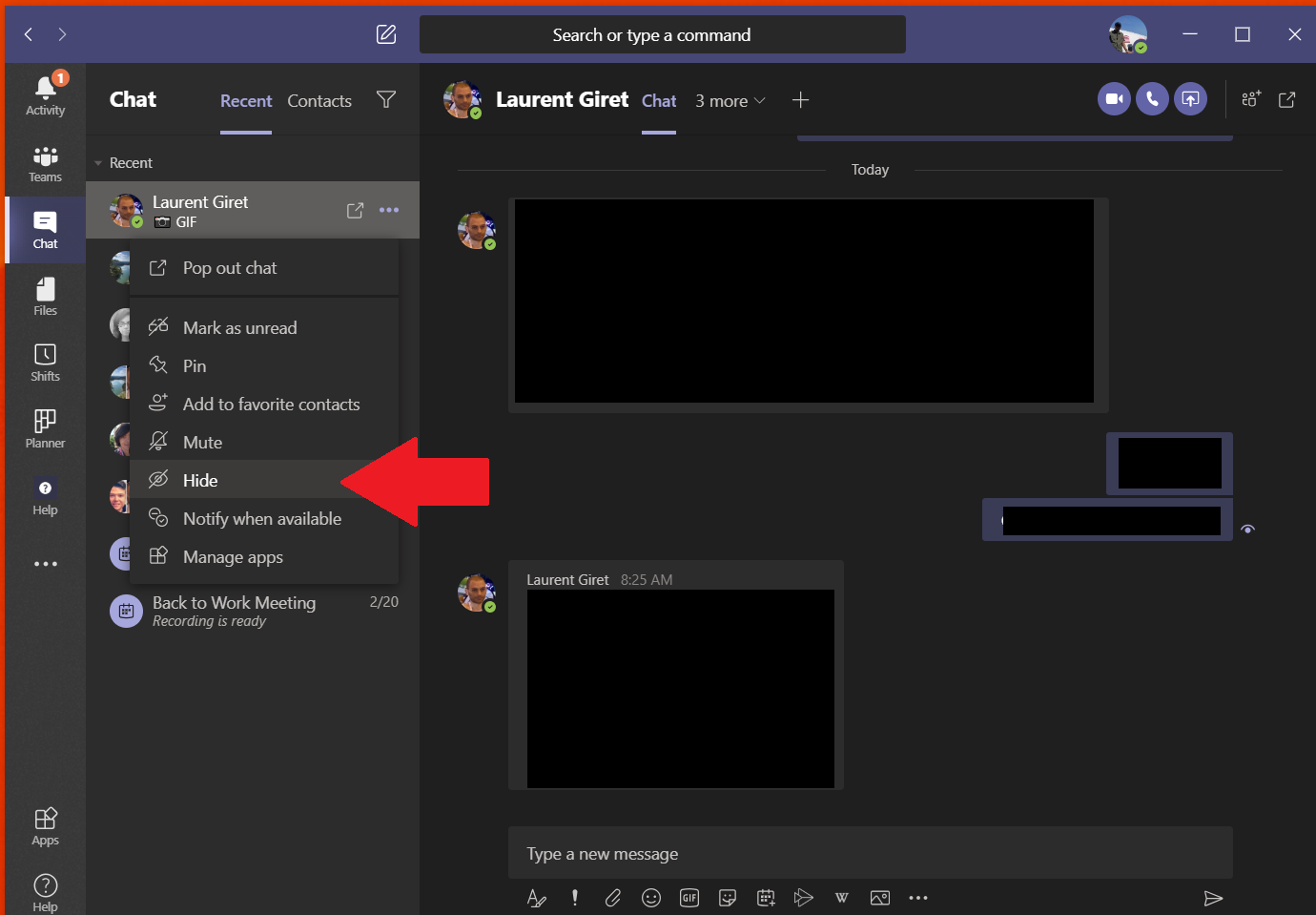
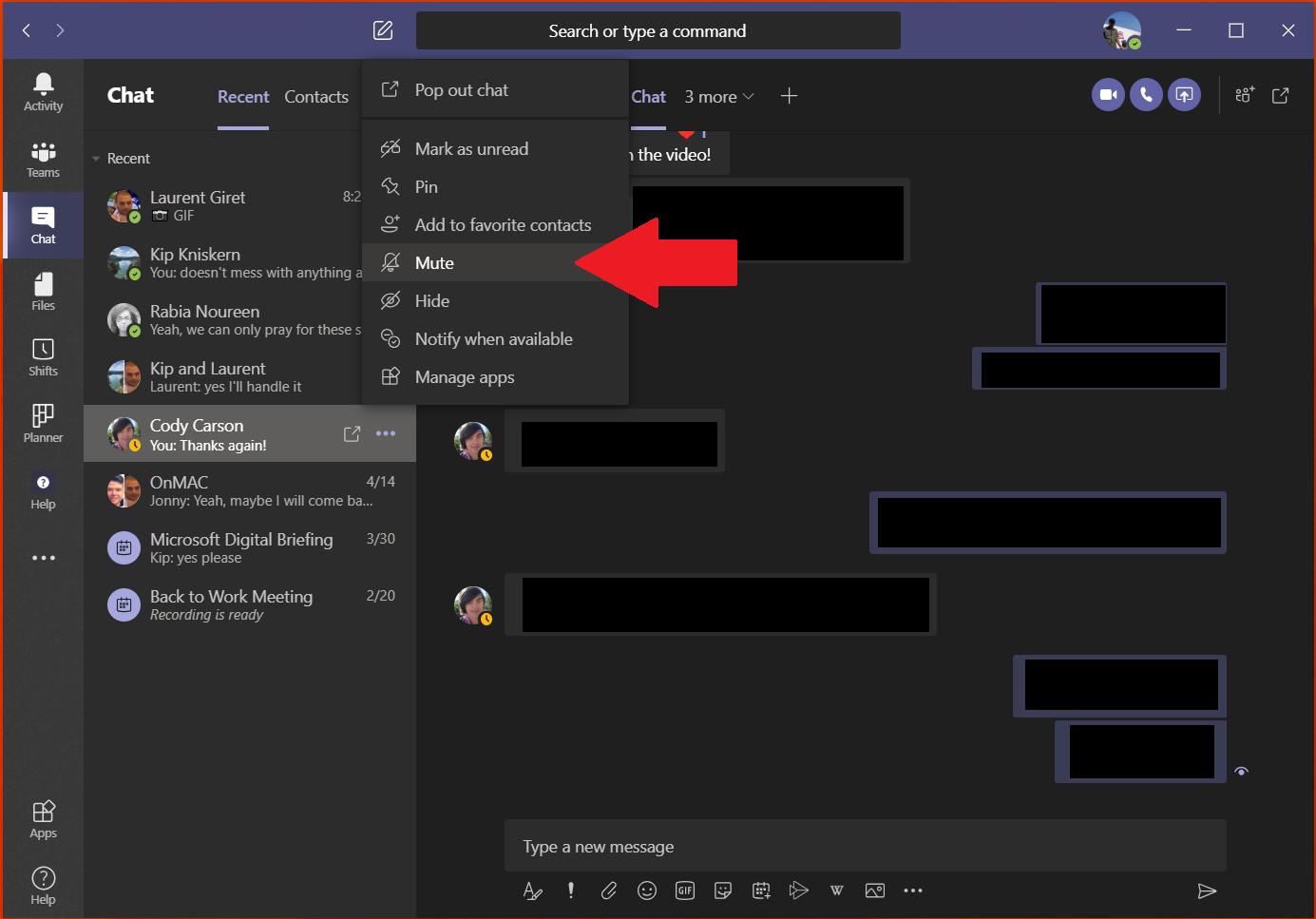








User forum
0 messages