Network Design Software: Top 6 Tools for Simple Data Visualization
11 min. read
Updated on
Read our disclosure page to find out how can you help Windows Report sustain the editorial team. Read more
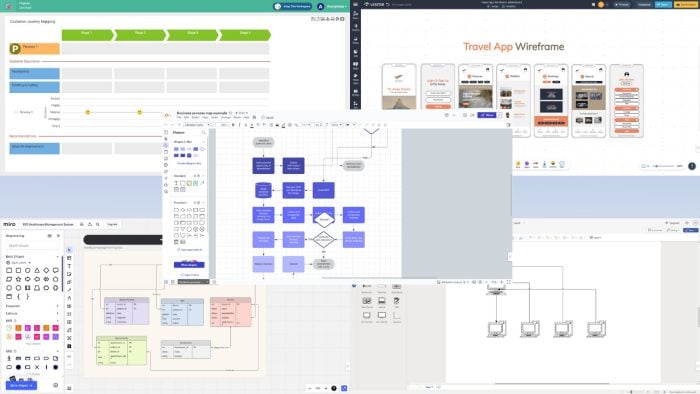
The best network design software will allow you to easily visualize data as blueprints, networks of elements, or flowcharts.
With network diagram software, you can draw a visual relationship between people, processes, computer network assets, and more. Such apps use various data boxes, connectors, and logical input shapes to tell a story from raw data.
You can benefit from it if you’re a:
- Individual looking to simplify tasks in daily life
- Teacher or corporate trainer
- Project manager
- Information technology infrastructure admin
- Business analyst
- Mobile app, web app, and desktop software developer
- Business operations manager
- Digital and field marketing manager
- Quality assurance professional
- Financial analyst.
To help you with your choice, I’ve tested more than 15 options available on the internet. However, only the following six tools have made it into this ultimate list. Here, you’ll learn their best features, functionalities, pricing, pros, and cons to make a data-driven decision.
Why Do You Need Network Design Software?
A reliable network design tool at home, school, and work can help you:
- Create a step-by-step visual guide for various tasks.
- Visualize ideas and concepts through mind maps.
- Facilitate brainstorming sessions with visual aids.
- Plan events with detailed layouts and schedules.
- Use diagrams to explain complex concepts and processes in an easy-to-understand manner.
- Create detailed engineering plans and technical drawings.
- Design floor plans and space layouts for construction and architecture projects.
- Clearly illustrate business processes for better execution and optimization.
- Use Gantt charts and timelines to plan and track project progress.
- Link diagrams to data sources to create dynamic and informative visuals.
6 Best Network Design Software
Here are my top six picks:
Microsoft Visio – Best for Microsoft Workspace
Microsoft Visio is the most popular and trusted diagramming and vector graphics application. It stands out from the crowd for its versatility and ease of use. Overall, it’s a great tool for creating detailed network designs, flowcharts, process workflows, etc.
Moreover, Vision comes with an extensive library of templates, diagramming elements, and shapes. Its integration with other Microsoft Office apps also enhances collaboration and productivity.
Find below its notable features:
- User-friendly interface that lets you draw complex diagrams with drag-and-drop functionality.
- Since it’s a part of the Microsoft Workspace apps, you’re already familiar with its UI.
- Enables multiple users to work on the same diagram simultaneously on the web version.
- It integrates with external data sources, such as Excel and SQL Server, to create dynamic, data-driven diagrams.
- It offers cloud storage to back up raw and finished diagramming projects online.
Pricing: It’s included with Microsoft 365 F3 subscription for $8.00 per user/month with an annual payment plan. If you find the Visio edition too basic, you can go for special subscriptions starting at $5.00 per user/month (annual subscription). Alternatively, you can get Visio Standard 2021 for a one-time cost of $309.99.
| Pros | Cons |
| User-friendly interface. | No free trials are available. You must subscribe with a credit card to get the one-month free offer. |
| Offers one month free if you buy a paid subscription. | Require a robust PC or Mac for on-premise deployment. |
| A large library of templates and shapes | The web app often behaves choppy and sluggish. |
| Easily integrates with most MS Office apps and services. | Accessing the web interface is often challenging because of random Microsoft 365 security challenges even on the same PC or Mac. |
| Real-time collaboration with role-based access for maximum security. | Comes with a moderate-level learning curve. |
Visme – Best for Multi-Operating System Support
Visme is a great network design software because of its extensive device support feature. You can install its app on a PC, Mac, tablet, and smartphone. Additionally, you can use its web app on ChromeOS and Linux.
Furthermore, Visme gives you more options for data visualizations with network diagrams than just static images. You can create animated presentations, videos, social media graphics, reports, mockups, and more.
Here are its best features:
- A digital whiteboard with real-time collaboration.
- You can invite people to your diagramming workspace with different access rights.
- Pre-configured charts and graphs for quick data visualization.
- A vast library of icons and animated characters to make your network designs professional and attractive.
- Visme AI for generative diagrams, images, content, and more.
- You can use Visme AI to edit and enhance outdated or flawed network diagrams.
- You can create and print posters, flyers, schedules, menus, brochures, etc.
Pricing: You can get started with the Basic package for free. It offers basic features and templates. To unlock its full potential, you can upgrade to the Starter plan for just $12.25 per user per month (annual subscription).
| Pros | Cons |
| Unlimited free trial available. | The free plan adds a Visme watermark to your designs. |
| There’s a brand kit section to store graphic assets to standardize designs. | Single Sign-on (SSO) & 2FA security features are only available with the Enterprise subscription. |
| Offers real-time collaboration on the desktop and web apps. | Doesn’t work offline. You’ll need a fast internet to use the app seamlessly. |
| Light-weight desktop and mobile apps. | Comes with a moderate learning curve. |
| The desktop app can easily integrate with system GPU to handle high-end and large network diagrams. | The Visem AI requires credits. The subscription isn’t enough to use the AI. |
Canva – Best for Interactive Whiteboarding and Visual Collaboration
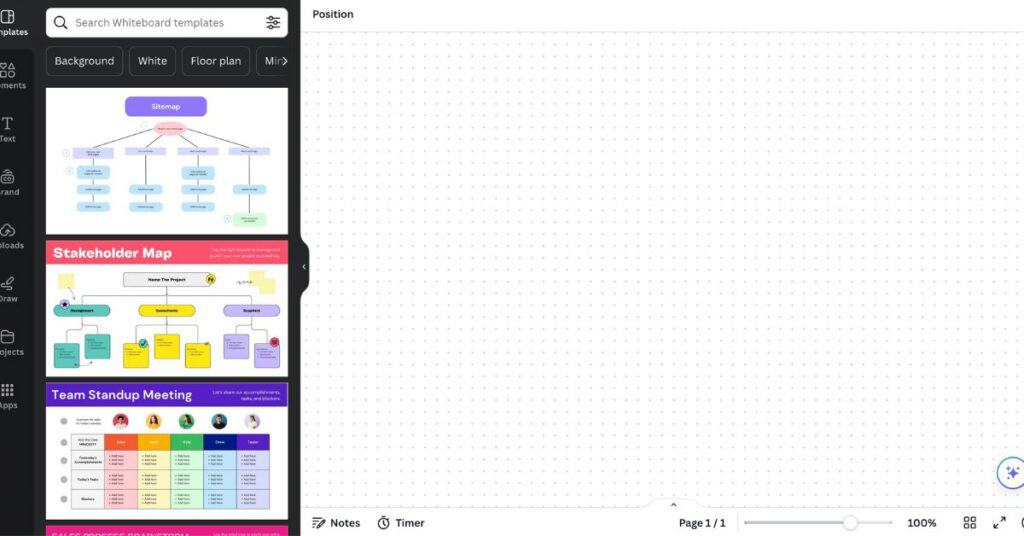
Canva is an excellent choice for network design and visualization due to its user-friendly interface and interactive whiteboard capabilities. Known for its drag-and-drop simplicity, Canva allows users to create complex diagrams, flowcharts, and network designs effortlessly. It is ideal for professionals, educators, and teams that need to visualize ideas quickly and collaboratively.
Canva stands out with its extensive template library and graphic elements, which make creating professional-looking designs straightforward. Its online whiteboard supports real-time collaboration, allowing multiple users to brainstorm, design, and refine diagrams together seamlessly.
Here are its key features:
- Drag-and-Drop Interface: Easily create professional diagrams without any design experience.
- Extensive Template Library: Access thousands of customizable templates for network diagrams, flowcharts, mind maps, and more.
- Real-Time Collaboration: Work with team members on the same project simultaneously, no matter where they are.
- Multimedia Integration: Add videos, images, icons, and other visual elements to enhance your diagrams.
- Export Options: Download designs in multiple formats including PNG, PDF, and SVG for easy sharing and integration into other platforms.
- Cross-Platform Access: Available on desktop, mobile, and web, making it accessible on any device.
Pricing: Canva offers a free plan with basic features suitable for most users. For advanced functionality, such as premium templates and brand kits, Canva Pro starts at $12.99 per user per month on an annual subscription.
| Pros | Cons |
| User-friendly interface with no learning curve | Limited advanced diagramming features compared to specialized tools |
| Extensive library of templates and elements | Some premium features are locked behind a paywall |
| Real-time collaboration on whiteboards | Requires an internet connection to work |
| Works across multiple devices and platforms |
Lucidchart – Best for Exhaustive Templates
Lucidchart is a cloud-based diagramming tool. It’s known for its intuitive interface, robust feature set, and vast library of templates. As a web app, you can use it on any device for network design, flowchart making, blueprint design, etc.
It also offers real-time collaboration capabilities through workspace invitations and role-based access controls. Multiple users can work on a single project from remote locations. Moreover, Lucidchart integrates with business and work apps such as Google Drive, Microsoft Office, and Atlassian tools.
Learn below its notable features:
- Easily create complex network diagrams on a drag-and-drop diagramming canvas.
- Shapes connect with one click with arrows or other connecting lines.
- There’s a smart and free-flowing snapping feature that shows the alignment of a new shape with pre-existing ones as you move them on the canvas.
- Link data directly to your diagrams from various sources for real-time updates and insights.
- Track changes and access previous versions of your diagrams, if a new version doesn’t look good.
- Multi-cursor collaborative view where each cursor displays the users on the workspace in real-time.
- Cloud storage to save your work on the Lucidchart platform for easy access from different devices.
Pricing: A free subscription plan is available with limited features. Paid subscriptions start from $7.95 per user per month.
| Pros | Cons |
| User-friendly drag-and-drop interface. | Doesn’t work offline. |
| A forever-free plan is available for evaluation. | You can’t install it on a PC or Mac. |
| Real-time collaboration capabilities. | A steep learning curve for beginners. |
| Seamless integration with popular tools. | |
| Data linking for real-time updates. | |
| Extensive library of templates. | |
| Mobile apps are available for Android and iOS devices. |
Visual Paradigm – Best Free Online Solution
Visual Paradigm stands out as a network design software with its robust modeling capabilities. For example, you can draw UML, BPMN, and ERD diagrams. Due to this technical depth, the tool is a favorite choice for professionals.
It’s also highly suitable for Agile projects. It offers built-in templates for Agile, Scrum, PMBOK, scaled Scrum, Agile backlog & sprint, user story mapping, etc. Furthermore, the software includes a complete suite of enterprise architecture tools, like process design, customer journey map, TOGAF ADM, DoDAF / NAD / MODAF models, and more.
Here are the major features of this network diagram tool:
- Works online as a cloud-based web app.
- Provides a wide range of customizable templates and shapes to kickstart projects.
- Works offline as a standalone desktop software.
- Offers an intuitive drag-and-drop interface that simplifies complex network design tasks.
- Integrates with major development environments like Visual Studio, Eclipse, and IntelliJ IDEA.
Pricing: Its paid subscriptions start from $6 per user per month. Alternatively, you can get a perpetual license for $99 per device.
| Pros | Cons |
| Free trial available with limited features. | You’ll need to invest considerable time to learn the app interface and functionalities. |
| No need to register or sign up to use the web app edition. | Requires a powerful system for optimal performance for the desktop app. |
| Supports real-time online collaboration. | Limited offline functionality for the standalone PC app. |
| Includes 100+ diagramming concepts. | Only available for Windows PCs. |
| Links with a built-in spreadsheet for diagramming from data. | Mobile apps aren’t available. |
Miro – Best for Ease of Use
You can make diagrams in Miro as a data analyst, business leader, and cloud architect. It’s also excellent if you’re trying to make complex workflows, processes, and network maps more efficient and memorable. Moreover, you can get started from a proven template that the internal Miro experts have designed.
Best of all, you can export all of your past designs as VSDX file formats and import those to Miro to enhance them. Migrating from your old diagramming tool is pretty simple.
Here are some of its major features:
- Drag and drop diagram designing.
- Real-time online collaboration.
- It offers a workspace feature for brainstorming, mind mapping, etc.
- Miro has an online whiteboard with interesting shapes like virtual sticky notes, circles, and more.
- Role-based access, organization policies, and granular access control help you protect IP rights.
Pricing: You can start with the Free plan to check out the interface and features. If you find it beneficial, you can try the Starter plan for $10 per user per month.
| Pros | Cons |
| You can record your work on the drawing board to make training videos on diagramming. | There’s an intermediate-level learning curve for beginners. |
| Integrates with apps and platforms for corporate and business activities. | For both web and desktop apps, you’ll need a fast internet connection to avoid slow performance. |
| There are board reactions so collaborators can share their emotional views on designs. | Large diagrams might slow down the PC or web app. |
| Dedicated icons for tools and platforms like Azure, VMware, Salesforce, Google Cloud, etc. | No cloud storage facility. |
| You can generate diagrams with the Miro AI. | |
| Available for PC, Mac, Android, and iOS devices. |
How I Chose the Best Network Design Software?
During my tests, I considered the following factors to choose the best network diagram tools:
- Security and privacy: I only chose apps with security measures like SSL and HTTPS encryptions to safeguard your data.
- Ease of use: All of these tools have an intuitive interface and user-friendly design to minimize your learning curve.
- Compatibility: You can easily import your own network diagram files, integrate with business apps, connect data sources, and more.
- Collaboration: I’ve ensured that some of the listed apps offer real-time visual collaboration with designs and diagrams.
- Affordability: All of the apps I’ve chosen are affordable for individuals, startups, small businesses, and medium businesses.
- Scalability: You can easily scale up and down as your need for diagramming projects increases or decreases.
- Export options: I’ve kept in mind that you need a wide range of image and file export options when using network design software.
- Accessibility: All of the tools mentioned here maintain standard accessibility features for users with special needs.
- Platform support: I’ve prioritized apps that are compatible with a wide range of operating systems.
Summary
So, now you know everything you need to pick the best network design software for your needs. I included tools you can use professionally and in your everyday life.
Give them a try and feel free to share your experience in the comment box below.
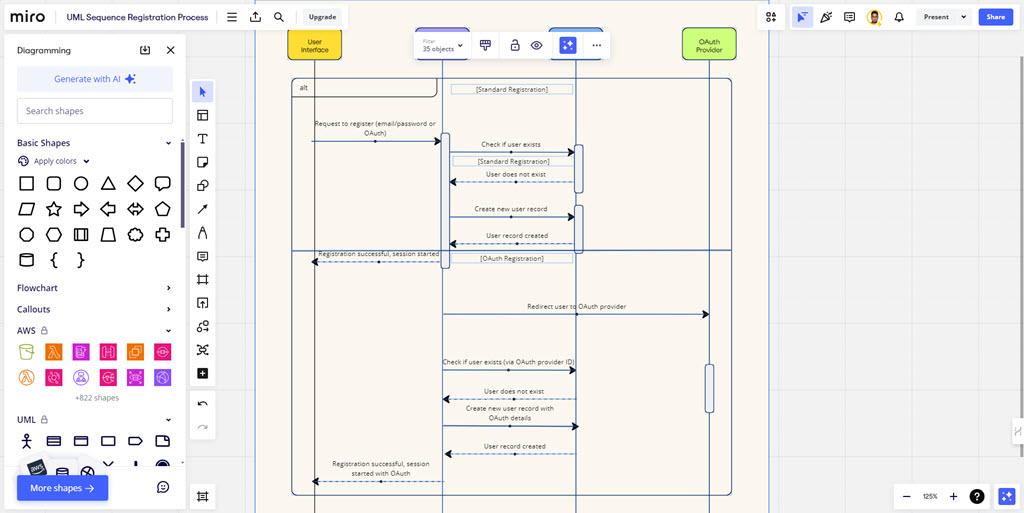
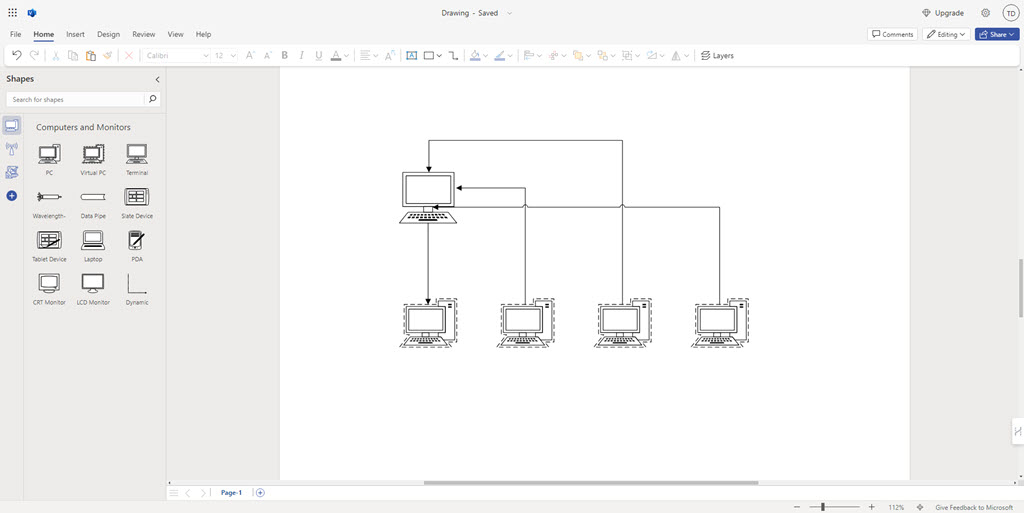
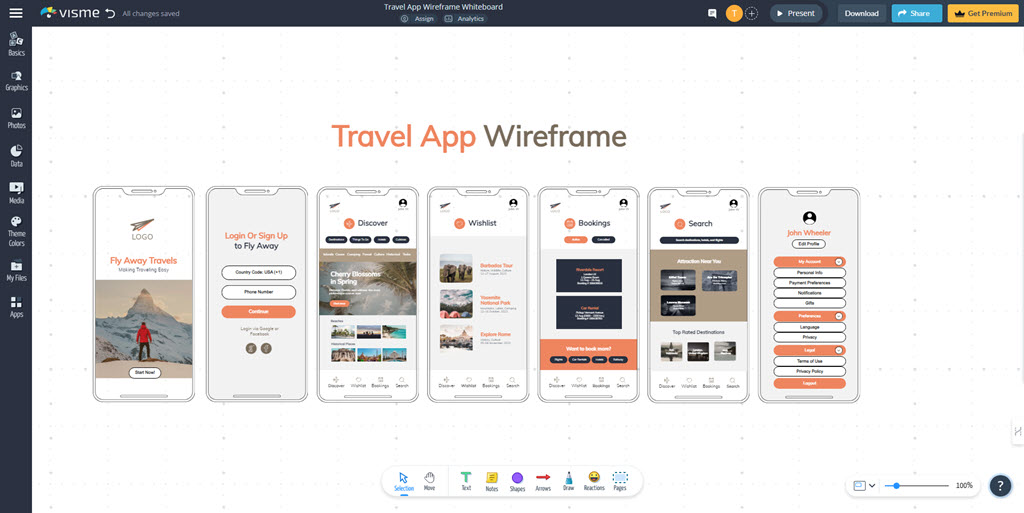
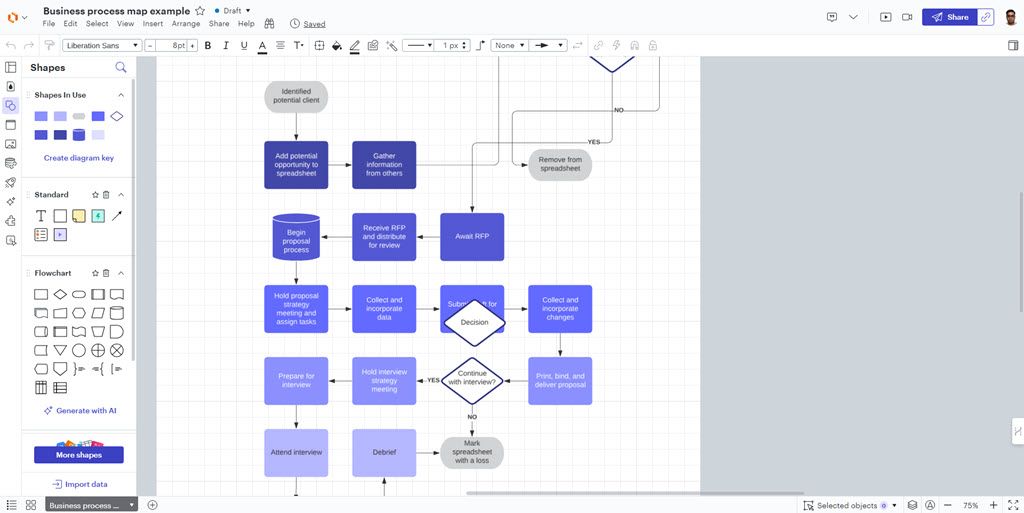
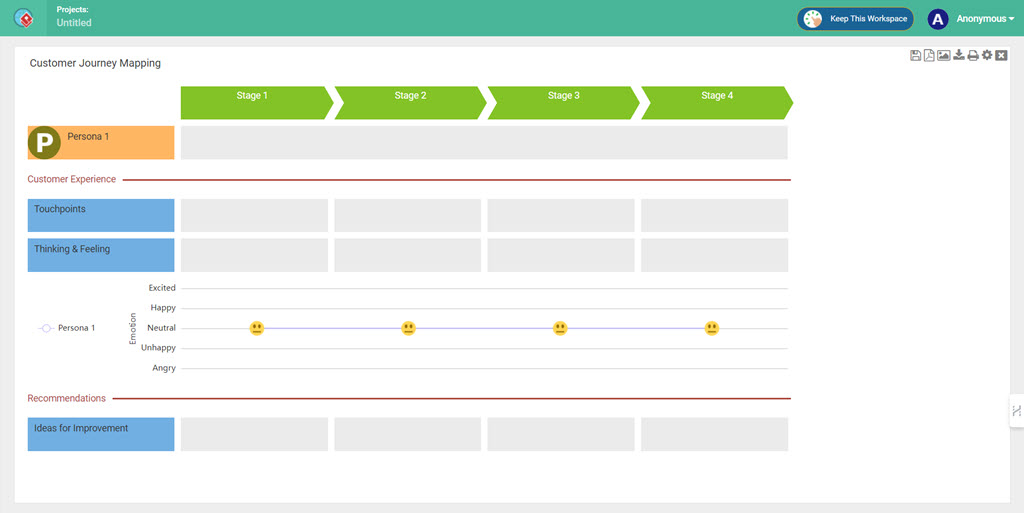
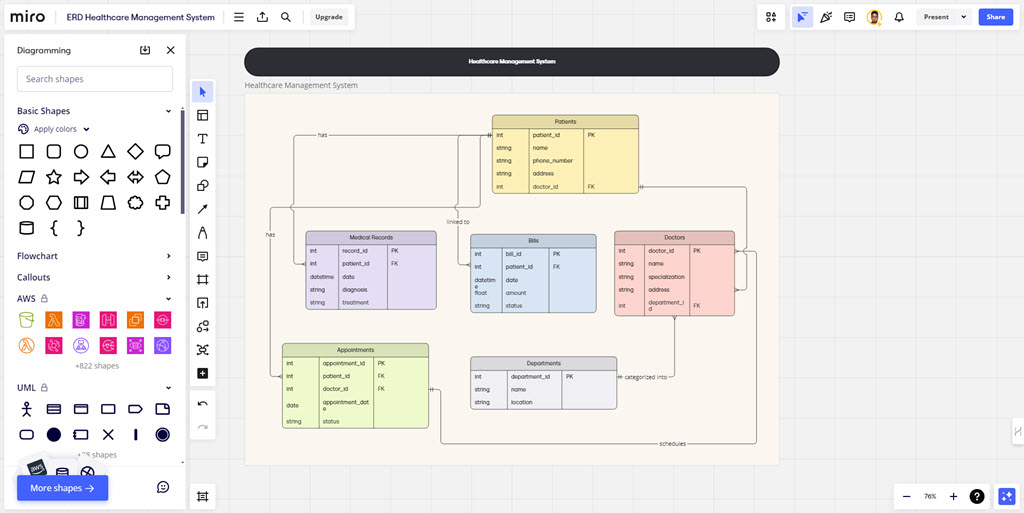








User forum
0 messages