KB5037849 update brings the Mobile Devices feature to Windows 10
Click screenshot on Android phone and edit it on your Windows 10 with ease
3 min. read
Published on
Read our disclosure page to find out how can you help Windows Report sustain the editorial team. Read more
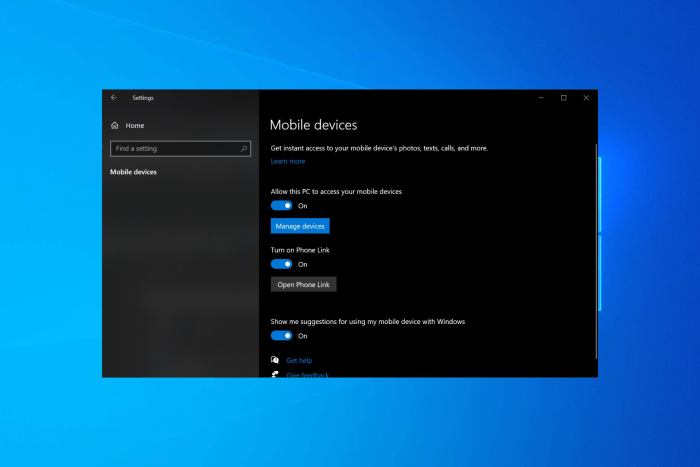
After releasing the KB5037849 in the Release Preview channel, Microsoft has now added the non-security Windows 10 22H2 patch to fix several issues and bring some improvements.
With this update, you get a new Snipping Tool feature, which you can use when you connect your Android mobile device to your PC. Here is what the changelog for KB5037849 update in the official post says:
- New! This update adds a new Snipping Tool feature. The feature is available when you link your Android mobile device to your PC. When you take a photo or screenshot on your Android device, a dialog on your PC prompts you to open Snipping Tool. To turn on this experience, go to Settings > Mobile devices. Choose to allow your PC to access your mobile devices and select Manage devices. Your PC will get a Cross Device Experience Host update in Microsoft Store. You need this for the feature to work. Finally, use the Add device option to link your Android phone.
Note This feature might not be available to all users because it will roll out gradually.
This will give instant access to your photos when you click on your Android phone on your computer.
How does it work?
After installing the KB5037849 update, head to the Settings app (press Windows + I) and go to the Mobile Devices page. Select Allow your PC to access your mobile devices and select Manage devices.
Your PC will get a Cross-Device Experience Host update in the Microsoft Store. You need to download and install it to make the feature work. Previously, it was only available on Windows 11, but you can now get it on Windows 10.
You should also have a Microsoft account to use the feature, but you don’t need to set up a Phone Link app. Once you have signed in using your Microsoft account and connected your Android phone, click Manage devices to toggle on the Get new photo notifications feature.
As of now, the integration makes photos on your phone accessible on your PC, so whenever you capture a screenshot, you will get a notification about it. The photos will appear as notifications on your Windows 10 PC. You can open them in the Snipping Tool to save or edit them.
Managing mobile devices is a useful feature first introduced in Windows 11. But bringing it to Windows 10, an operating system nearing the end of its support date, indicates Microsoft is not done with Windows 10 yet.
How to download and install the KB5037849 update?
First, check if you have the KB5015684 installed to ensure you are up to date with Windows 10 22H2.
If you want to download the KB5037849 update, head to Settings> Updates & Security>Windows Update. Now select Download and install under optional update. You can read this article to learn more about the KB5037849 update.
To install the update manually, go to the Microsoft Update Catalog website, search for the update using the KB name, and click Download. Once downloaded, double-click the installation file to initiate the process.
Did you install the latest KB5037849 update on Windows 10? If so, share your experience with our readers in the comments section below.


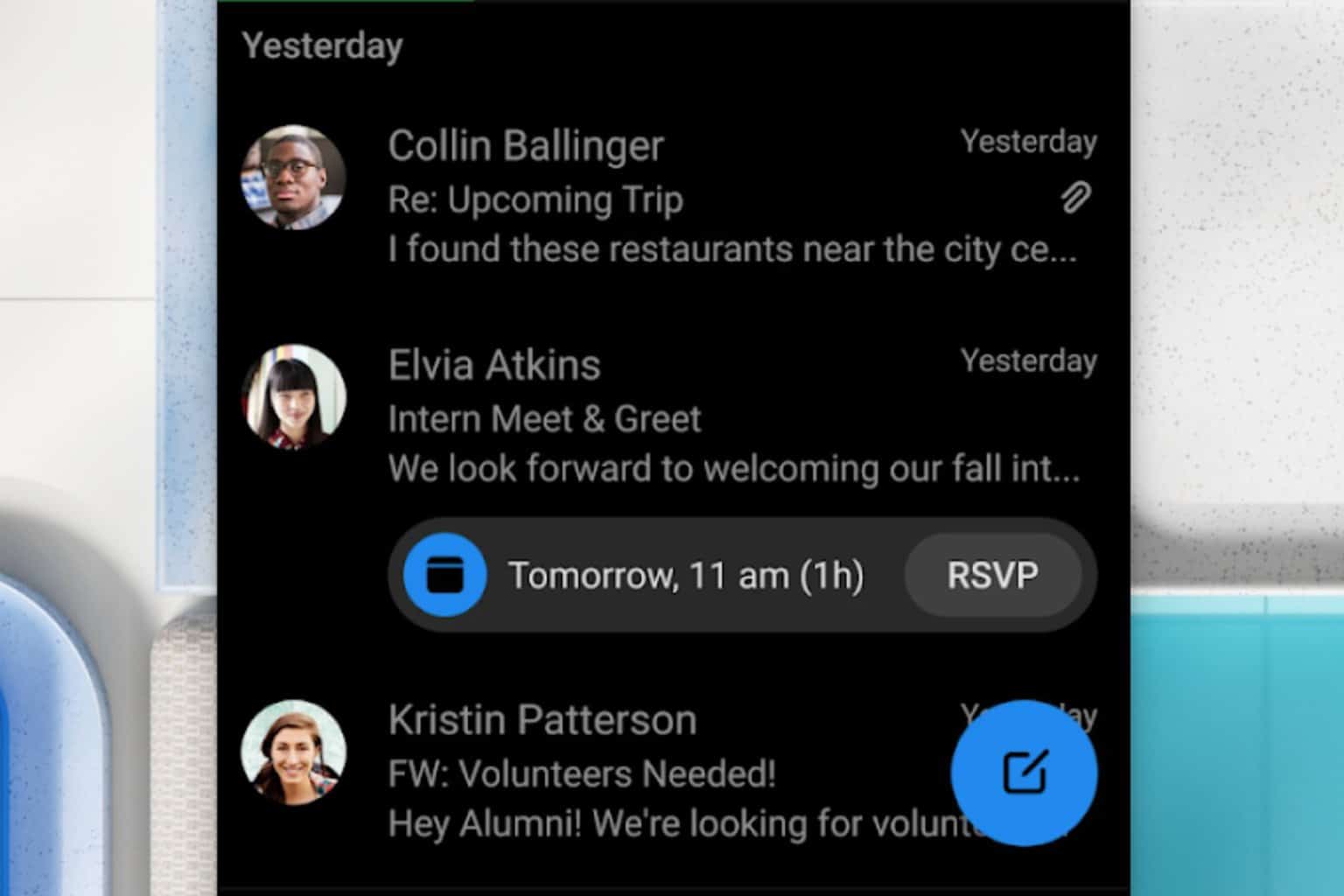
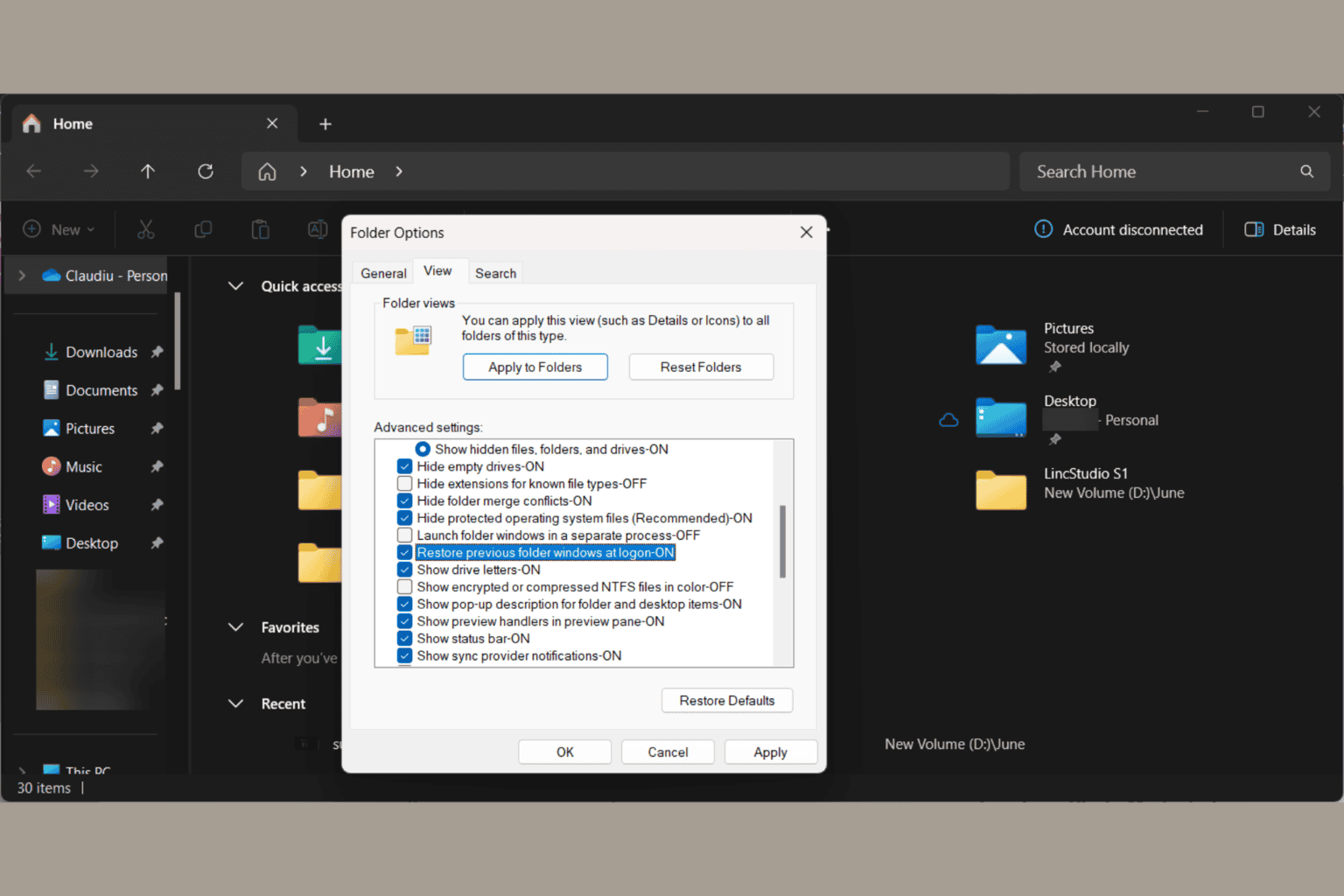
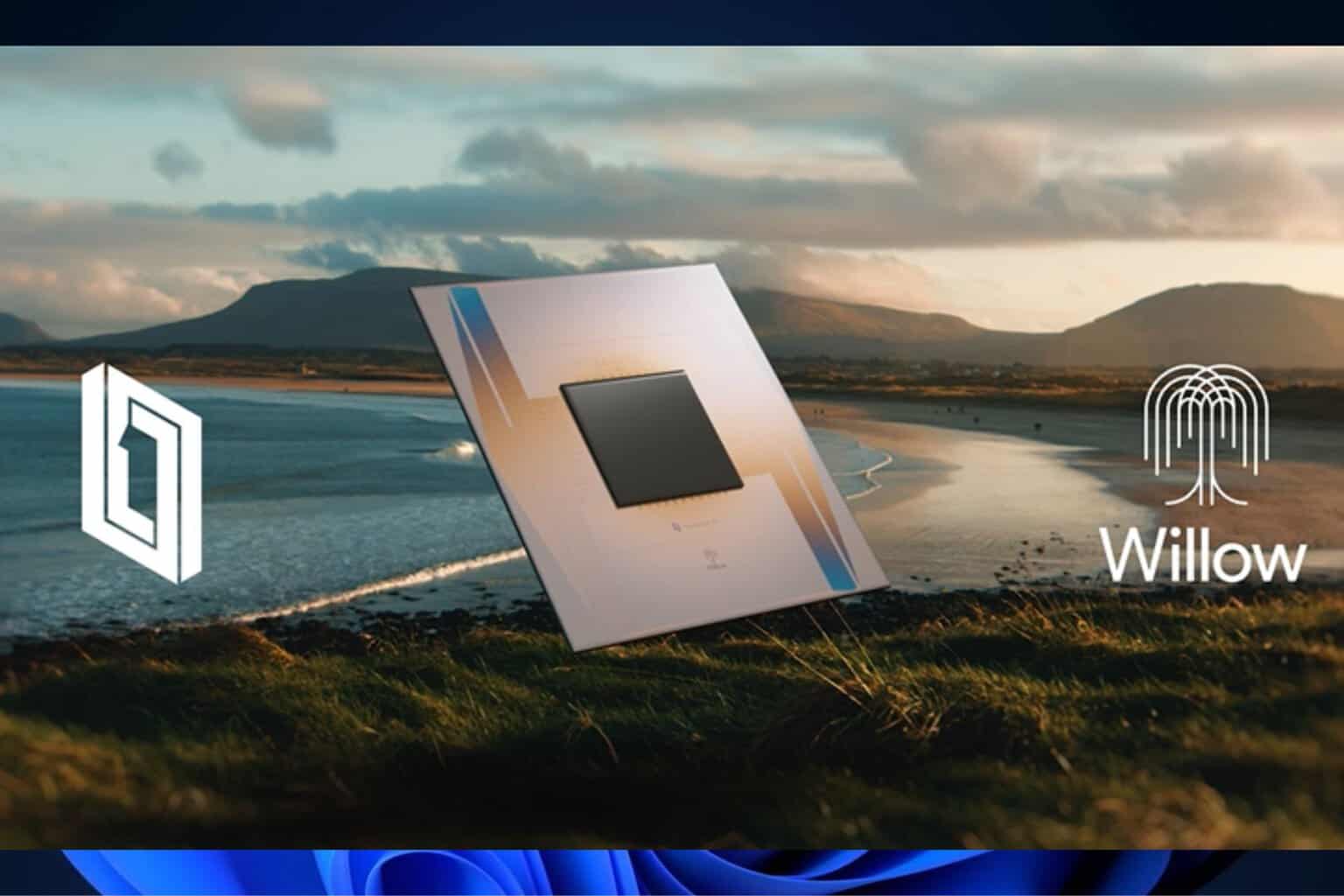

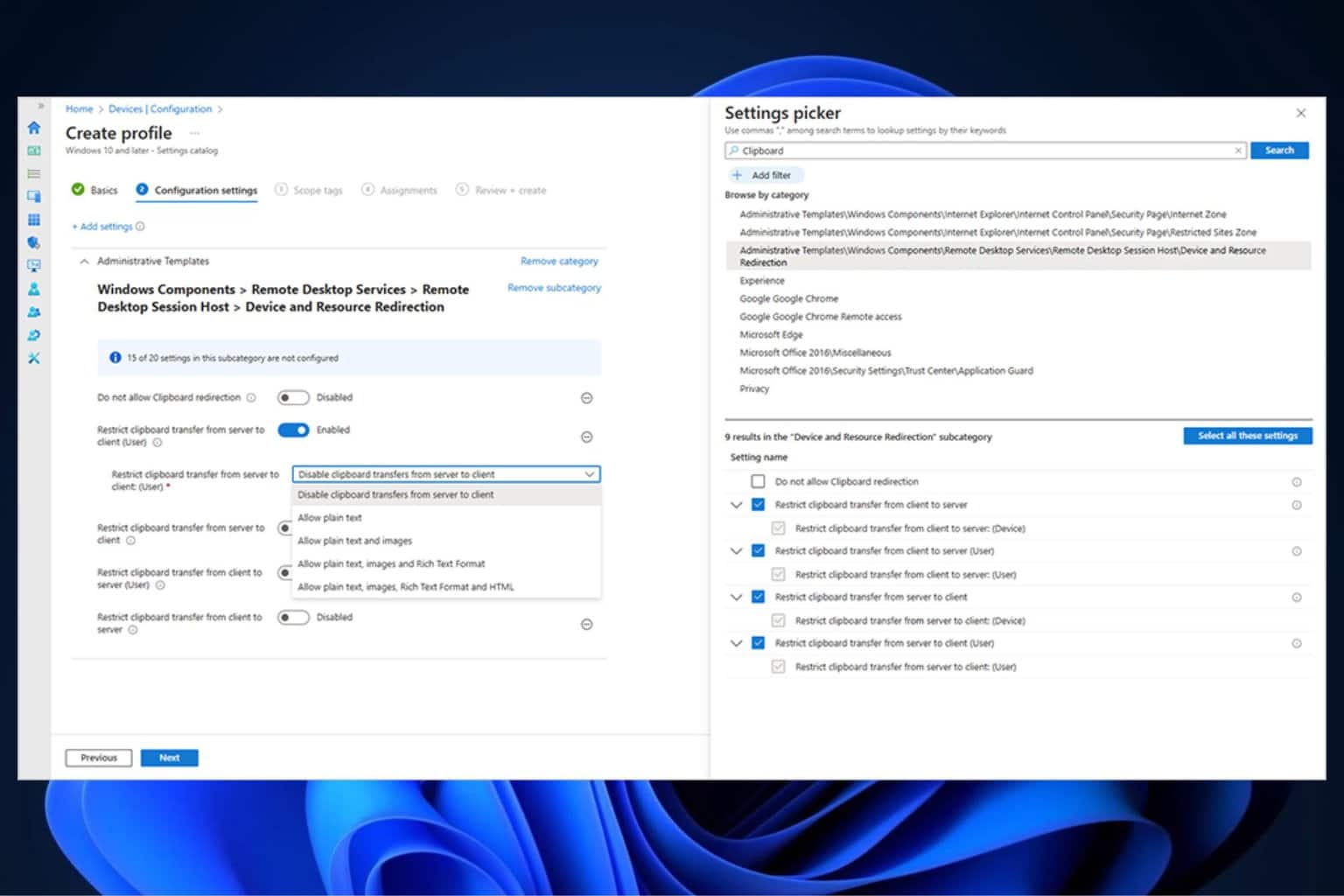
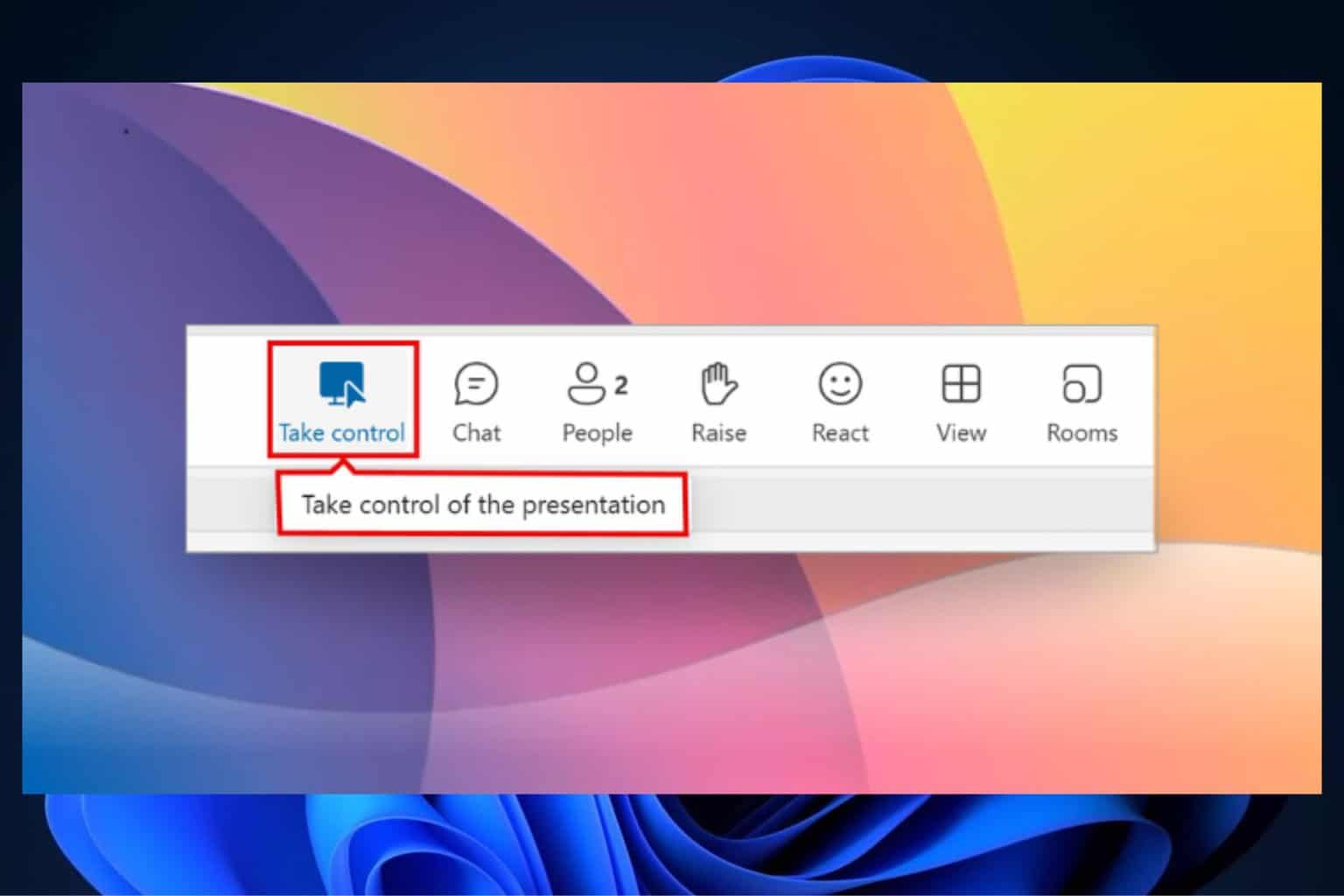
User forum
0 messages