How to recover deleted audio files on your Windows PC
4 min. read
Updated on
Read our disclosure page to find out how can you help Windows Report sustain the editorial team. Read more
Key notes
- Accidentally deleting a bunch of files or simply losing them because of malfunction or malware is inconvenient, to say the least.
- Having a good backup strategy is great. Setup one now if you don't have. Meanwhile, restore files using Recycle Bin or one of the recommended tools to get the job done.
- If this situation got you more interested in the idea of securing your files, check out our backup section for more information.
- Similar tools can be found in the Data Recovery Software section on the site. We have recommendations and tutorials available.
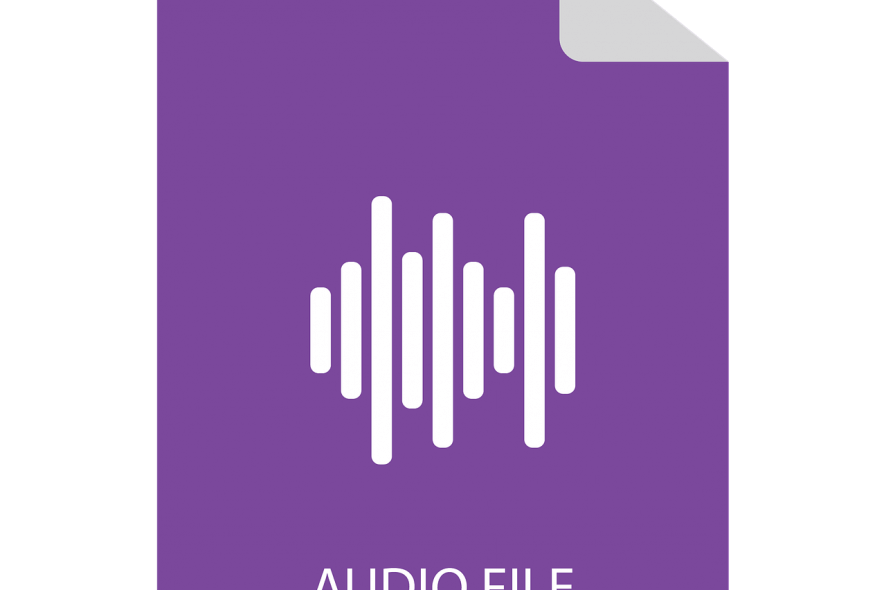
Music induces joy and its wonders into our life; whether music, podcast, audio learning materials, or audio file. Are you wondering how to recover deleted audio files that you have accidentally or intentionally removed from your PC? Do not worry, this post is meant for you.
Sometimes audio files are lost, corrupted, or deleted due to reasons associated with file transfer, virus corruption, accidental deletion, or any other reasons. However, what this means is that we lost our valued audio files in mp3, wav, aiff, wma, or other formats.
Meanwhile, we understand how important it is to recover deleted audio files on your Windows PC, especially when you do not have a backup for your files. So, we have come up with methods that you can use to recover deleted audio files on your Windows PC.
- Restore from Recycle Bin
- Use Recovery Software
How to recover deleted audio files
1. Restore from Recycle Bin
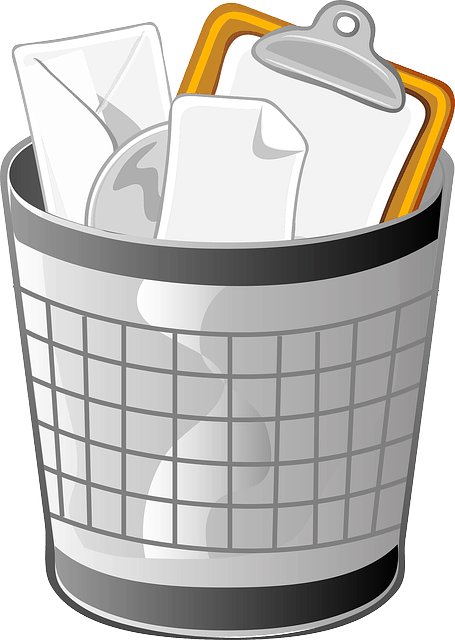
You can recover deleted audio files on your Windows PC, all you have to do is to access the Recycle Bin and restore the deleted audio file from there. Here’s how to do this:
- Double-click on the Recycle Bin icon on the Desktop
- Locate and select the audio file(s) you want to recover.
- Right-click on the selected audio file(s), and then select “Restore”
- Wait for the restoration process to be complete.
- Exit the Recycle Bin after you have finished restoring the audio files
It is recommended that you note the original location of the audio files so as to know where they will end up after you restore them. But, if you do not know its original location, after restoration, you can search for it by typing the audio file name in the Windows search bar.
However, if you do not see the audio files in the Recycle Bin, that means it has been permanently deleted; you need recovery tools to recover permanently deleted audio files.
2. Use recovery tools
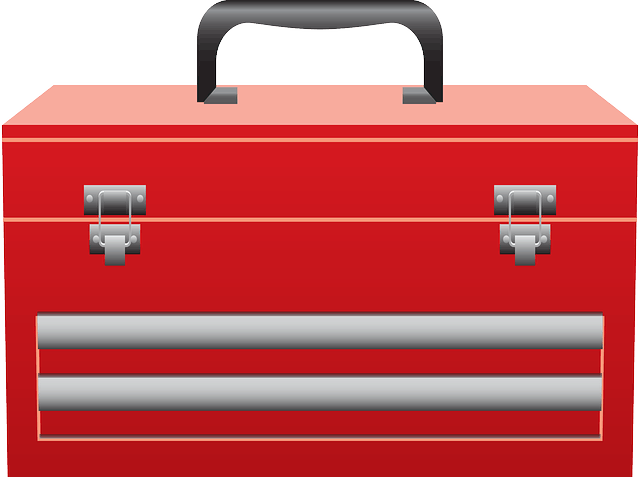
For best results, we recommend using Stellar Data Recovery Professional edition. It can easily identify any audio file type (including other types of files as well) from HDD, SSD, and even USB sticks. It is also amazing that you can use it to recover files from a malfunctioning hard-drive or a lost partition. Must try.
You can also use Recuva, a recovery tool developed by Piriform which is easy to use. The free software has simplified GUI wizard, which makes it easy to search for common file types most especially audio files. However, you can run the program from your Windows PC and from an external storage device e.g. USB drive.
You can also use Recuva to scan your corrupt or formatted hard drive so as to recover deleted audio files. Recuva is compatible with Windows OS (Windows 10, Windows 8 (including Windows 8.1), Windows 7, Windows Vista, Windows XP, and even Windows Server versions).
Meanwhile, you can download Recuva’s free version at Piriform Download Center. Although, Recuva’s Pro version with extended capabilities is available at a price of $19.95.
Other recovery tools which we recommend for recovering deleted audio files include:
In conclusion, it is advisable that you regularly back up your audio files on an external storage device or upload online on file-sharing tools for Windows.
Some of the recovery tools we mentioned are simple to use and free; others offer extended capabilities at a premium price.
However, you can recover deleted audio files on your PC; by either restoring from Recycle Bin or using data recovery tools.
Do you have any questions? Feel free to ask us by commenting below.
[wl_navigator]
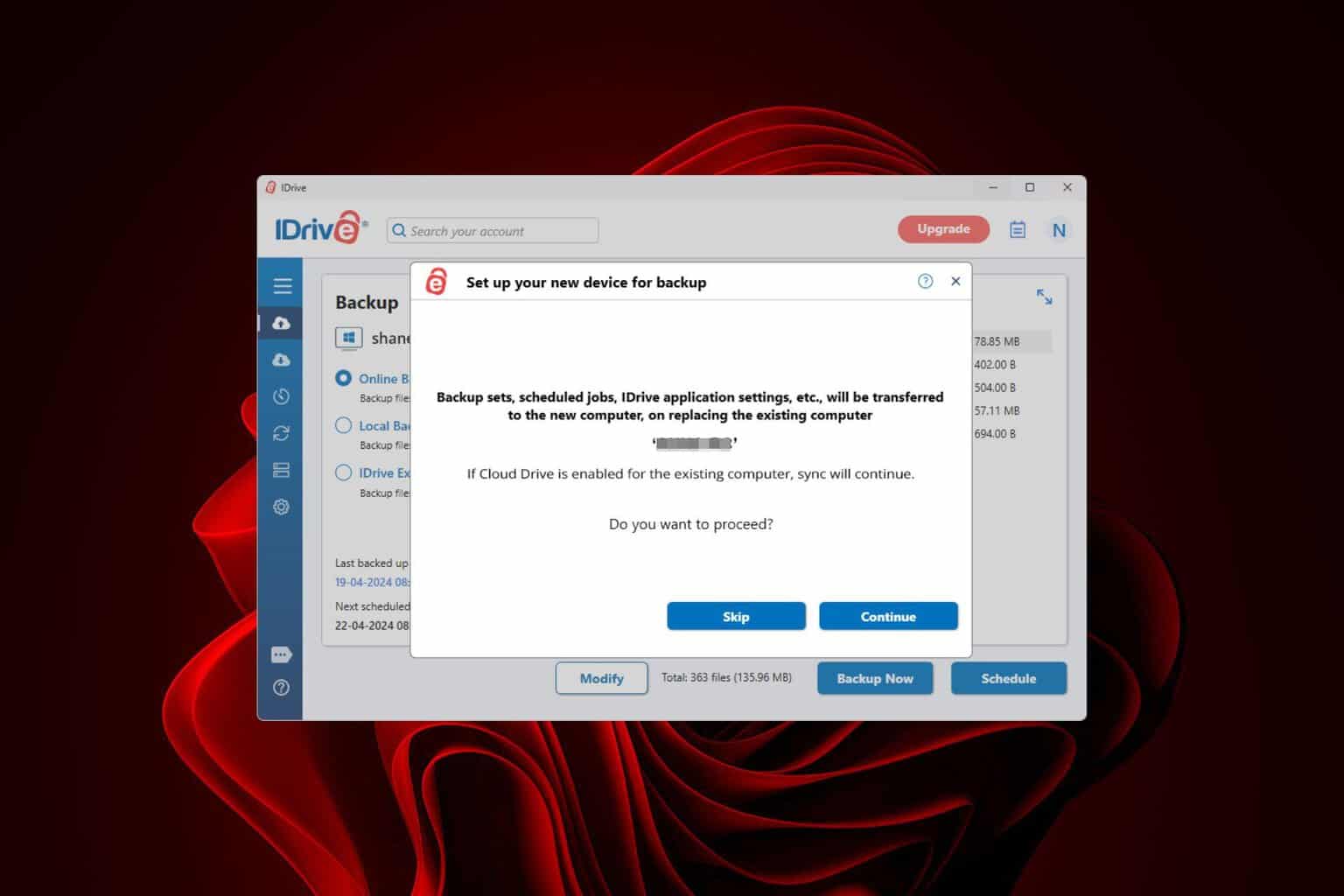

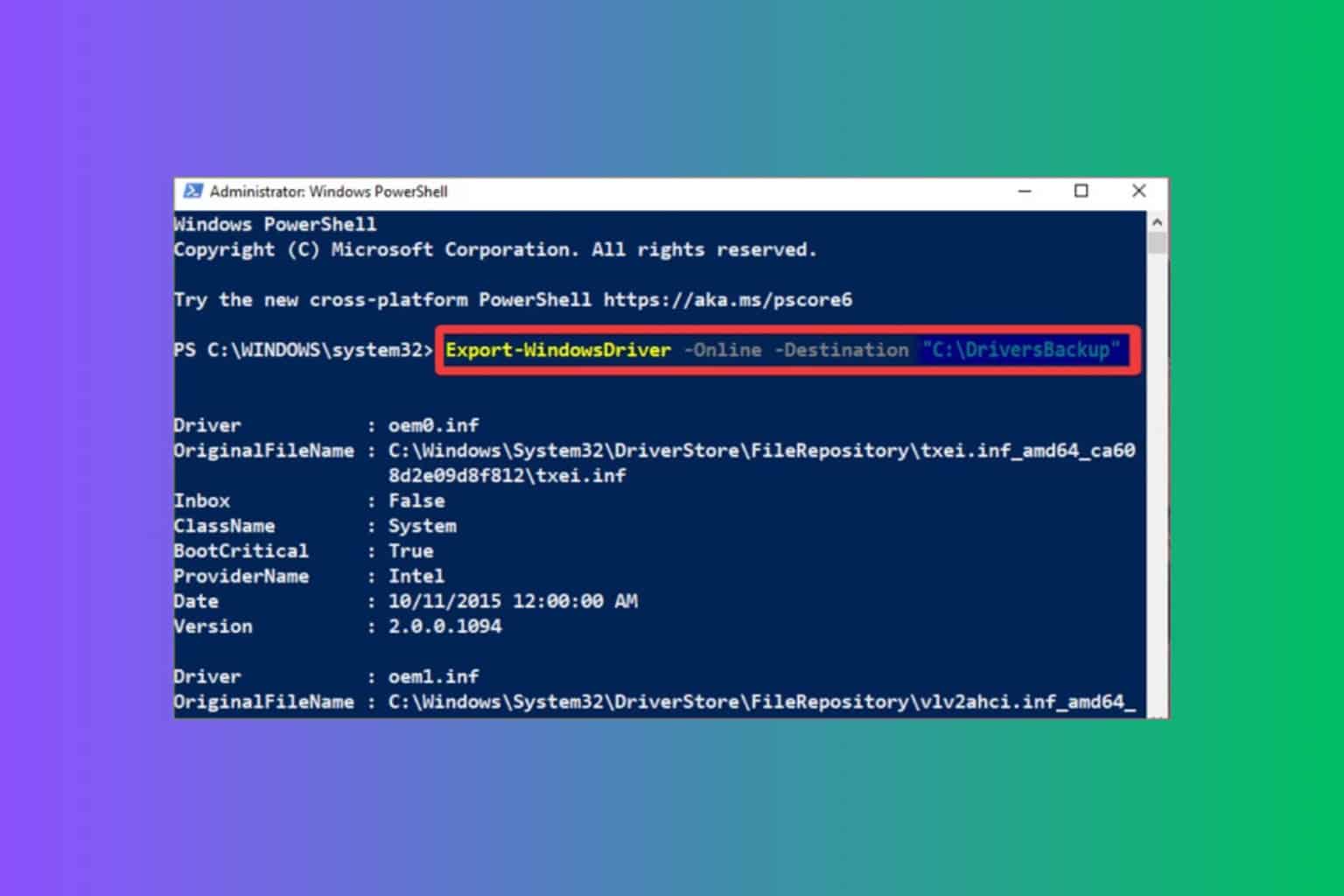
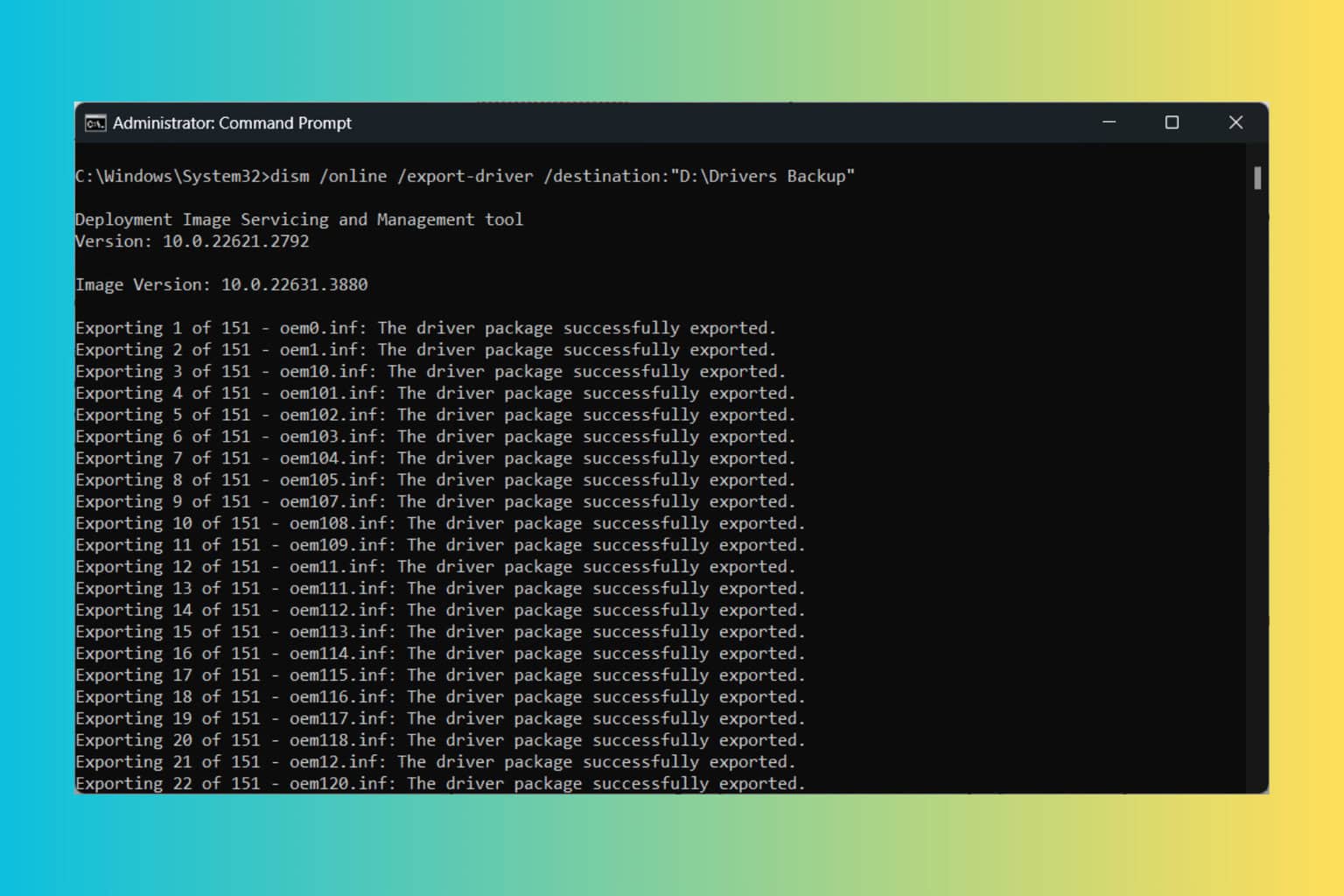


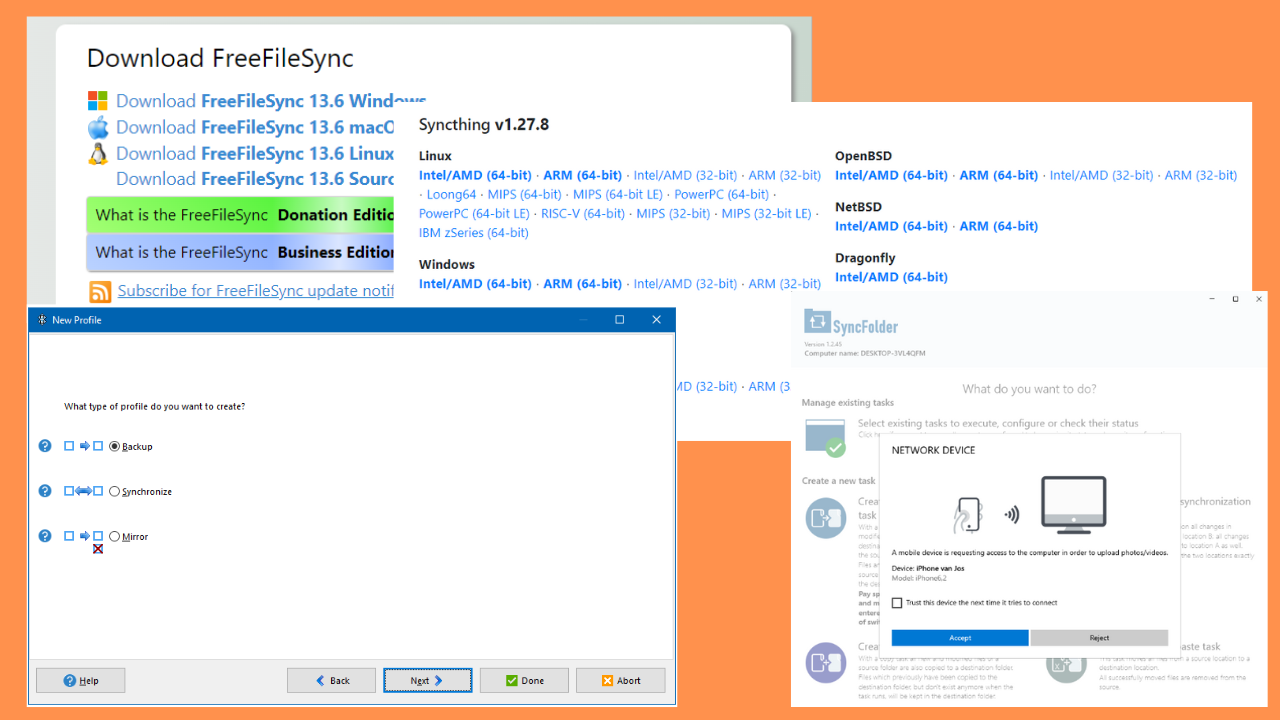

User forum
0 messages