6 Ways to Fix No Healthy Upstream Error on Spotify
Try using alternate browser to run Spotify web app
3 min. read
Updated on
Read our disclosure page to find out how can you help Windows Report sustain the editorial team. Read more
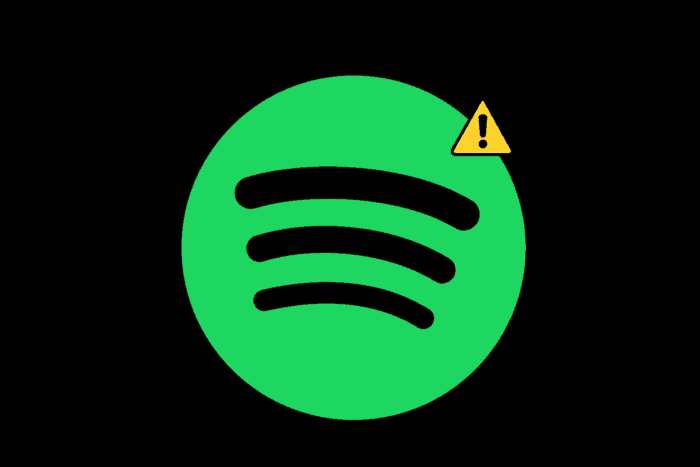
If you are encountering no healthy upstream error on Spotify, it could be due to server issues, which may prevent you from streaming music. Another reason for this issue could be misconfigured DNS settings.
To resolve this issue, restart your computer, check if the browser is updated, and, if you are using the Spotify app, try reinstalling it.
How can I fix the No Healthy Upstream error on Spotify?
1. Reboot your router
- Remove all wires from the router and unplug it from the power source.
- Wait 30 seconds, then plug the power source back in to restart the router. Wait for 1-2 minutes and check if the issue is resolved.
2. Try opening in an incognito window
- Open your preferred browser; here, we are taking the example of Google Chrome to demonstrate the steps.
- You can click the three horizontal dots icon at the top right corner and select the New Incognito window, or press Ctrl + Shift + N to open the private window and try opening Spotify.
3. Clear browser cache (if using a browser)
- Open your preferred browser; here, we are taking the example of Google Chrome to demonstrate the steps.
- Click the three horizontal dots icon on the top right corner and select Settings.
- Go to Privacy and security, and select Delete browsing data.
- Select All time from the drop-down, then place a checkmark next to Browsing history, Cookies and other site data, & Cache images and files.
- Click Clear data.
4. Update your browser
- Open your preferred browser; here, we are taking the example of Google Chrome to demonstrate the steps.
- Click the three horizontal dots icon on the top right corner and select Settings.
- Now, click About Chrome.
- Your browser will start looking for an update and install it if available. Once done, restart the browser, then check if the problem is fixed.
5. Reset your network settings
- Press the Windows + I to open the Settings app.
- Go to Network & Internet, then select Advanced network settings.
- Next, locate Network reset under More settings.
- Click the Reset now button.
- Now, click Yes on the UAC prompt.
6. Reinstall the app
- Press Windows + I to open the Settings app.
- Go to Apps, then click Installed apps.
- Locate Spotify, click the three dots, and select Uninstall.
- Go to the Microsoft Store and click Get or Install.
If none of these methods work, you can use an alternate browser. Ensure your browser is updated and the network configured correctly to avoid such issues.
Did we miss a step that helped you fix the No Healthy Upstream error on Spotify? If so, share the method in the comments section below, and we will add it to the list.
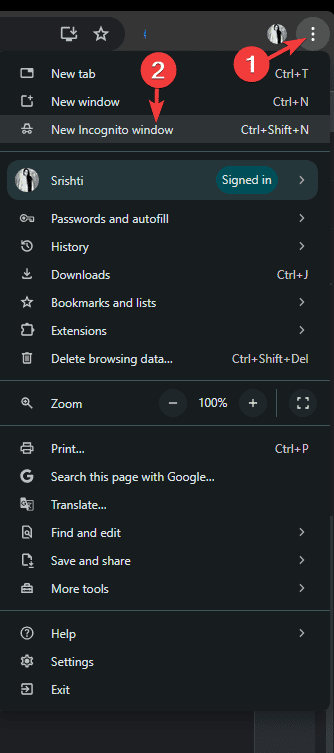
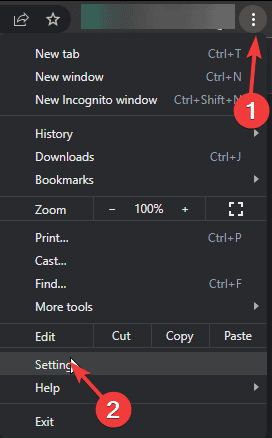
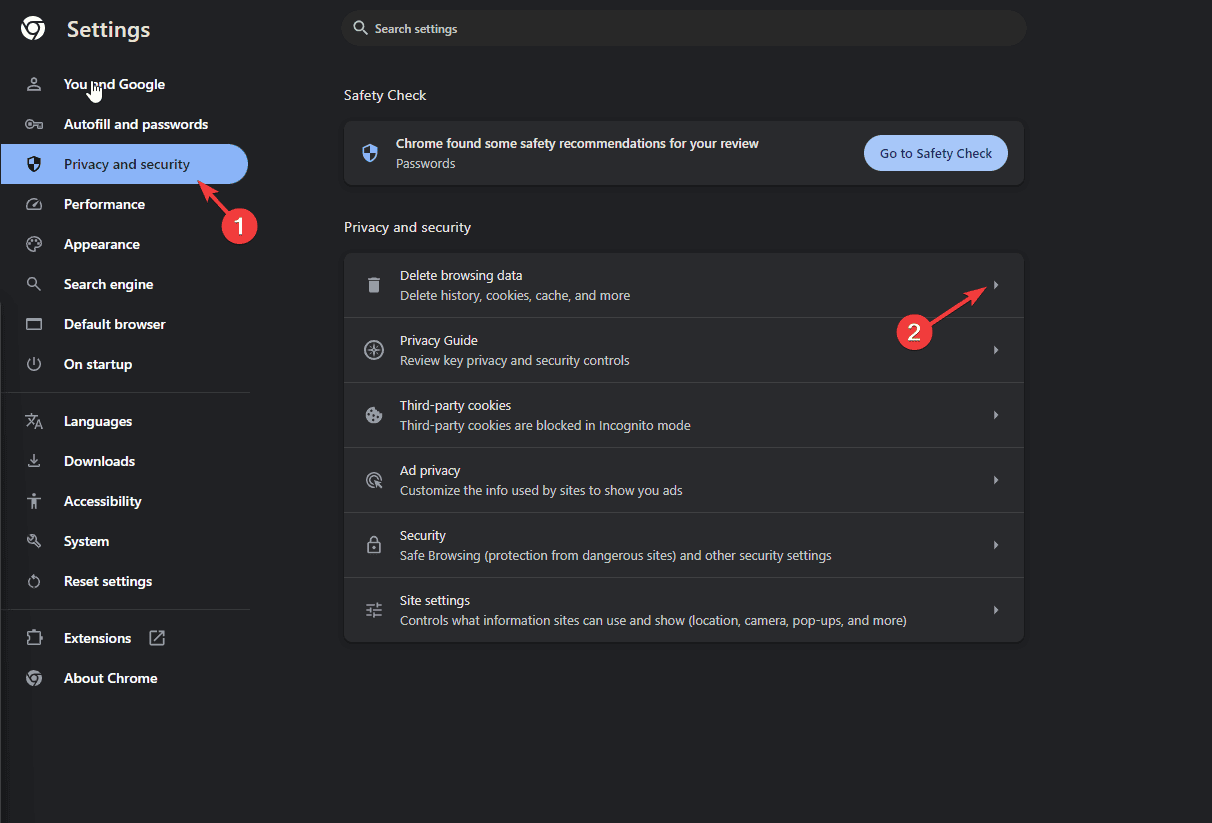
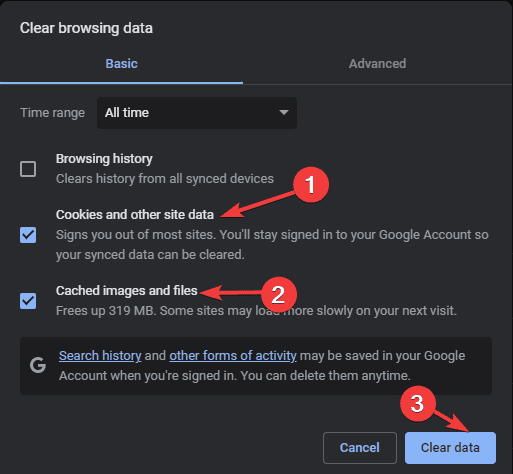
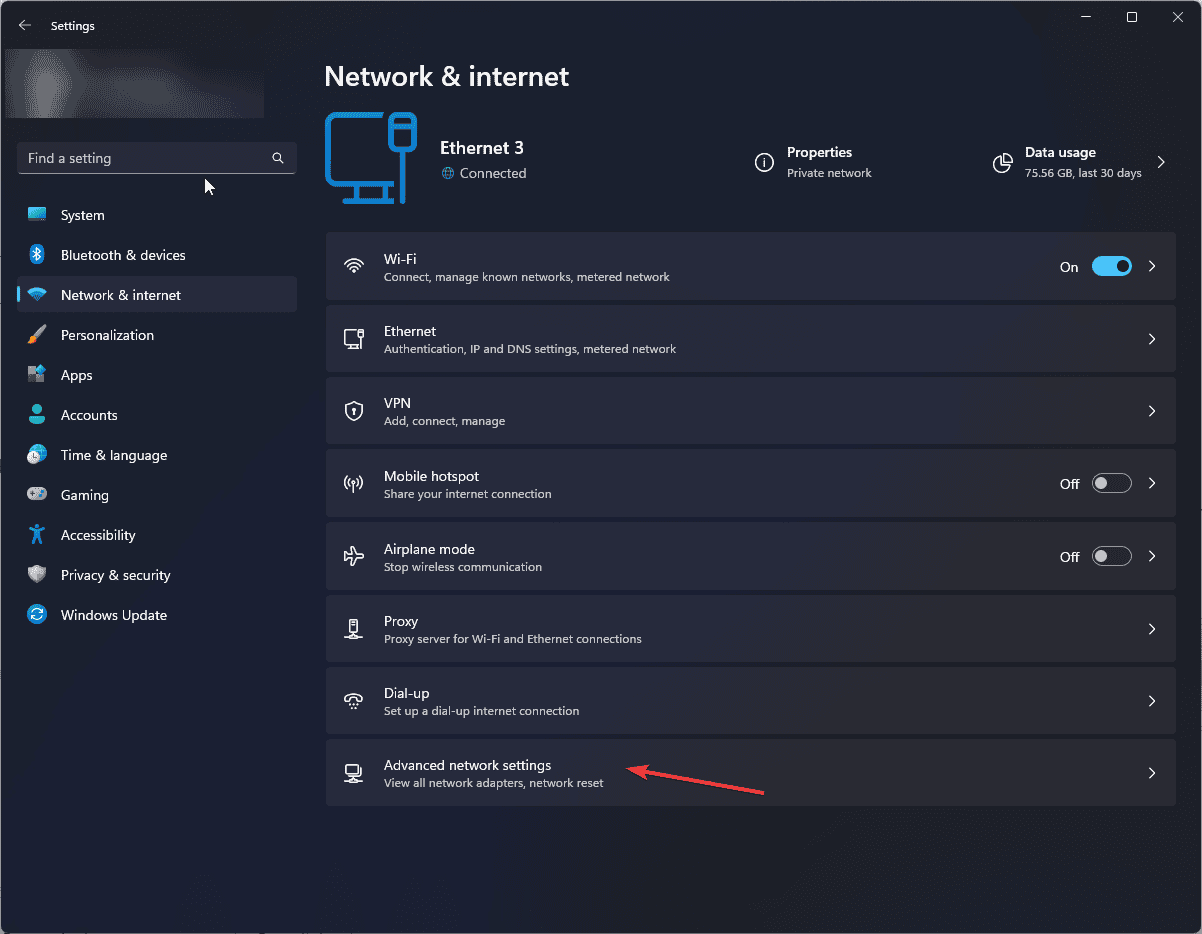
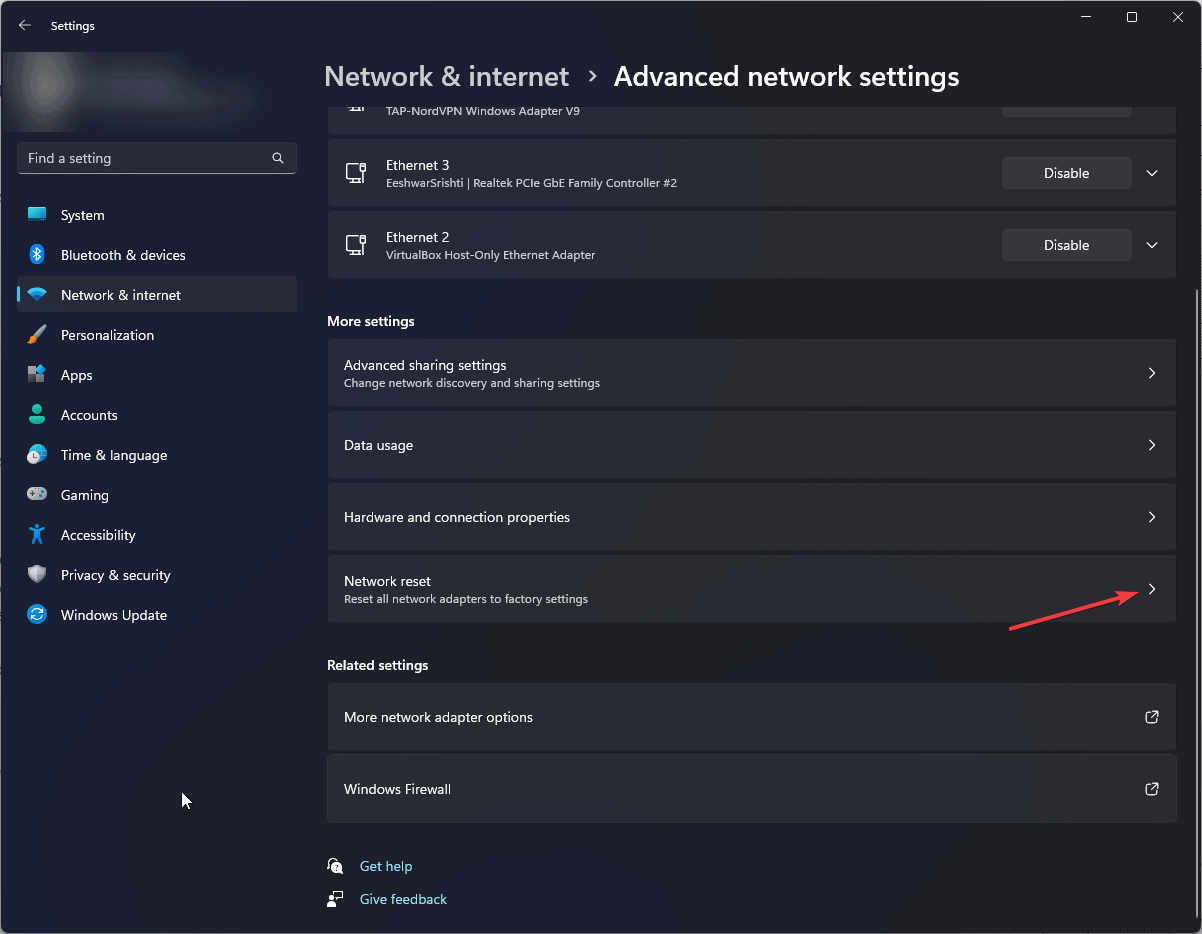
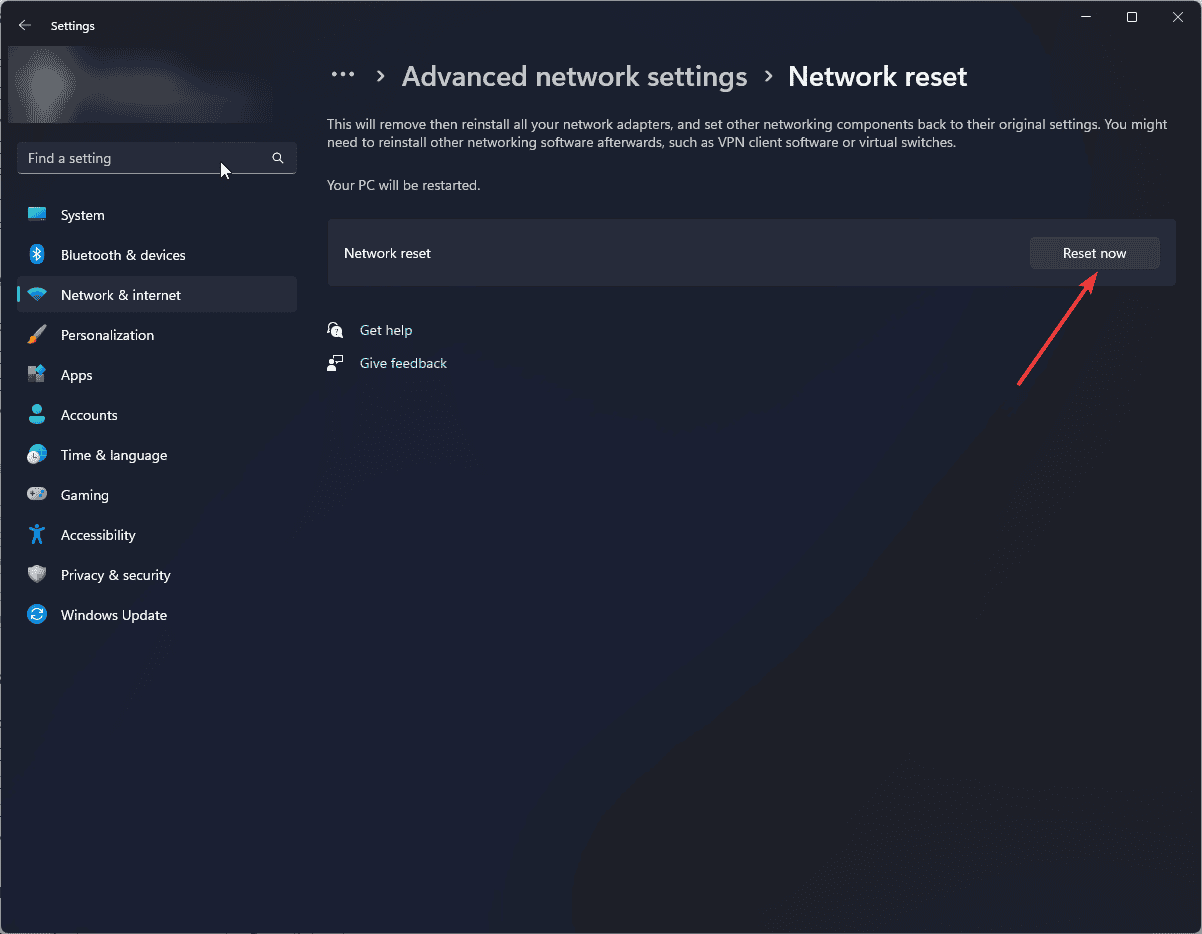
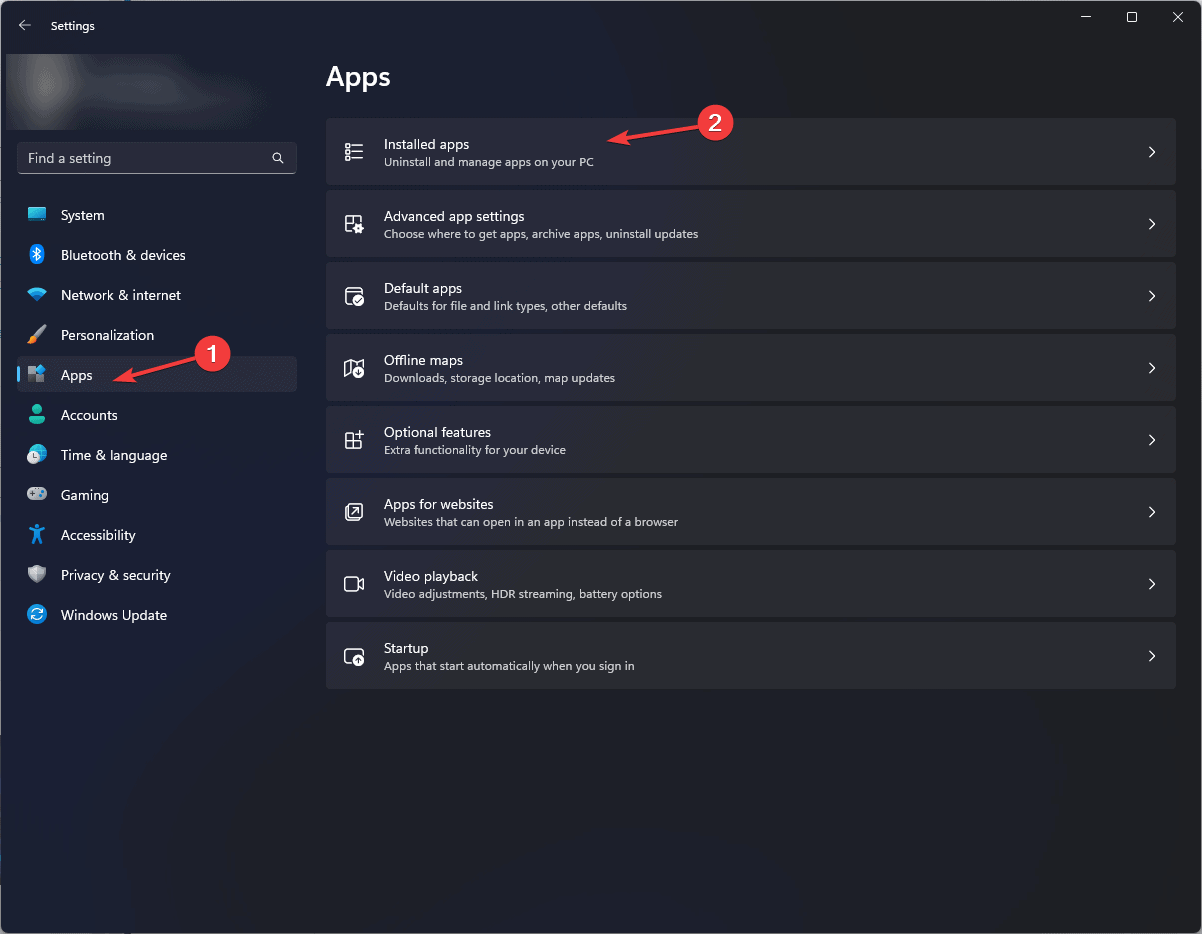
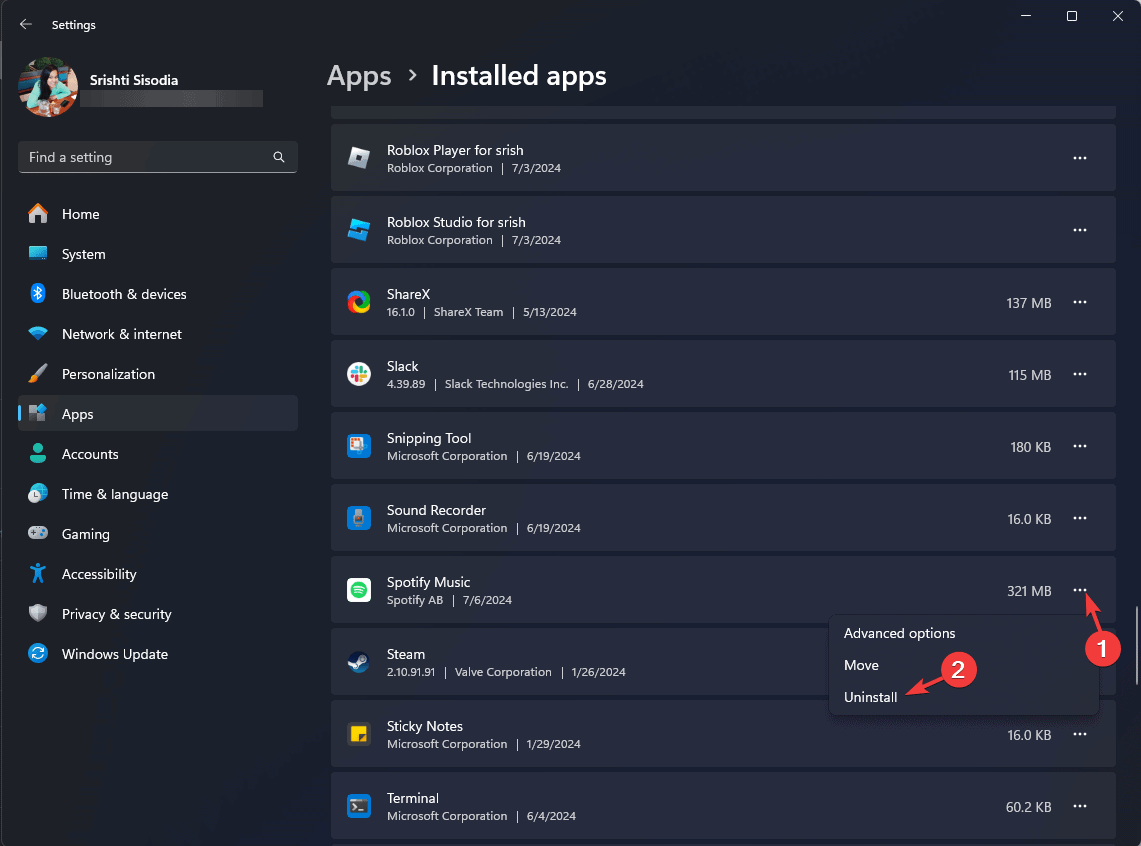








User forum
0 messages