Google Intel Gemini Lake Chromebook: All You Need to Know
5 min. read
Published on
Read our disclosure page to find out how can you help Windows Report sustain the editorial team. Read more

Google Intel Gemini Lake Chromebook laptops are the collaboration result that marries the Intel Gemini Lake Intel CPUs with Google’s Chrome OS. The Intel Gemini Lake Chromebooks are built by several manufacturers such as HP, Acer ASUS, Samsung and Lenovo. So, basically, a Chromebook with Intel Celeron N4000 or N4100 series is an Intel Gemini Lake Chromebook.
All about Google Intel Gemini Lake Chromebooks
Google Intel Gemini Lake Chromebook specifications
- CPU: Intel Celeron N4000 or N4100 (Gemini Lake)
- Memory: Up to 8GB LPDDR4
- Storage: Between 32 GB and up to 128GB eMMC SSD
- Display: Up to 14″ HD or FHD (1920 x 1080 pixels) anti-glare
- Battery Life: Up to 12 hours
- Ports: USB-C, USB-A, microSD, headphone/mic jack
- Connectivity: Wi-Fi, Bluetooth
- Operating System: Google Chrome OS
Understanding these specifications will help you see how the Google Intel Gemini Lake Chromebook balances performance, portability, and productivity. If you want to buy a Intel Gemini Lake Chromebook, follow this Amazon link to a recent search query to match the criteria of these laptops.
Who is the Intel Gemini Lake Chromebook for?
- Students: The Chromebook is perfect for note-taking, research, and accessing educational tools. Its lightweight design and long battery life make it easy to carry throughout the day without needing to recharge.
- Professionals: This device supports professional tasks such as word processing, spreadsheet management, and presentations. The reliable performance of the Gemini Lake processors ensures smooth multitasking for various work applications.
- Casual users: For browsing the web, streaming videos, and casual gaming, the Chromebook offers a satisfying experience with its vibrant display and efficient performance.
- Multimedia Enthusiasts: The Chromebook’s high-definition displays and superior audio technology enhance the experience of watching videos and listening to music, making it an excellent choice for multimedia consumption.
So, remember that ChromeOS is limiting this laptop to Android and web apps only. You can install some emulators to run Windows apps, but they will work pretty slow due to RAM limitations. You may also install Windows 11 on a Chromebook, but you should know from the start that it’s not offering a great experience. Chromebooks are pretty much big screen Android smartphones with laptop keyboards.
How to Intel Gemini Lake Chromebooks compare with traditional laptops?
- Operating System:
- Chromebooks run on Chrome OS, which is designed for web-based applications and cloud storage.
- Traditional laptops can run a variety of operating systems, including Windows and macOS, supporting a wide range of software.
- Usage:
- Chromebooks excel in lightweight tasks such as browsing, word processing, and media streaming.
- Traditional laptops can handle more demanding applications, including video editing and 3D modeling.
- Design focus:
- Chromebooks are optimized for portability, efficiency, and affordability.
- Traditional laptops often come with more powerful hardware and higher costs, suitable for intensive computing tasks.
- Cost:
- Chromebooks are typically a lot more affordable, with prices between $200 -$500 due to their lower-end specs and limited hardware.
- Traditional laptops may cost more, reflecting their advanced features and higher performance capabilities.
Understanding these differences will help you determine which device best suits your computing needs based on the operating system, usage, design focus, and cost.
However, there is also a great advantage to Chromebooks. Google promises to install Gemini AI into Chrome OS. However, we don’t know yet if the feature will be available for the Intel Gemini Lake powered laptops.
Setting up and using a Google Intel Gemini Lake Chromebook
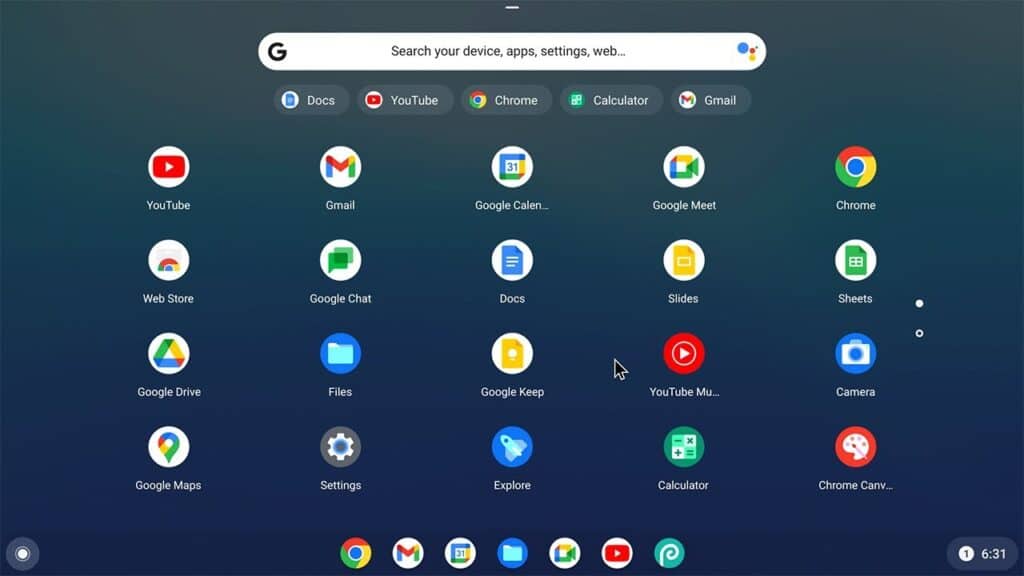
- Setting Up:
- Power on the device and select your language, keyboard layout, and Wi-Fi network on the welcome screen.
- Sign in to your Google Account or create a new one to sync your services. Basically, it’s the same as setting up an Android smartphone.
- Navigating Chrome OS:
- Use the launcher icon in the bottom-left corner to search for apps and files.
- The shelf at the bottom provides quick access to frequently used applications.
- Adjust settings by clicking the time in the bottom-right corner to open the system menu.
- Installing Apps:
- Open the Google Play Store from the launcher.
- Search for and install apps needed for productivity, education, or entertainment.
- Maximizing Productivity:
- Utilize Google Workspace apps like Google Docs, Sheets, and Slides for cloud-based document creation and collaboration.
- Attach peripherals via USB ports and Bluetooth for enhanced functionality.
Following these information will ensure you can set up and efficiently use your Google Intel Gemini Lake Chromebook, making the most out of its features and capabilities. The conclusion here is that if you want a second laptop for casual and a few productivity features with long battery life, Chromebooks are excellent. If you’re a gamer or want to perform serious graphics editing, these laptops are not for you.
We hope that our guide about Google Intel Gemini Lake Chromebook laptops provided you will all information needed to make the right decision about your next purchase.
If you already bought one, here’s our list of the best gaming browsers for Chromebook. As we’ve outlined above, you can still run .exe files on Chromebooks and the highlighted guide will help you with that.
What do you think about Google Intel Gemini Lake Chromebook laptops? Write your thoughts in the comments below.


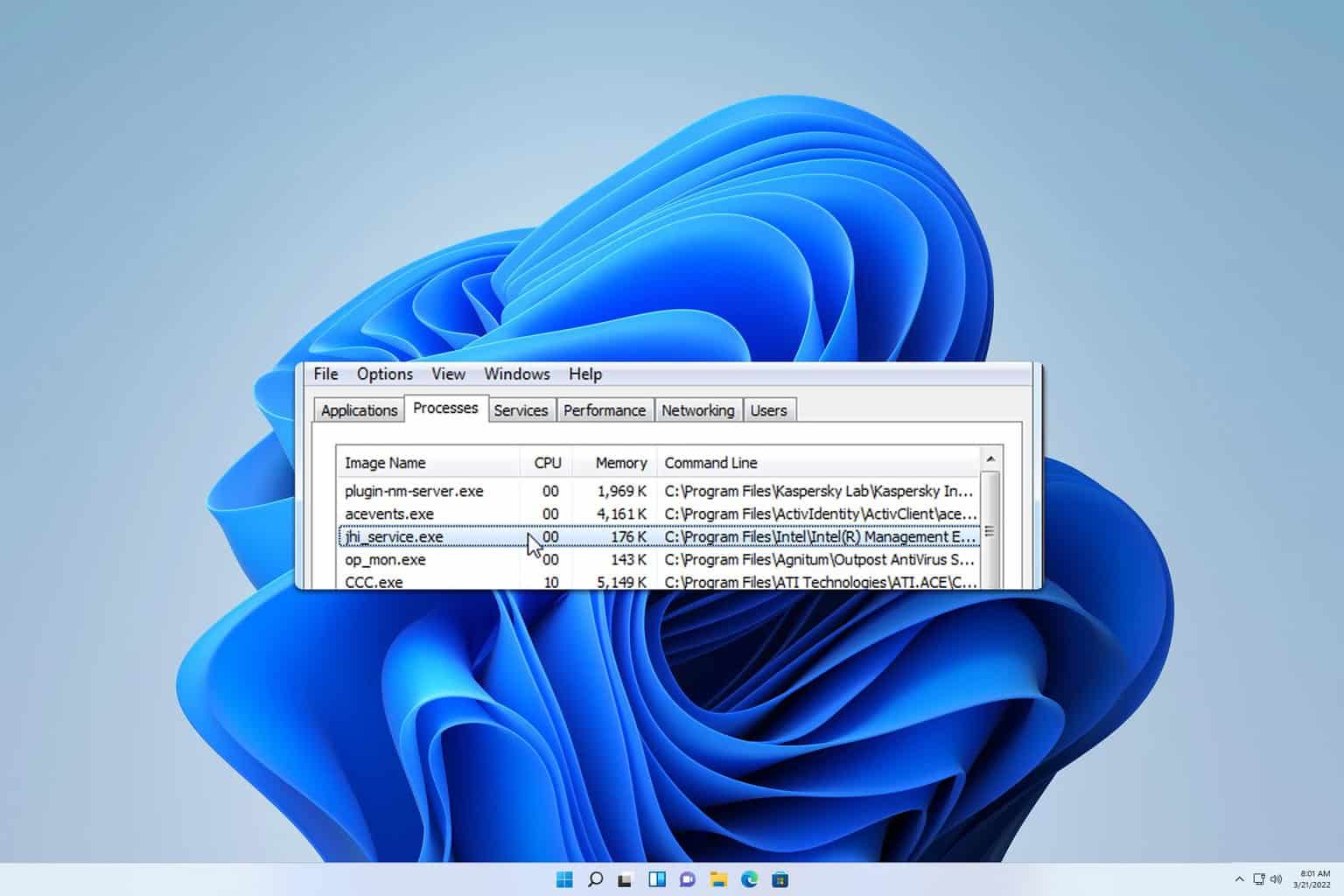


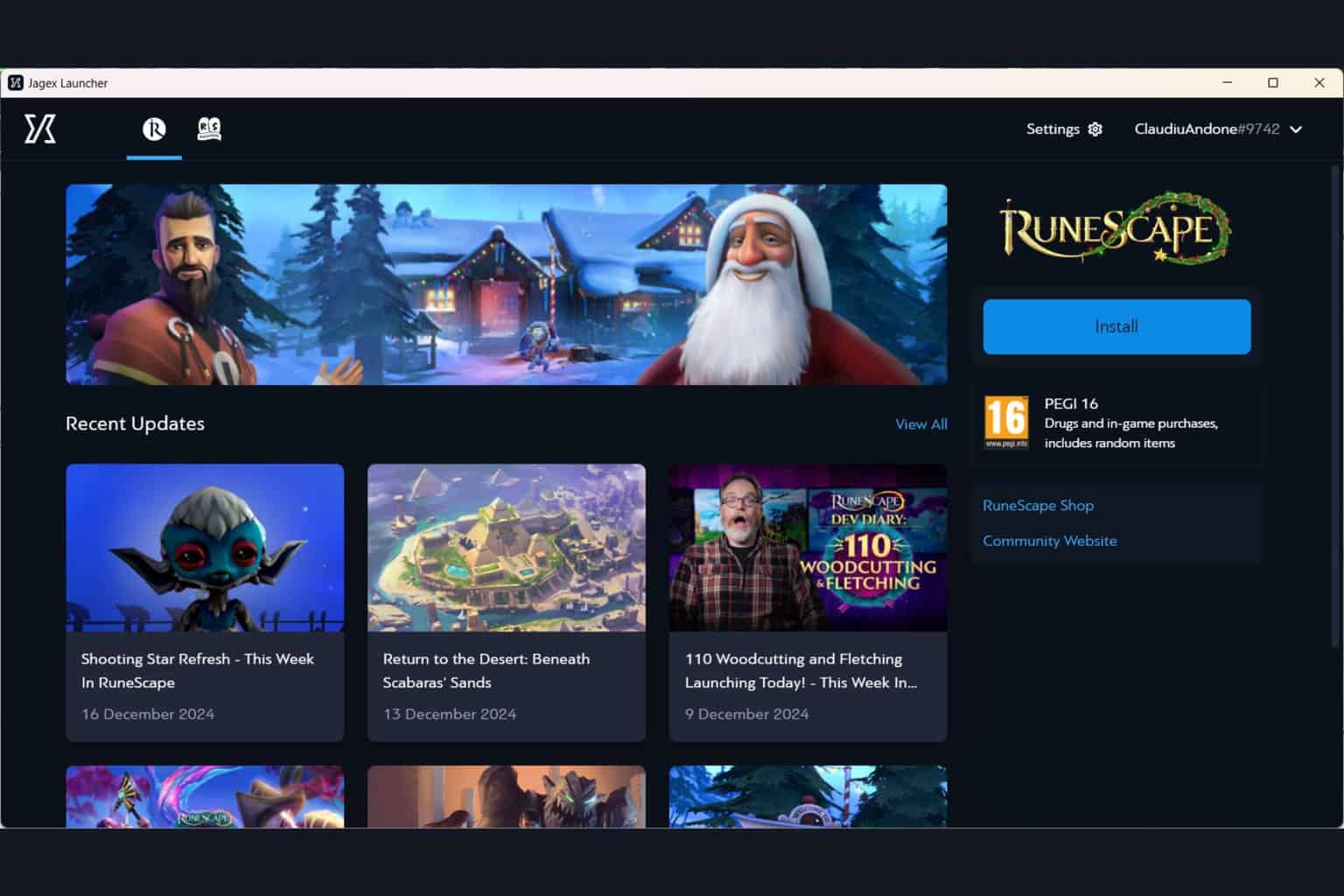


User forum
0 messages