Error Parsing .NET Framework machine.config [Solved]
Replace the machine.config file with a healthy copy
4 min. read
Published on
Read our disclosure page to find out how can you help Windows Report sustain the editorial team. Read more
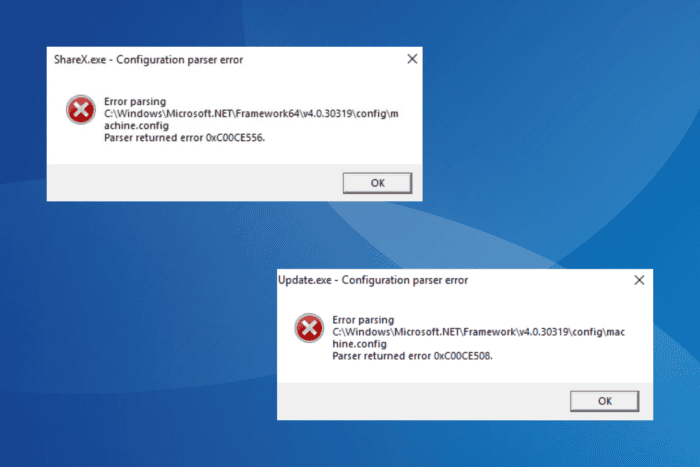
You may receive the Error parsing message followed by the C:\Windows\Microsoft.NET\Framework|v4.0.30319\config\machine.config path while launching applications when the machine.config file is corrupt, the .NET Framework has run into issues, or the relevant permissions are missing.
Under the path, it says, Parser returned error 0xC00CE556 or Parser returned error 0xC00CE508. For some, the error even appeared while installing applications, especially the ones that relied on the .NET Framework.
How do I fix the Configuration parser error with .NET framework’s machine.config?
1. Replace the machine.config file
- Press Windows + E to open File Explorer, paste the following path in the address bar and hit Enter:
C:\Windows\Microsoft.NET\Framework64\v4.0.30319\Config - Remember, the version in the path should match that in the error message. For instance, if the error message reads v4.0.30319, head to that folder, and if it reads v2.0.50727, head to the folder by the same name instead.
- Select the machine.config file, hit the Delete key, and confirm the change.
- Now, move the machine.config.default file stored here to the desktop.
- Rename the machine.config.default to machine.config.
- If you receive any warning, go ahead and confirm the change.
- Finally, move the machine.config file back to the Config folder, restart the computer, and then check for improvements.
The easiest way to fix Error parsing Microsoft.NET framework machine.config is to replace the file altogether with the default one already available on the PC.
2. Allow full control of machine.config to everyone
- Navigate the path listed in the error message to the machine.config file. It’s most likely the following (the version might be different):
C:\Windows\Microsoft.NET\Framework64\v4.0.30319\Config - Right-click on the machine.config file and choose Properties.
- Go to the Security tab, and click on Edit.
- Click on Add.
- Enter Everyone in the text field, click on Check names, and then on OK.
- Select Everyone from the list, and tick the checkbox for Full control.
- Finally, click on Apply and OK to save the changes.
If you can’t edit or delete the machine.config file, it’s the missing permissions to blame. And in this case, granting full control to everyone should get things up and running!
3. Install Microsoft .NET Framework
- Go to Microsoft’s official website and download the latest Runtime version of the .NET Framework. At the time of writing, it is v4.8.1.
- Run the downloaded setup and follow the on-screen instructions to complete the process.
- Once done, restart the computer and verify whether the Configuration parser error is fixed.
If the setup can’t proceed with the installation and reads .NET Framework 4.8.1 or a later update is already installed on this computer, you will have to repair the current installation.
4. Repair the .NET Framework
- Go to Microsoft’s website, scroll down, and click on Download to get the .NET Framework Repair Tool.
- Run the downloaded .exe file and click Yes in the UAC prompt.
- Tick the checkbox for I have read and accept the license terms and click on Next.
- Let the repair tool run, and once it finds problems, again click on Next to apply the recommendations.
- Finally, reboot the device and verify whether you are able to install and run applications that earlier triggered Error parsing .NET framework machine.config.
5. Repair the corrupt system files
- Press Windows + S to open Search, type Command Prompt in the text field, and click on Run as administrator.
- Click Yes in the UAC prompt.
- Paste the following DISM commands individually and hit Enter after each:
DISM /Online /Cleanup-Image /CheckHealthDISM /Online /Cleanup-Image /ScanHealthDISM /Online /Cleanup-Image /RestoreHealth - Next, run this command for the SFC scan:
sfc /scannow - Finally, restart the computer.
For a few users, the corrupt system files were to blame for the Error parsing .NET framework machine.config message when running applications. In this case, you can run the DISM commands and SFC scan to replace all corrupted files with their cached copy.
If nothing works, you can always reset Windows to factory defaults, and it will get rid of the Parser returned error 0xC00CE556 message.
Once done fixing the issues, discover some quick tips to make Windows faster and get better performance from apps!
Which fix worked for you? Share with our readers in the comments section.
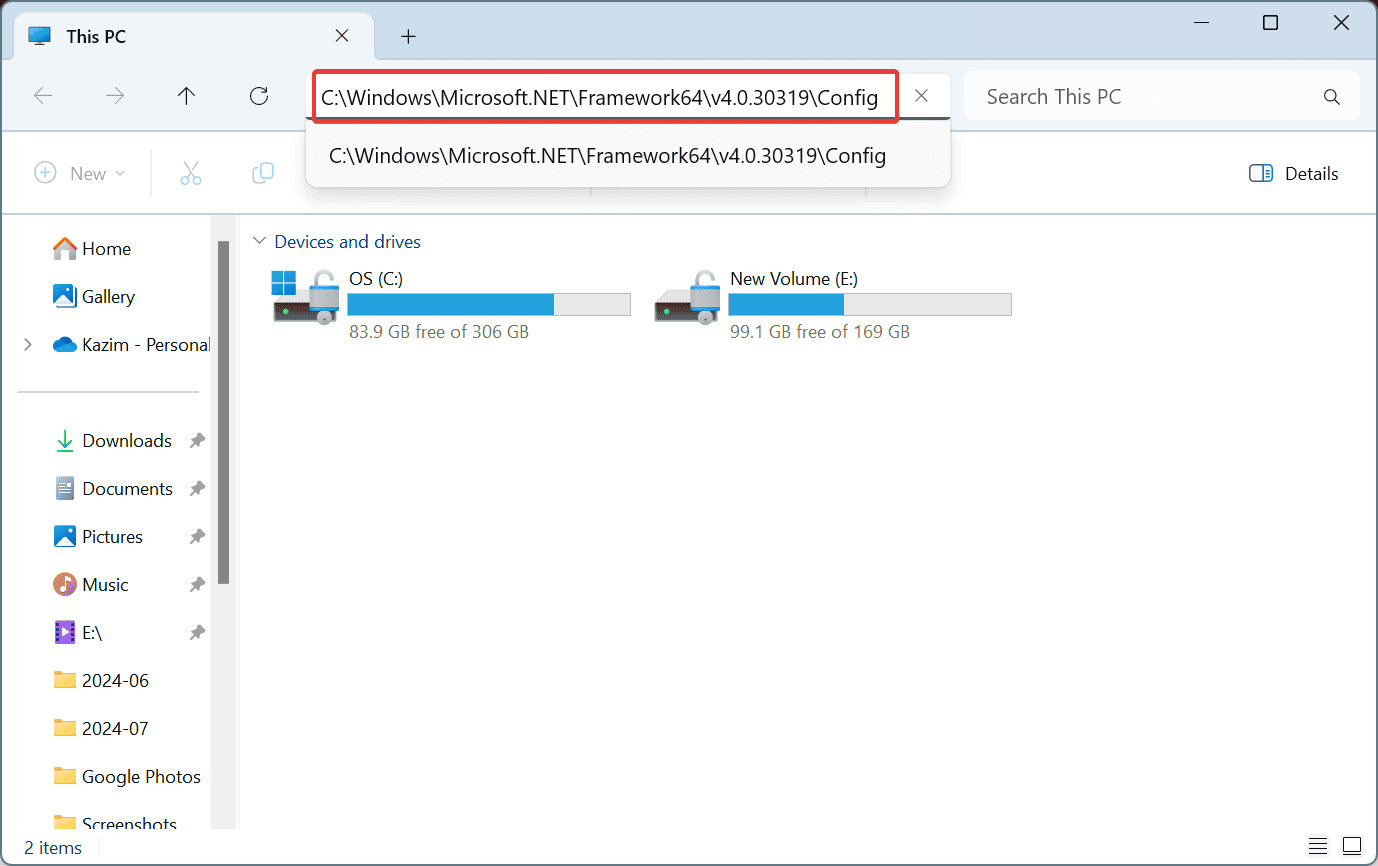
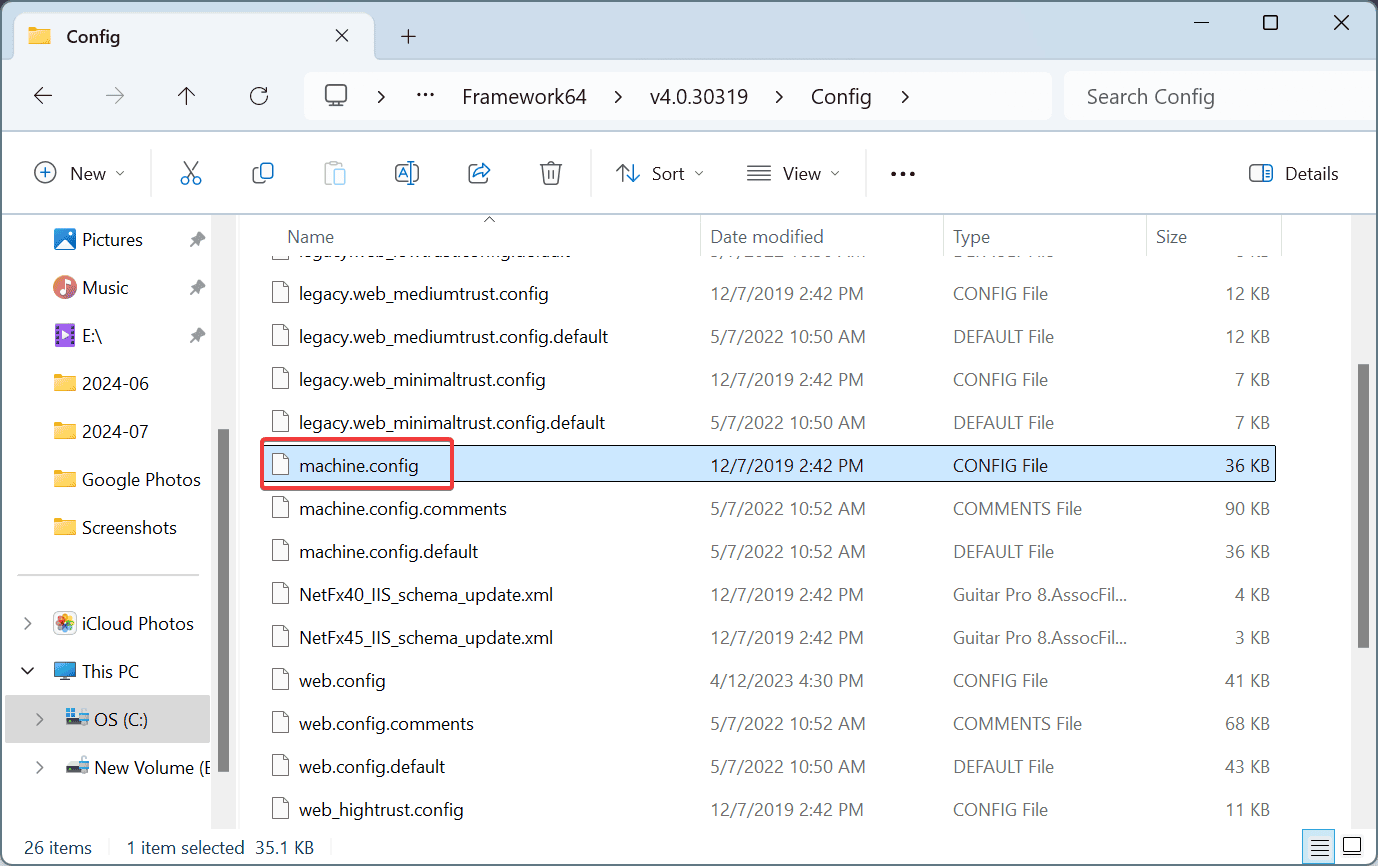
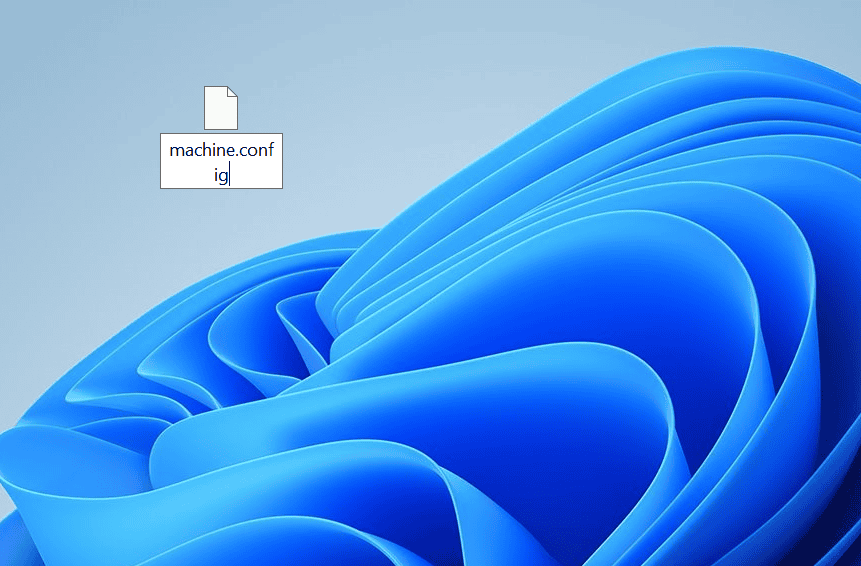
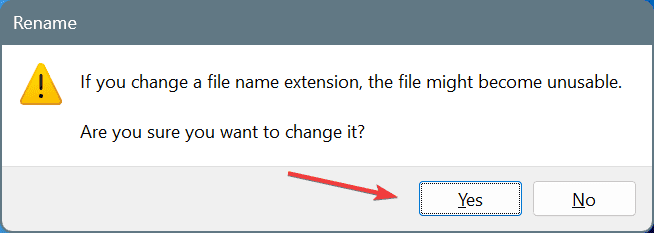
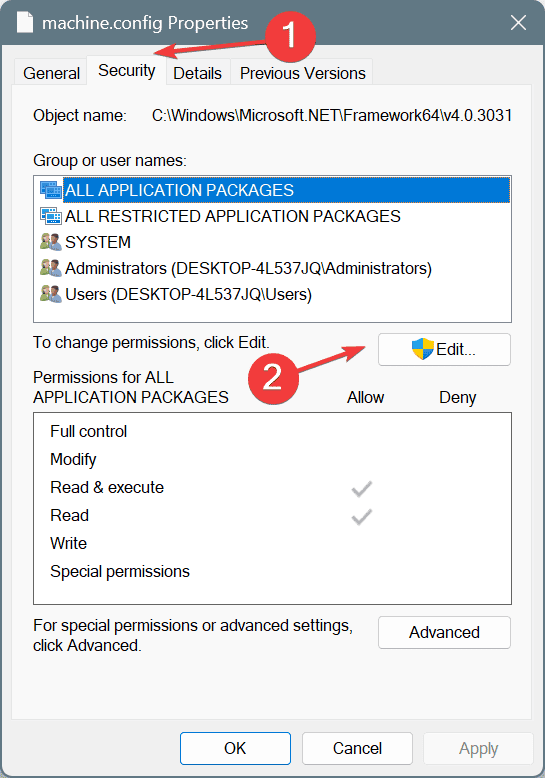
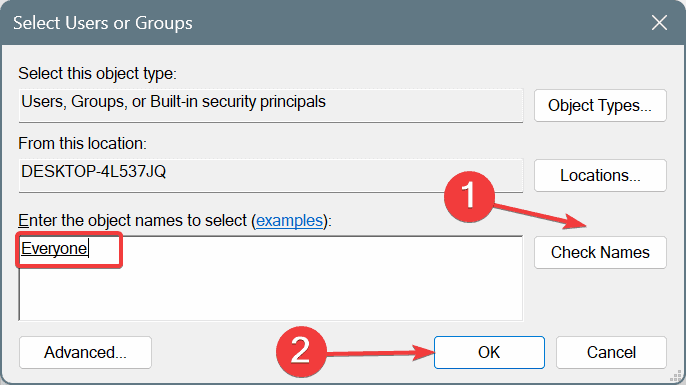
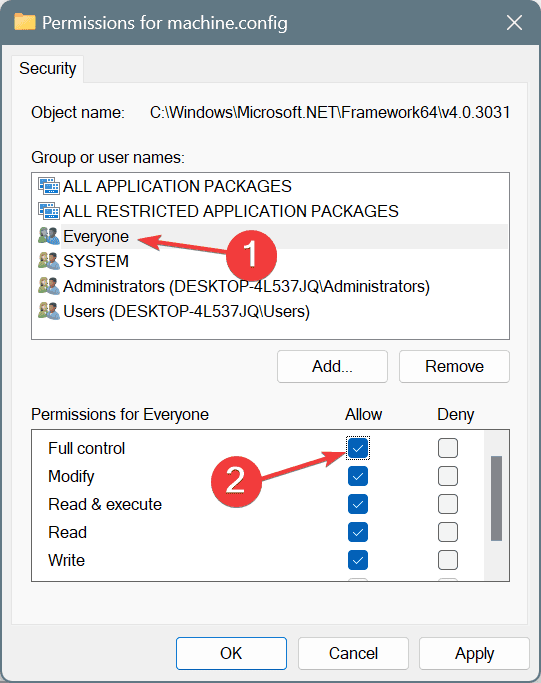
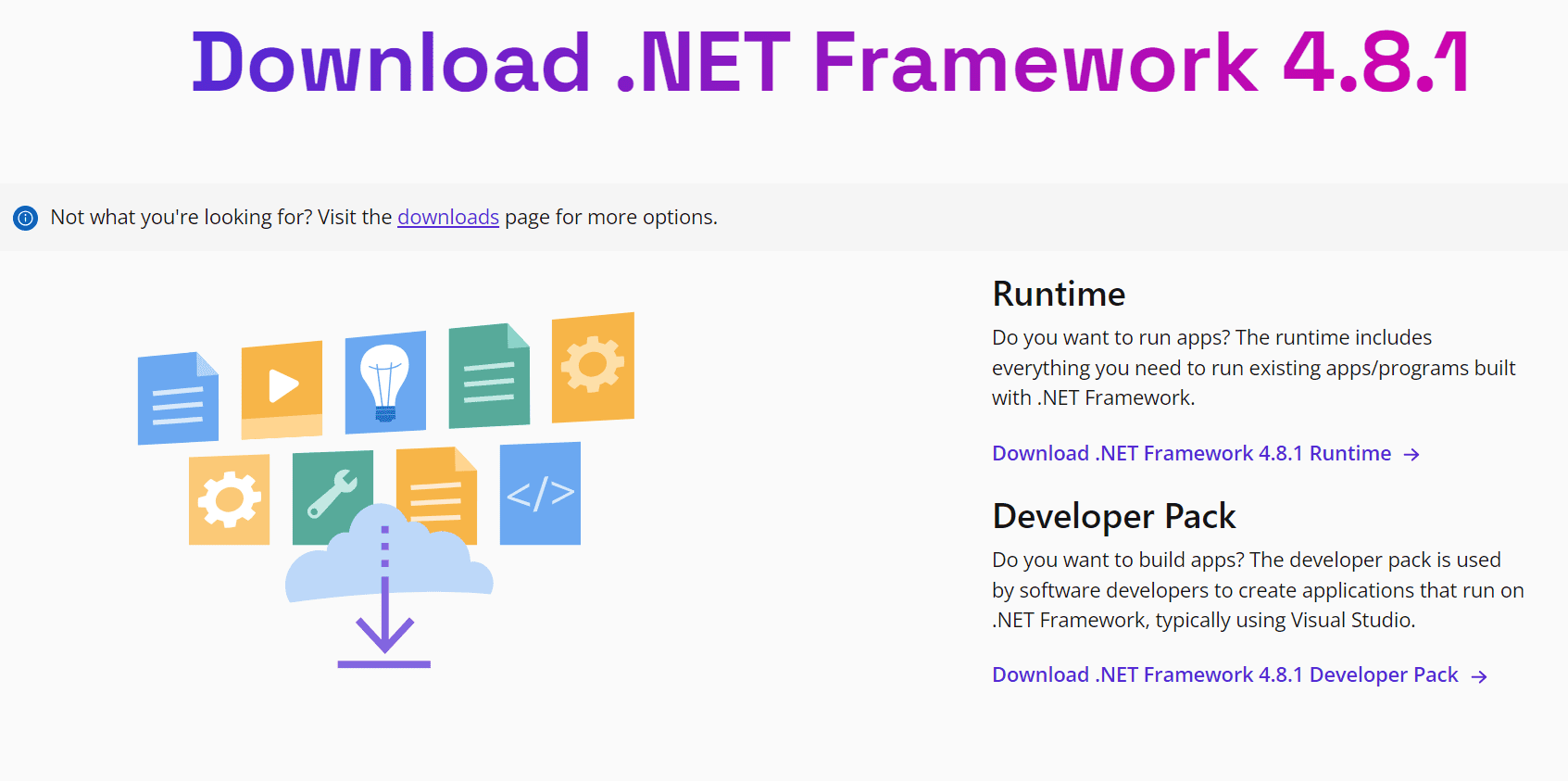
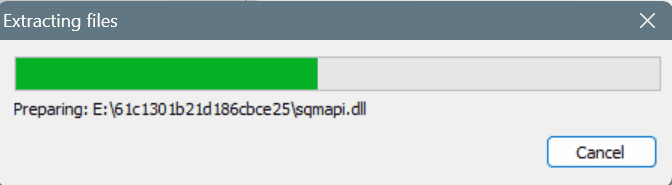
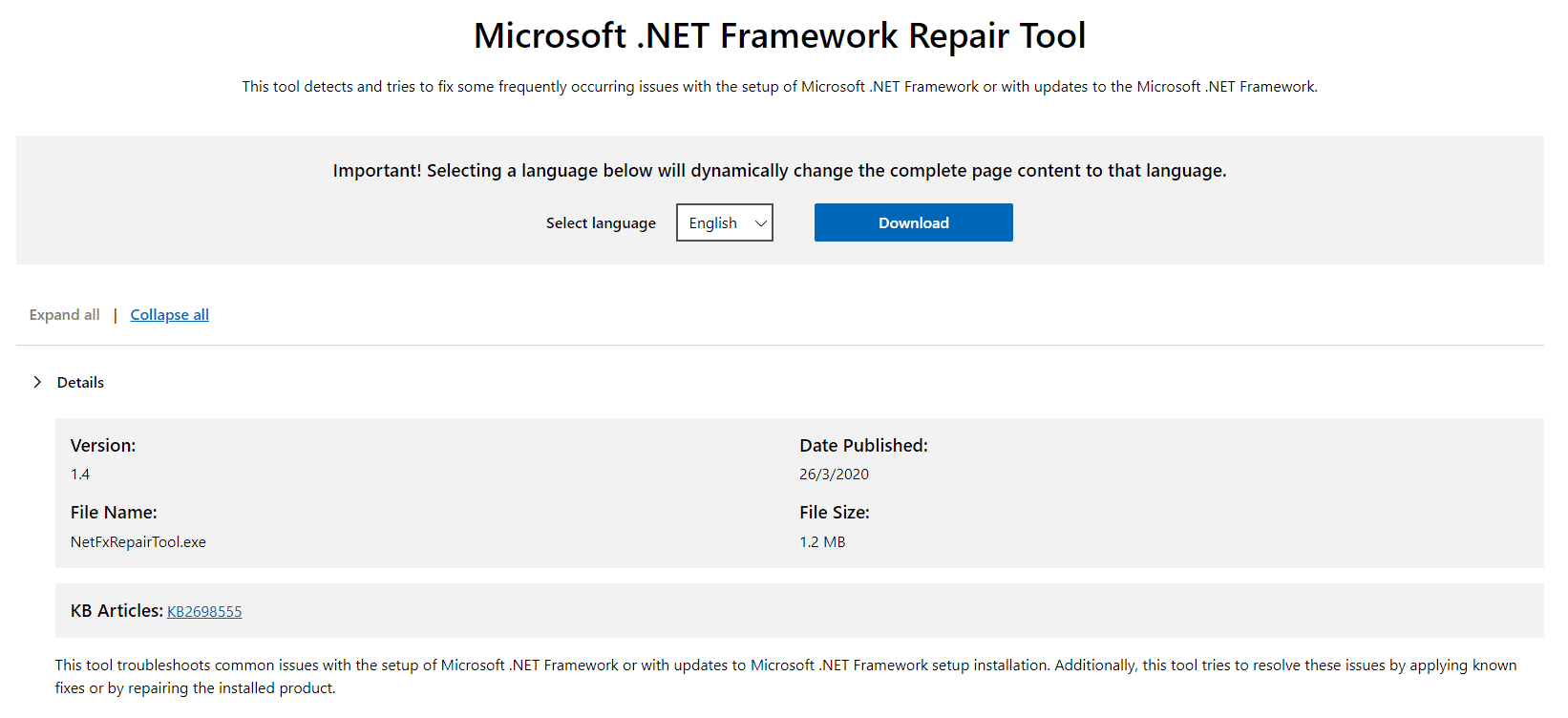
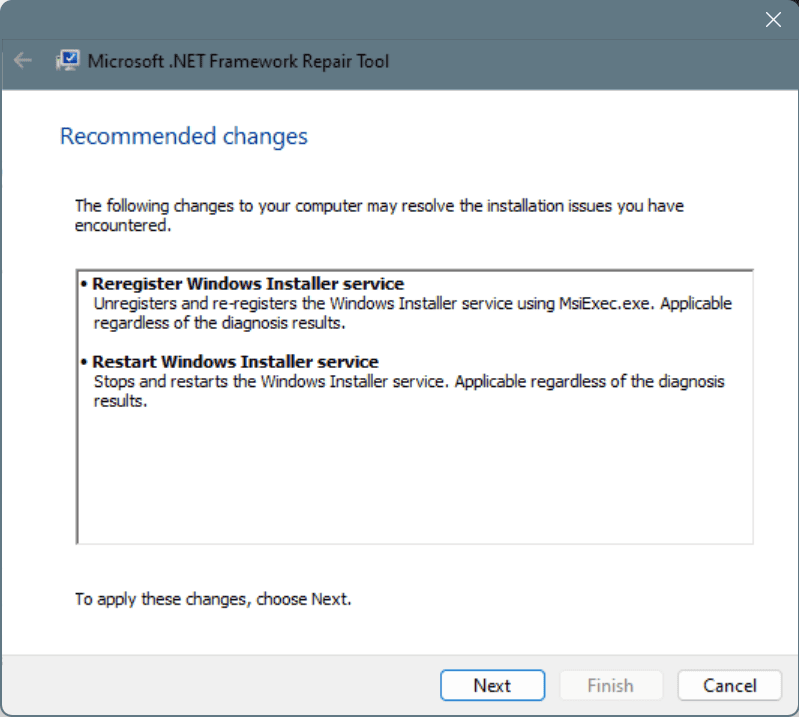
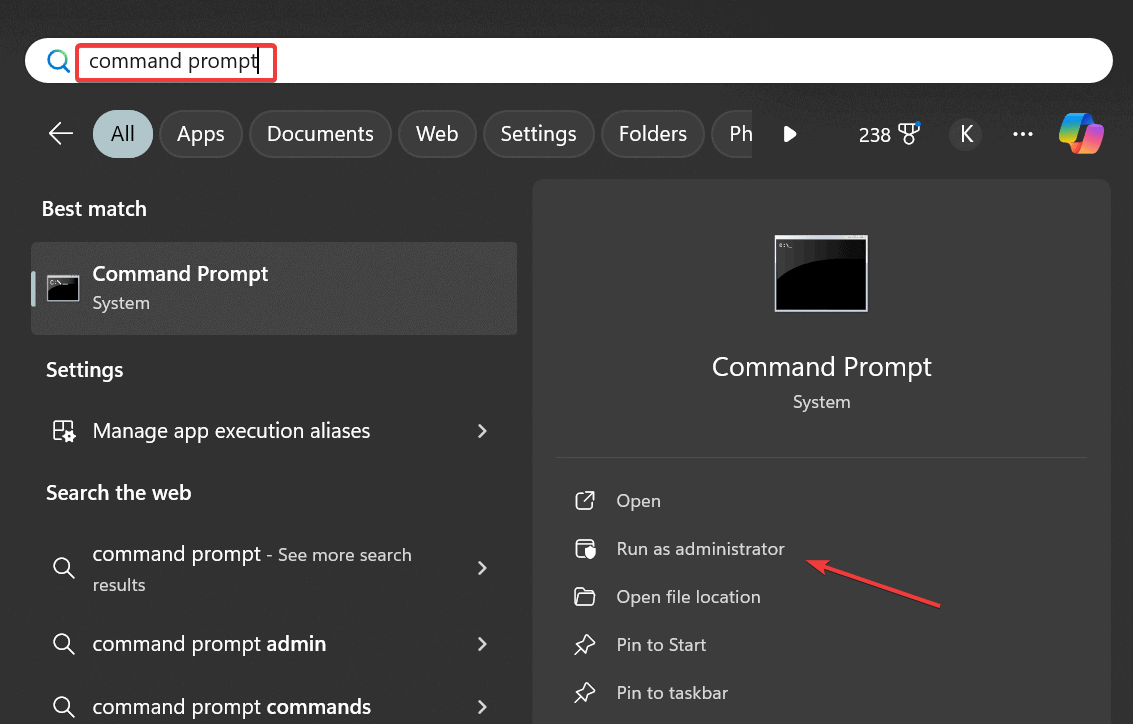
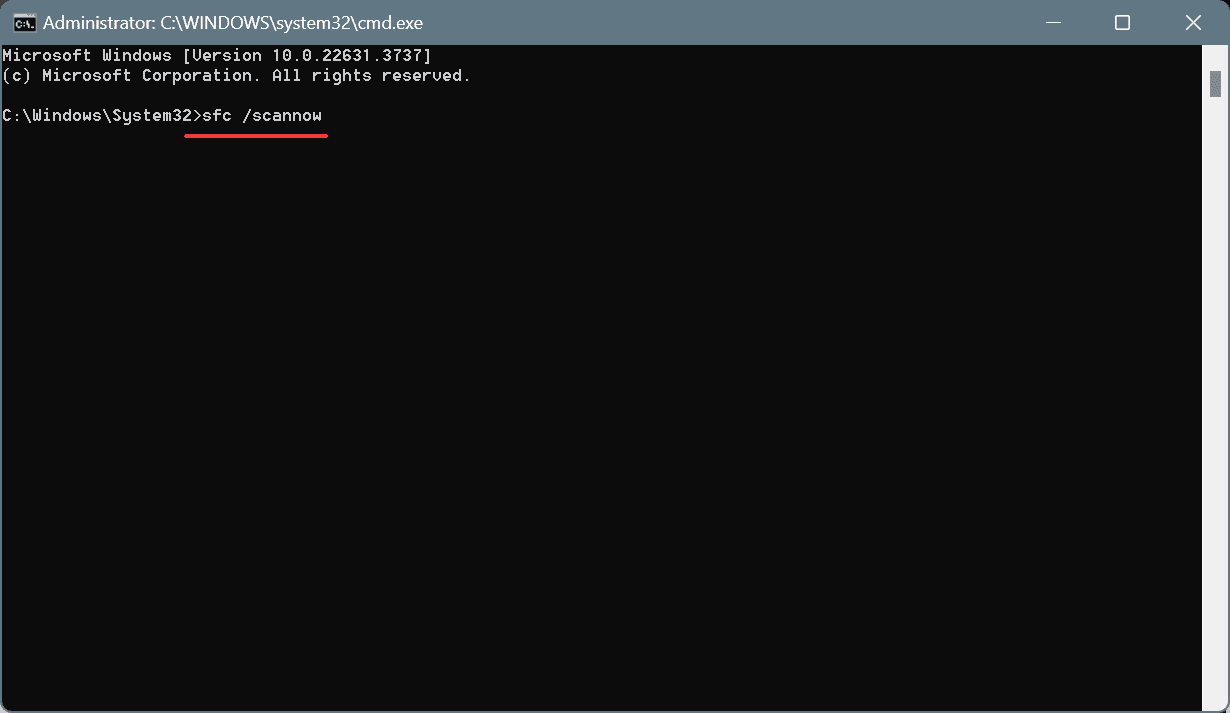




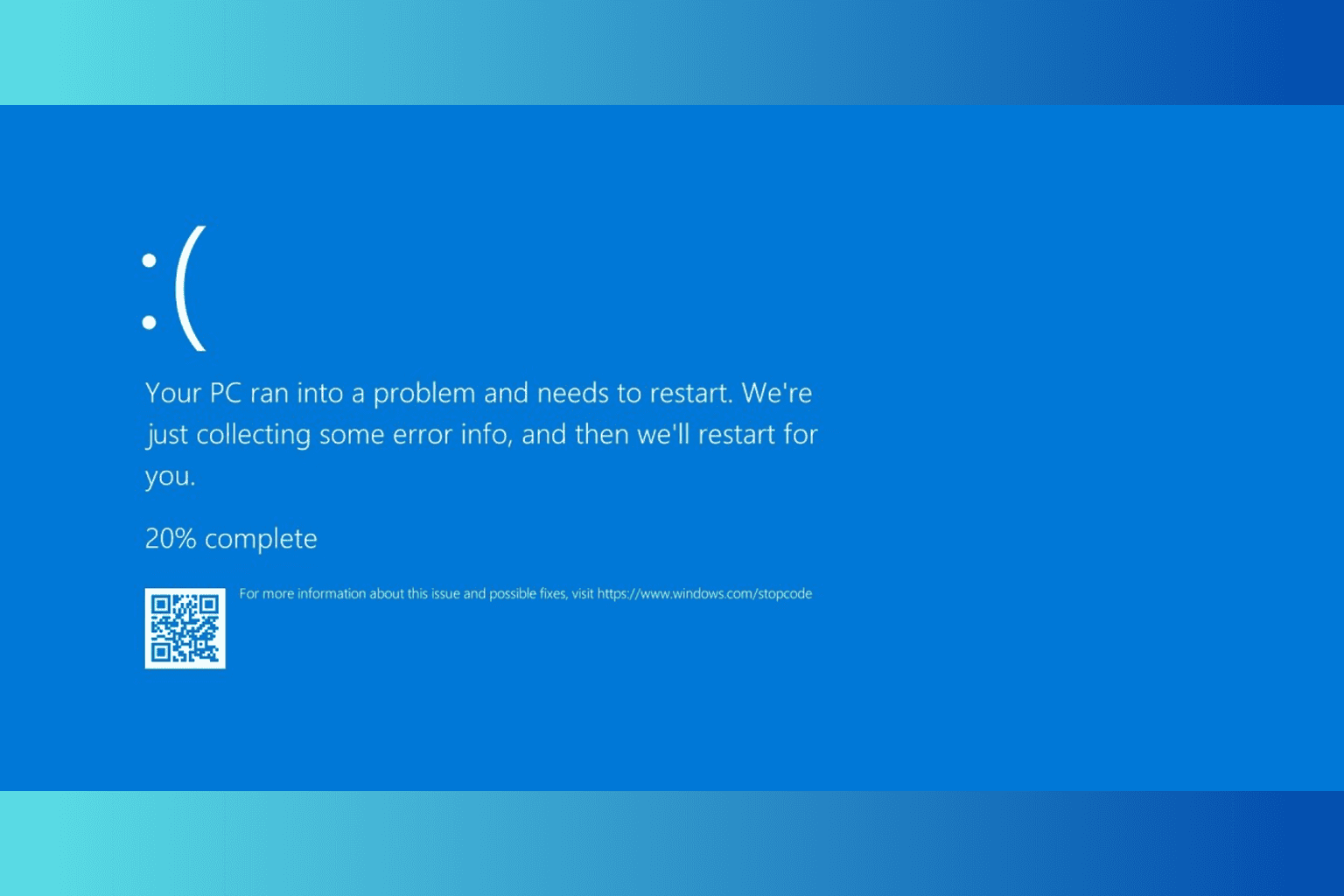

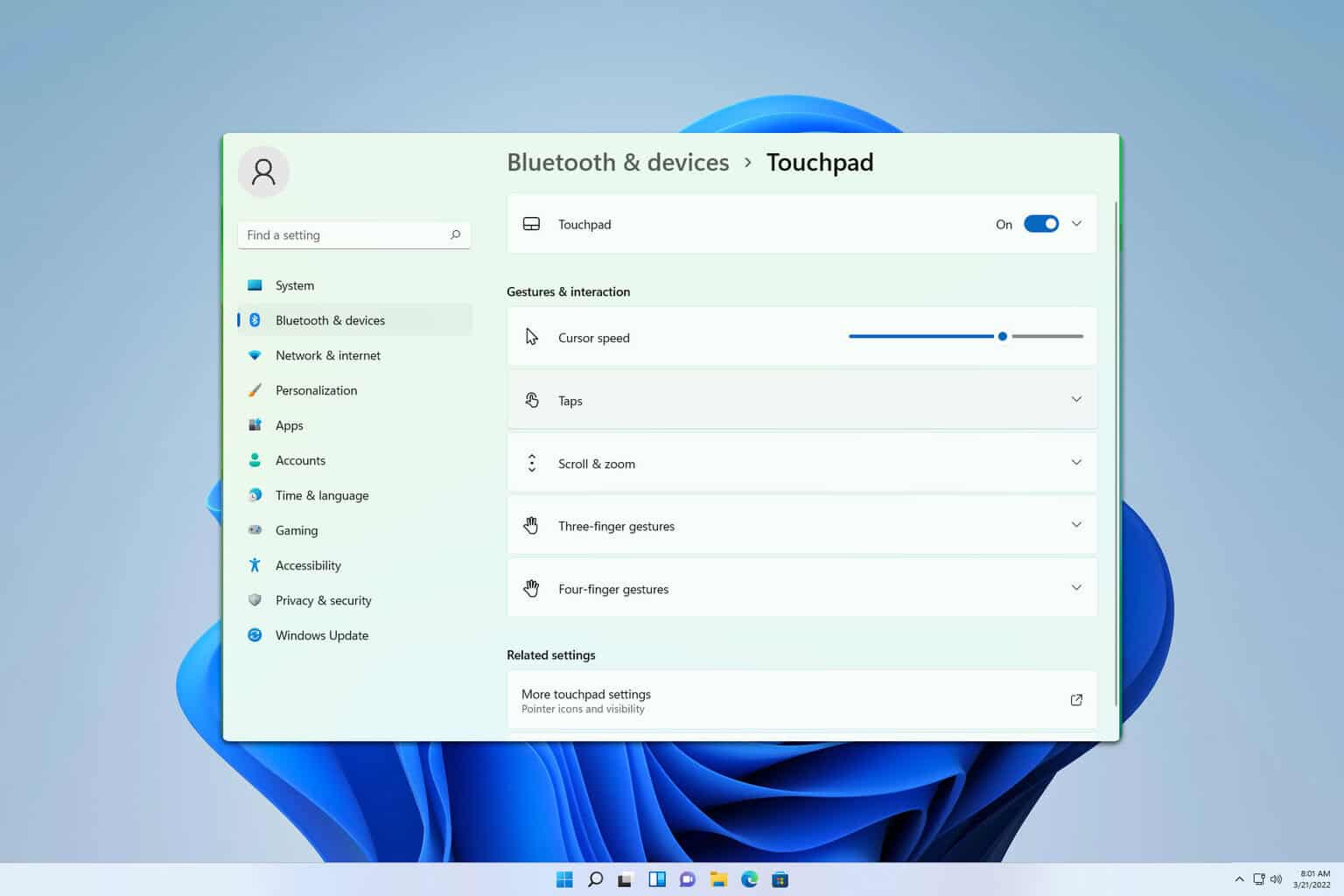
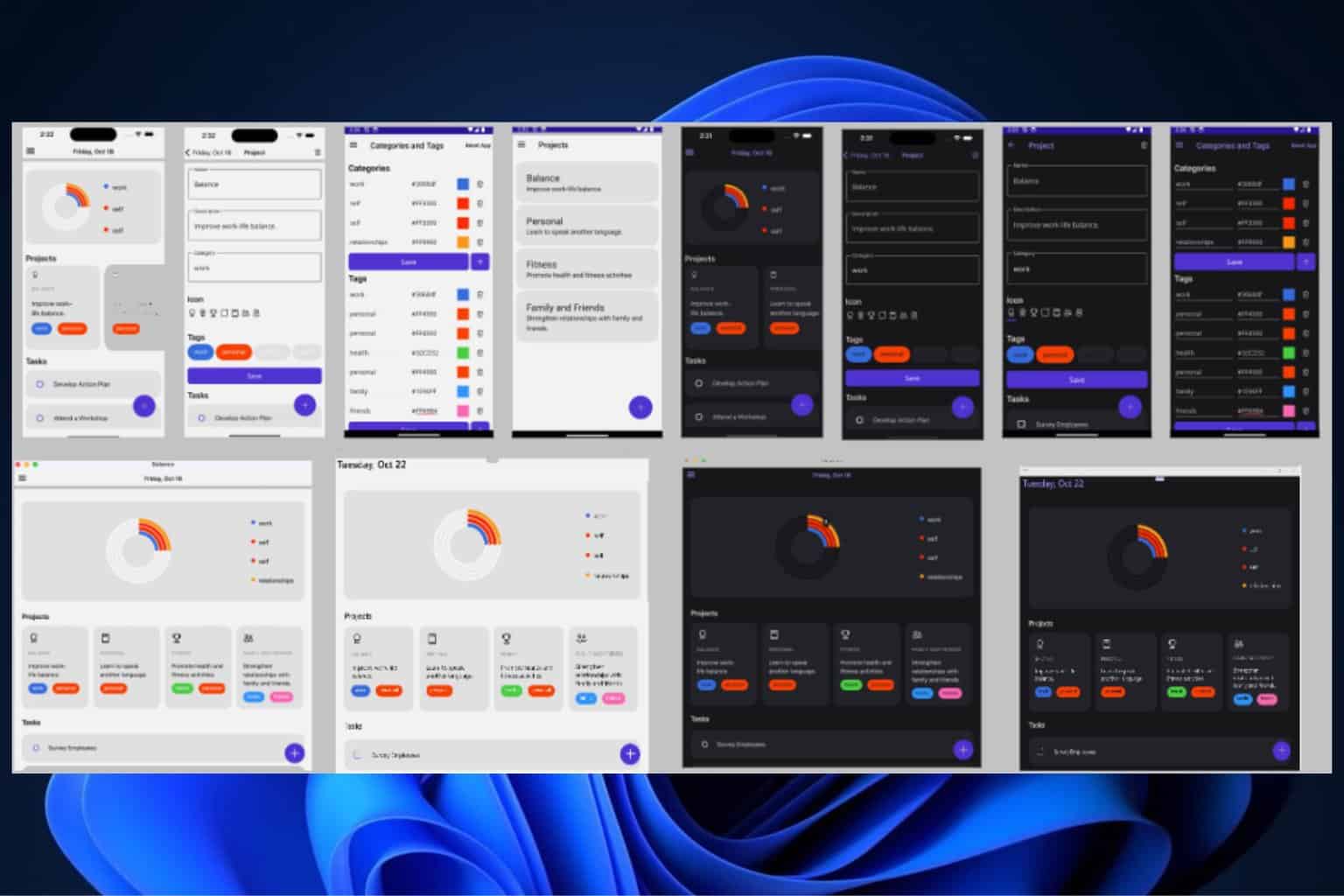
User forum
0 messages