Microsoft Forms Branching Not Working: Fixed
5 min. read
Updated on
Read our disclosure page to find out how can you help Windows Report sustain the editorial team. Read more
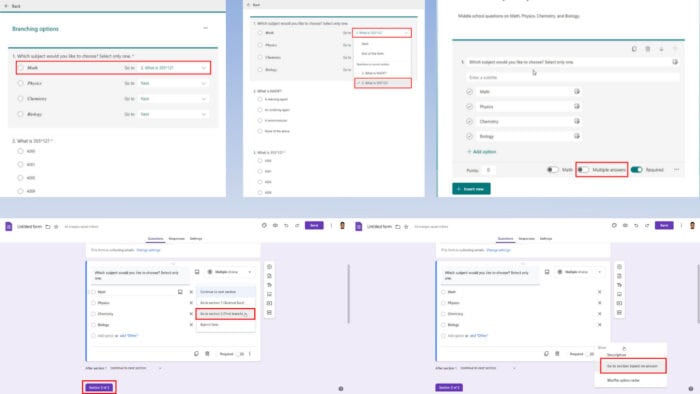
Is Microsoft Forms branching not working?
This feature allows participants to go through different sets of questions depending on the answer they choose at the branching point. So, if your online form is targeted to a wide range of audiences, it’s quite helpful.
Since branching is an advanced feature, you might face challenges in routing survey takers in their own pathways of questions. Below, I’ve listed the tried and tested solutions you can try.
How To Fix Microsoft Forms Branching Not Working
I’ve organized the methods by complexity, starting with the easiest.
Switch Off Multiple Answers Toggle
Microsoft Forms branching works when the user selects one answer for the given question. Then, questions specific to the branching logic start to appear.
If a survey participant can choose more than one answer in a branching question, the feature won’t work.
So, you should disable multiple correct answers. You’ll find the Multiple answers toggle button just below the question, near the Required toggle.
Then, refresh the form and branching will work.
Use a Different Browser
If you’re unable to use the branching logic of MS Forms in Google Chrome or Mozilla Firefox, try opening the same content in Microsoft Edge.
Verify Branching Logic
If the branching logic seems off for a specific question, you can identify that easily by going through all the questions where you’ve added branching.
You might also want to simulate the branching using pen and paper or on a diagram and flowchart software.
Replicate the steps your survey participants should take when attempting branched questionnaires. Identify the appropriate question and accurately enter the answer that’ll initiate a branching.
Simplify Complex Branching
Here’s an example of a complicated branching logic that impairs the feature at a certain question-answer stage:
Question: What type of pet did you buy (Dog, Cat, Other)?
Branching Logic:
- If “Dog,” go to the question “What breed of dog?” (Q4)
- If “Cat,” go to the question “What type of cat food did you buy?” (Q5)
- If “Other,” go to the question “What type of pet did you buy (specify)?” (Q3a)
Branch from Q3a:
- If “Fish,” go to the question “What type of fish food?” (Q6)
- If “Bird,” go to the question “What type of birdseed?” (Q7)
In the above example, the Other branch will create a loop. If a survey participant selects Other in Q1, they’re sent back to Q3a to specify the pet type. This may confuse the participants and break the branching logic.
To simply the branching logic, you can end branching in Q3a and introduce a new question like the one below:
- What type of food did you buy for your pet? (Q8)
Branching Logic for Q8:
- If the answer in Q3a is “Fish,” display “What type of fish food?”
- If the input in Q3a is “Bird,” show the question “What type of birdseed?”
- If the Q3a answer is something else, show a generic “Other food” option.
That way, you can simplify multiple branching logic and provide a smooth question-answer experience for the survey respondents.
Verify Branching Destination
When you deal with multiple branching scenarios in one form, you might mistakenly choose the wrong question for the current branching step.
Now, if a wrong question contains another branching logic, then the chain might break or the participant will get confused.
It often happens because the Go to drop-down box shows all the available questions in the document except the one selected for branching.
In the following screenshot, when I click the Go to box for Math, the list shows questions from both Biology and Math. It’s my responsibility to select the right question for the branching to work logically and smoothly.
Check for Duplicates
Microsoft Forms’ branching rules often break due to duplicate questions and answer options. Duplicates interfere because they have the same content, text, and symbols.
To avoid them, do the following checks:
- Review all branching points and Go to questions to link to.
- Create a flow chart somewhere else and follow that when creating a branched survey form.
- Use unique identifiers if you have to ask similar questions in a branched questionnaire, like putting a serial number.
- You can also modify question options and titles to make similar questions appear differently.
- After editing questions, test your form yourself before circulating it among your audience.
Clear Cache and Cookies
If you’re completely unable to see the Add branching option for a question or everything is checked and still branching won’t work, try the following steps:
- Click on the padlock or the View site information icon in the top left corner of the browser address bar.
- You’ll see the Cookies and site data option. Click on that.
- Click on the Manage on device site data hyperlink.
- A pop-up will open on the browser near the top of the page.
- Click the bin icons for all the items shown in the pop-up.
You’ll need to log in to your Microsoft 365 account after performing these steps.
Use an Alternative Form-Making Tool
If you’re still unable to use the branching feature in MS Forms, you can try Google Forms. The introduction of branching logic is much easier.
In Google Forms, this feature is known as Go to section based on answer.
Also, the functionality is available in multiple answer types:
- Multiple choice
- Dropdown.
When you enable it, Google Forms creates a completely new section of questions below the branched question.
Therefore, you can choose the new set of questions easily from the next section and avoid confusion.
Summary
Now you know how to fix Microsoft Forms branching not working.
You might also want to go through this Microsoft Forms vs Google Forms comparison before shifting entirely to Google Forms. Moreover, if you’re having trouble with Forms not updating Excel properly, we have just the guide for you.
If the article helped you in fixing branching problems in MS Forms, acknowledge it by commenting below.
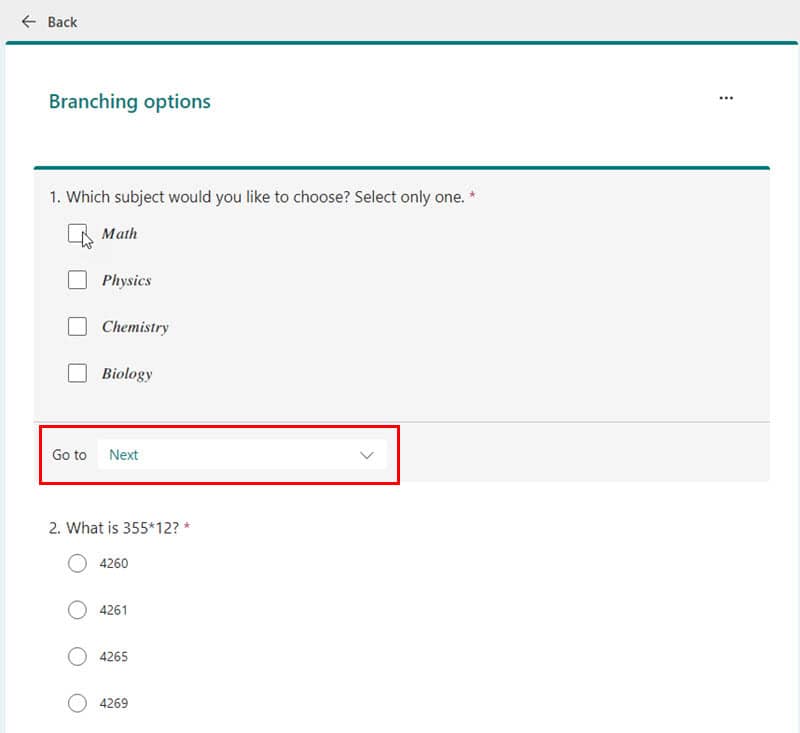
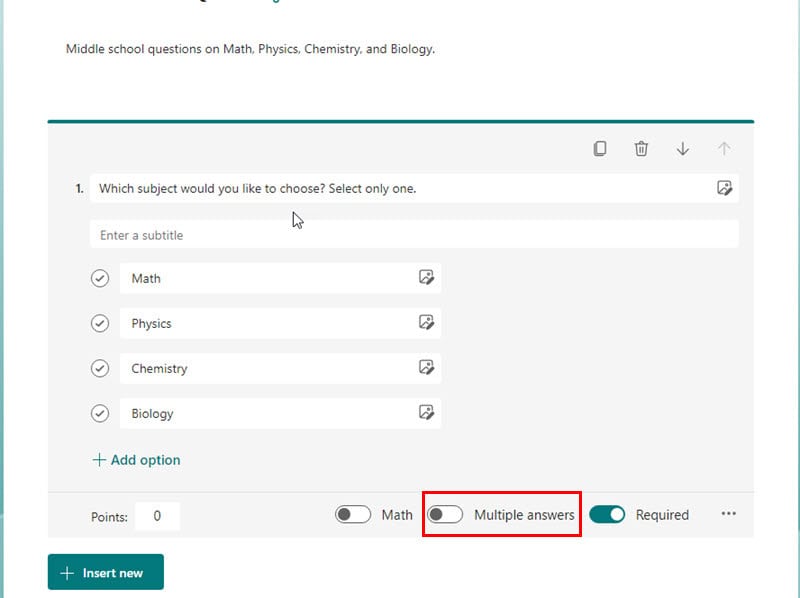
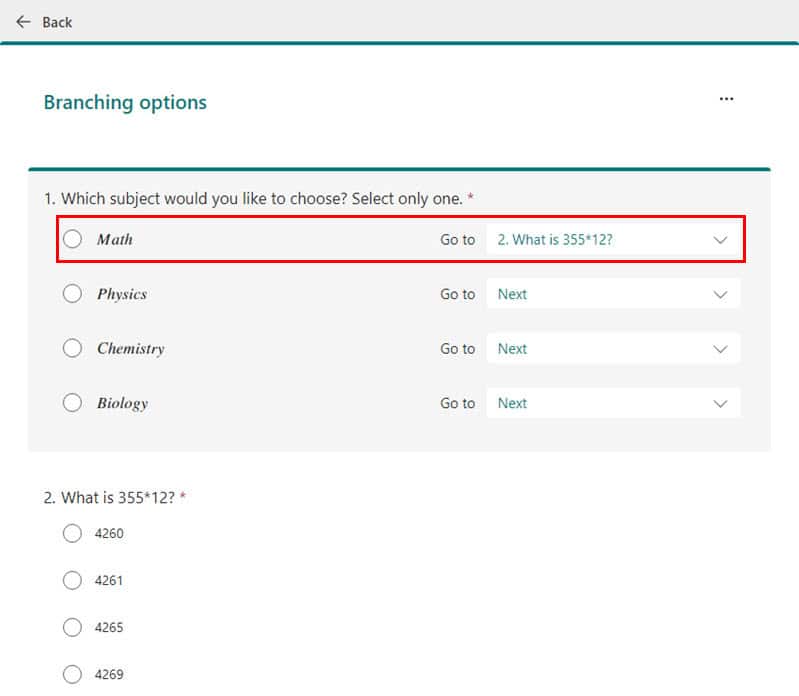
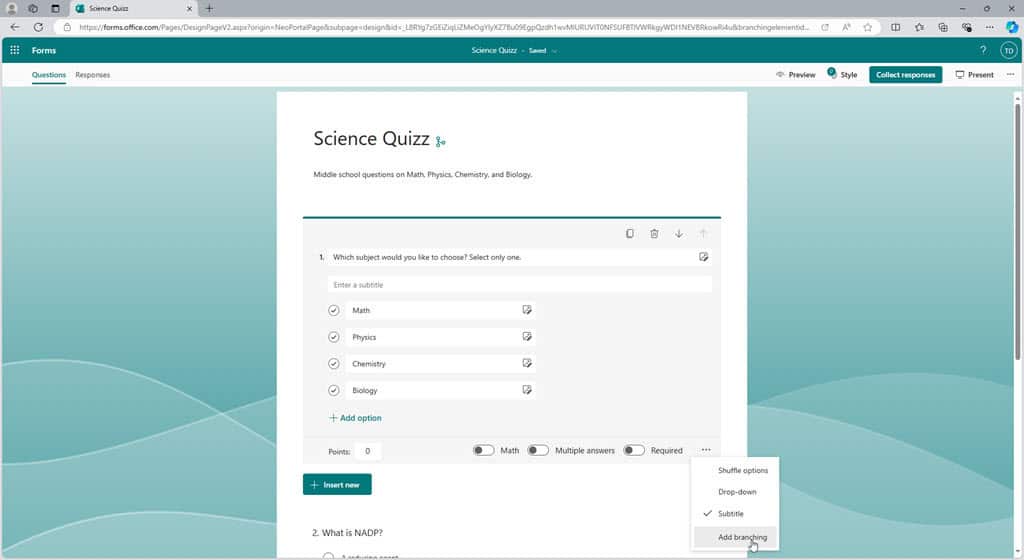
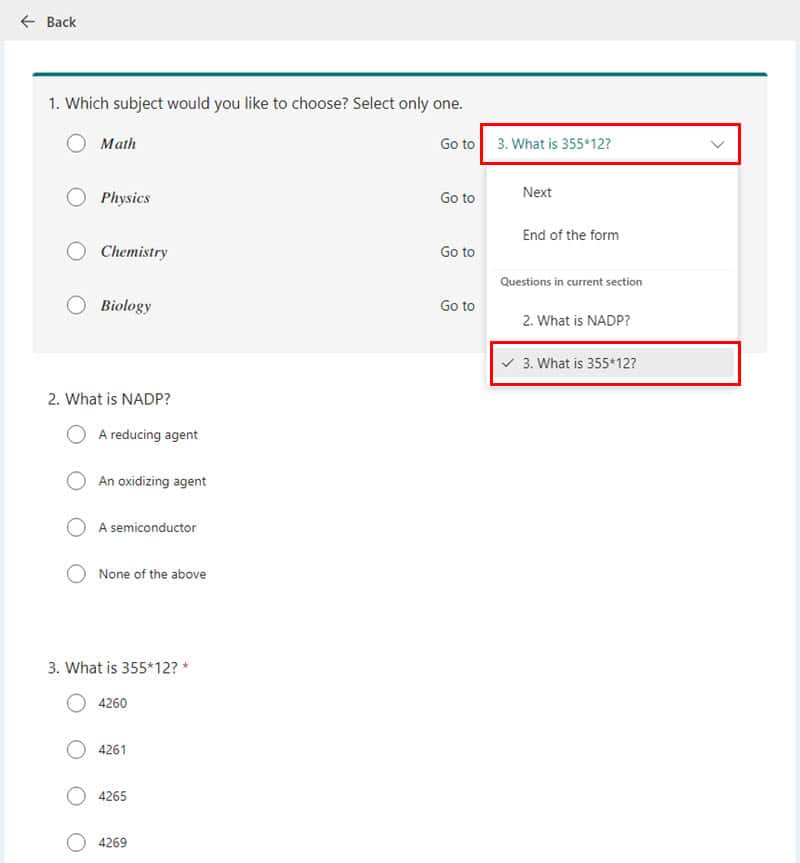
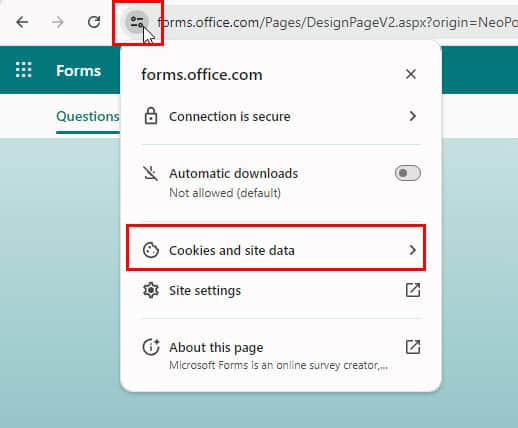
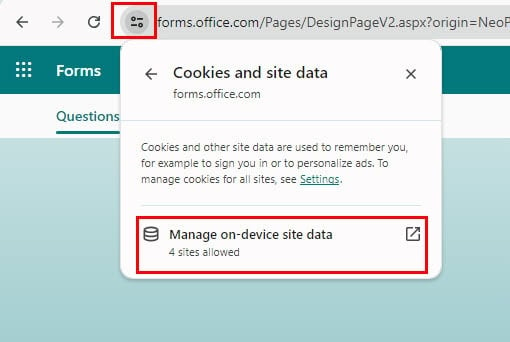
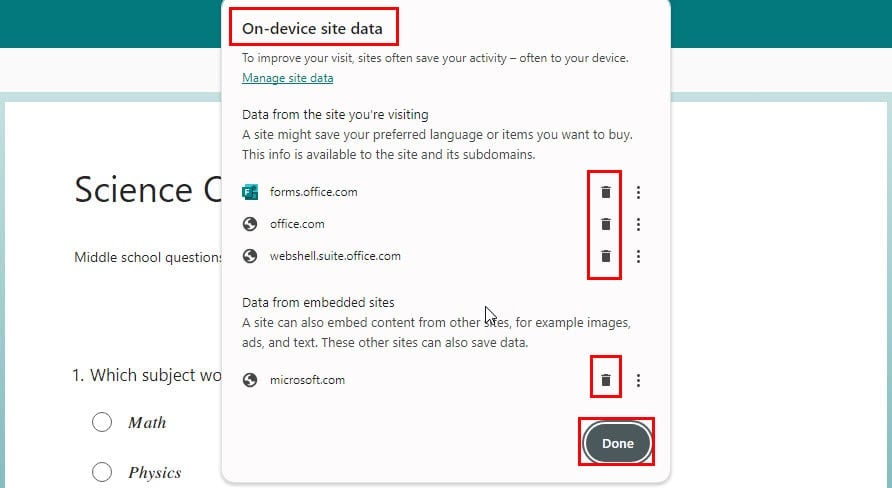

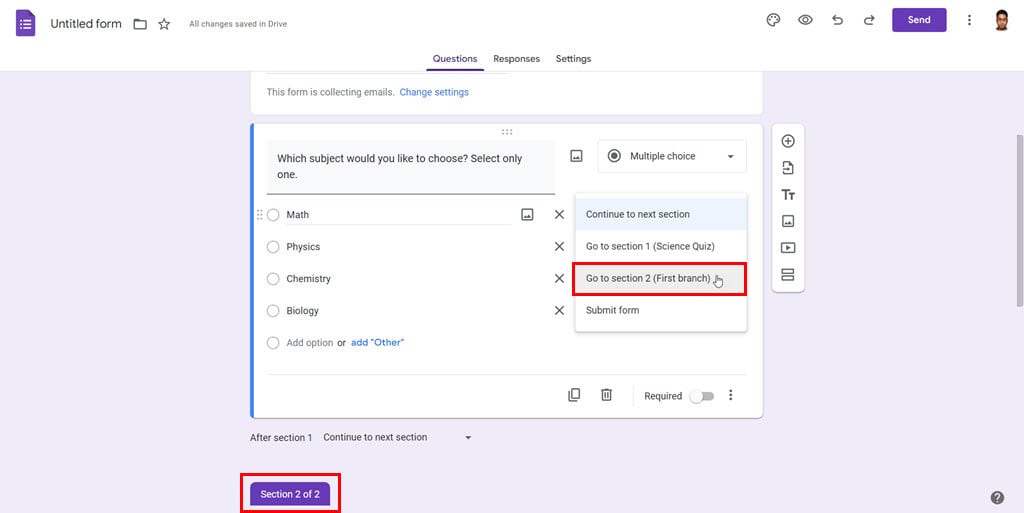








User forum
0 messages