Google Meet Backgrounds for Free - How To Change Them Easily
2 min. read
Updated on
Read our disclosure page to find out how can you help Windows Report sustain the editorial team. Read more
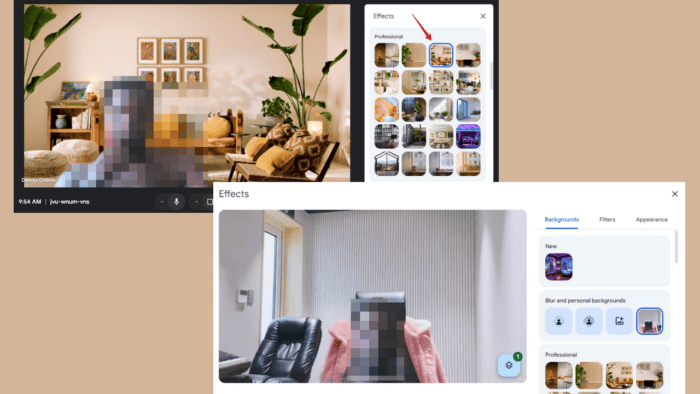
Looking for Google Meet backgrounds for free? Having an appealing and professional backdrop can make a difference during virtual meetings. If you want to add a touch of personality or maintain privacy, try changing your background.
I’ll show you the steps to use both built-in and custom options, so let’s begin.
How To Change Google Meet Backgrounds for Free
Using Built-in Options
You can change the Google Meet background before and during the meetings.
Before the meeting, follow these instructions:
- Tap on the invite link.
- Click the Apply visual effects button.
- Pick a background of your choice and it’ll change automatically.
To do so during the meeting:
- Go to Google Meet and start a new meeting or join an existing one.
- Hover over to your self-view and tap Apply visual effects.
- Different effects will appear on the right side of the screen. Click backgrounds and scroll down to access the categories.
- Select a background and it’ll change automatically.
Using Free Virtual Backgrounds
You can also personalize your background with free photos from reliable third-party sites like Pinterest. Here’s what to do:
- Go to Pinterest and search for Google Meet backgrounds.
- Click on a photo you like, right-click on it, and tap Save image as… to download it.
- Go to your meeting and tap on the add photo icon.
- Select the photo you downloaded, then hit Open.
- Your Google Meet background will change.
Changing your Google Meet backgrounds for free is an easy way to enhance your video call experience. Whether you opt for built-in backgrounds or personalized images from reliable sites like Pinterest, you can transform your virtual meetings anytime.
Remember that there’s a limit to maximum participants in Google Meet so if you want more people to see your wallpaper, you may have to upgrade your subscription.
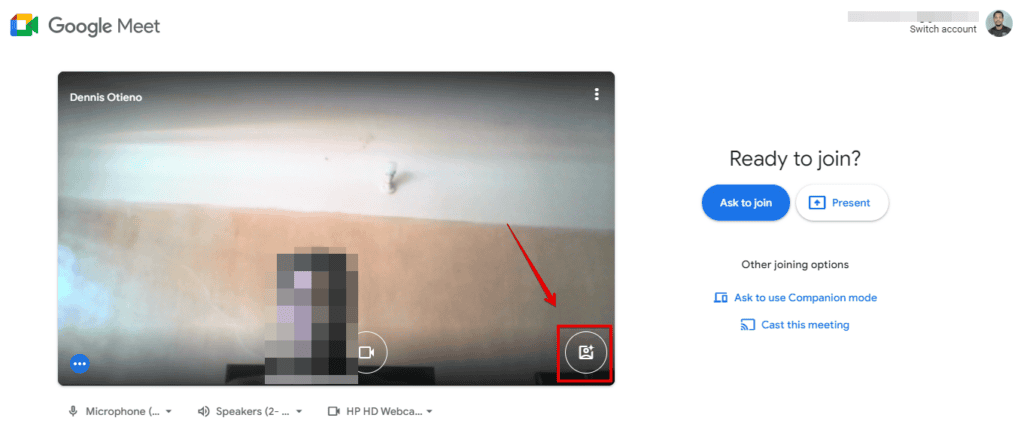
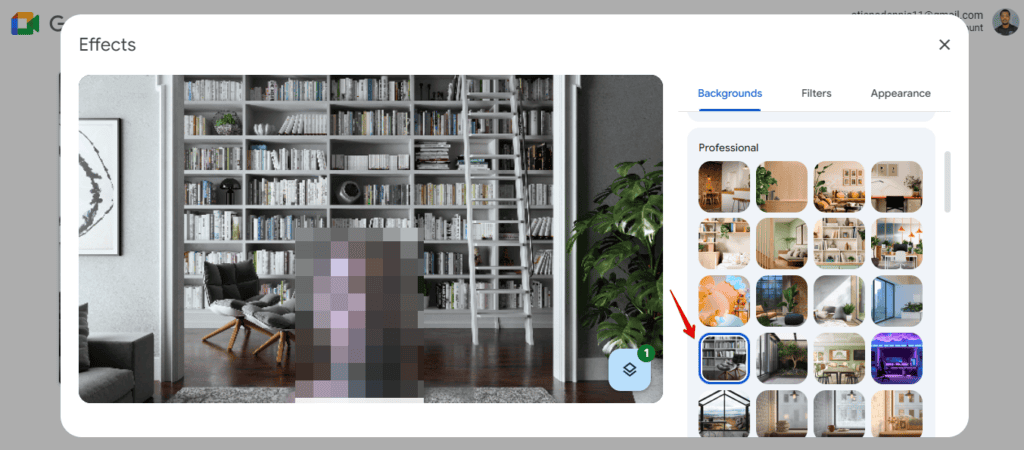
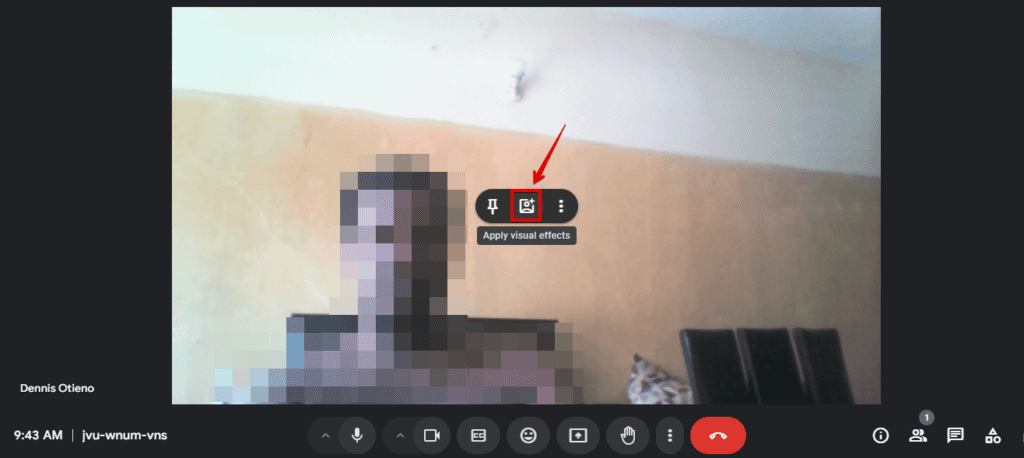
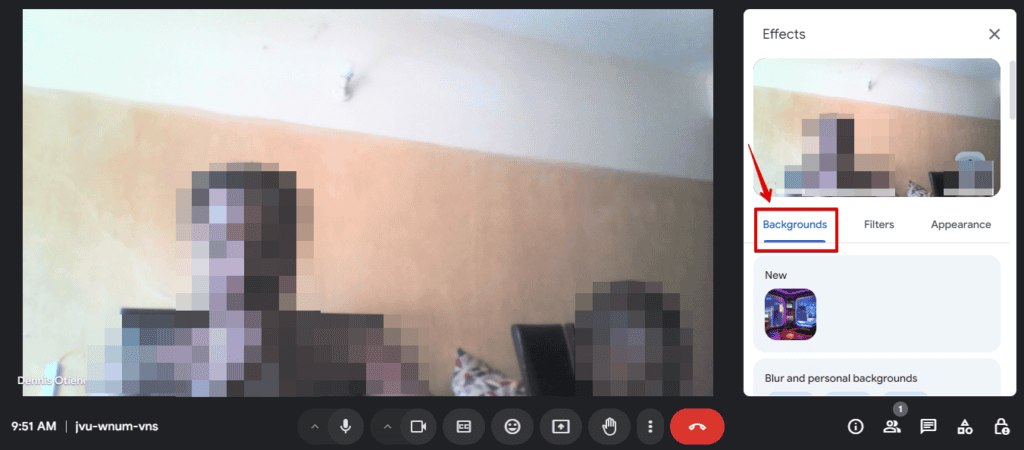
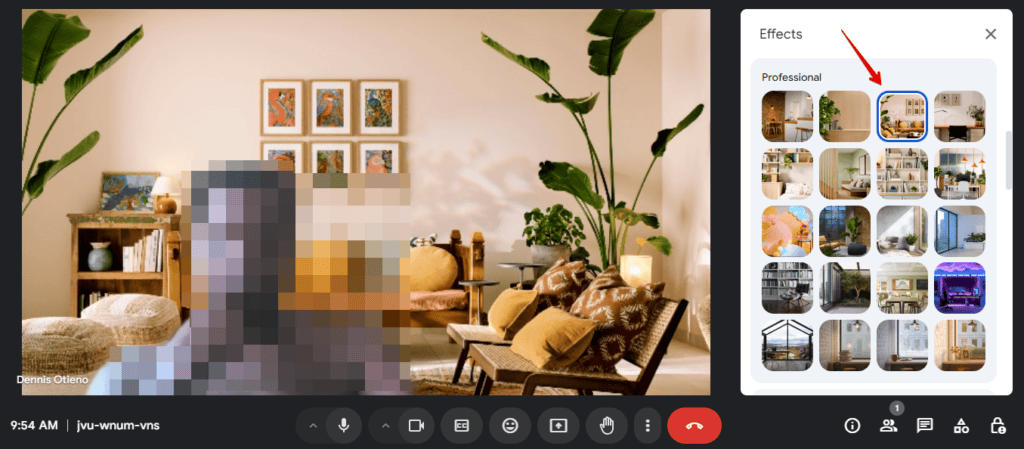
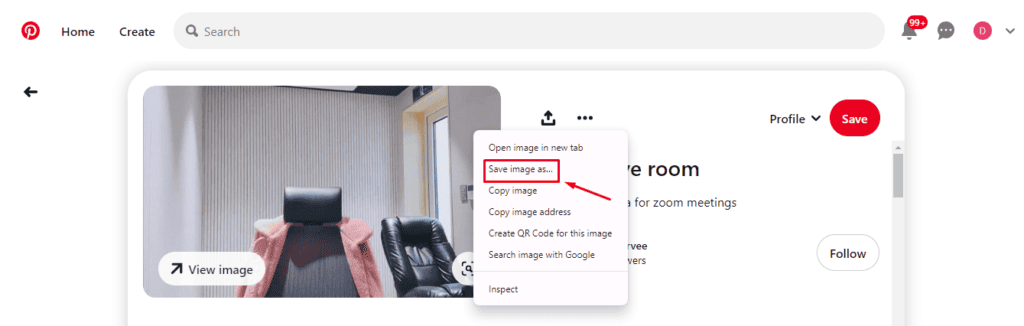
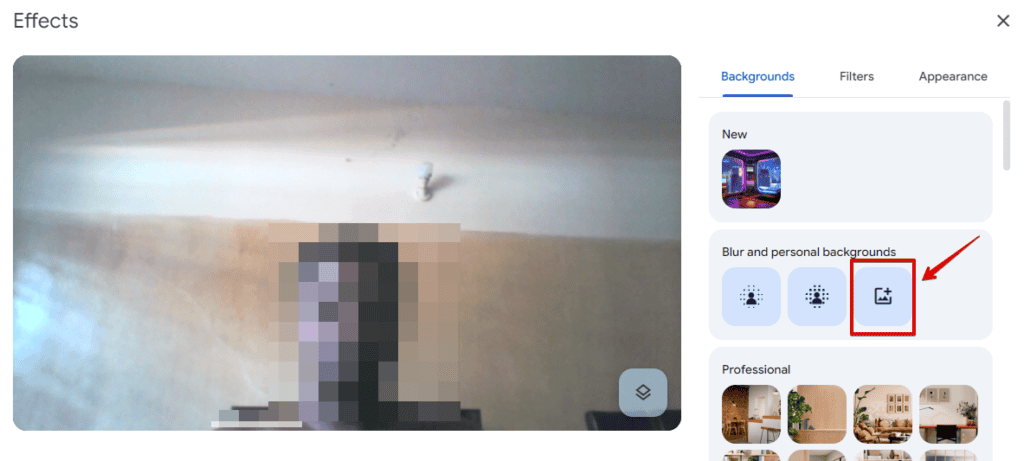
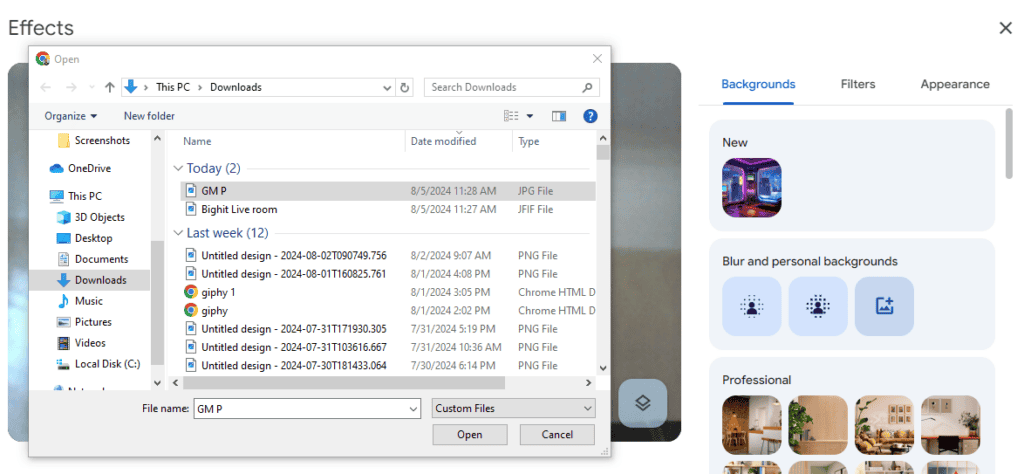
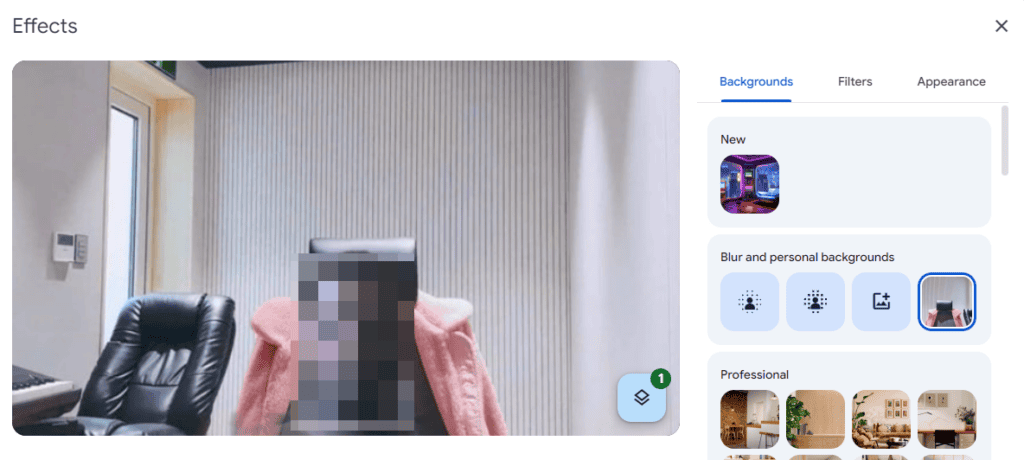








User forum
0 messages