How To Stop Syncing Mail on PC and Mobile Easily
2 min. read
Published on
Read our disclosure page to find out how can you help Windows Report sustain the editorial team. Read more
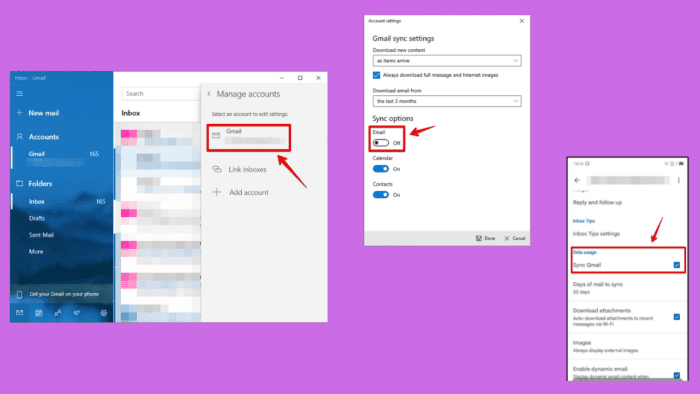
Wondering how to stop syncing mail? Email synchronization across devices is a convenient feature. Still, there are times when you may want to disable it, whether to save data, reduce distractions, or manage multiple accounts separately.
I’ll show you the steps on various devices to help you take control of your email management.
Let’s get into it!
How To Stop Syncing Mail
Several services, including Outlook, Yahoo, Gmail, etc., can help you sync emails. For this illustration, I’ll use Gmail. You can perform this procedure on your PC or mobile. I’ll show you the steps for both devices.
On PC
Follow the below steps:
- Open the Windows Mail app on your PC.
- Click on the Settings gear icon in the lower-left corner.
- Select Manage accounts from the settings menu.
- Click on the Gmail account you wish to stop syncing or tap on your account if you have one.
- In the account settings, click on Change mailbox sync settings.
- Toggle off the Email switch under Sync options to stop syncing.
On Mobile
Follow these instructions:
- Open the Gmail app and tap the hamburger menu in the top left corner.
- Scroll down and tap Settings.
- Select the Gmail account you want to stop syncing.
- Scroll down to locate Data usage and uncheck the box next to Sync Gmail to stop syncing. Confirm by tapping OK.
It’s that simple.
So, now you know how to stop syncing mail to manage your email experience better, reduce unnecessary notifications, and save data. The above steps will help you gain control over synchronization, ensuring you only receive messages on the devices you choose.
Additionally, you can learn how to unarchive emails and create and set up a group email in Gmail.
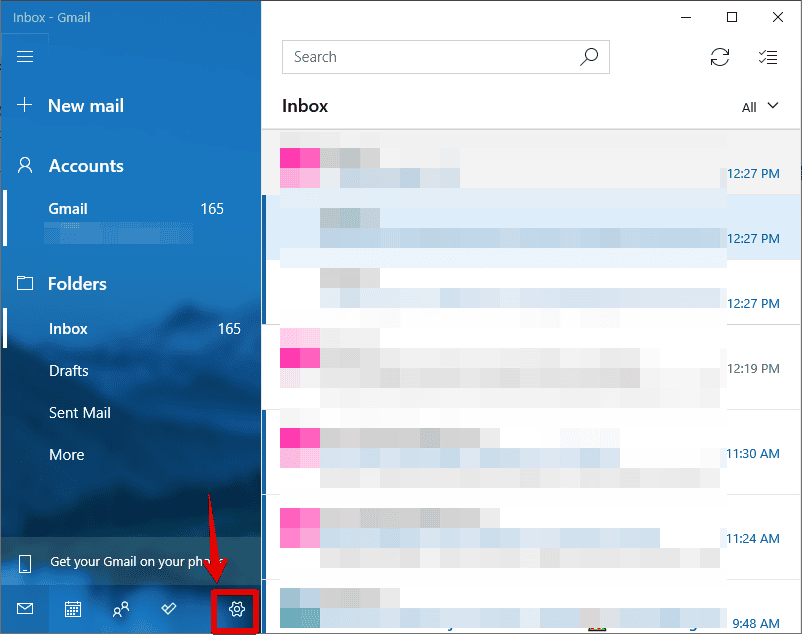
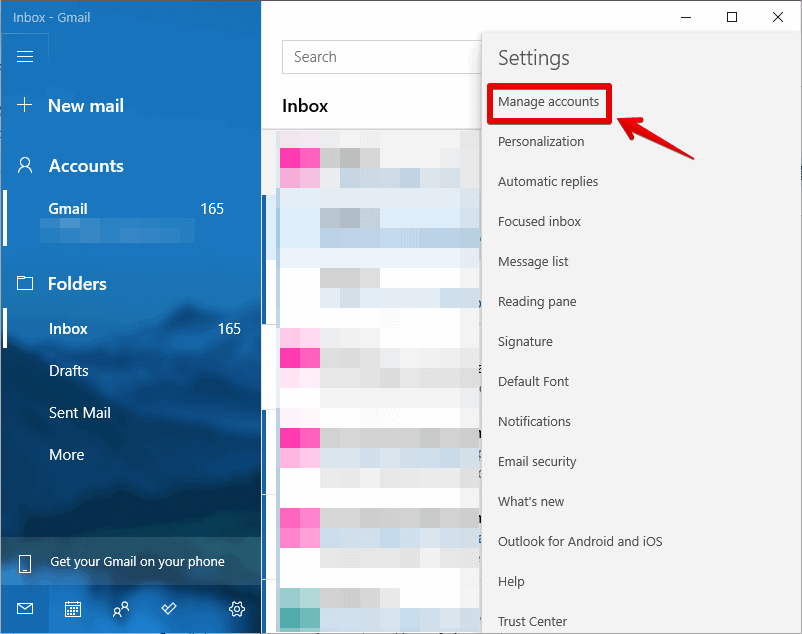
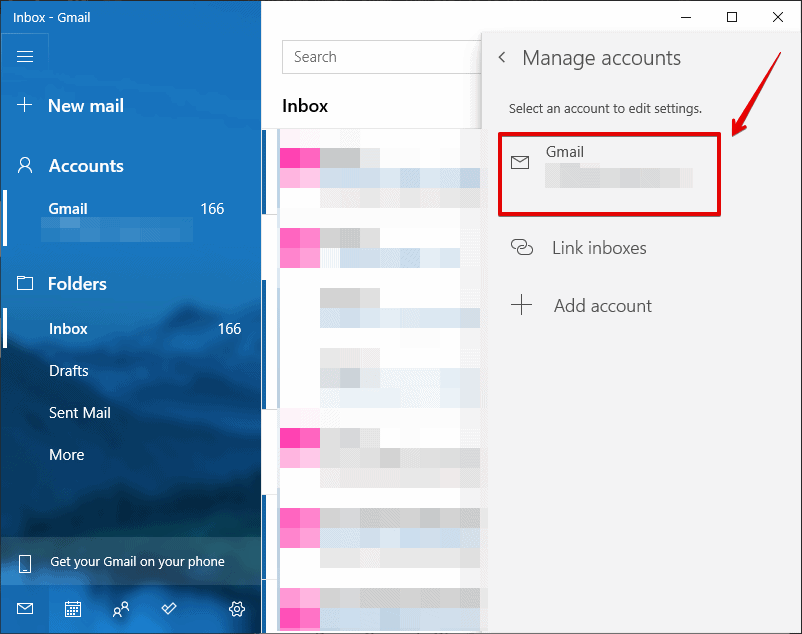
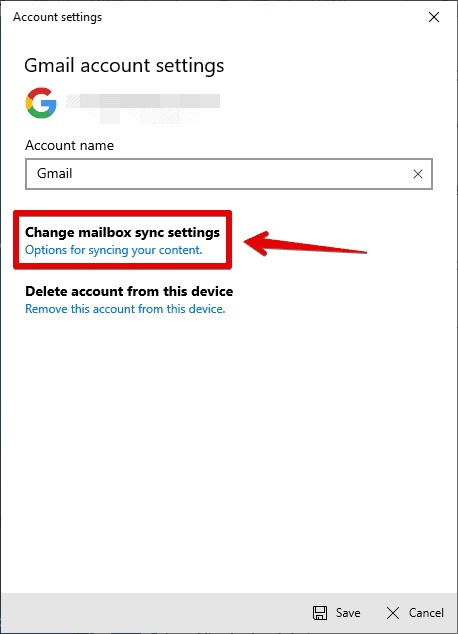
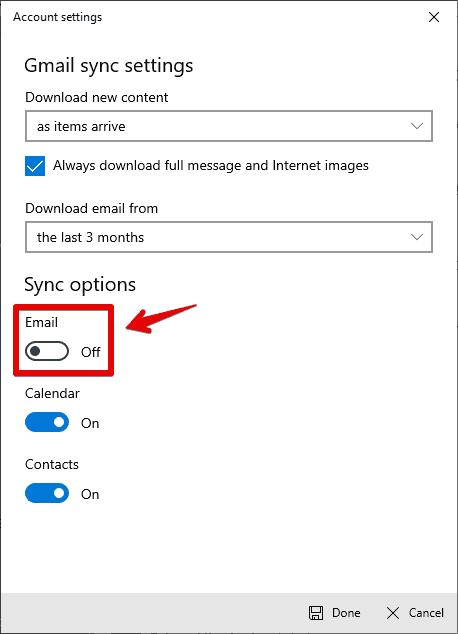
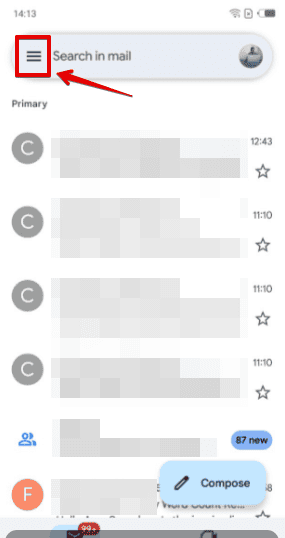
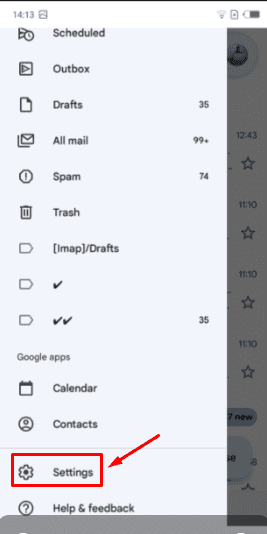
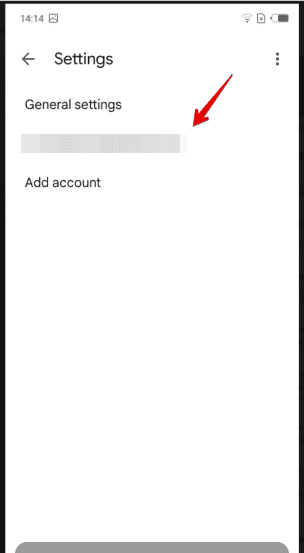
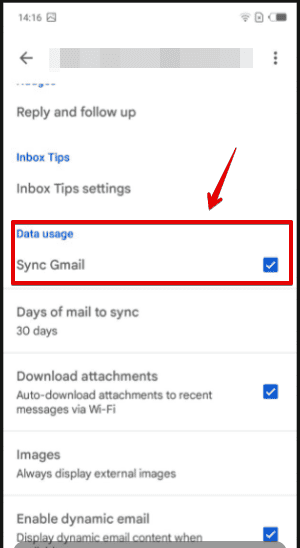



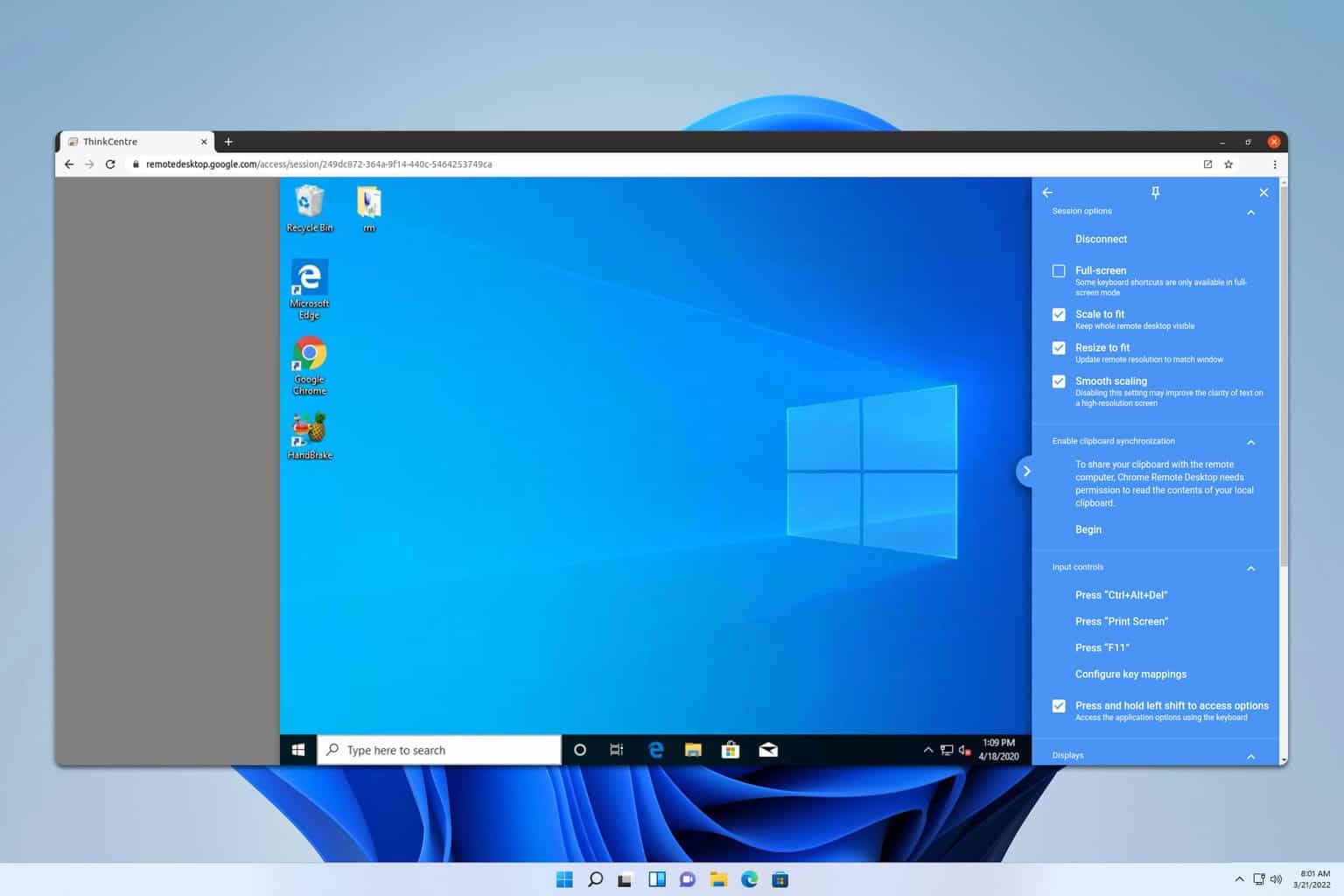
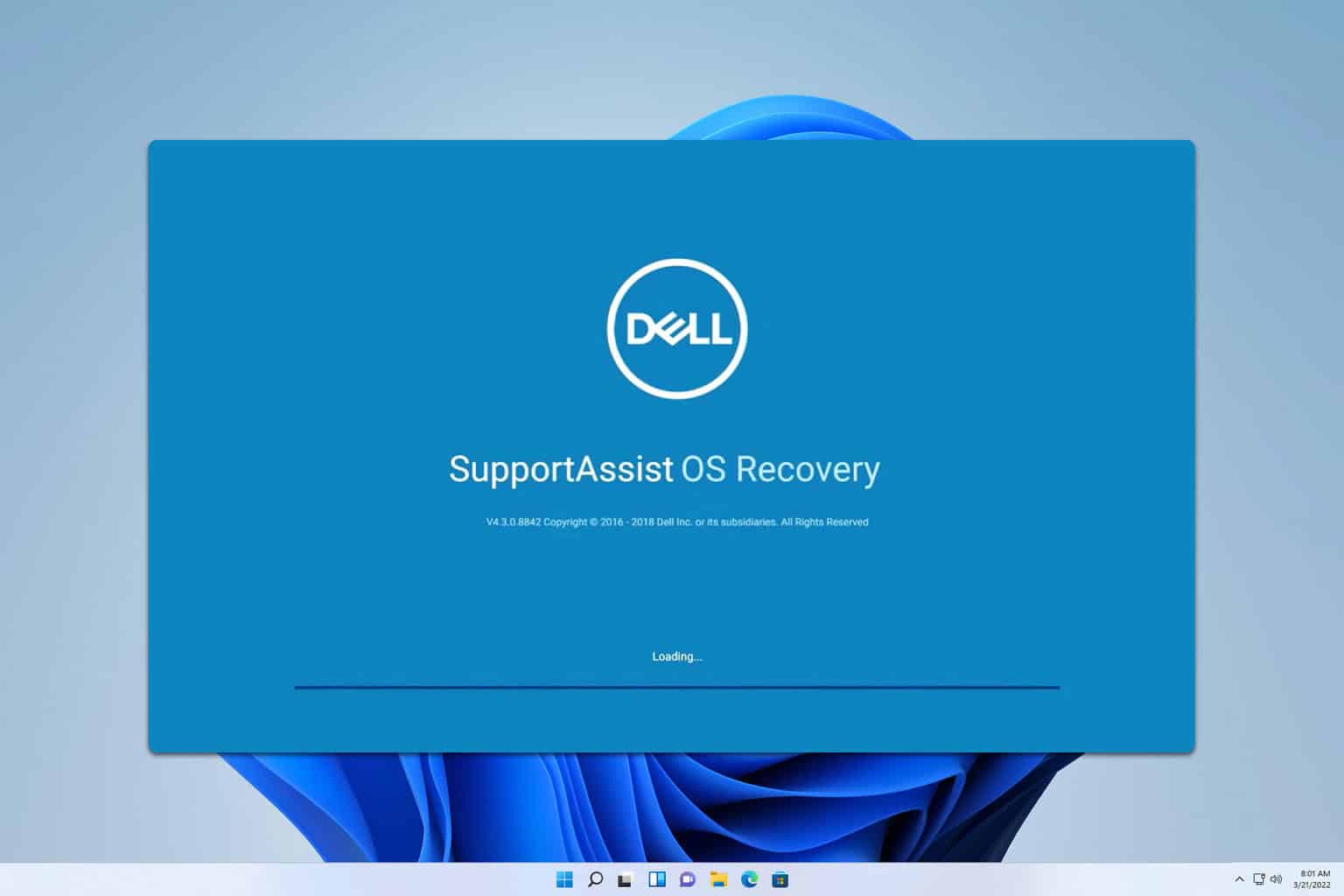
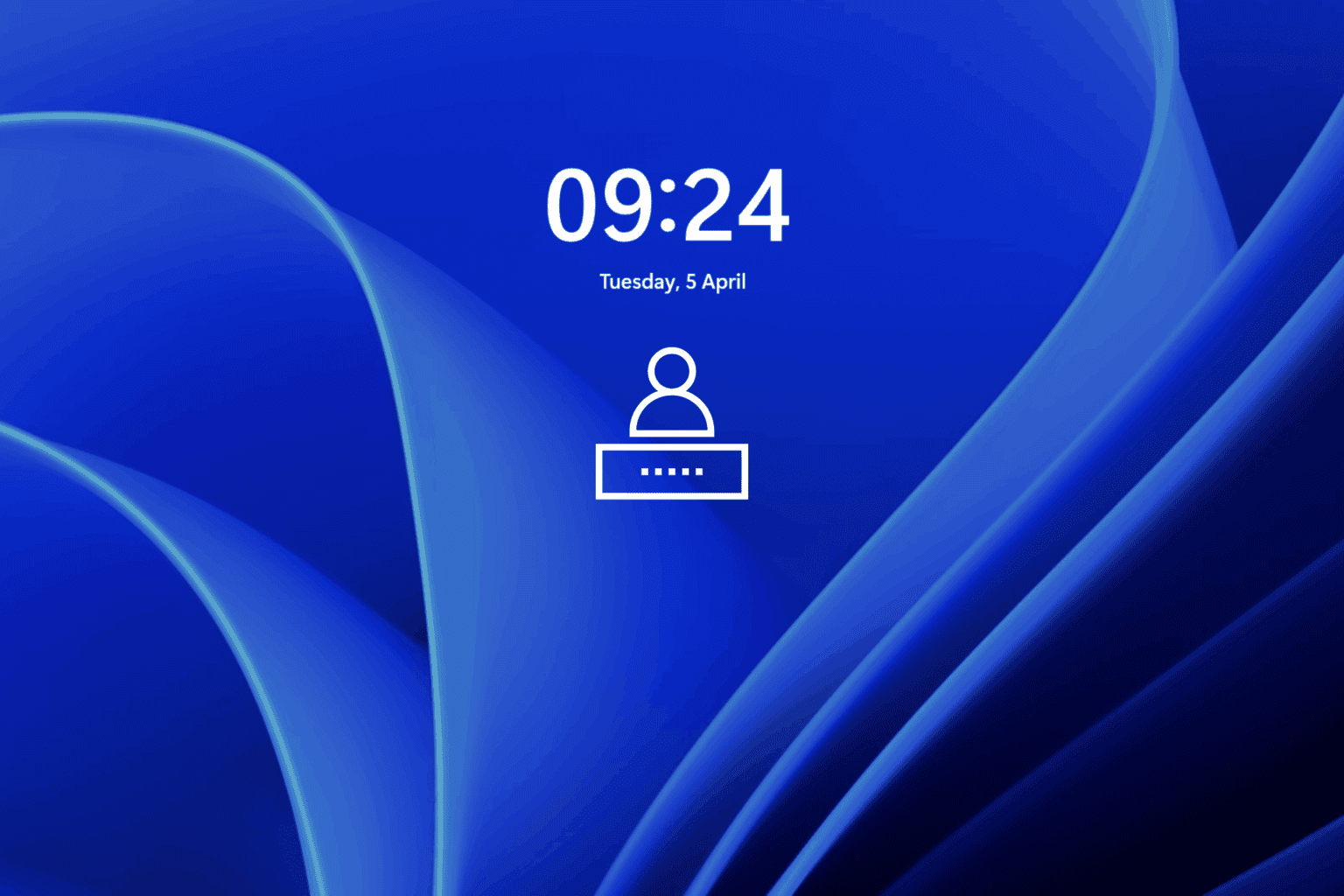
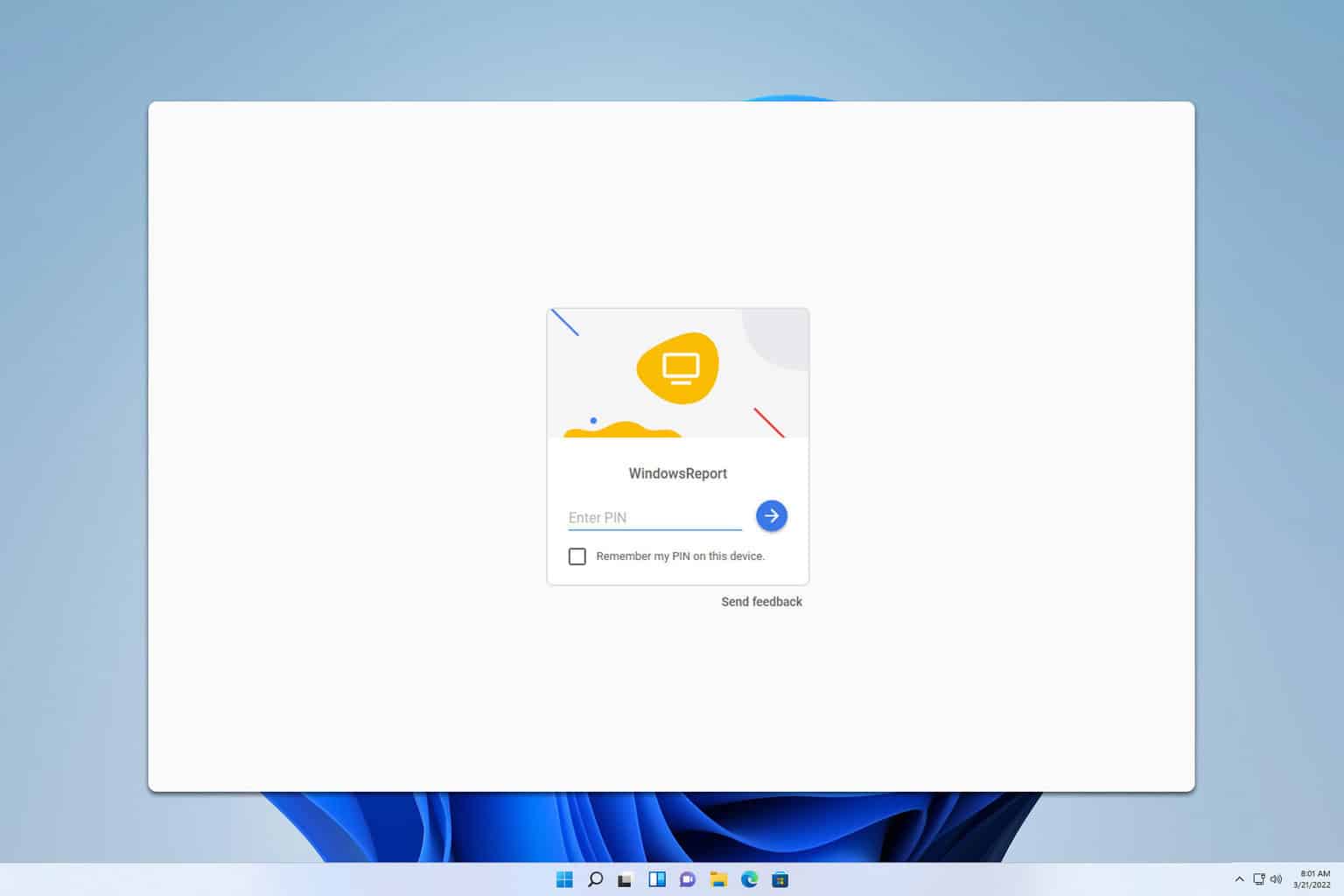
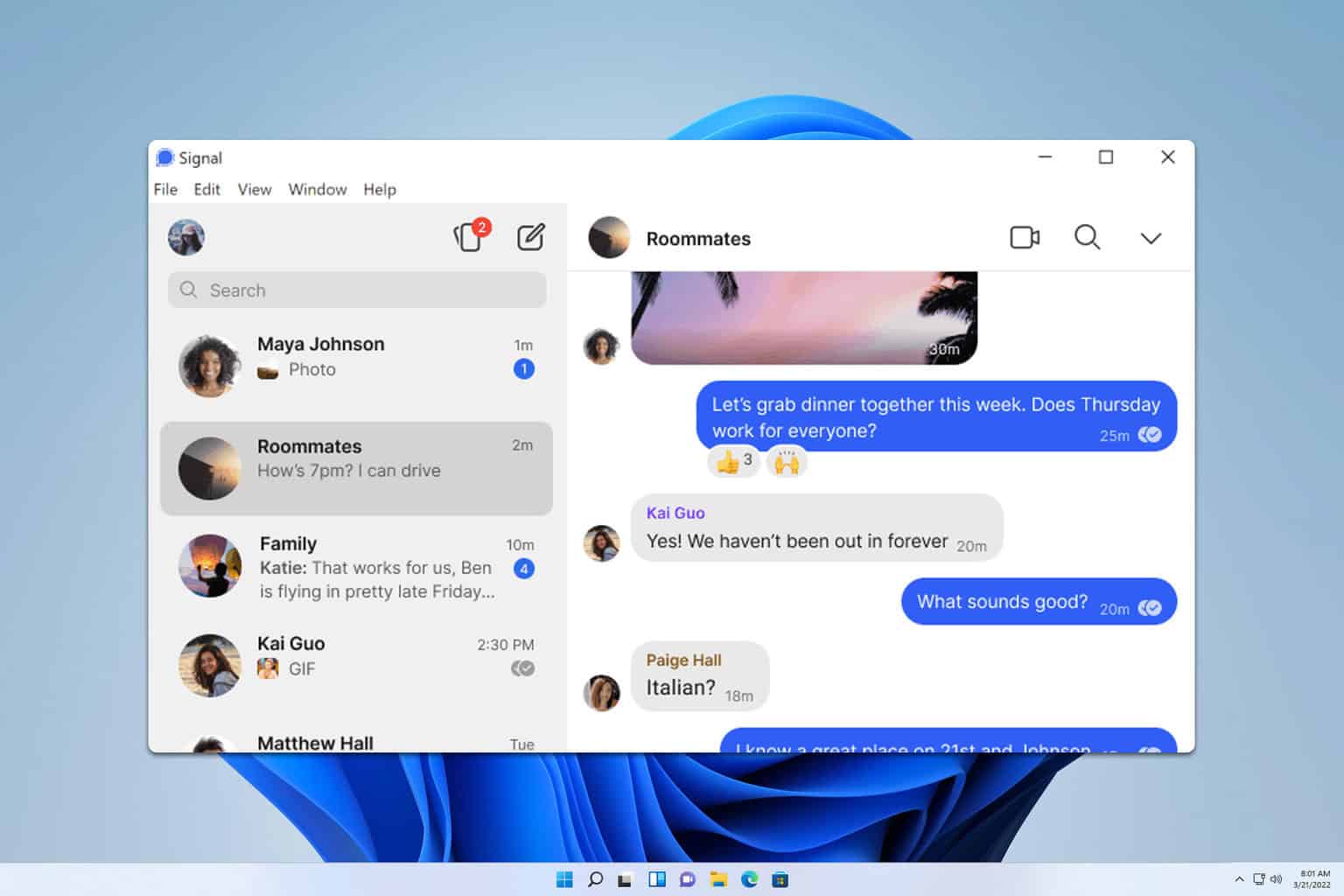
User forum
0 messages