MSN Games Not Working: 7 Easy Ways to Fix it
Clearing the browsing data is the quickest fix
4 min. read
Published on
Read our disclosure page to find out how can you help Windows Report sustain the editorial team. Read more
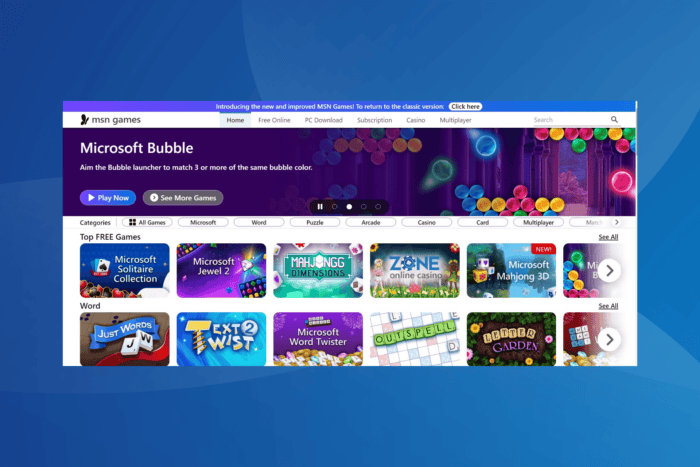
In the last few years, I have seen countless reports of MSN Games not working on any web browser. For some, the website or individual MSN games keep loading, while for others, an error message like Stage3D error: Context3D not available comes up.
As to why you can’t get into MSN Games, it likely has to do with corrupt browsing data, the website is blocked by your antivirus, the presence of conflicting extensions, misconfigured browser settings, or an outdated graphics driver.
Before we move to the slightly complex solutions, check whether MSN Games is facing downtime using a third-party service and make sure you are running the latest version of the browser.
What can I do if MSN Games is not working?
1. Clear the browsing data
 NOTE
NOTE
- Launch your browser and press Ctrl + Shift + Del to open the Clear browsing data utility.
- Select All time from the Time range dropdown menu, then tick the checkboxes for Browsing history, Cookies and other site data, and Cached images and files, and finally click on the Delete data button.
- Verify whether the MSN Game Zone now loads on your browser.
In 4 out of 5 cases, clearing the corrupt browsing data fixes things when MSN Games is not working. Also, you could delete the MSN Games-specific browsing data instead of it all. Besides, this helps if MSN Games doesn’t have a sign-in option.
2. Enable/disable hardware acceleration
- Launch Google Chrome, paste the following path in the address bar and hit Enter:
chrome://settings/system - Now, change the state of the Use graphics acceleration when available toggle, i.e., enable it if the feature is disabled and vice-versa.
- Relaunch the browser and check for improvements.
3. Disable any new extension
- Launch Google Chrome, paste the following path in the address bar and hit Enter:
chrome://extensions/ - Now, turn off the toggle under any recently added extension to disable it.
- Check for improvements.
- If MSN Games now loads fine, again go to the Extensions tab, click on Remove under the problematic extension, and confirm the change.
4. Try a different browser
Often, switching to a different browser could help when MSN Games is not loading or working. This usually happens when the current browser is no longer supported.
So, download one of the top-rated gaming browsers for PC and set it up. You should now be able to play MSN Games without facing any issues.
5. Update the graphics driver
- Press Windows + X to open the Power User menu, and select Device Manager from the list of options.
- Expand the Display adapters entry, right-click on the active graphics adapter, and choose Update driver.
- Now, click on Search automatically for drivers and let Windows install the best locally available driver version.
- Finally, reboot the PC for the changes to come into effect.
For a few affected users, updating the graphics driver did the trick when MSN Games was not working on Chrome in Windows 11. Also, if Windows can’t find a better version, check the manufacturer’s website and manually install the latest graphics driver.
6. Whitelist the website in your antivirus
I have previously seen cases where Malwarebytes suddenly started to block MSN Games. Also, allowing it from the initial prompt didn’t work. Subsequently, affected users had to manually whitelist the MSN Games website in Malwarebytes.
Similarly, the issue could arise with other antivirus solutions. So, I recommend you check this and whitelist the website. Also, check for any available software updates and install them. But in no case should you disable the antivirus or web protection!
7. Contact MSN support
If nothing else works, the last option is to contact MSN support and submit your complaint. They shall look into it and revert with a resolution.
In the meantime, you can check the other top-rated online gaming platforms. Most offer gaming titles that are similar to MSN Games.
One of these solutions should have helped if MSN Games is not working. They are all tried and tested, and confirmed to work by users worldwide!
Before you leave, discover some quick tips to make browser games run faster.
Which fix worked for you? Share with our readers in the comments section.
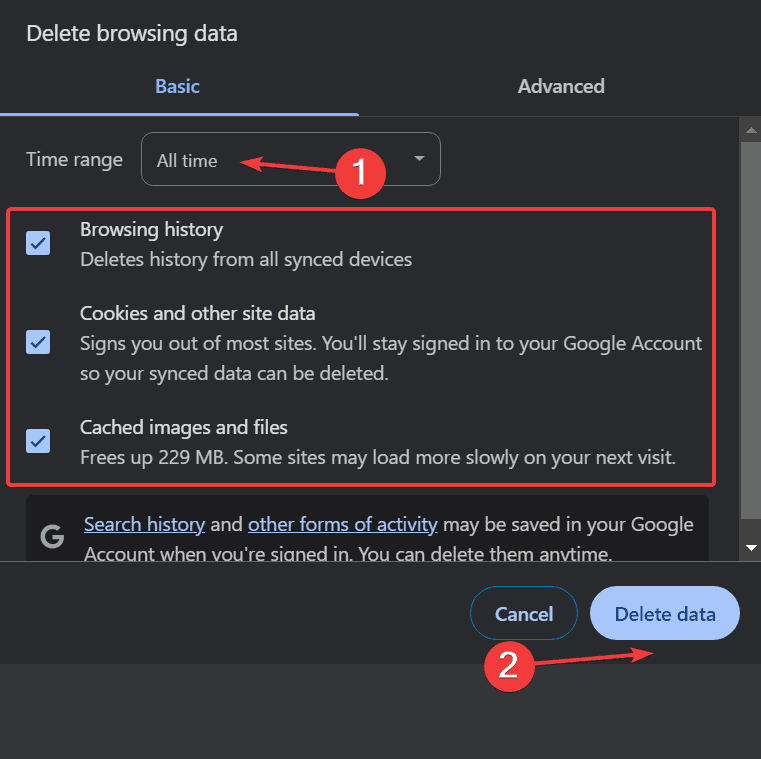
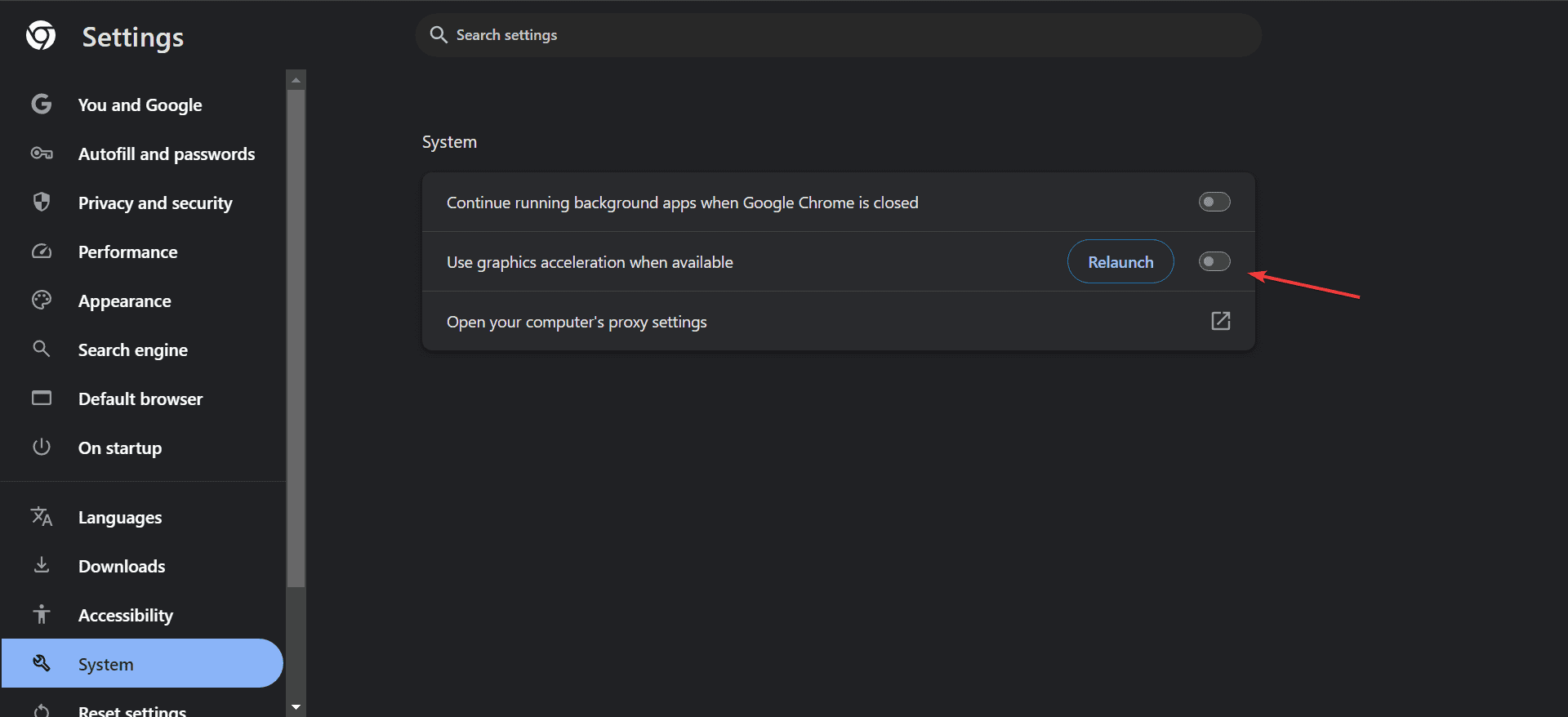
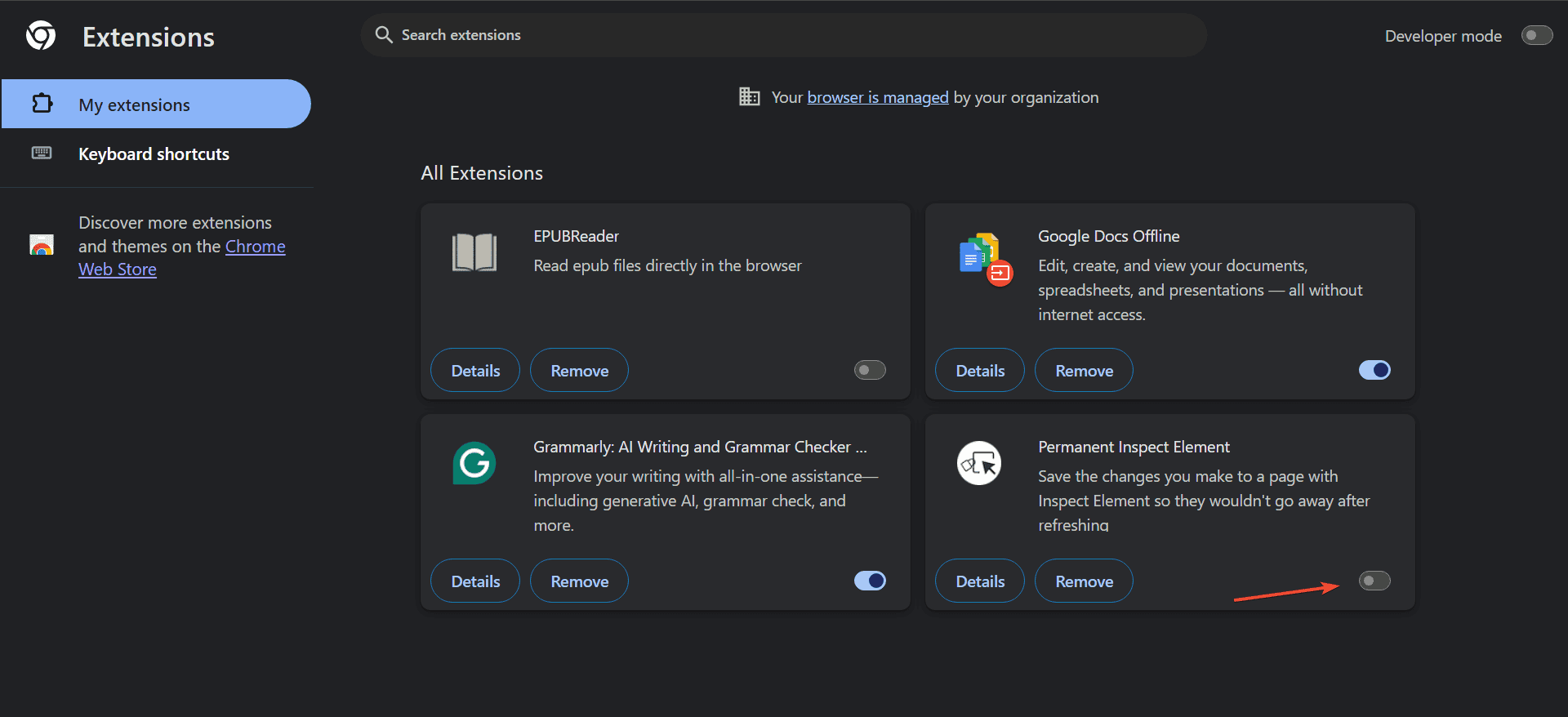
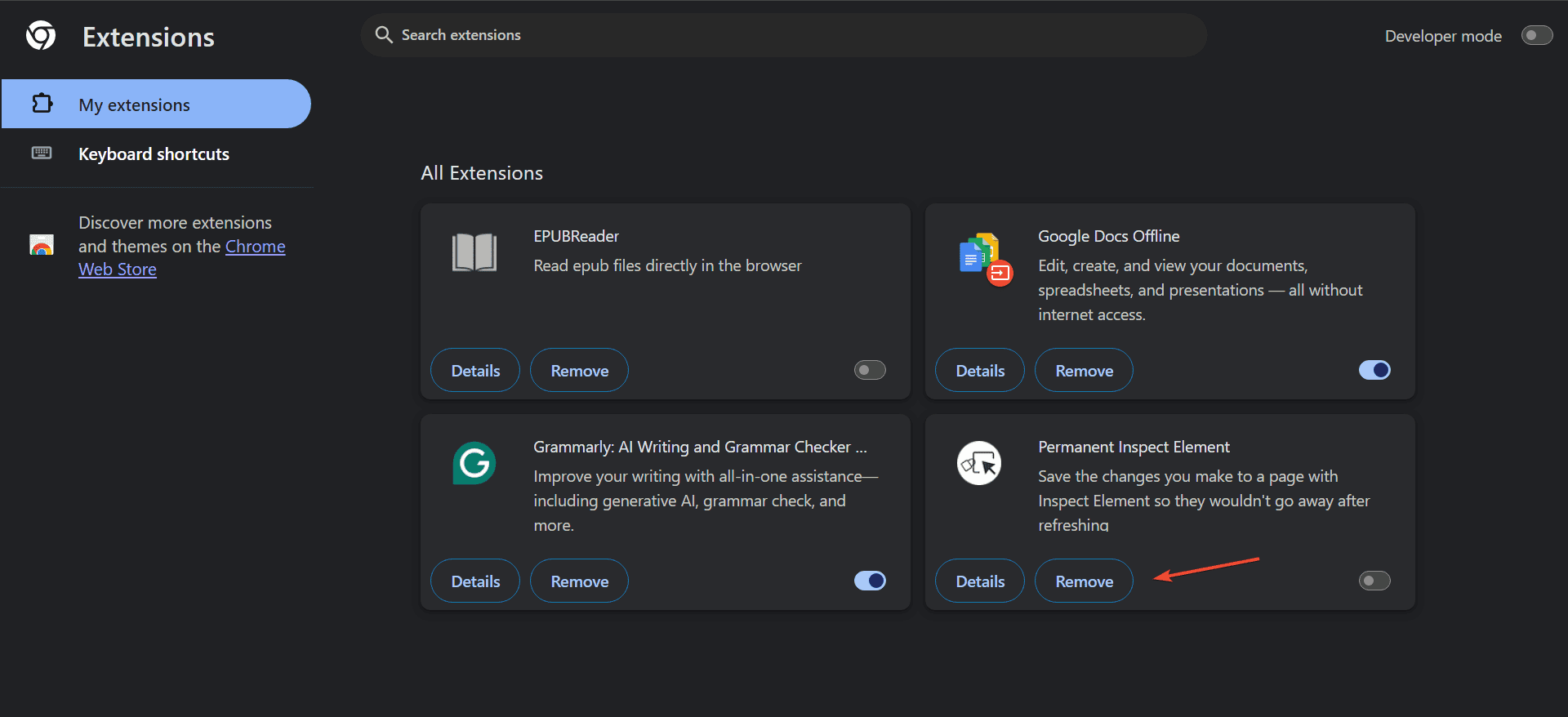
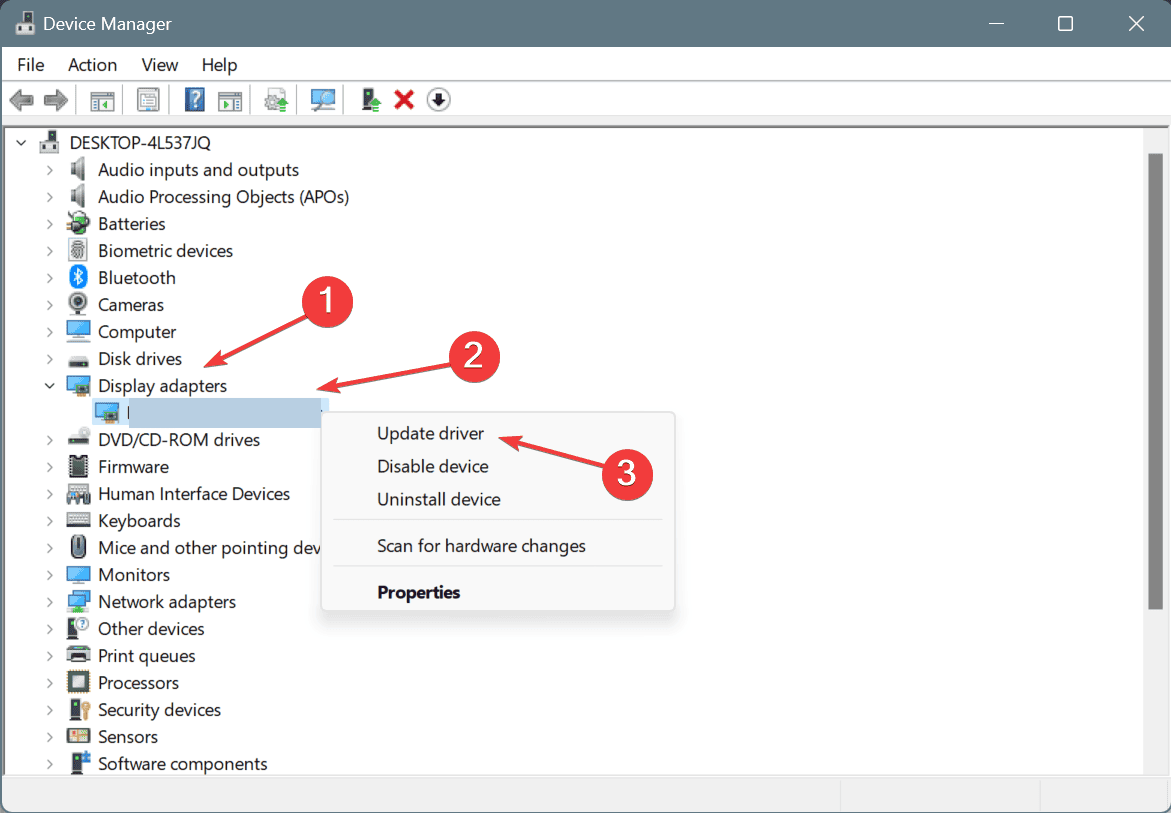
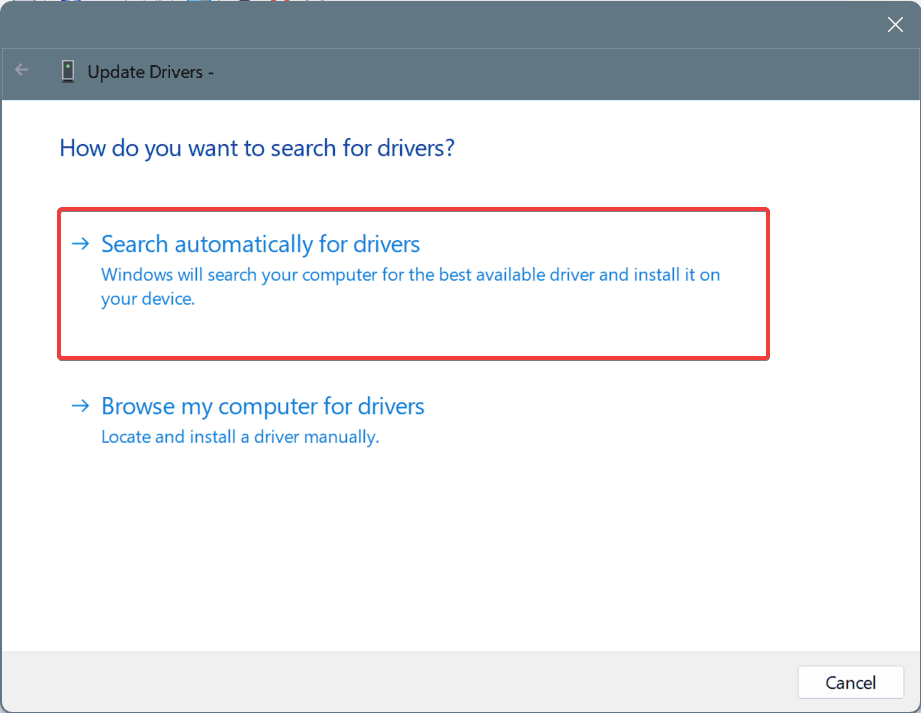








User forum
0 messages