STREAMS_INTERNAL_ERROR: 7 Ways to Fix the BSOD
Clearing storage space or updating drivers should fix the error
4 min. read
Published on
Read our disclosure page to find out how can you help Windows Report sustain the editorial team. Read more
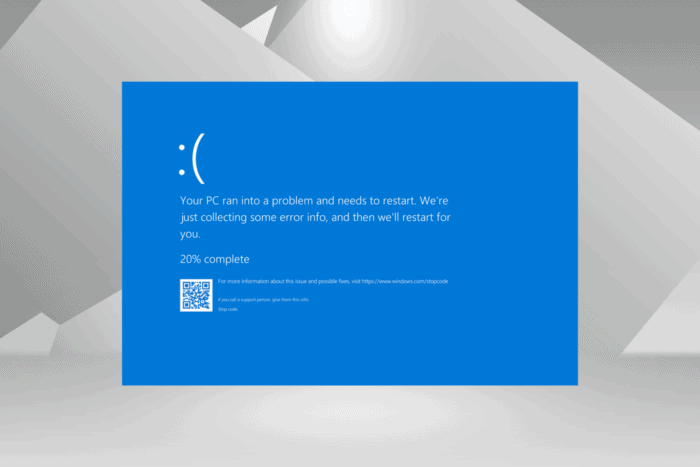
The STREAMS_INTERNAL_ERROR BSOD (Blue Screen of Death), with a value (bug check) of 0x0000004B, is usually caused by outdated or buggy drivers, corrupt system files, low available storage, malware infection, or conflicting third-party apps.
Since it’s rarely encountered by users, there’s very little valuable information available on the web. But troubleshooting isn’t that tricky. You should start by installing all pending Windows updates, fixing overheating issues, and disconnecting non-critical peripherals!
How do I fix the STREAMS_INTERNAL_ERROR BSOD in Windows?
1. Clear storage space on the PC
- Press Windows + S to open Search, type Disk Cleanup in the text field, and click on the relevant result.
- Select the system drive from the dropdown menu, and click on OK. It’s the C: drive for most.
- Tick the checkboxes for all non-critical files, especially Temporary Internet Files and Recycle Bin, and click OK.
- Click on Delete Files in the confirmation prompt.
If you regularly run out of space on the PC, consider setting up Storage Sense in Windows to automatically clear non-critical files on a periodic basis.
2. Repair the corrupt system files
- Press Windows + S to open Search, type Command Prompt in the text field, and click on Run as administrator.
- Click Yes in the UAC prompt.
- Paste the following three commands individually and hit Enter after each:
DISM /Online /Cleanup-Image /CheckHealthDISM /Online /Cleanup-Image /ScanHealthDISM /Online /Cleanup-Image /RestoreHealth - Now, run this SFC scan command:
sfc /scannow - Finally, restart the computer and check for improvements.
When the STREAMS_INTERNAL_ERROR blue screen error is caused by corrupt system files, running the DISM (Deployment Image Servicing and Management) and SFC (System File Checker) scans should get things up and running in no time by replacing corrupt protected files with their cached copy!
3. Update all the drivers
- Press Windows + X to open the Power User menu, and select Device Manager.
- Expand the different entries here, right-click on the devices listed underneath individually, and choose Update driver.
- Click on Search automatically for drivers and let Windows install the best locally available version.
- Similarly, update the driver for other devices.
While updating the drivers, if Windows can’t find a better version, go to the manufacturer’s website, check for recent releases, and then manually install the latest driver!
Or, for a hassle-free experience, go with a top-rated driver update tool, which automatically detects connected devices, fetches the latest version, and updates the driver for each.
4. Roll back driver update
- Press Windows + R to open Run, type devmgmt.msc in the text field, and hit Enter.
- Expand all the entries, right-click on the individual devices one at a time, and choose Properties.
- Go to the Driver tab and click on Roll Back Driver.
- Pick a reason for the roll back and click on Yes to confirm.
If the Roll Back Driver option is greyed out, either the driver wasn’t updated recently, or Windows didn’t store the files for the previous version. Ignore any such cases and roll back drivers where the option is available!
5. Scan the PC for malware
- Press Windows + S to open Search, type Windows Security in the text field, and click on the relevant result.
- Click on Virus & threat protection.
- Now, click on Scan options.
- Select the Full scan entry, and then click on Scan now.
- Let the built-in antivirus detect and eliminate any active threats.
6. Uninstall conflicting apps
- Press Windows + R to open Run, type appwiz.cpl in the text field, and hit Enter.
- Select any recently added app you believe might be conflicting with the OS, and click on Uninstall.
- Follow the on-screen instructions to complete the process, then restart the computer and check for improvements.
- If the STREAMS_INTERNAL_ERROR bug check 0x4B remains unresolved, uninstall other recent apps.
7. Perform a system restore
- Press Windows + S to open Search, type Create a restore point, and click on the relevant result.
- Click on the System Restore button.
- Select the Choose a different restore point option, and click on Next.
- Pick the oldest restore point from the list and click on Next.
- Verify the details, and click on Finish to start the restore process. It should take between 15-45 minutes.
When nothing else helps fix the STREAMS_INTERNAL_ERROR BSOD in Windows, you should perform a system restore and revert the PC to a previous stable state. If this, too, fails, contact a professional for more help because, at this point, a hardware issue could be to blame for the blue screen error!
Also, you could check our expert fixes for Blue Screen of Death on Windows 11 and see if any of these work.
For any queries or to share what worked for you, drop a comment below.
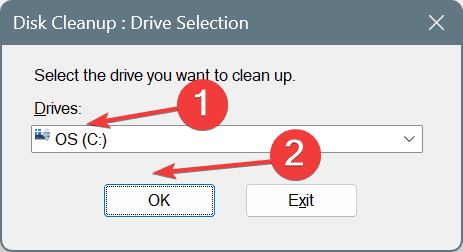
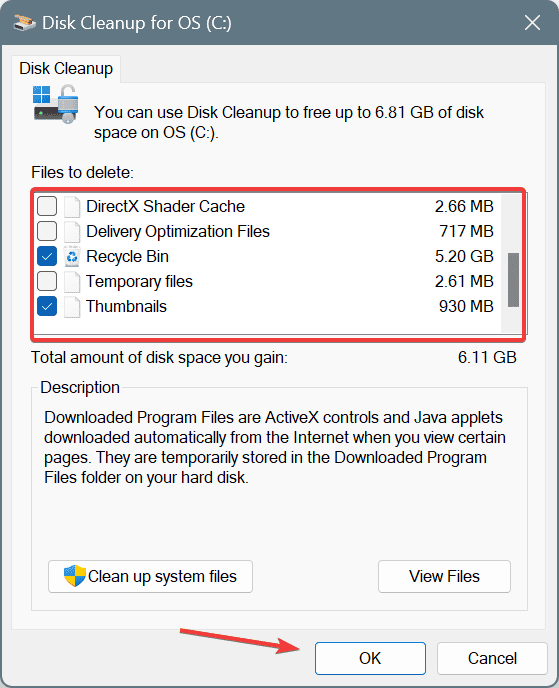
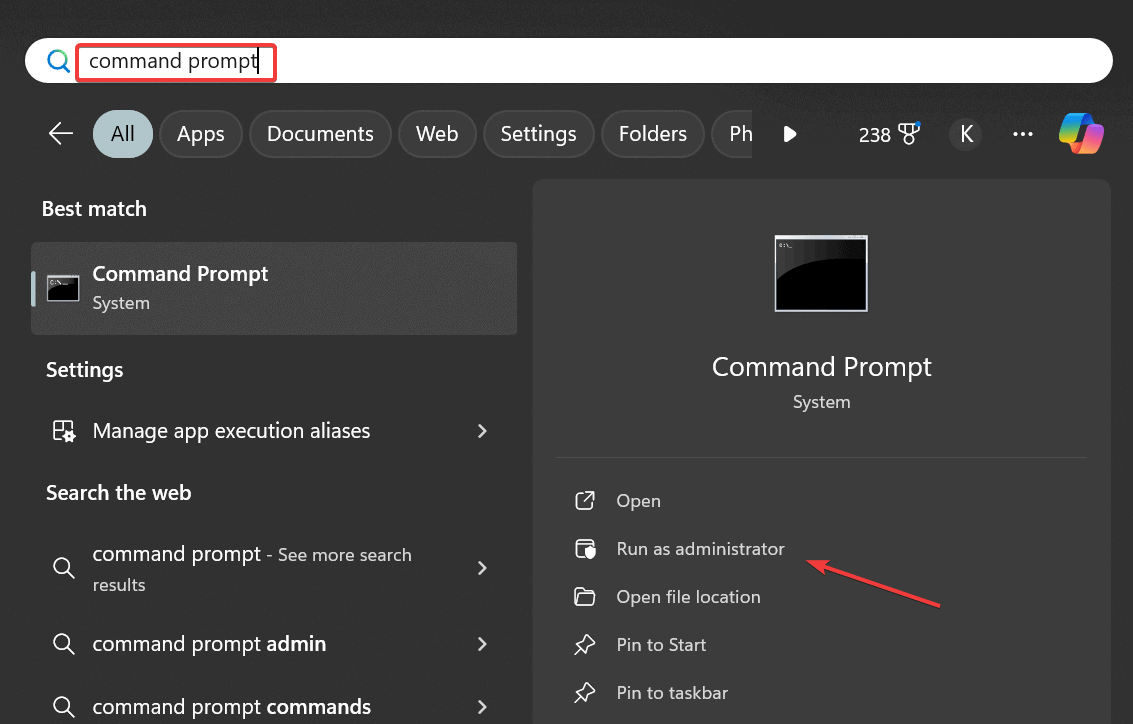
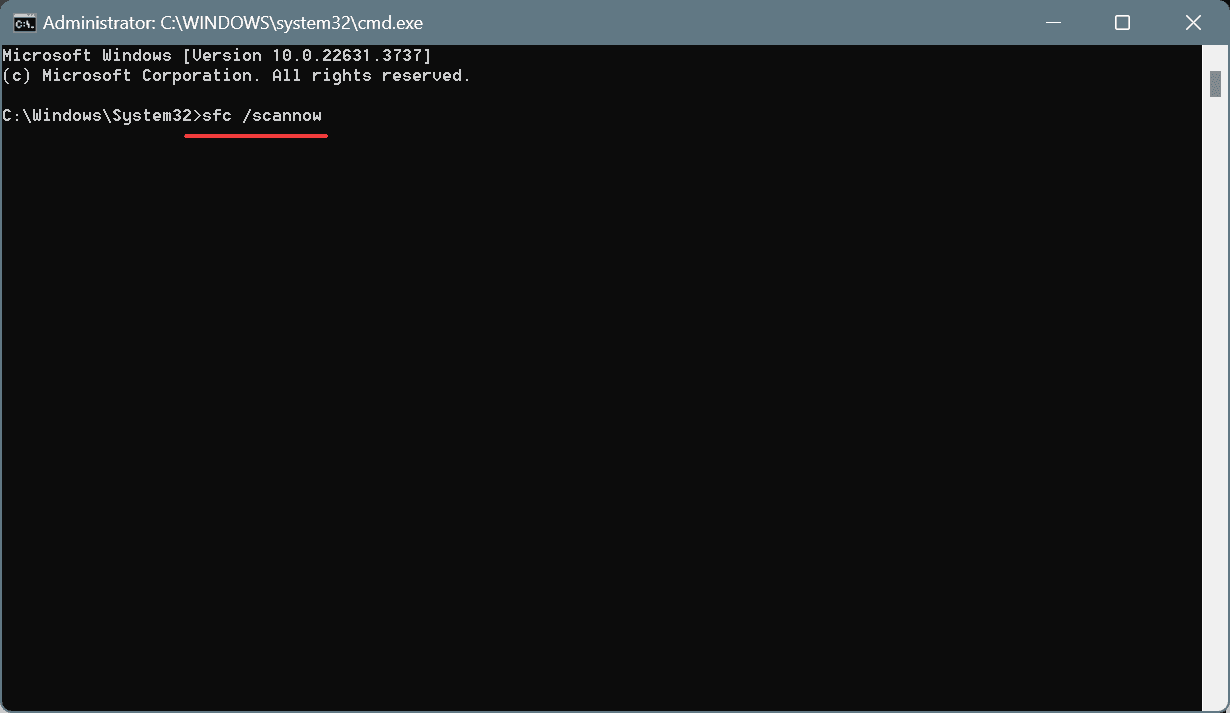
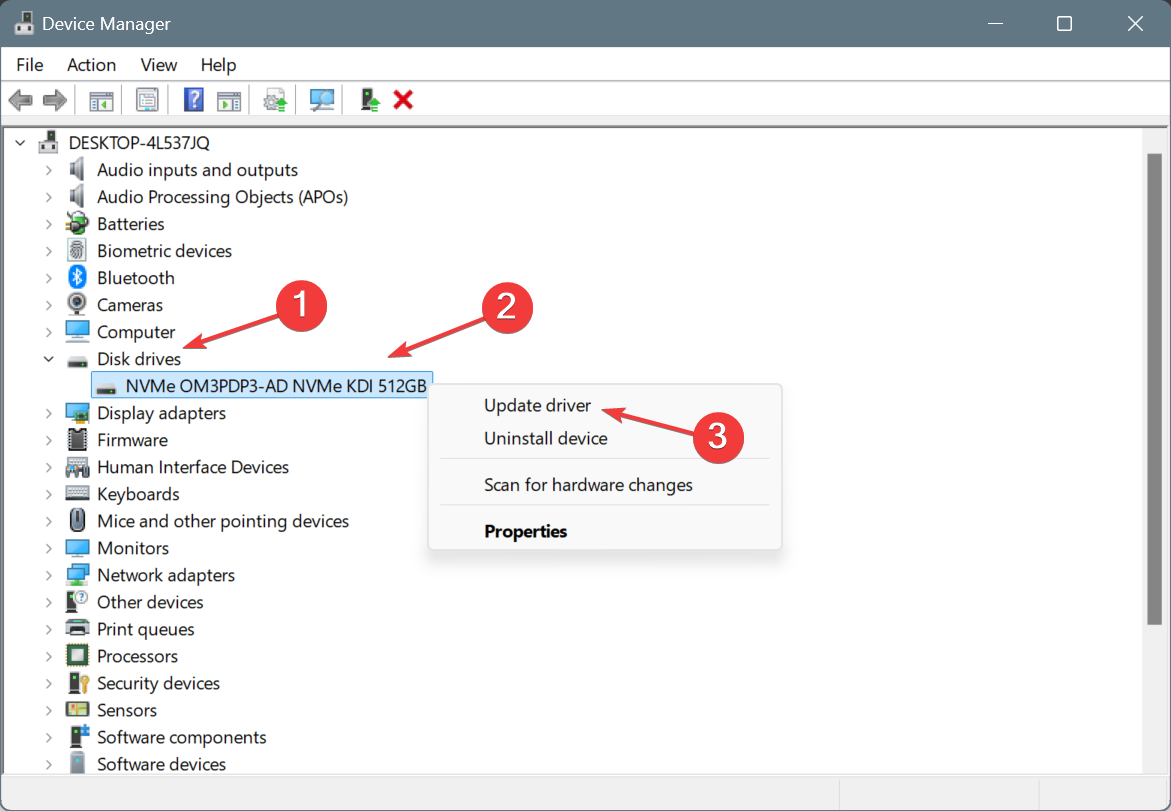
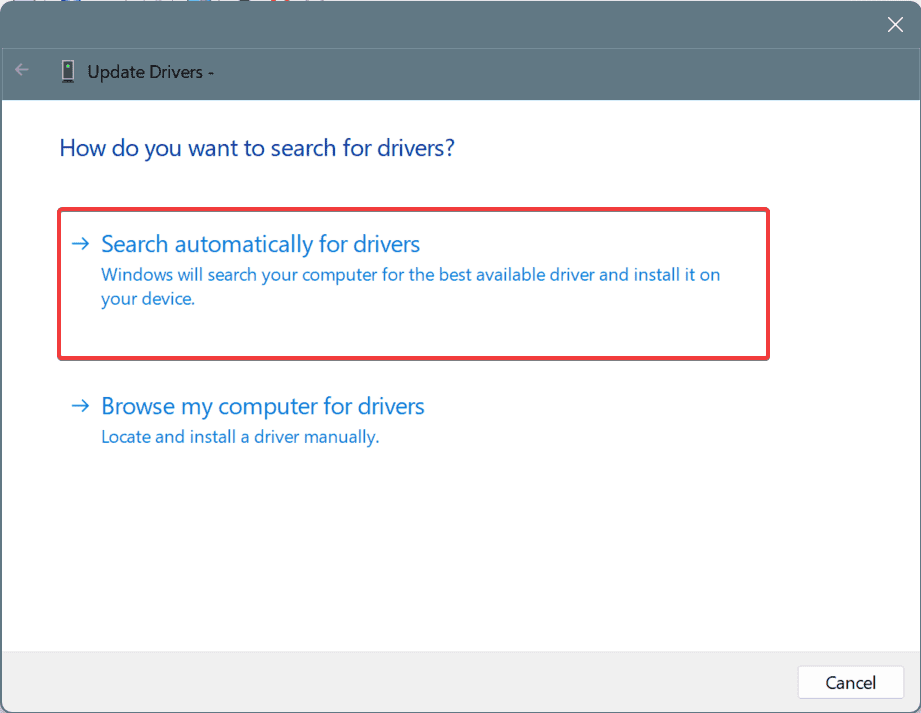
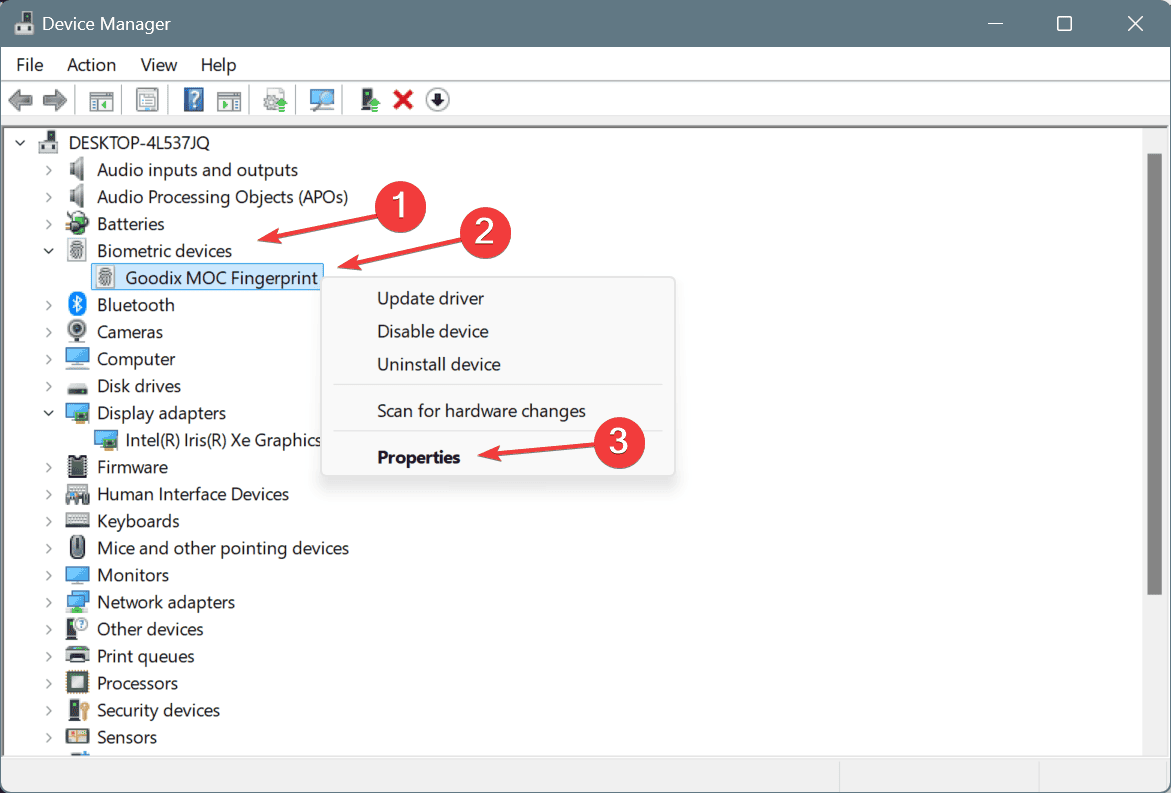
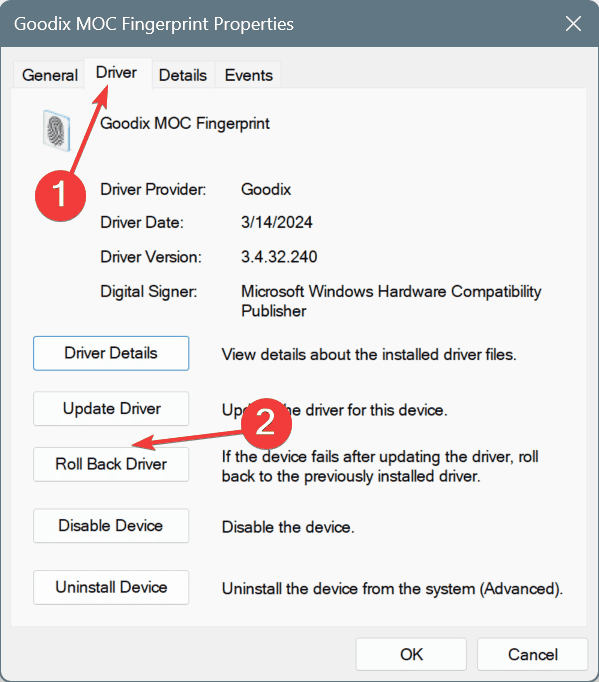
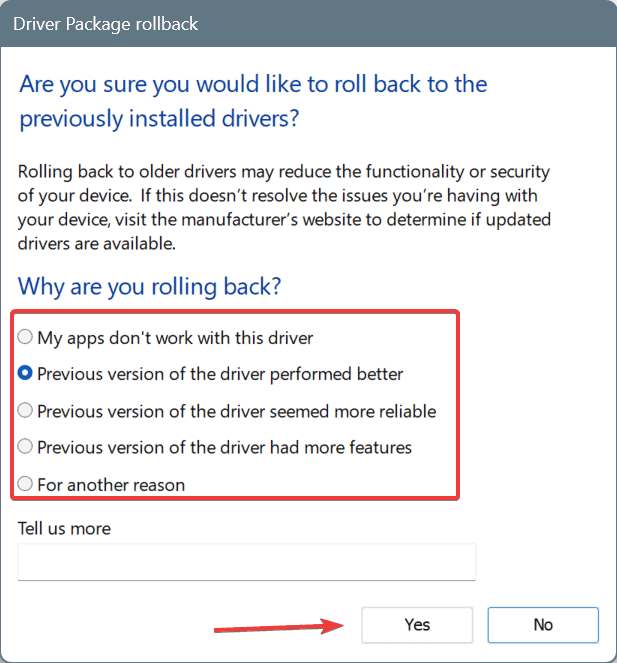
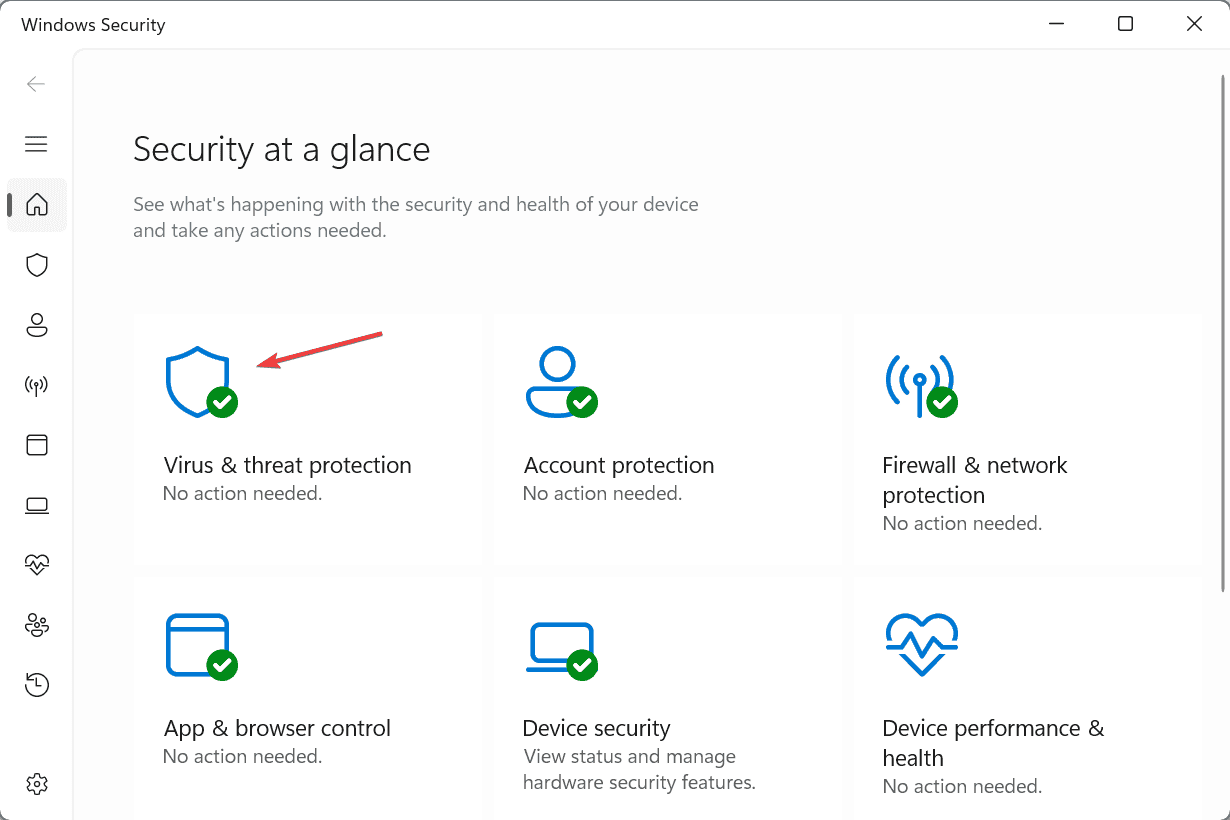
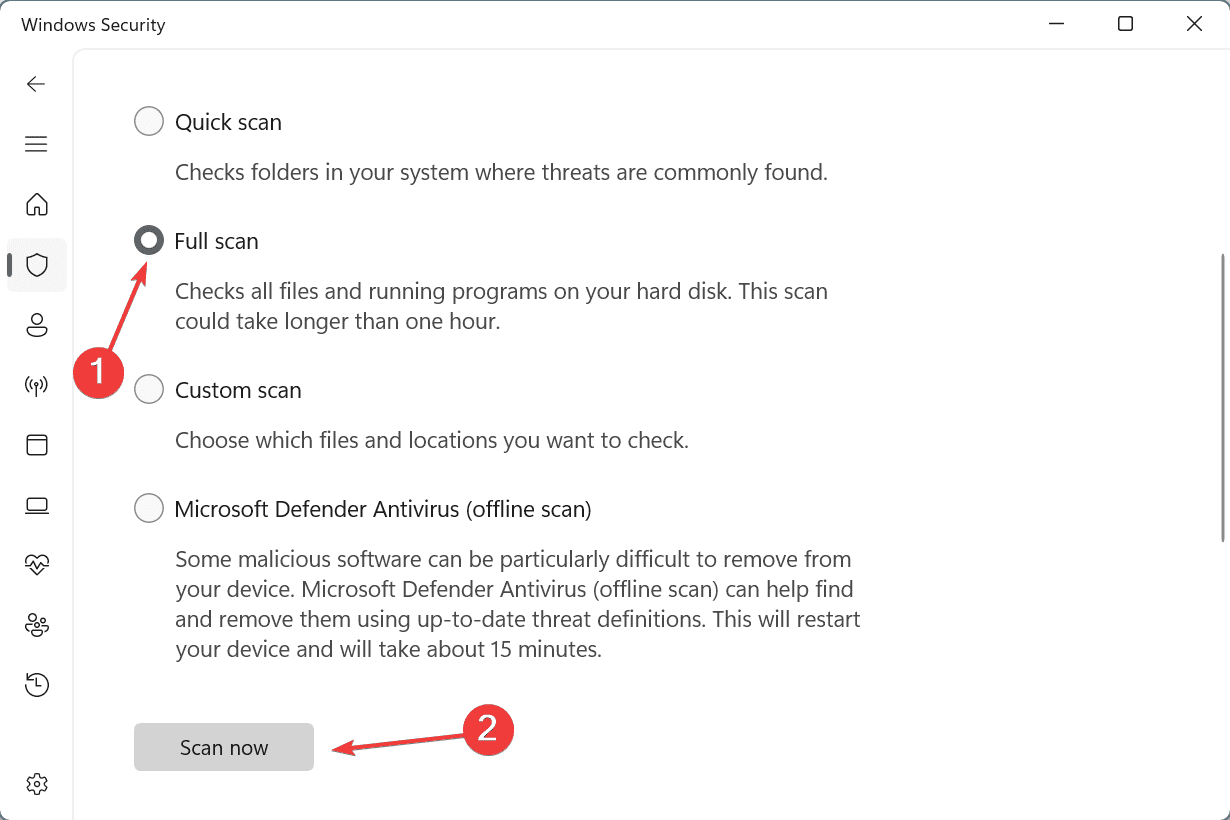
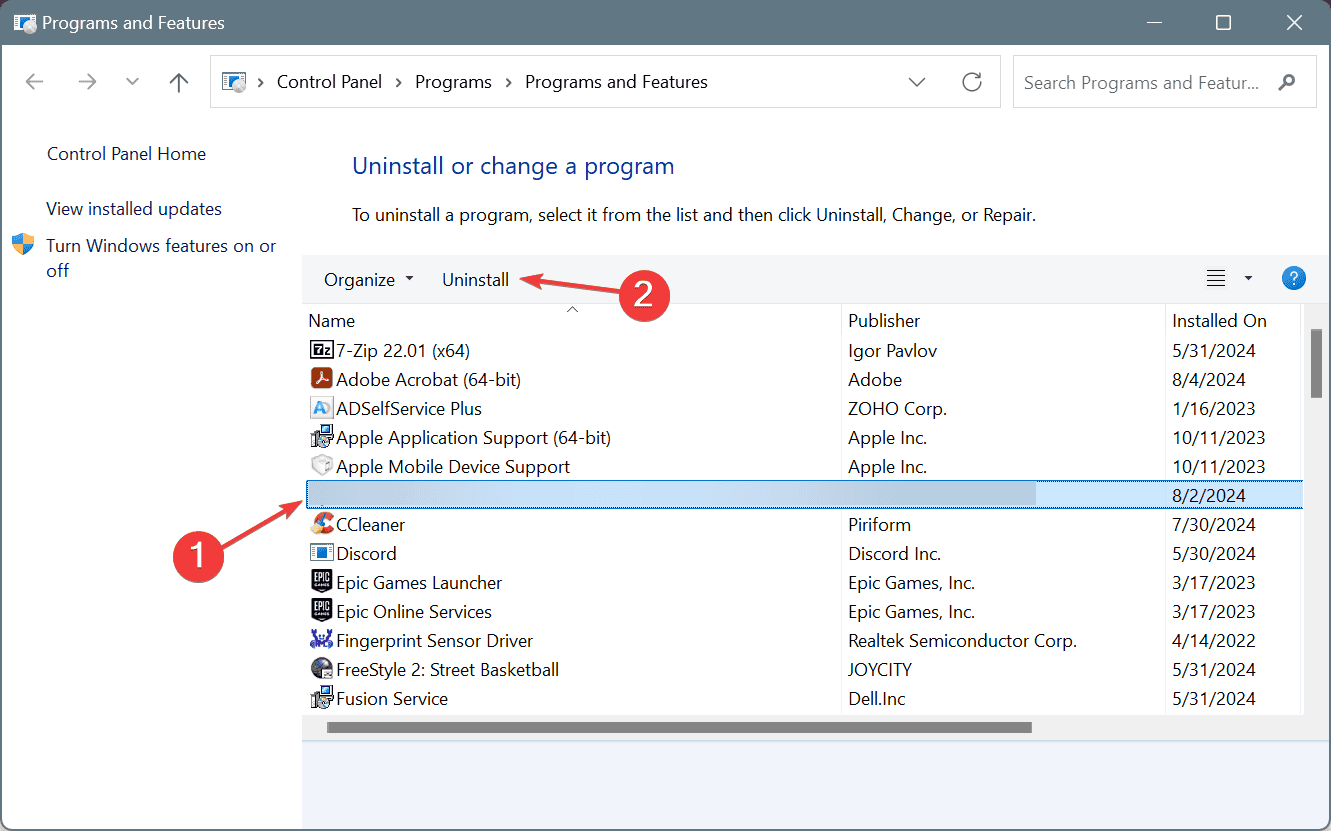

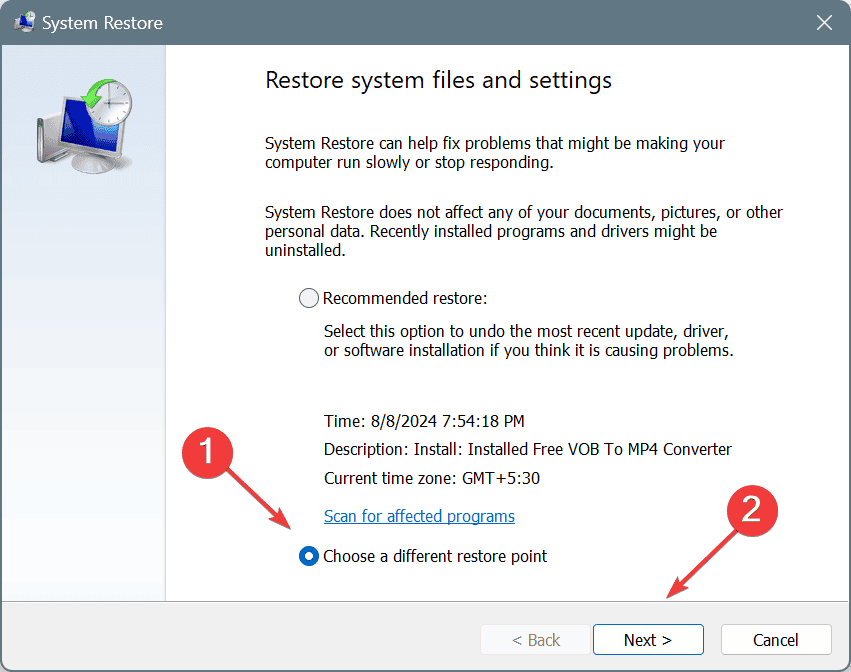
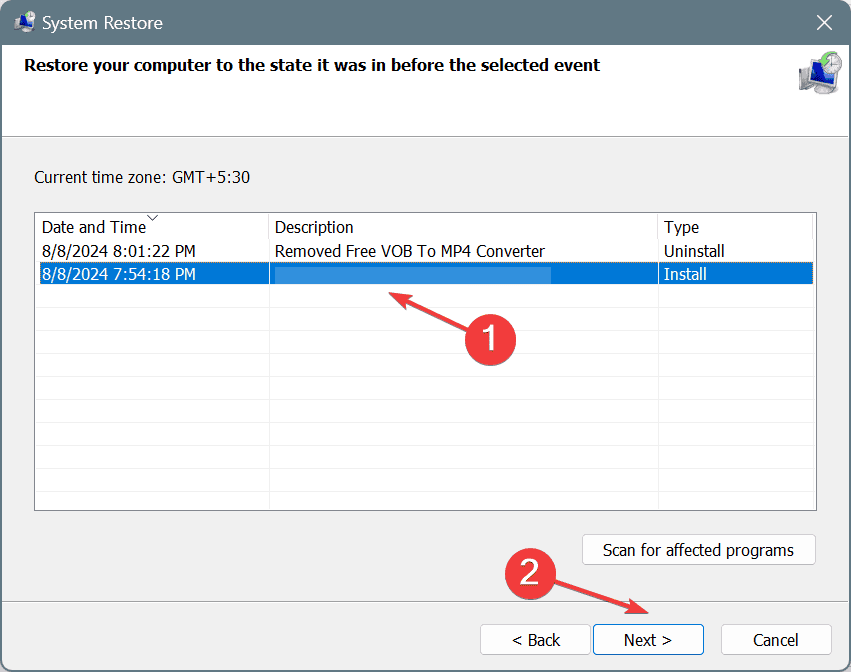








User forum
0 messages