Fix: ERROR_INVALID_PARAMETER 87 (0x57)
Updating drivers and reconfiguring Registry are the quickest fixes
4 min. read
Published on
Read our disclosure page to find out how can you help Windows Report sustain the editorial team. Read more
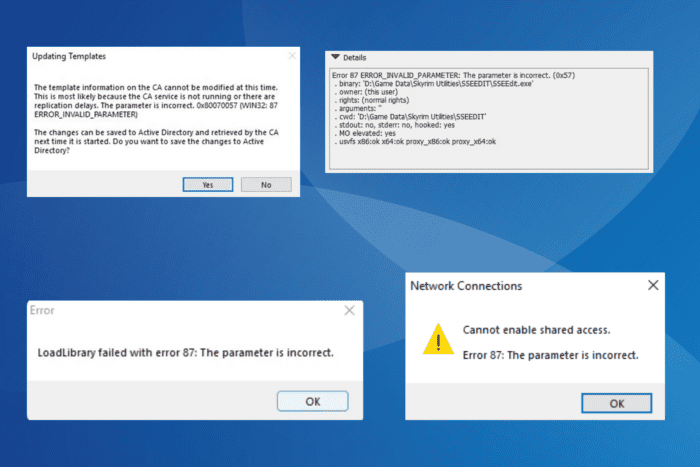
The ERROR_INVALID_PARAMETER issue, with code 87 (0x57), can be encountered when mapping a drive, launching an app/game, running a service, or even starting a VPN. The error message reads, Error 87: The parameter is incorrect.
The problem with Error Invalid Parameter is that it doesn’t list what went wrong. But based on previously observed cases, it’s usually outdated/buggy drivers, corrupt system files, conflicts triggered by third-party programs, or improper app installation to blame for the system error.
Before you start troubleshooting, reboot the PC, install pending Windows updates, and disable any third-party antivirus or security software.
How do I fix ERROR_INVALID_PARAMETER in Windows?
1. Update the graphics driver
- Press Windows + X to open the Power User menu, and select Device Manager from the list of options.
- Expand the Display adapters entry, right-click on the graphics adapter, and select Update driver.
- Click on Search automatically for drivers to let Windows install the best locally available version.
- Reboot the PC and check for improvements.
When you get the LoadLibrary failed with error 87: The parameter is incorrect pop-up, updating the graphics driver will fix things. Also, if Windows can’t find a better version, go to the manufacturer’s website, check for new releases, and manually install the driver.
In case there are no newer versions available, you can always roll back the driver update!
2. Repair the corrupt system files
- Press Windows + S to open Search, type Command Prompt in the text field, and click on Run as administrator.
- Click Yes in the UAC prompt.
- Paste the following DISM commands individually and hit Enter after each:
DISM /Online /Cleanup-Image /CheckHealthDISM /Online /Cleanup-Image /ScanHealthDISM /Online /Cleanup-Image /RestoreHealth - Now, execute this command to run the SFC scan:
sfc /scannow - Once done, restart the computer to apply the changes.
In 2 out of 5 cases, The operating system reported error 87: The parameter is incorrect message appears due to corrupted system files. Here, running the SFC (System File Checker) and DISM (Deployment Image Servicing and Management) scans will get things up and running!
3. Enable service via Registry Editor
- Press Windows + R to open Run, type regedit in the text field, and hit Enter.
- Click Yes in the UAC prompt.
- Paste the following path in the address bar and hit Enter:
Computer\HKEY_LOCAL_MACHINE\SYSTEM\CurrentControlSet\Services - Select the service you are having trouble configuring from the list of keys in the navigation pane.
- Double-click the Start DWORD.
- Enter one of the following values in the Value data field depending on the Startup type you want to set for the service:
- Automatic (Delayed Start): 1
- Automatic: 2
- Manual: 3
- Disabled: 4
- Finally, click on OK to save the changes.
If you are getting Error 87: The parameter is incorrect (ERROR_INVALID_PARAMETER) when starting a service or changing the startup type, make the changes via the Registry Editor. For instance, if you want to stop the service, set the Value data to 4, or to run the service, set it to 2, and then reboot the PC.
4. Reinstall the affected program
- Press Windows + R to open Run, type appwiz.cpl in the text field, and hit Enter.
- Select the affected application from the list, and click on Uninstall.
- Follow the on-screen instructions to complete the process.
- Reboot the PC, and then reinstall the app.
Often, when you see The parameter is incorrect. 0x80070057 (Win32: 87 ERROR_INVALID_PARAMETER) error while launching an application, say the AMD Radeon Software, Minecraft, or Intune, uninstalling the app and then reinstalling it from the official source will do the trick.
If a quick removal doesn’t work, use a top-rated software uninstaller to get rid of all leftover files and Registry entries, and then proceed with the reinstallation!
5. Perform a system restore
- Press Windows + R to open Run, type rstrui.exe, and hit Enter.
- Select the Choose a different restore point option, and click Next.
- Pick the oldest restore point from the list and click Next.
- Verify the restore details and click on Finish.
When nothing else works, a system restore will fix ERROR_INVALID_PARAMETER 87 (0x57) by reverting recent changes to the PC.
If this, too, fails, get in touch with the support team for the app that is throwing the error. Or, if it’s with a built-in Windows component, contact Microsoft support.
Before you leave, discover expert tips to make your PC faster than ever!
For any queries or to share which fix worked for you, drop a comment below.
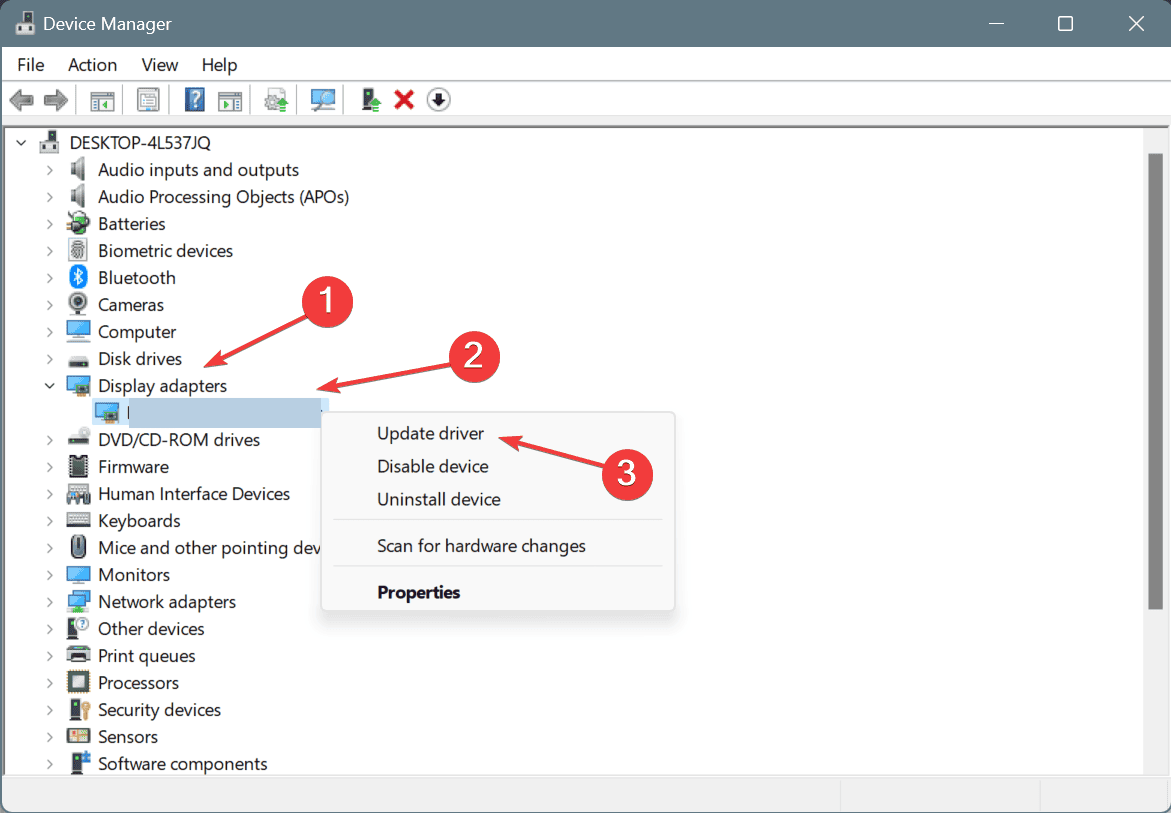
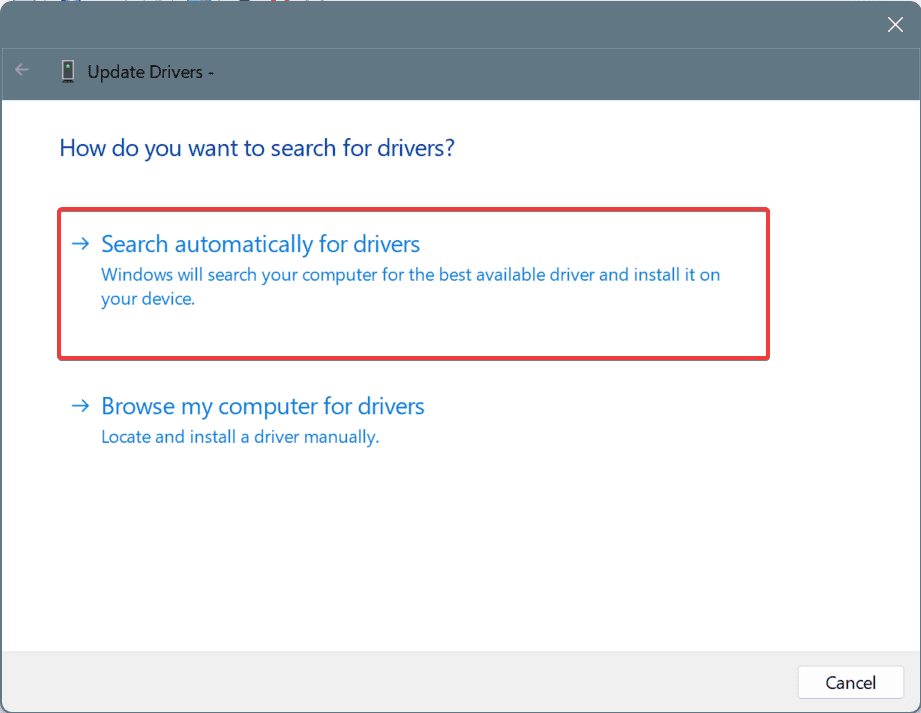
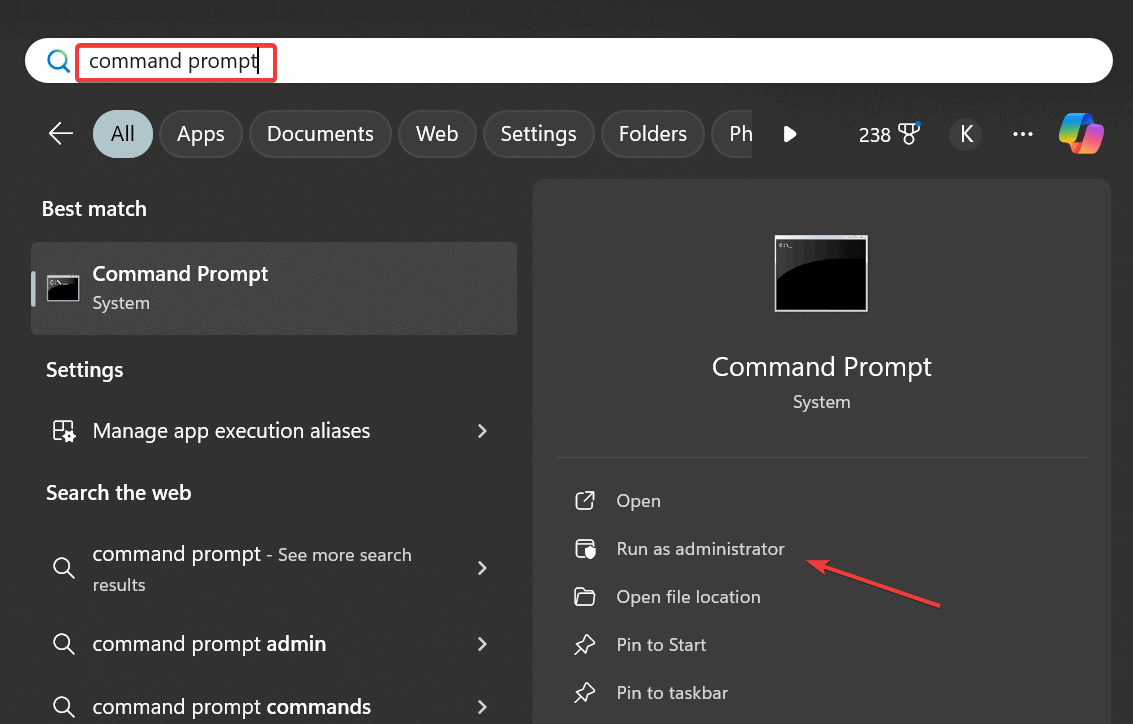
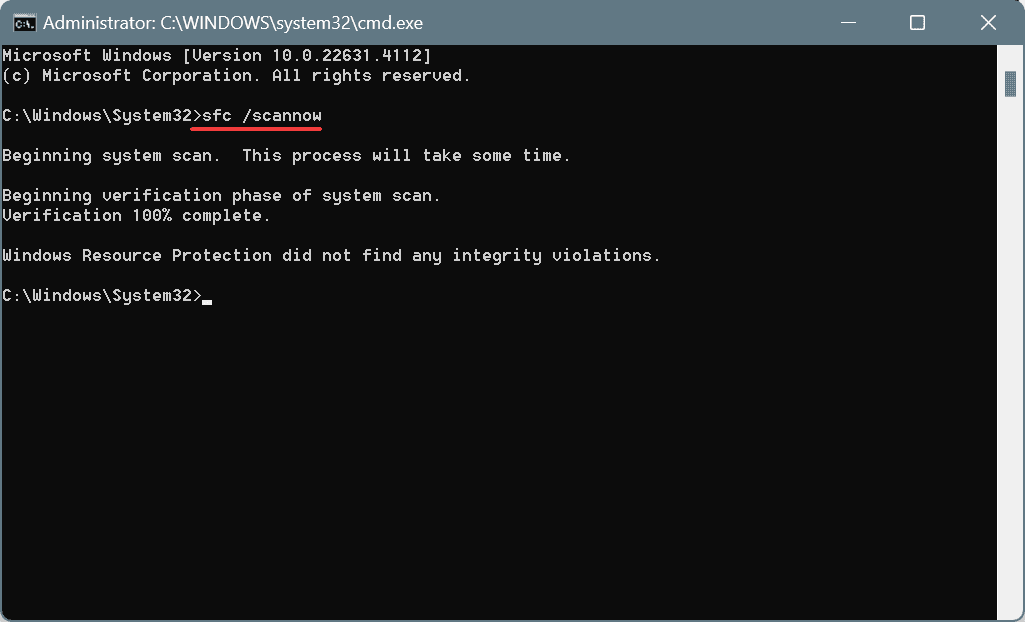
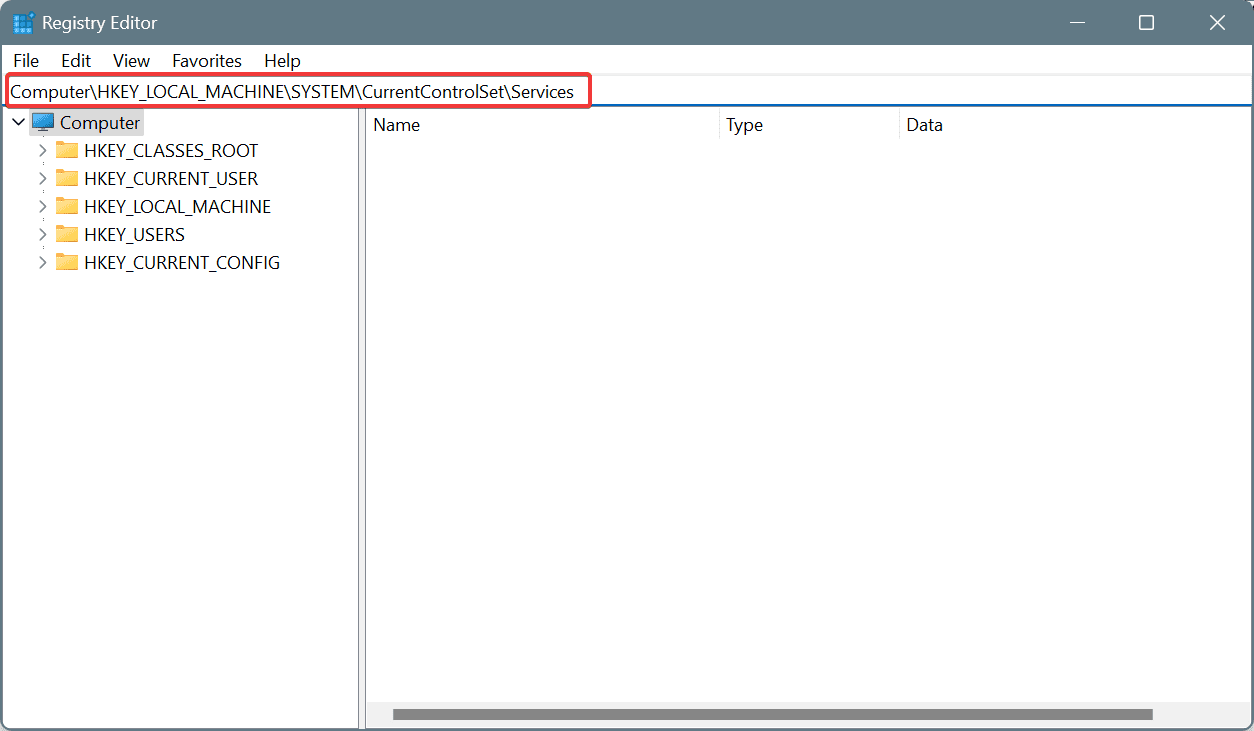
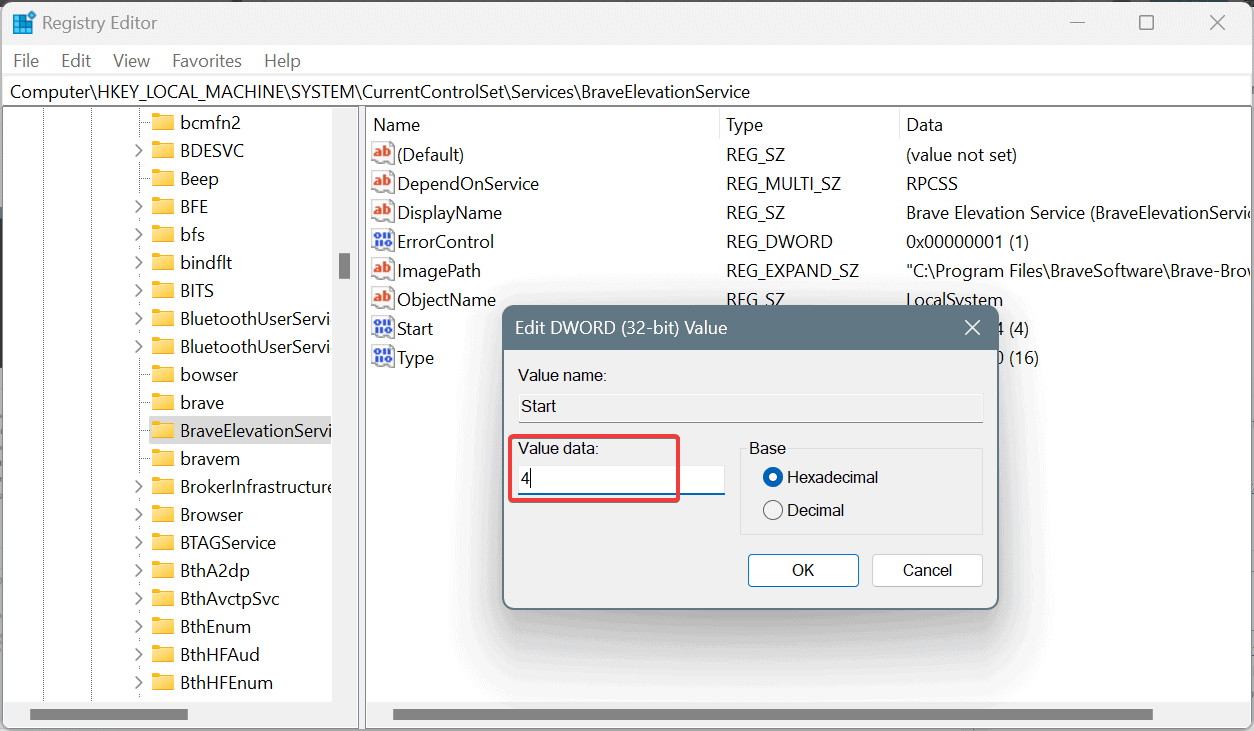
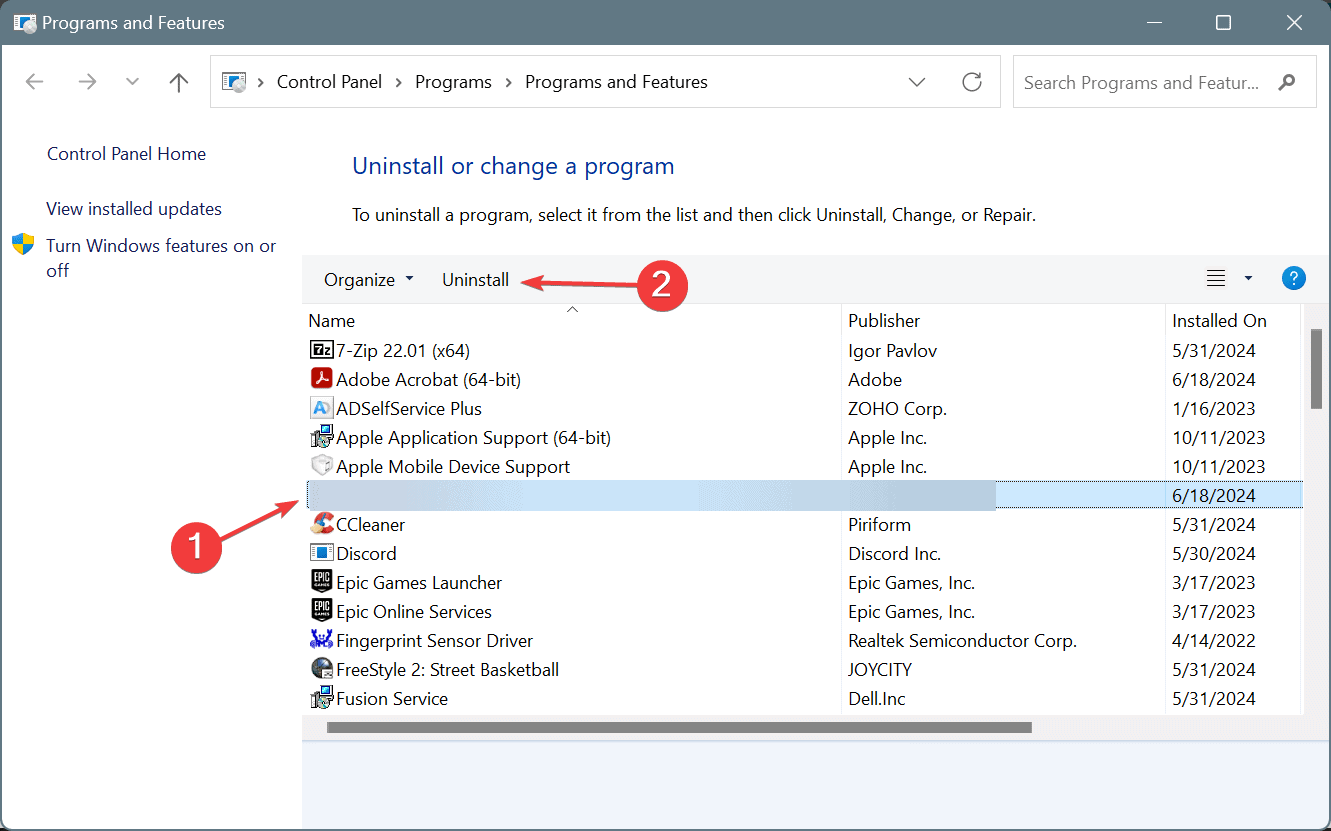
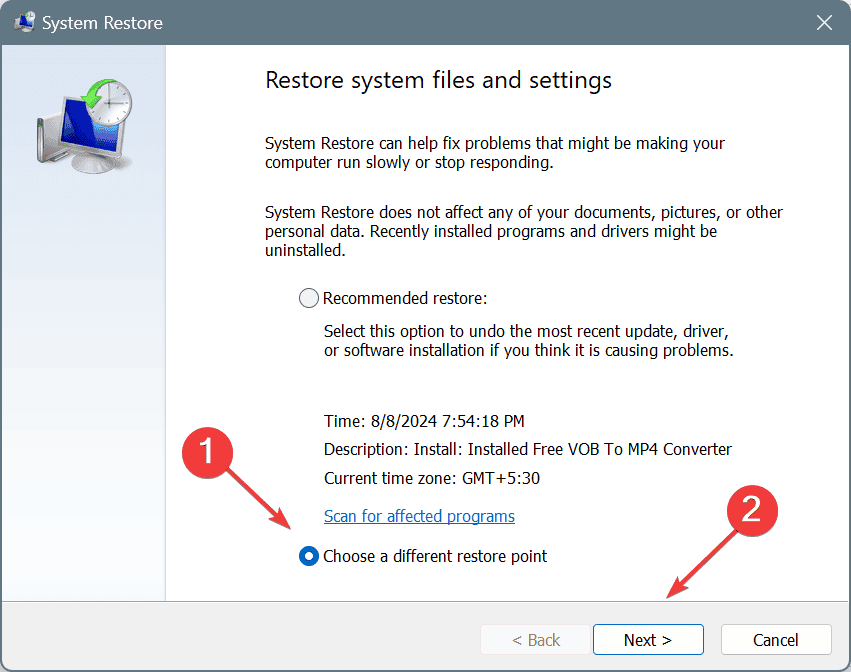
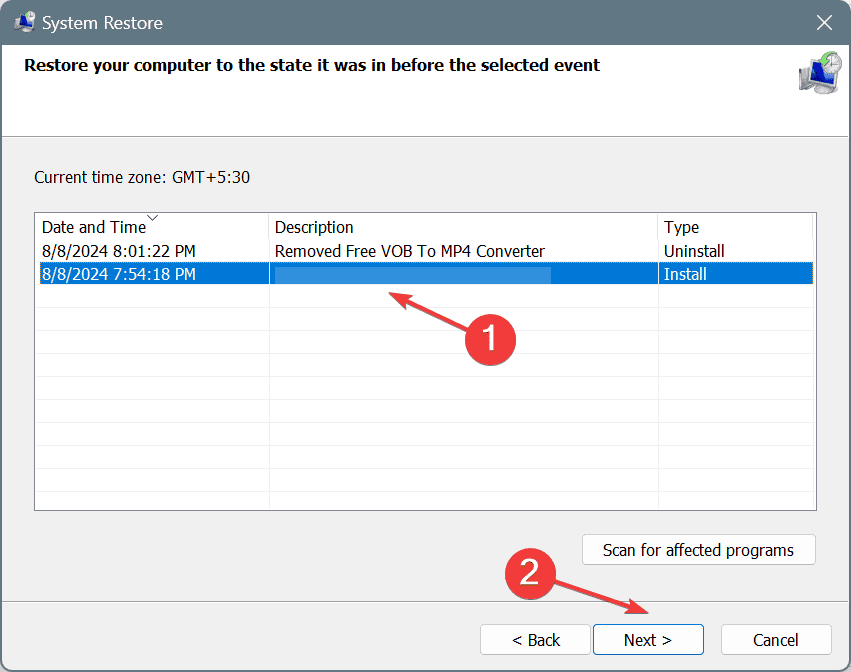







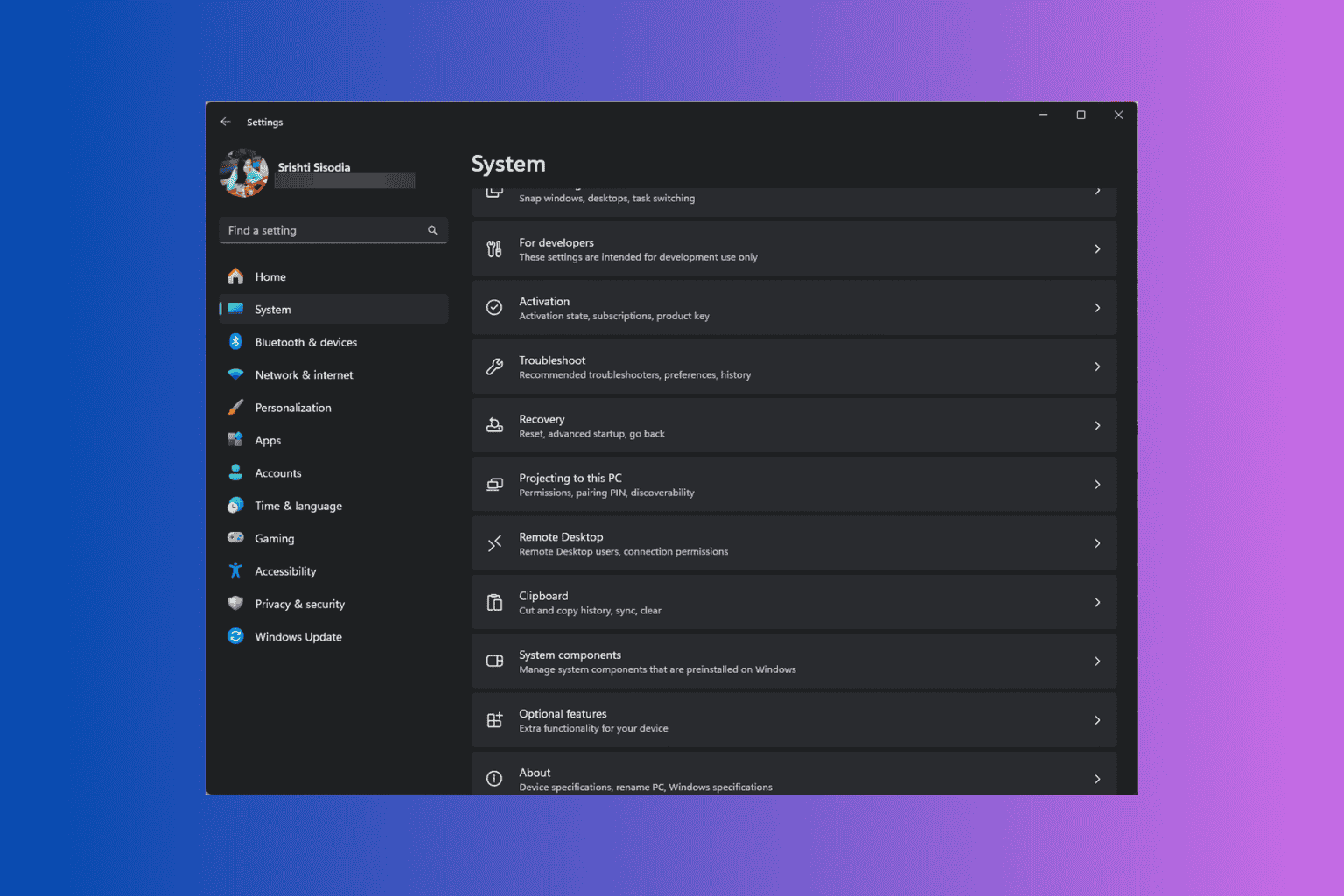
User forum
0 messages