Mail Merge From Excel to Microsoft Word: How to do it
This can be done with the mail merge option in a matter of moments
2 min. read
Published on
Read our disclosure page to find out how can you help Windows Report sustain the editorial team. Read more
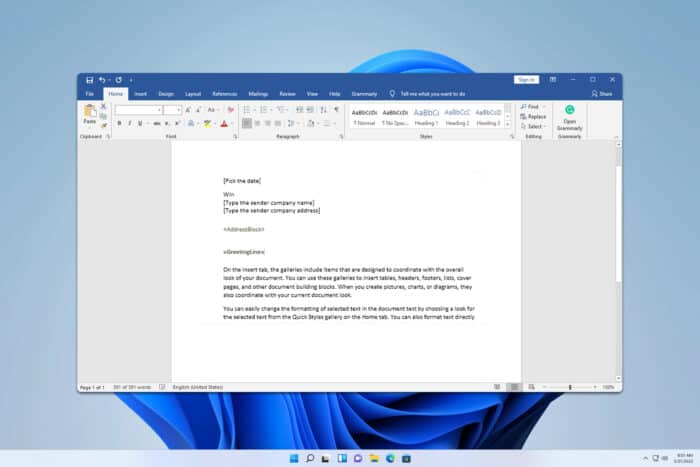
If you’ve used Office before, you might have heard about mail merging. If you’re not familiar with it, in today’s guide we’re going to show you how to mail merge from Excel to Microsoft Word.
How do I mail merge from Excel to Word?
1. Set up mail merge
- Create an Excel table. The table should have multiple columns with headers and each data entry should be in a separate row.
- Open Word, go to the Mailings tab, and choose Start Mail Marge.
- Select the desired type of merge. We used Letters for example.
- Next, go to Select Recipients and choose Use an Existing List.
- Locate your Excel file and select it.
- Lastly, choose the sheet from the Excel file that you want to use.
2. Insert merge fields
- Type your text and place your cursor when you want to make a merge.
- Click on Insert Merge Field and choose the desired option from the dropdown.
- The field will be added to your text as <<First_Name>> for example.
- Do this for all fields that you want to include.
- Once you’re done, click on Preview Results.
- If everything looks properly, click on Finish & Merge and choose the desired option.
How do I keep formatting from Excel to Word in mail merge?
- In Excel, select the columns that are giving you trouble.
- Go to the Home tab, and click Cells. Choose Format and then Format Cells.
- Select the Number tab and under Category select Text.
Can an Excel spreadsheet be used as the data source for a Word mail merge?
As shown above, an Excel sheet is necessary as a data source if you want to perform a Word mail merge.
It’s pretty simple to mail merge from Excel to Microsoft Word, and if you want to know more, we have guides on how to mail merge from Microsoft Outlook as well as how to create mail merges in Publisher.
The same technique is used to print labels from Excel, so don’t miss our dedicated guide on it.
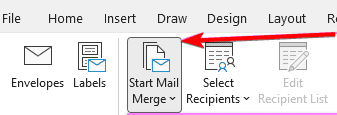
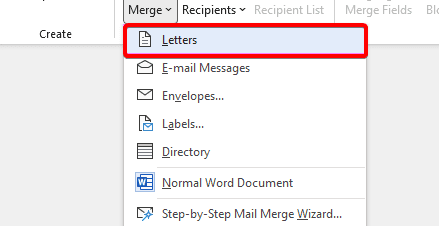
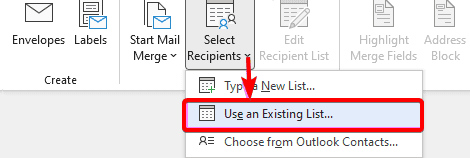
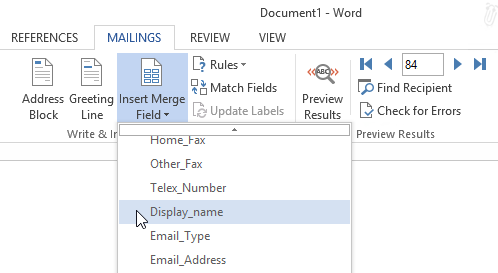

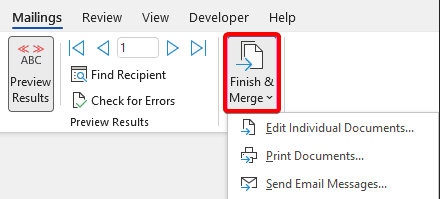
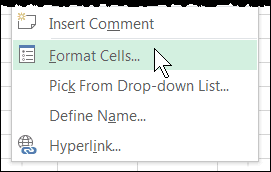
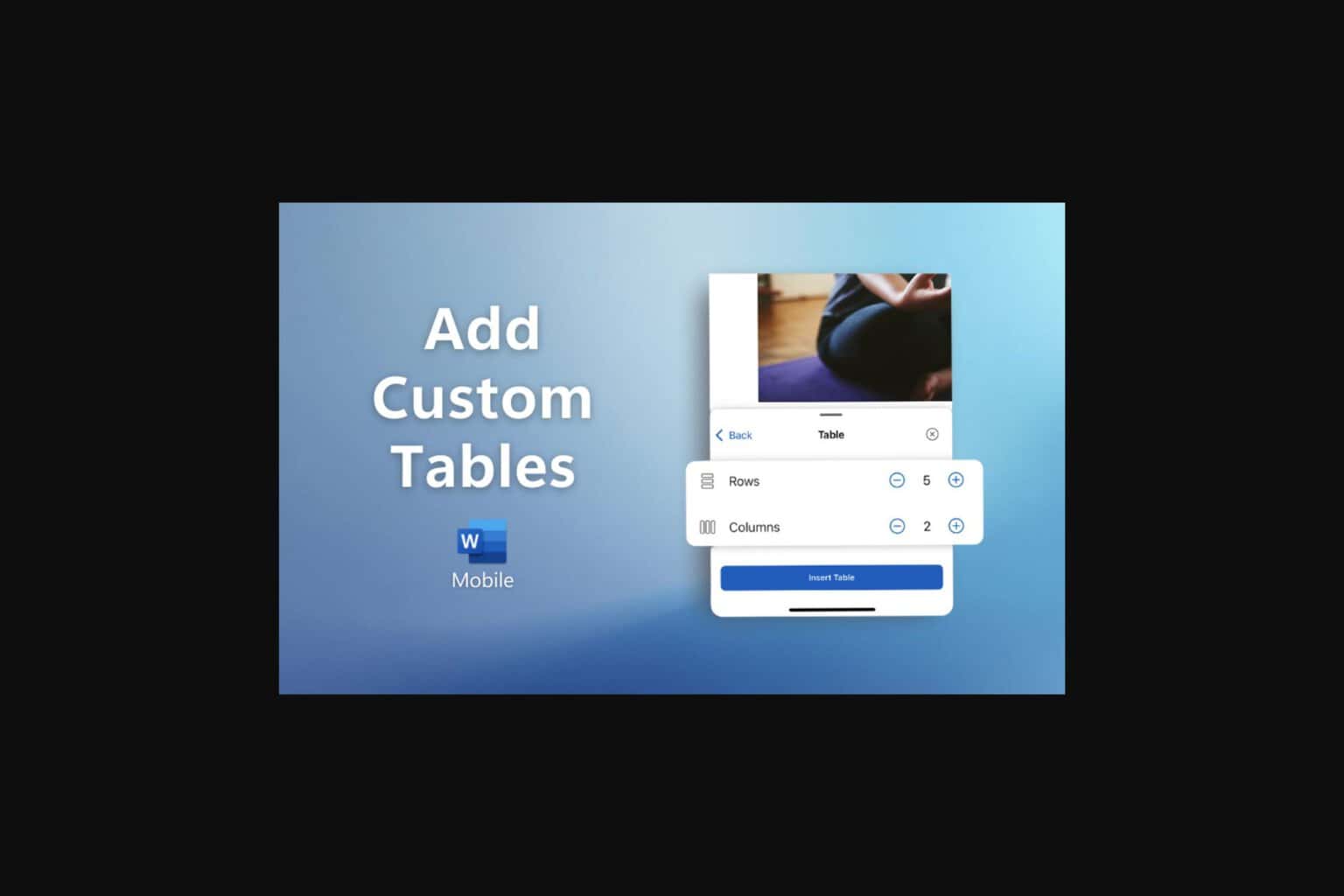



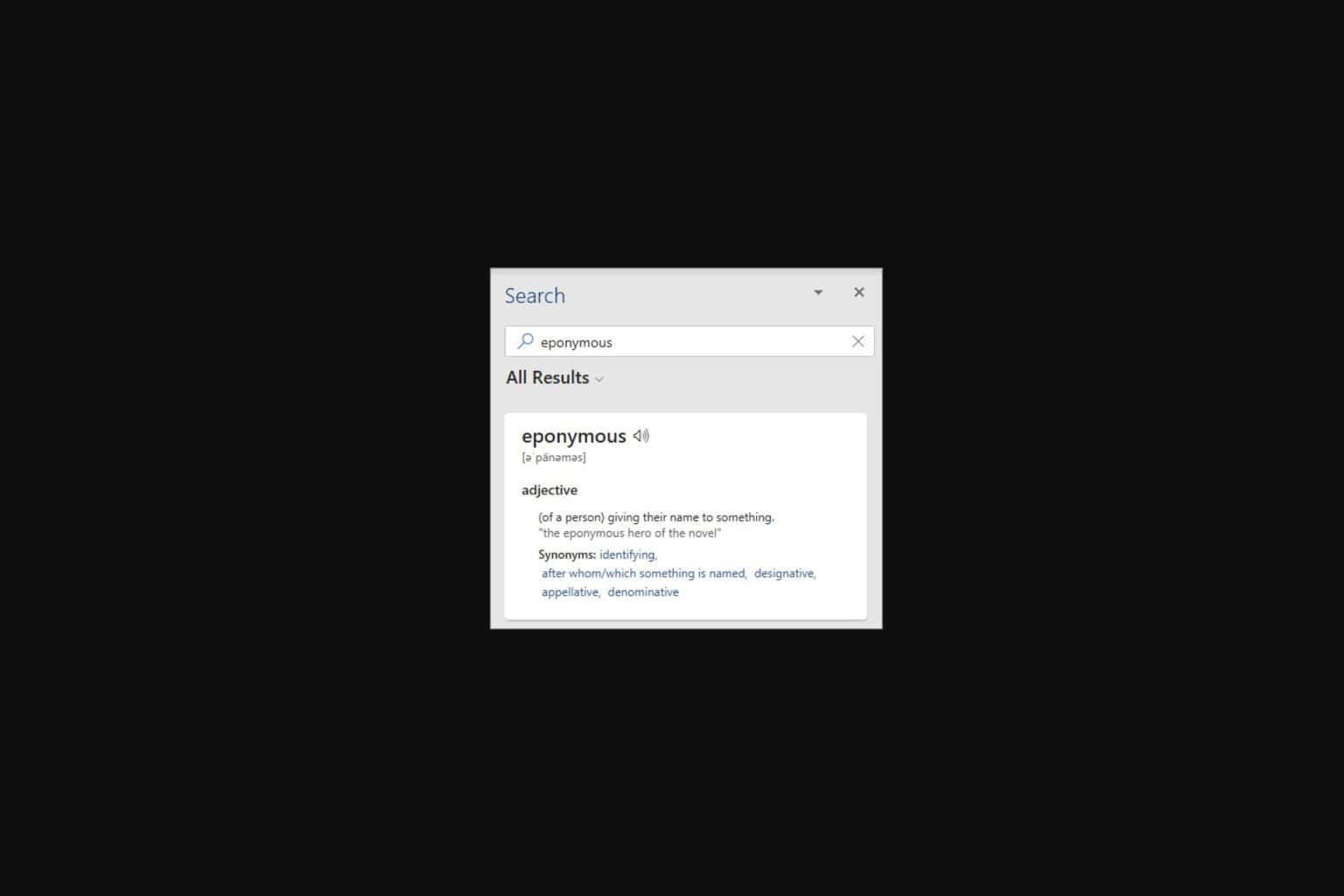
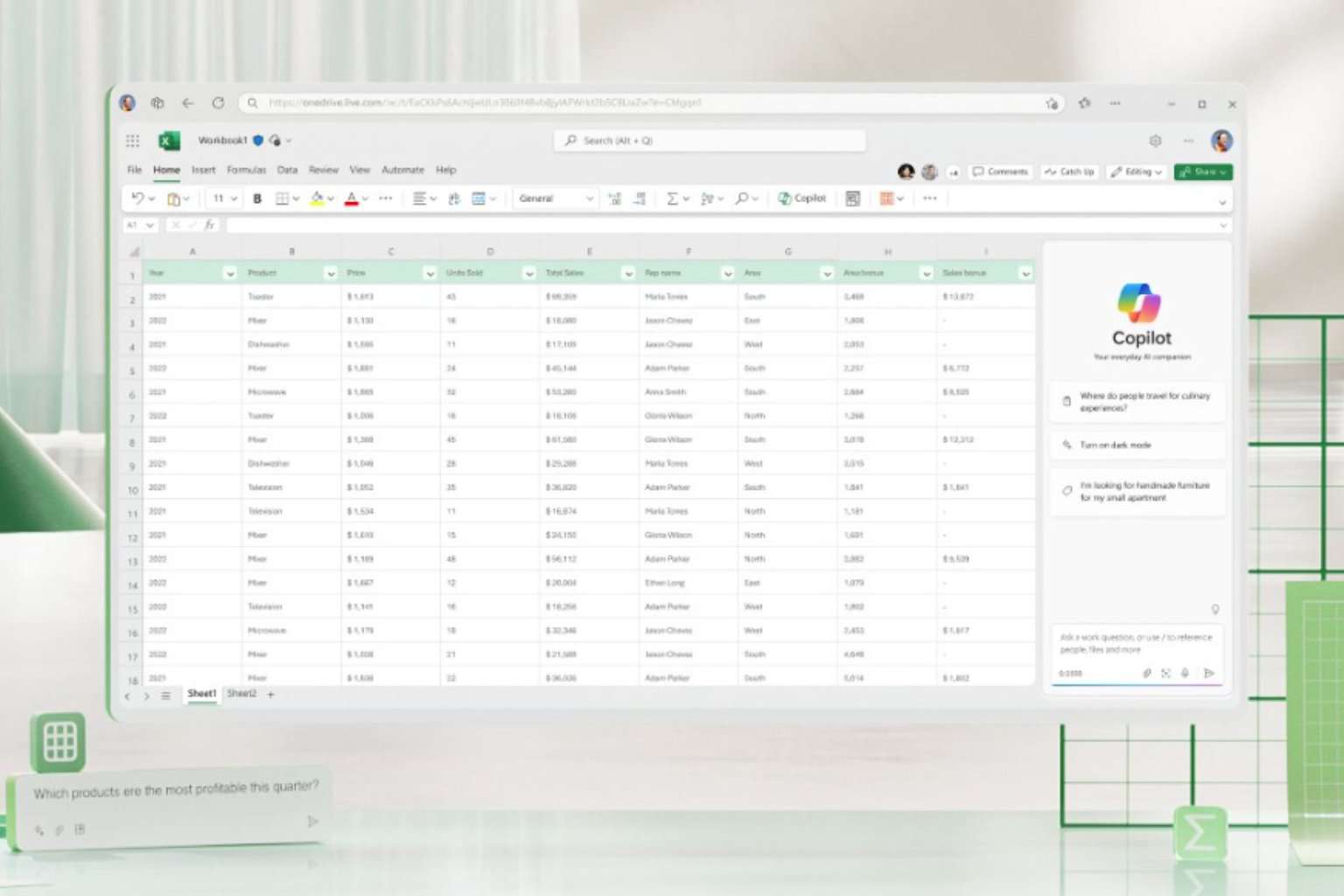


User forum
0 messages