How to Download Windows 11 Assistant
Your OS upgrade companion straight to your desktop
2 min. read
Published on
Read our disclosure page to find out how can you help Windows Report sustain the editorial team. Read more
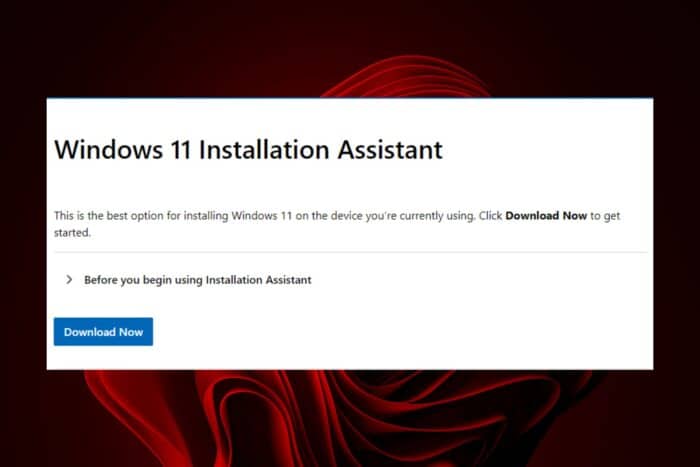
Upgrading to Windows 11 doesn’t have to be a tedious task especially for the not-so tech-savvy users when the Windows 11 assistant tool exists and is available for download.
Apart from a streamlined upgrade process, it also checks whether your device meets the minimum requirements and ensures your PC passes all the compatibility checks so that you don’t end up with a failed Windows 11 upgrade.
The requirements to successfully download the Windows 11 assistant include:
- A valid Windows 10 /11 license
- Your device must be on Windows 10, version 2004 or higher
- At least 9 GB of free disk space to download Windows 11
How do I download the Windows 11 assistant?
Use Microsoft’s official website
- Navigate to your browser and go to the Windows 11 Downloads page and click on Download now under Windows 11 Installation Assistant.
- The executable file for the Windows 11 Installation Assistant will begin downloading and once it’s done, you can locate it in your downloads folder.
- Double-click on it to run it. Ensure you’re on your administrator account.
- You’ll be prompted by User Account Control (UAC), click Yes to allow the program to proceed.
- Next, you’ll start the Windows 11 upgrade process where you’ll be directed to check system requirements by downloading the PC Health App.
- After you’re done, you can follow the on-screen prompts to install Windows 11.
If for some reason you can’t download it from the official Microsoft site, you can also download the assistant from third-party sites. However, ensure you have a comprehensive antivirus to protect your device from unforeseen risks.
And for a seamless transition, here’s what to do to avoid data loss when upgrading to Windows 11. Just make sure you have set aside enough time because installing Windows 11 takes a tad bit of time.
Alternative ways to upgrade to Windows 11
While the Windows 11 assistant is an efficient tool for upgrading to Windows 11, it may not work for everyone especially for users whose devices do not meet the minimum system requirements. To that effect, we’ve listed other ways to upgrade to Windows 11 without the assistant.
Once you’ve installed your new OS, we have a first-things-first list we think you should begin with to get you settled in.
That’s all about getting the most convenient tool to upgrade to the best OS yet. Have you sed the Windows 11 installation assistant? What are your thoughts? Let us know in the comment section below.
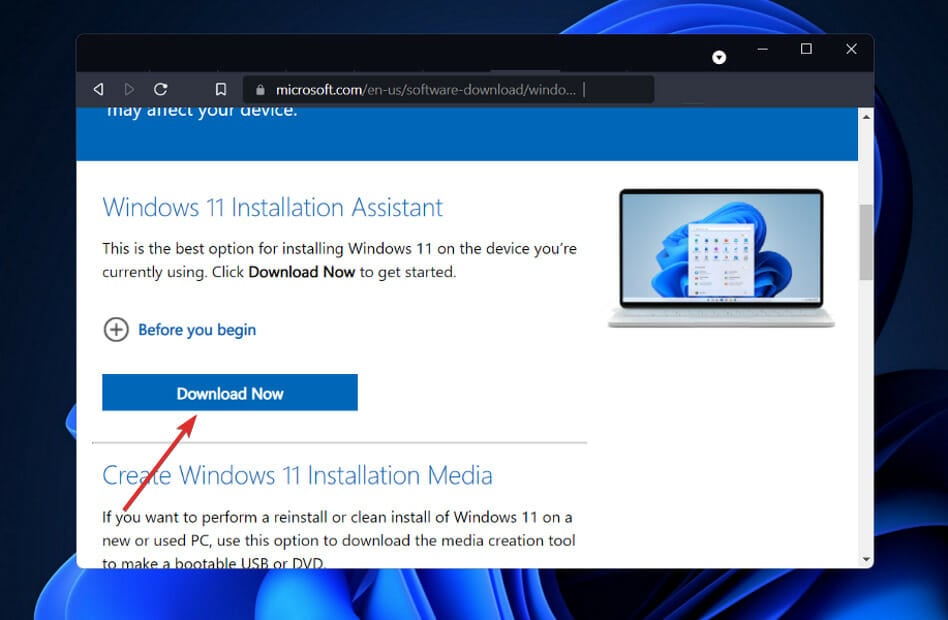
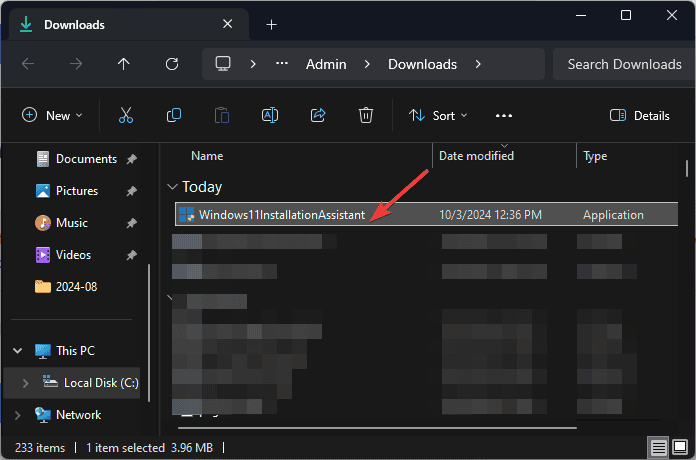









User forum
0 messages