How To Go Live on YouTube PC - Step-by-Step Instructions
2 min. read
Updated on
Read our disclosure page to find out how can you help Windows Report sustain the editorial team. Read more
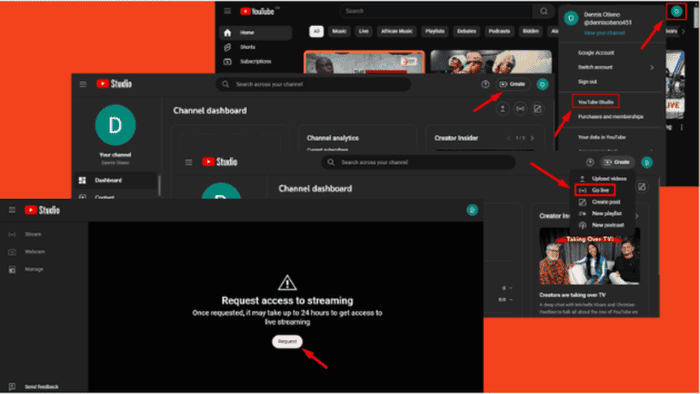
Wondering how to go live on YouTube PC? It’s a great way to engage directly with your audience in real time. You can instantly share events, tutorials, and gaming sessions or host Q&A sessions.
I’ll show you how to achieve this with just a few steps to reach your viewers and create interactive experiences.
Let’s get into it!
How To Go Live on YouTube PC
Follow these steps:
- First, check that you haven’t had any streaming restrictions in the last 90 days and verify your account.
- Go to YouTube and click on your profile, then tap YouTube Studio.
- Tap Create on the top right corner of your screen.
- Select Go live from the drop-down menu.
- If this is your first live stream, the session may take up to 24 hours to get access. Tap Request.
So, now you know how to go live on YouTube from your PC. This opens up exciting opportunities for engaging with your audience in real-time.
Once you’ve verified your account, you can instantly broadcast events, share tutorials, or interact with your viewers. Also, learn to fix YouTube if it doesn’t play sound and how to stop the screen from flickering. Moreover, you can learn how to make a YouTube Short from your computer.
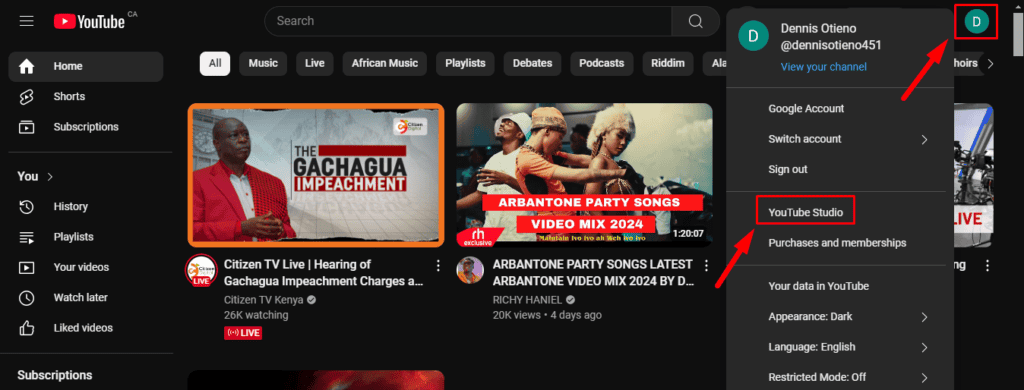
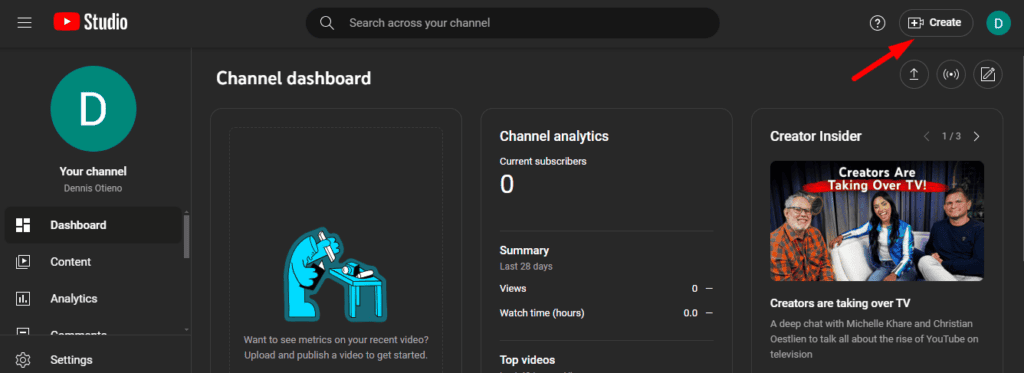
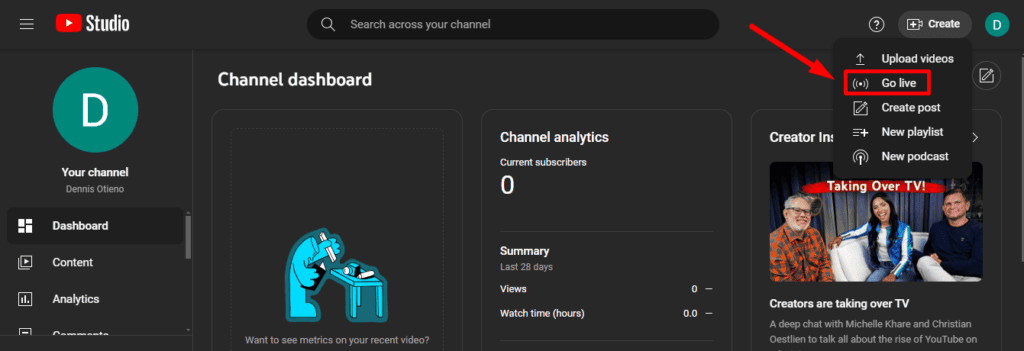
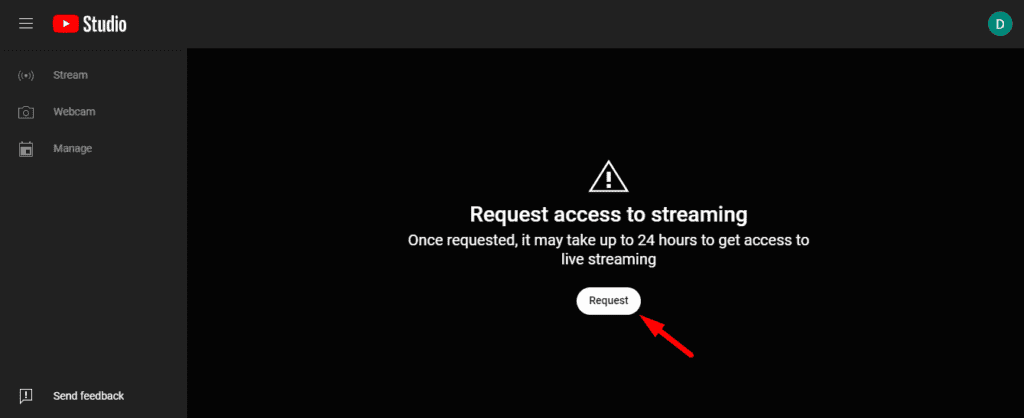








User forum
0 messages