Bass.dll Can't be Found? Quick Ways to Fix it
Check for audio issues to fix DLL errors
4 min. read
Published on
Read our disclosure page to find out how can you help Windows Report sustain the editorial team. Read more
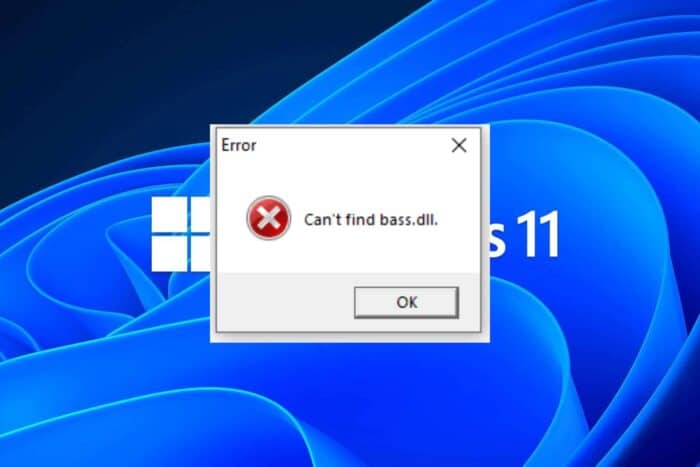
Bass.dll is a critical file related to the Bass software that is responsible for audio processing and ensures you have high-quality audio for playback.
If you encounter any bass.dll-related errors such as can’t find bass.dll or bass.dll is missing and the related application cannot be opened, it is possible this critical file is missing, has been deleted or corrupted. Most users experienced this issue while playing games and the sound was absent.
There are also other reasons why there may be missing DLL files on your Windows 11 so check out our detailed article and rule out other triggers.
How do I fix bass.dll missing in Windows 11?
1. Run the audio troubleshooter
- Press the Start Menu key and select Settings.
- Click on System on the left pane, then Troubleshoot on the right pane.
- Select Other troubleshooters.
- Locate the Playing Audio troubleshooter, and click on the Run button next to it.
2. Reinstall audio drivers
- Hit the Windows key, type Device Manager in the search bar, and click Open.
- Navigate to Sound, video, and game controllers to expand, right-click on your audio device, and select Uninstall device.
- Confirm on Uninstall.
- Restart your device, and the drivers will automatically reinstall themselves.
3. Update audio drivers
- Hit the Windows key, type Device Manager in the search bar, and click Open.
- Navigate to Sound, video, and game controllers to expand, right-click on your audio device, and select Update driver.
- Select Search automatically for drivers.
- Restart your PC and try reconnecting.
4. Re-register the DLL file
- Hit the Windows key, type Command Prompt right-click on it, and select Run as administrator.
- Type the following command and press Enter:
regsvr32 bass.dll - This command registers the missing DLL file. However, if more than one DLL file is not registered, you can use the following command:
for %1 in (*.dll) do regsvr32 /s %1
5. Download the DLL file manually
- Visit the Un4seen website, search bass.DLL, choose an appropriate option, and click Download.
- The downloaded file will be in a ZIP file. Right-click on the ZIP file and select Extract all.
- Choose the extract location and click on the Extract button.
- Wait for Windows to extract files and a few new folders and files will appear.
- Double-click the downloaded folder to open, locate, and copy the bass.dll file.
- Press the Windows + E keys to open the File Explorer.
- Navigate through the following path and paste the file:
%WINDIR%\, %WINDIR%\System32\ and %WINDIR%\SysWow64\ - Close your File Explorer and try to launch the game and see if the error persists.
6. Scan for viruses
- Press the Windows key, search Windows Security, and click Open.
- Select Virus & threat protection.
- Next, press Quick scan under Current threats.
- If you don’t find any threats, proceed to perform a full scan by clicking on Scan options just below Quick scan.
- Click on Full scan then Scan now to perform a deep scan of your PC.
- Wait for the process to finish and restart your system.
7. Reinstall the BASS software and affected game
- Go to the Windows Search Bar and type in Control Panel.
- Under Programs, select Uninstall a Program.
- Find BASS, right-click on it, and select Uninstall. Repeat the same for the affected game.
- Reinstall these programs and see if the error persists.
8. Perform a System Restore
- Press the Windows key, type Control Panel, and click Open.
- Select Large icons as View by and click Recovery.
- Click Open System Restore.
- Select Choose a different restore point and click Next.
- Now select the restore point and click Next.
- Click Finish to restore the previous settings, and Windows will restart.
If you’re out of luck with these solutions, you can try a dedicated DLL fixer for a quick solution. Most non-system DLL errors are due to compatibility issues and these tools do a great job in fixing it. You can also try other audio editing software that do a similar job as BASS audio.
It’s a wrap but do let us know if you have any other solutions in the comment section below.



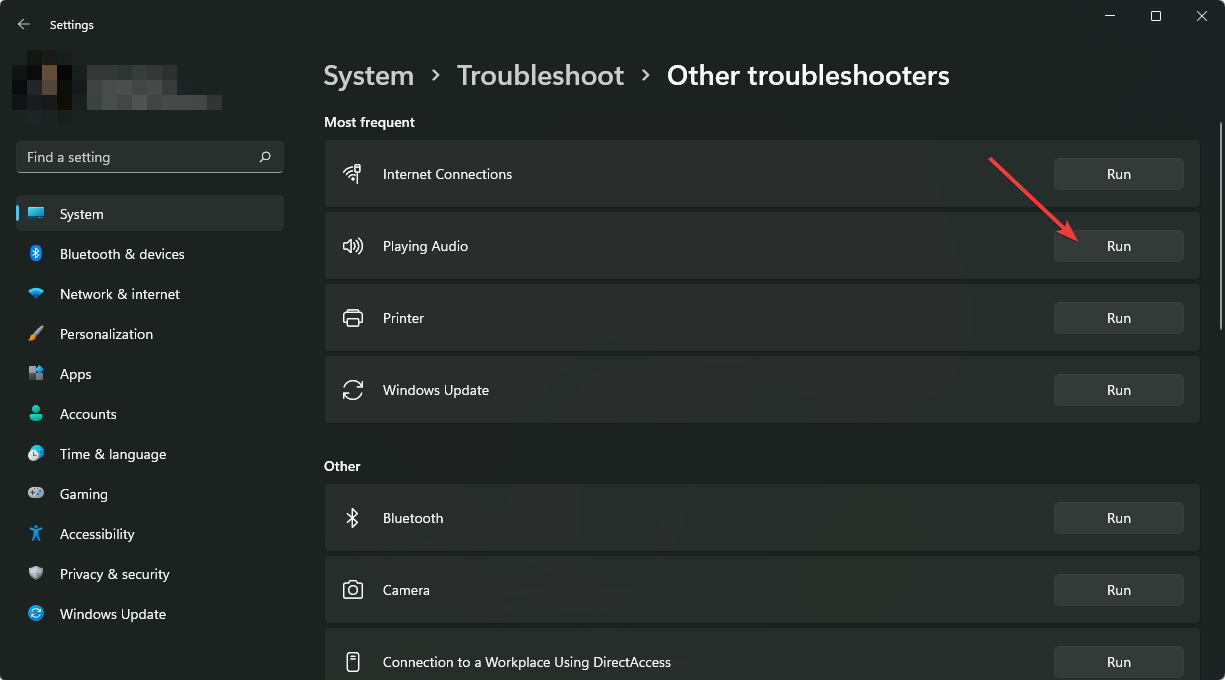

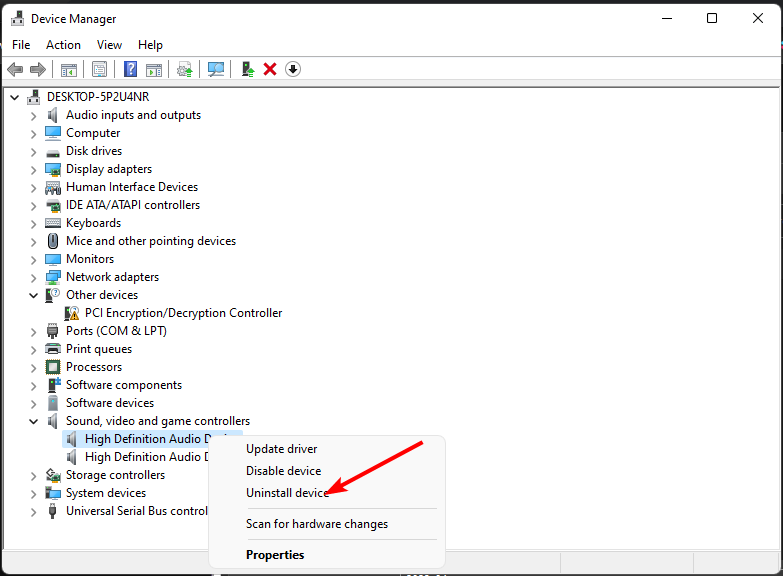
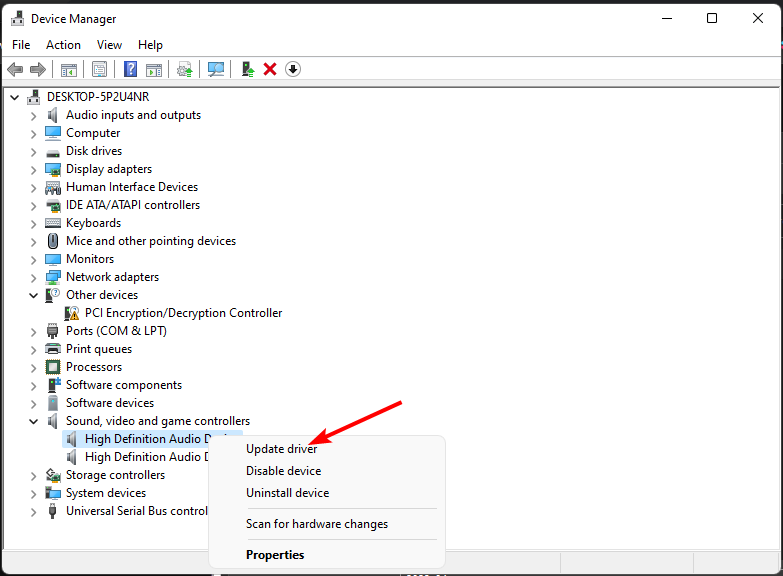
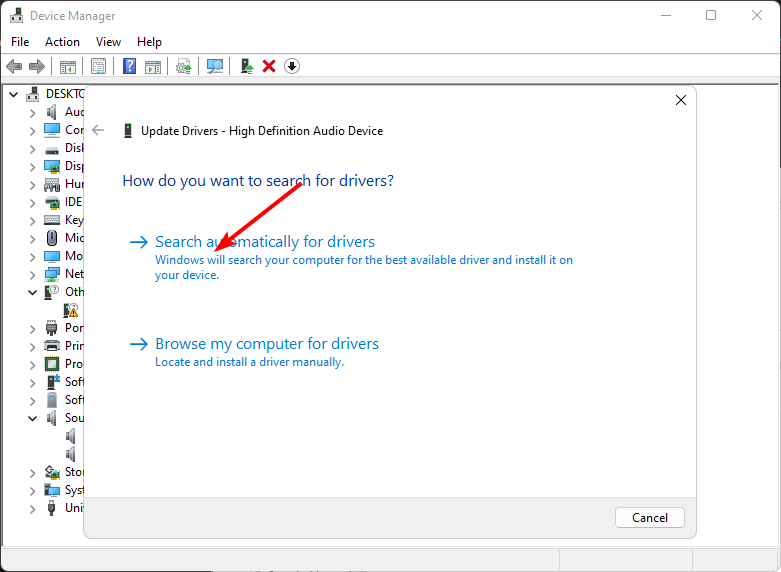
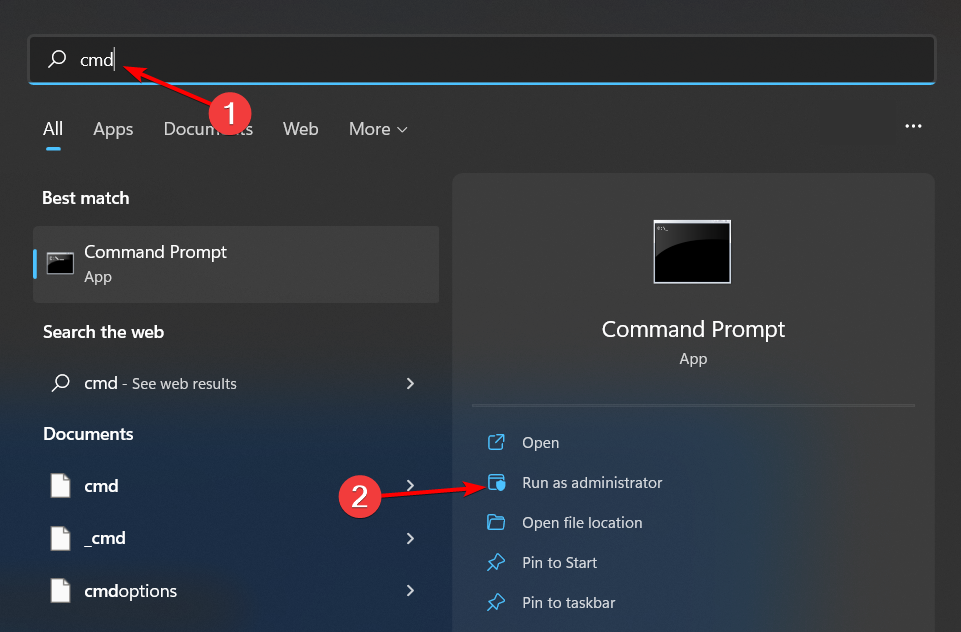
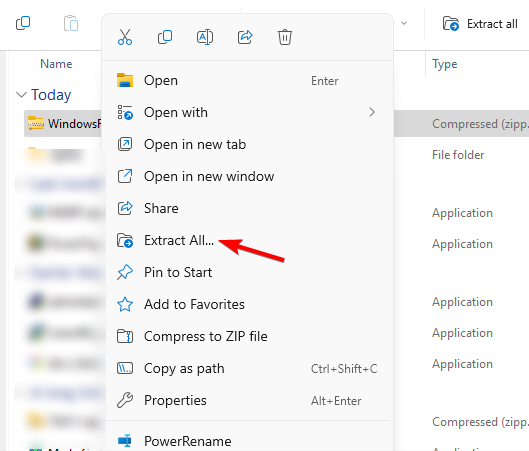
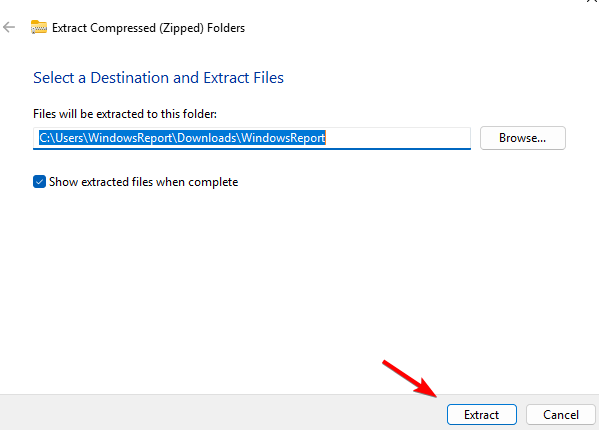
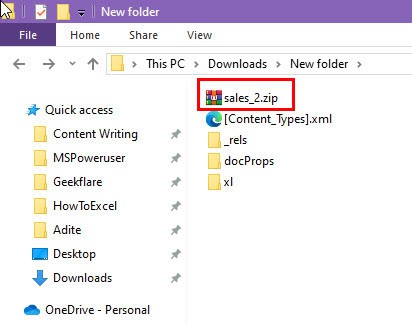
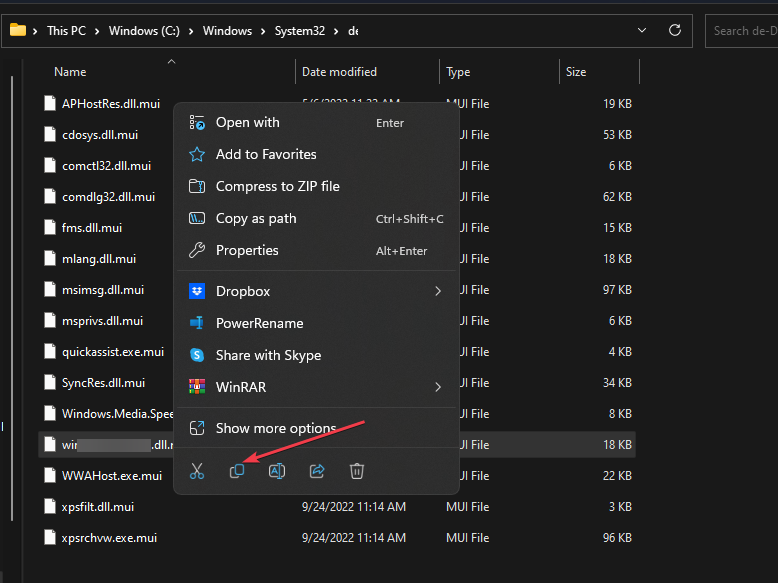






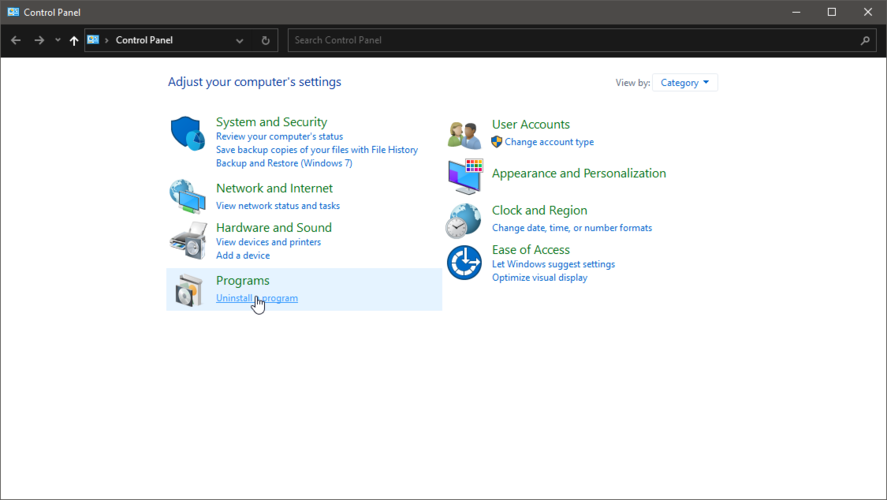

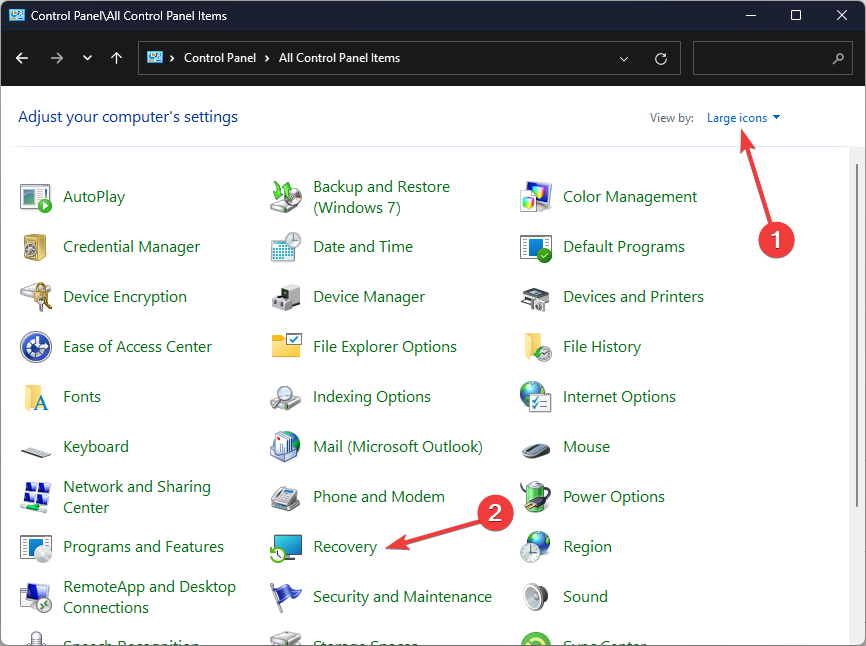
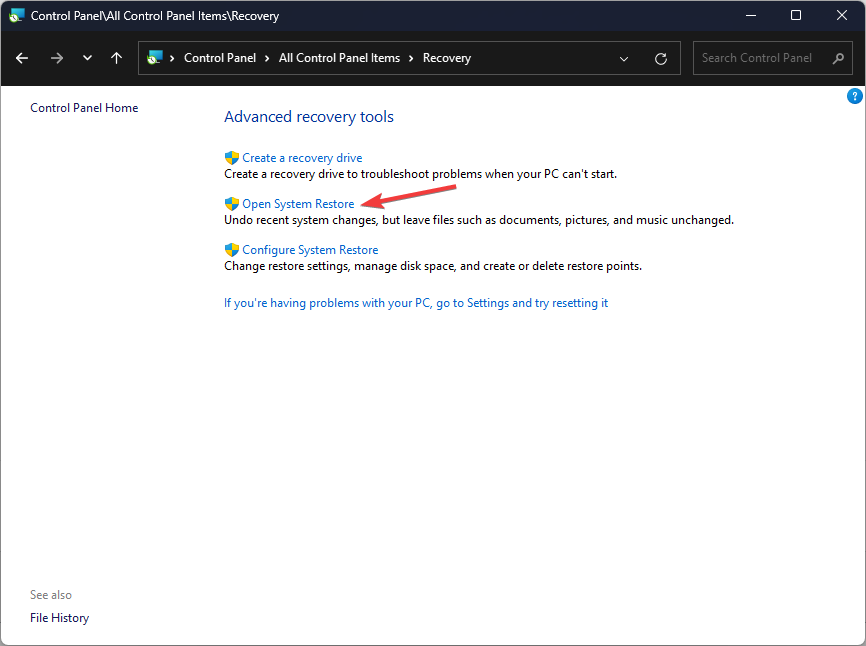
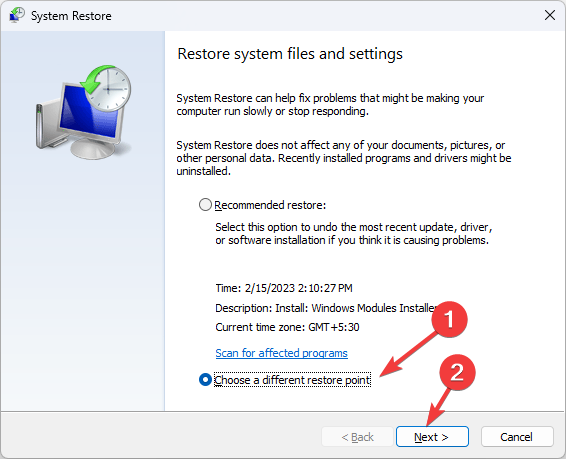
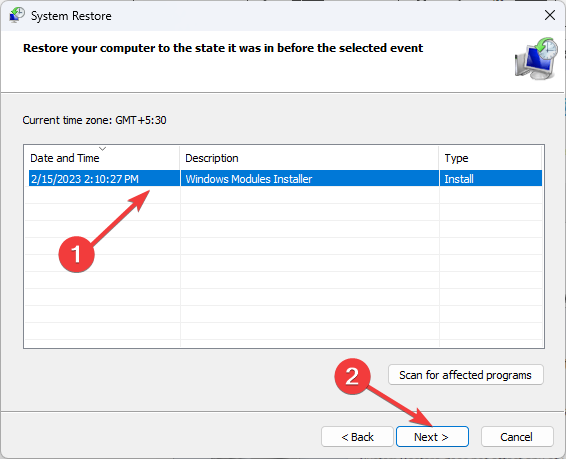
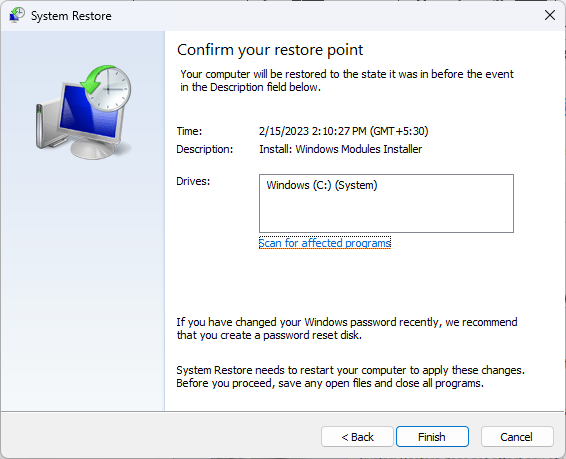





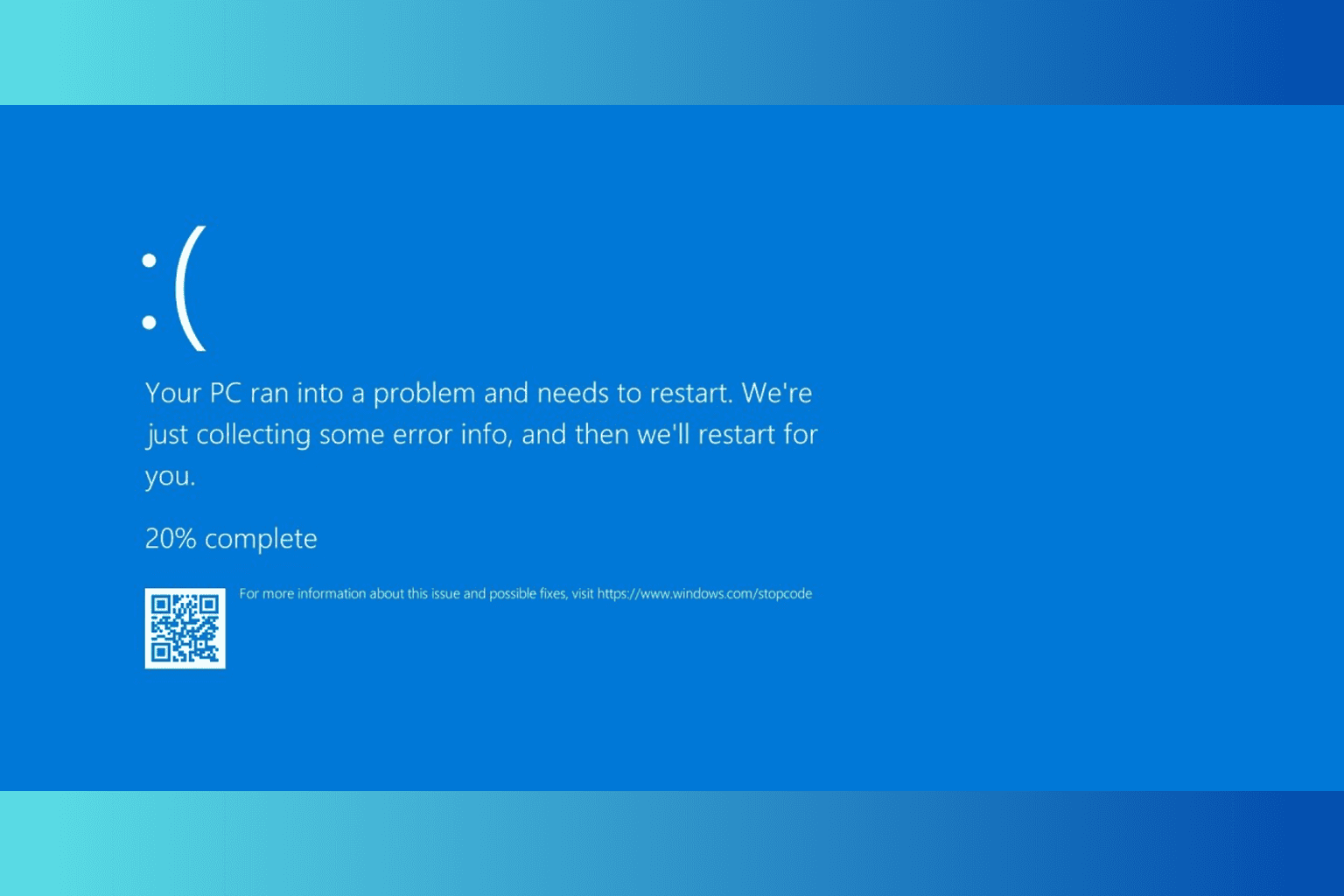

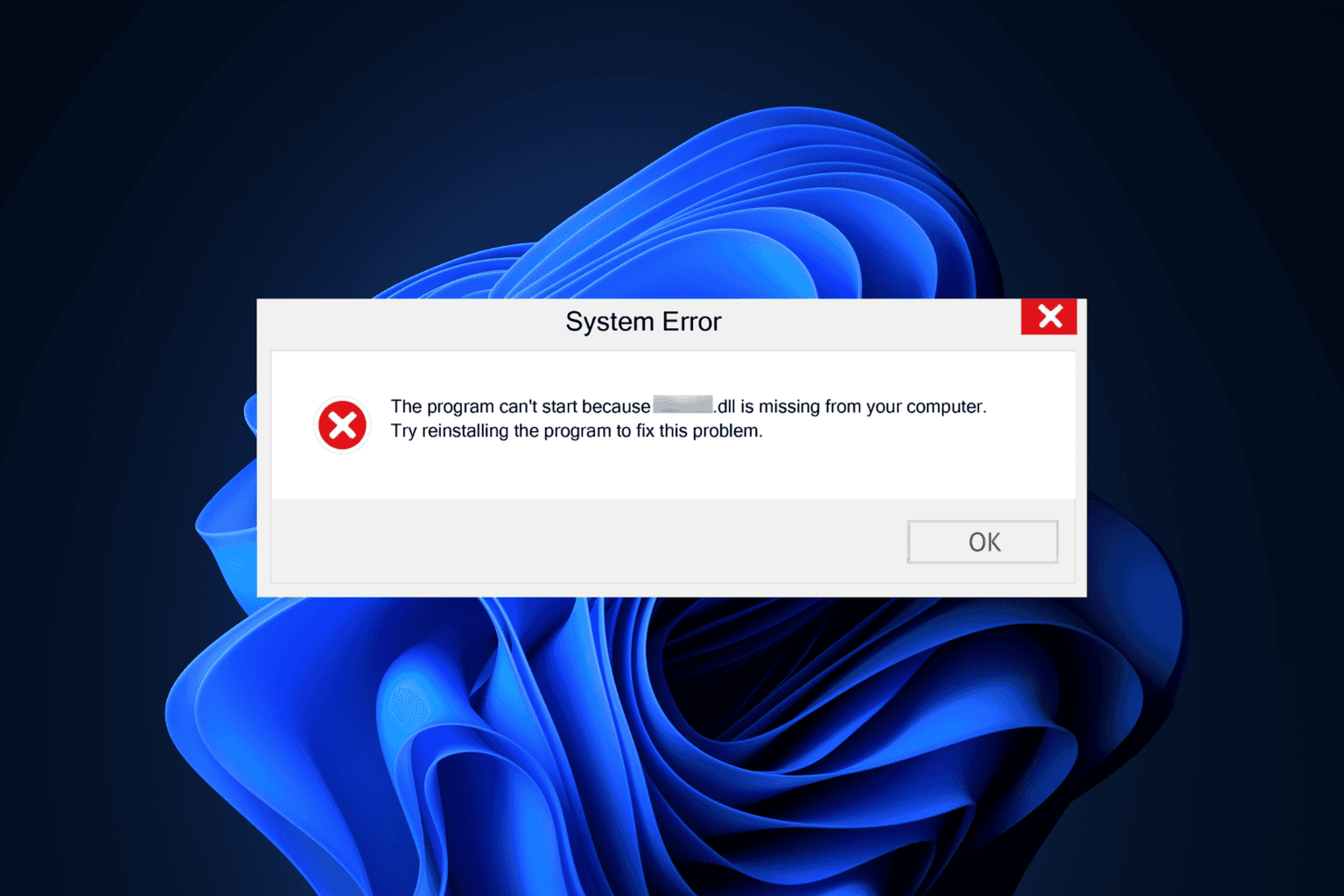
User forum
0 messages