How to fix the WORKER_THREAD_INVALID_STATE BSoD
Make sure that none of the computer hardware components is not under stress
3 min. read
Published on
Read our disclosure page to find out how can you help Windows Report sustain the editorial team. Read more
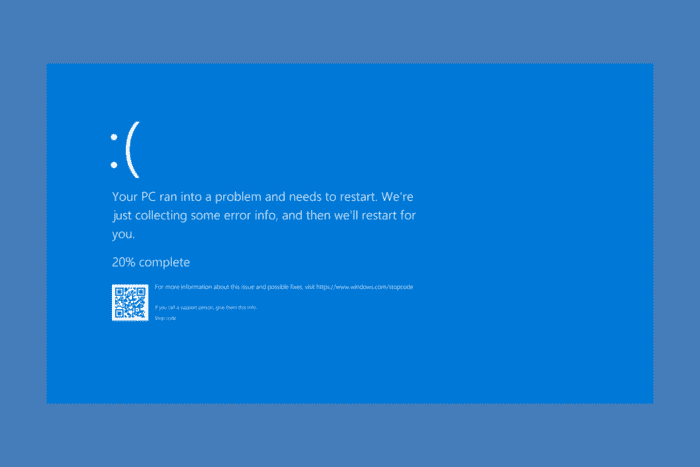
The WORKER_THREAD_INVALID_STATE error, also known as bug check 0x1D2, indicates that an executive worker thread is in an invalid state. This error can occur when a worker thread in the process of terminating has outstanding I/O operations. It is a type of Blue Screen of Death (BSOD) error that can cause your system to crash due to corrupt or outdated drivers, hardware issues or BIOS mismatched settings.
If possible, start by physically inspect the hardware components for overheating or any signs of damage. If you installed any hardware components lately, make sure they are compatible with your system.
How do I fix WORKER_THREAD_INVALID_STATE?
1. Update the hardware drivers
- Right-click the Start button and select Device Manager.
- Expand the categories and look for any component that has a yellow exclamation mark next to it. If you installed a new hardware component, start with its driver.
- Right-click on the device and select Update driver.
- Choose Search automatically for updated driver software.
- Follow the on-screen instructions to complete the update.
If the system doesn’t find a new driver, go to the manufacturer’s website and download the correct driver from their support page. Manually updating drivers can be time consuming, so we recommend using a driver updater tool that will perform that task a lot faster and more accurate.
2. Reset the BIOS settings
- Restart your computer and enter the BIOS setup (usually by pressing Del, F2, or Esc during startup).
- Navigate to the Reset to Default or Load Optimized Defaults option and select it.
- Save the changes and exit the BIOS setup (usually, by pressing F10).
The first piece of software that detects your hardware components is the BIOS. A mismatch between the BIOS and Windows detection might cause this WORKER_THREAD_INVALID_STATE BSoD so we recommend resetting the BIOS settings. Updating the BIOS to its latest firmware is also a good measure to fix this problem.
3. Run System Diagnostics and SFC scan
- Press Win + R, type mdsched.exe, and press Enter to open the Windows Memory Diagnostic tool.
- Choose Restart now and check for problems.
- Follow the on-screen instructions to complete the memory test.
- To run a System File Check, open Command Prompt as an administrator and type sfc /scannow, then press Enter.
Besides these solutions, you may also try using a system restore point to bring back your OS to a moment when the WORKER_THREAD_INVALID_STATE didn’t occur yet. As a last resort, you may also go for a Windows 11 clean installation and if that doesn’t solve the issue, you clearly have a hardware problem.
If these steps don’t resolve the issue, you might need to consult with a professional technician to diagnose and fix the problem.
If you have any questions or suggestions, you’re welcome to use the comments section below and let us know.


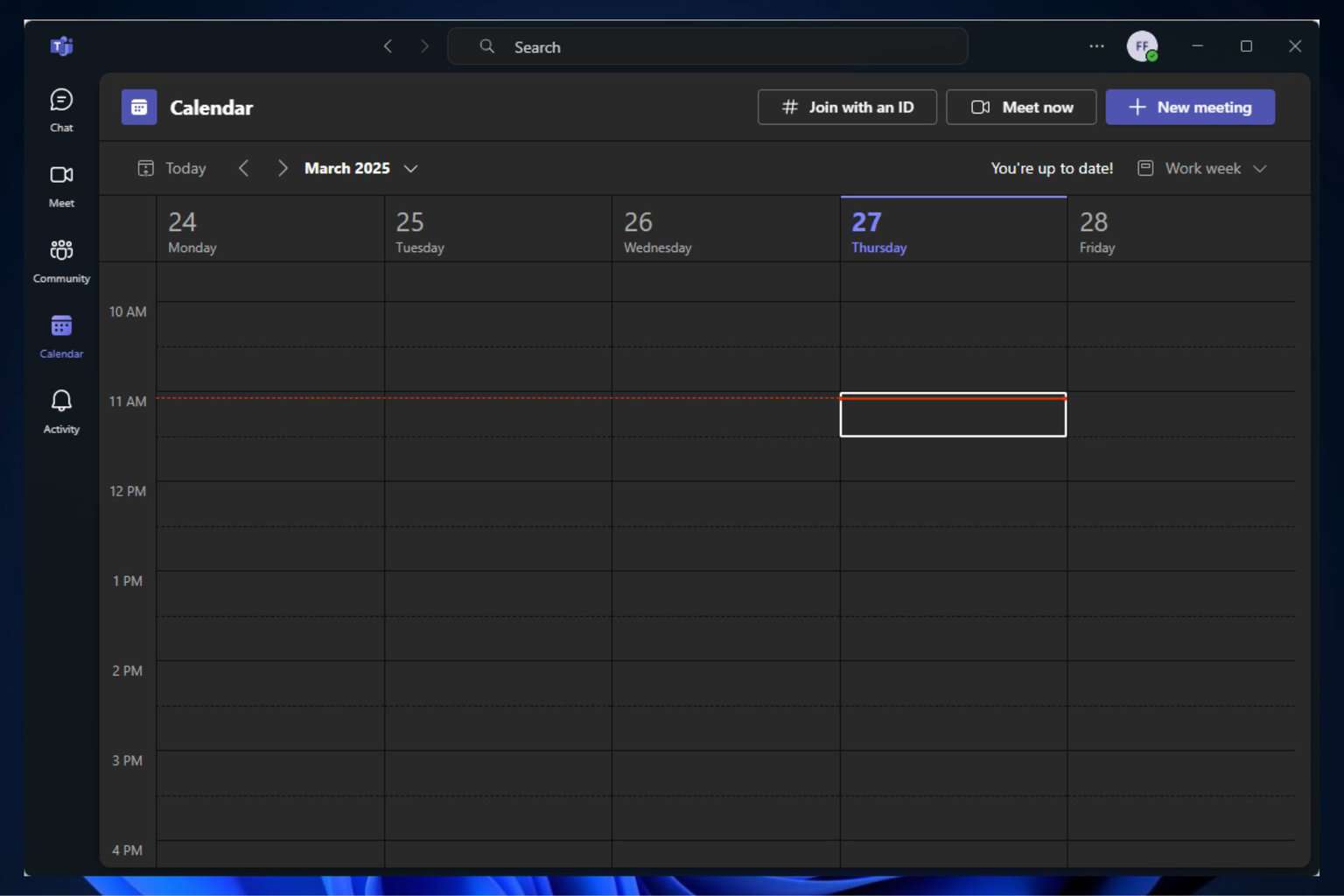

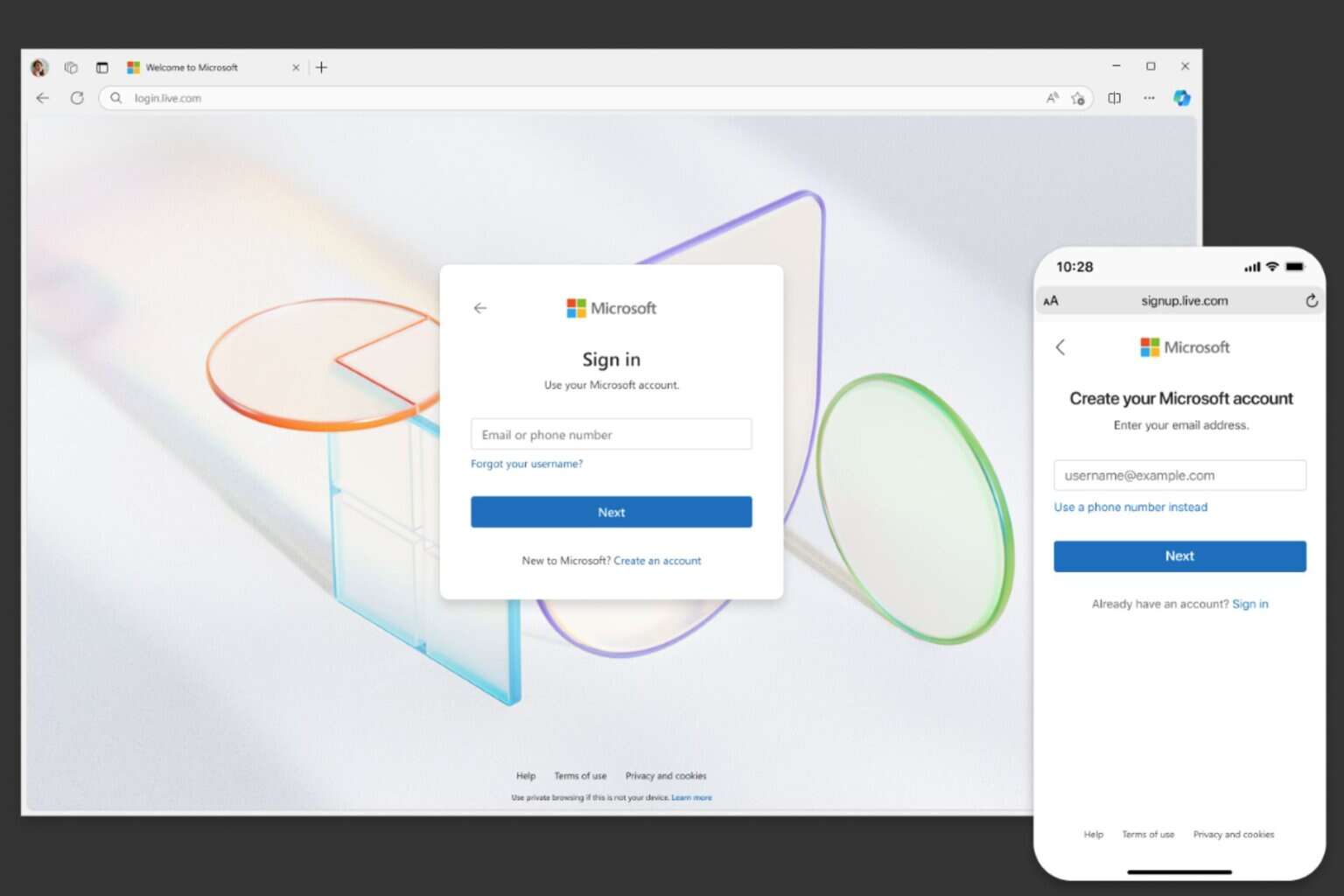
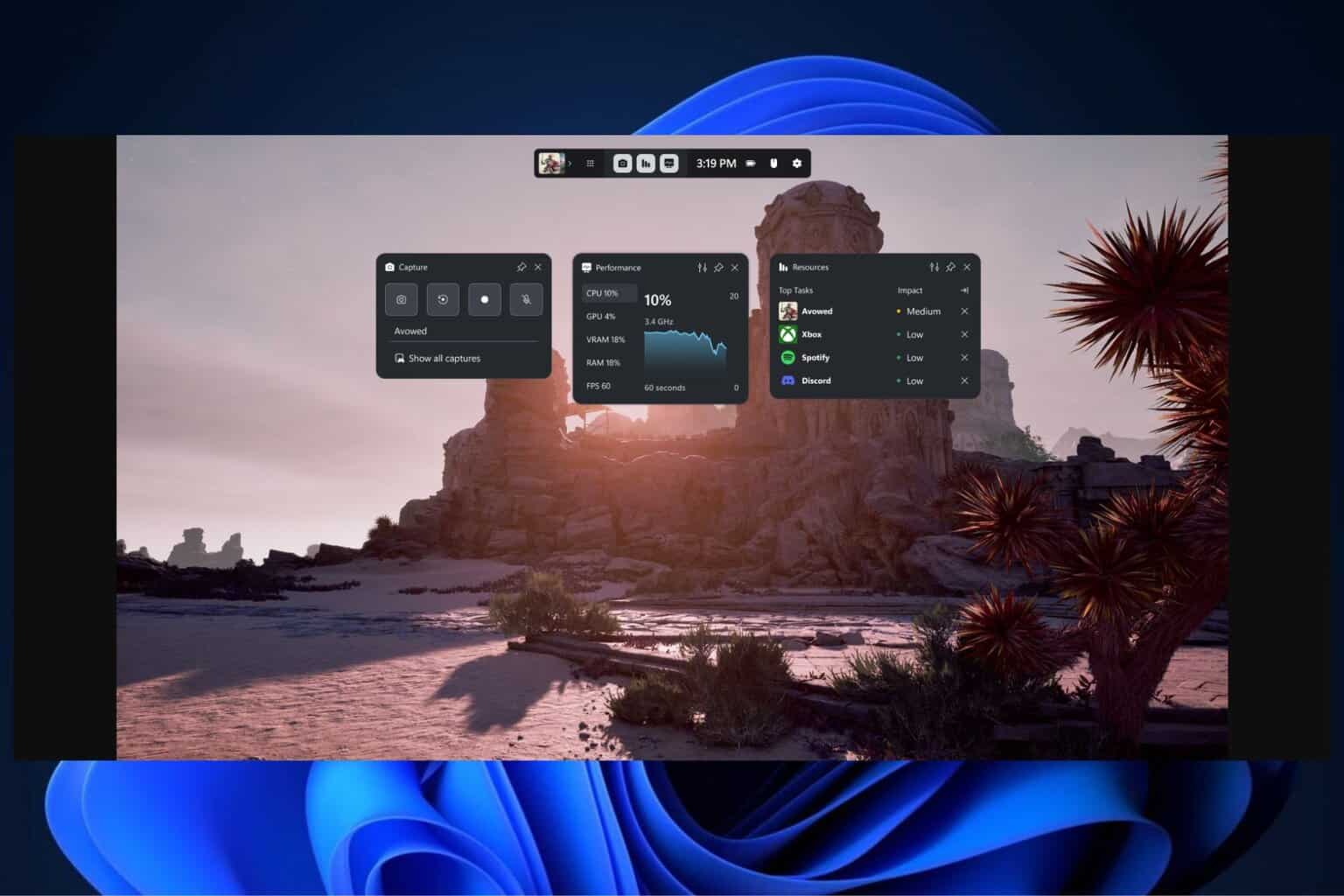

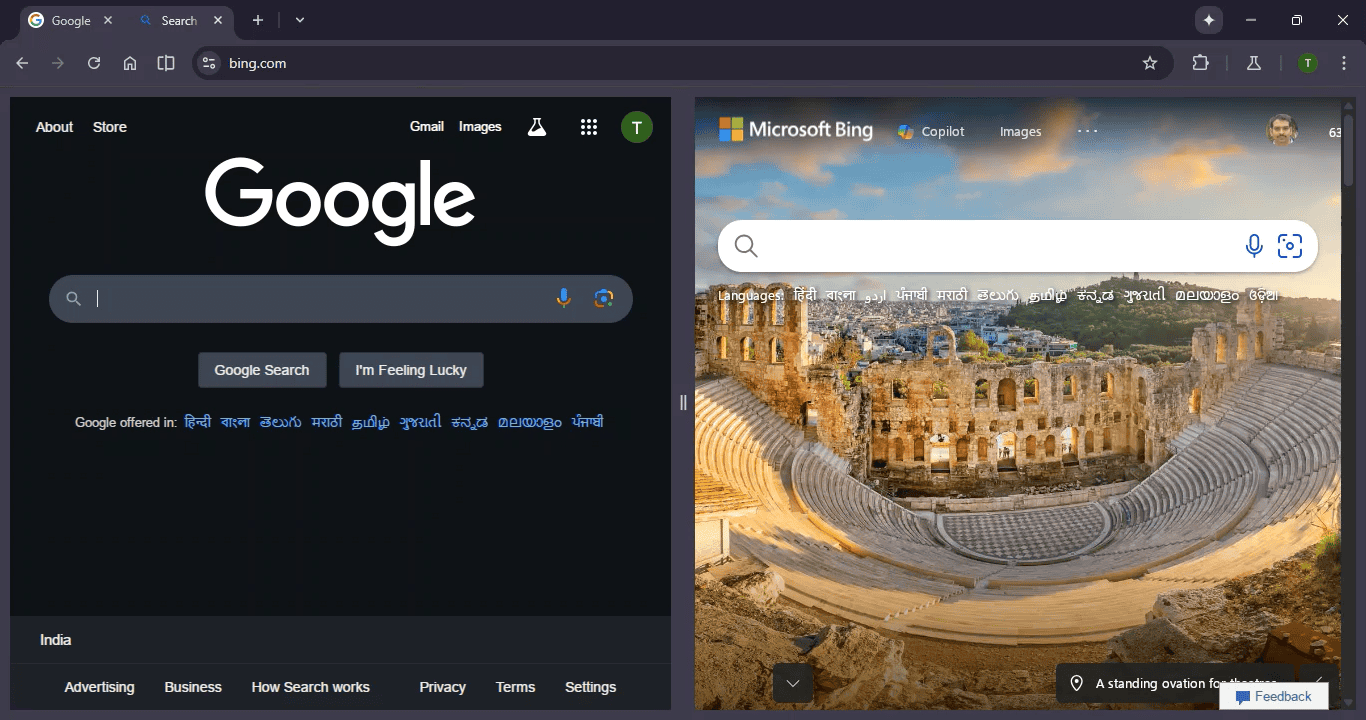
User forum
0 messages