Fix: ERROR_BAD_DEVICE_PATH 330 (0x14A)
Check for missing permissions and corrupted system files
4 min. read
Published on
Read our disclosure page to find out how can you help Windows Report sustain the editorial team. Read more
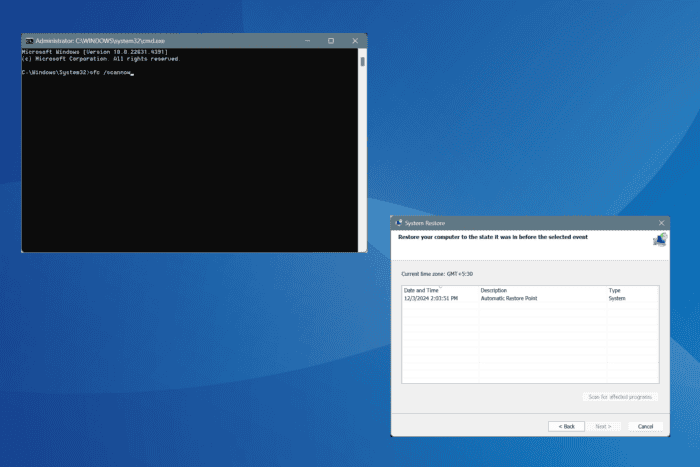
The ERROR_BAD_DEVICE_PATH system error, with 330 (0x14A), often appears at boot or while performing tasks in Windows. The error log reads, An attempt was made to send down the command via an invalid path to the target device.
Reasons for Error Bad Device Path include missing permissions, corrupted system files, missing or incorrect drive letters, or app installation issues. Before you proceed to the solutions, restart the PC and install all pending Windows updates!
How can I fix ERROR_BAD_DEVICE_PATH in Windows?
1. Grant access permissions to the path
- Head to the path where the affected file/folder is stored, right-click on the parent directory, and select Properties.
- Go to the Security tab, and click on Advanced.
- Click on Change.
- Enter everyone in the text field, click Check Names, and then on OK.
- Tick the checkbox for Replace owner on subcontainers and objects and click on Apply and OK.
- Similarly, click OK on all previous windows.
- Now, re-open the directory’s Properties, go to the Security tab, and click on Edit.
- Click on Add.
- Again, enter everyone in the text field, click on Check Names, and then OK.
- Select Everyone from the list, and tick the checkbox for Full control.
- Finally, click Apply and OK to save the changes.
Taking full control of a file/folder is the quickest fix for ERROR_BAD_DEVICE_PATH 330 (0x14A) in Windows and works for 3 out of 5 users.
2. Repair the corrupted system files
- Press Windows + R to open Run, type cmd, and hit Ctrl + Shift + Enter.
- Click Yes in the UAC prompt.
- Paste the following DISM commands individually and hit Enter after each:
DISM /Online /Cleanup-Image /CheckHealthDISM /Online /Cleanup-Image /ScanHealthDISM /Online /Cleanup-Image /RestoreHealth - Similarly, execute this command:
sfc /scannow - Finally, reboot the PC to apply the changes.
If corrupted system files are triggering the ERROR_BAD_DEVICE_PATH An attempt was made to send down the command via an invalid path to the target device error, running the DISM commands and SFC scans will replace all such files with their cached copies!
3. Reinstall the affected app
- Press Windows + R to open Run, type appwiz.cpl in the text field, and hit Enter.
- Select the affected application from the list and click on Uninstall.
- Follow the on-screen instructions to complete the process and then restart the PC.
- Now, download and install the application from an official source, say the developer’s website or Microsoft Store.
If a quick removal doesn’t fix the ERROR_BAD_DEVICE_PATH system error, it’s likely due to leftover files or Registry entries. In this case, I recommend using a top-rated software uninstaller that will wipe all traces of the previous installation!
4. Perform a system restore
- Press Windows + S to open Search, type Create a restore point, and click on the relevant result.
- Click the System Restore button.
- Select the Choose a different restore point option, if available, and click Next.
- Pick the oldest restore point from the list or one created before the issue first appeared and click Next.
- Verify the restore details, click Finish, and confirm the change.
- Wait for the restore to complete. It usually takes 15-30 minutes.
If the previous solutions didn’t work, a system restore would revert all recent changes to the PC, taking it back to a stable state where the error didn’t exist.
In case this, too, fails, you can reinstall Windows from scratch. Since ERROR_BAD_DEVICE_PATH is a software-based issue, an OS reinstall will definitely fix it, but this should be your last approach. And make sure to move any critical files to external storage to prevent data loss.
Before you leave, discover expert tips to make Windows faster and enjoy a streamlined, error-free experience!
Which fix worked for you? Share with our readers in the comments section.
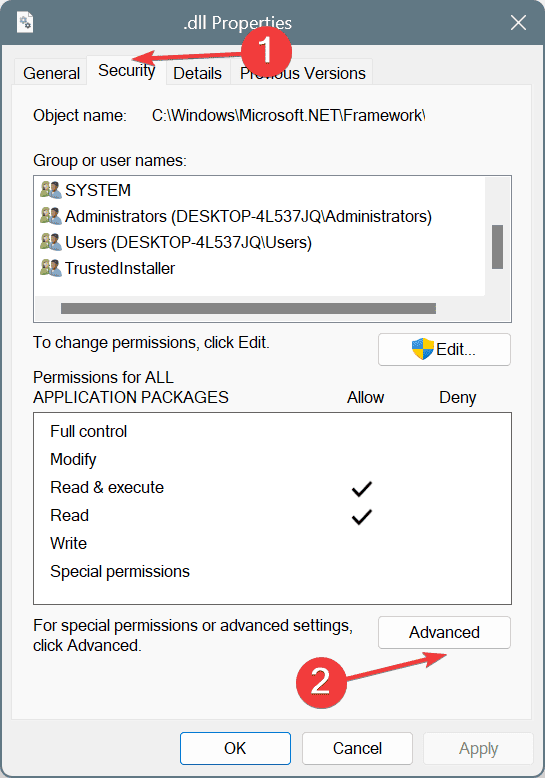
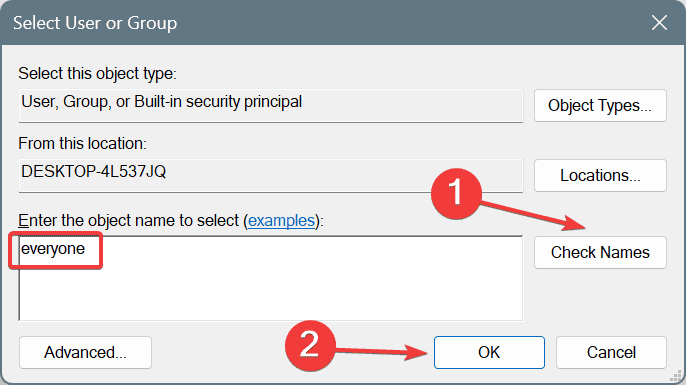
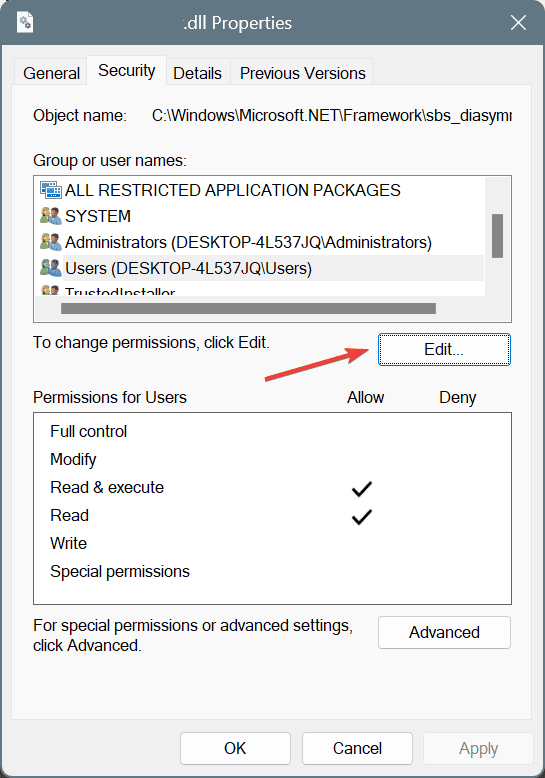
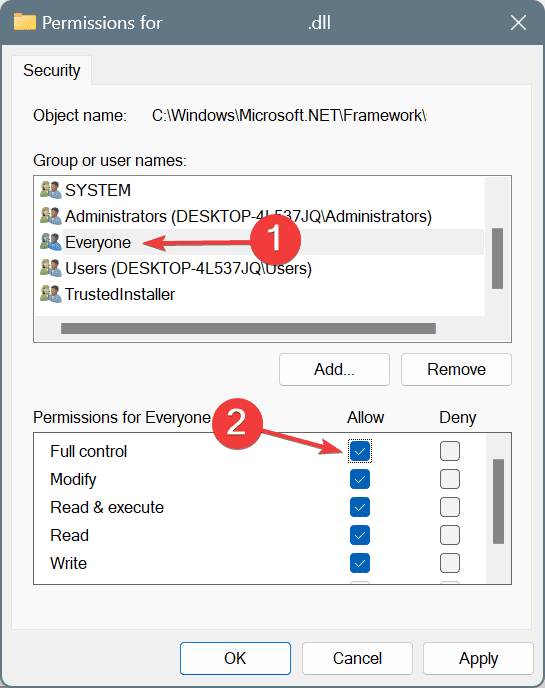
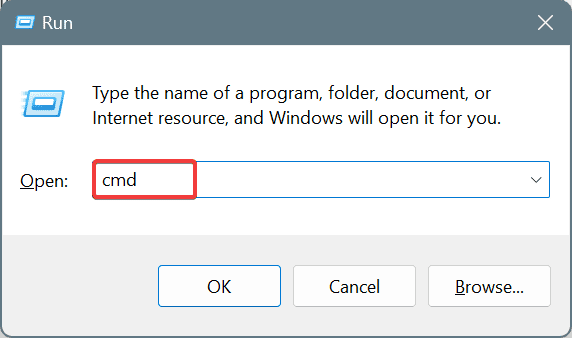
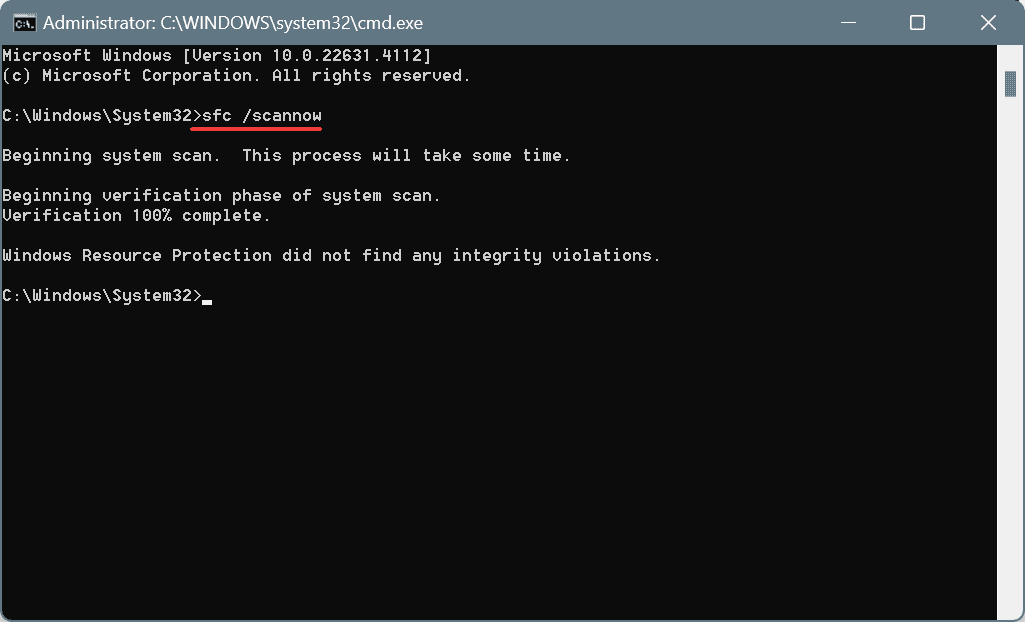
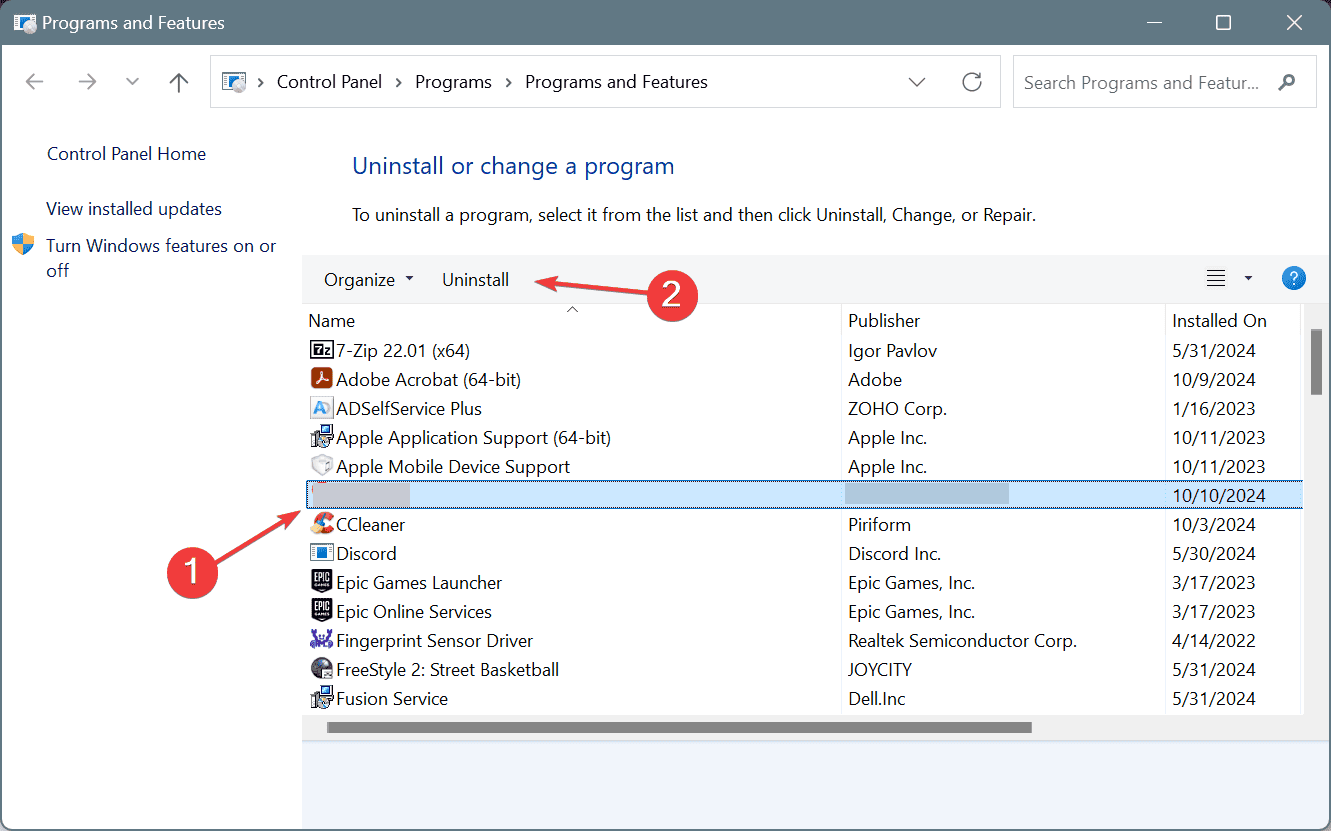
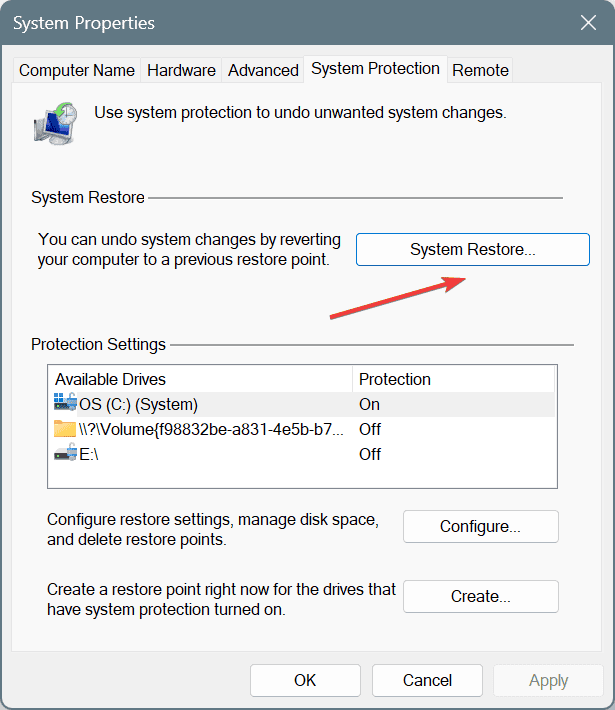
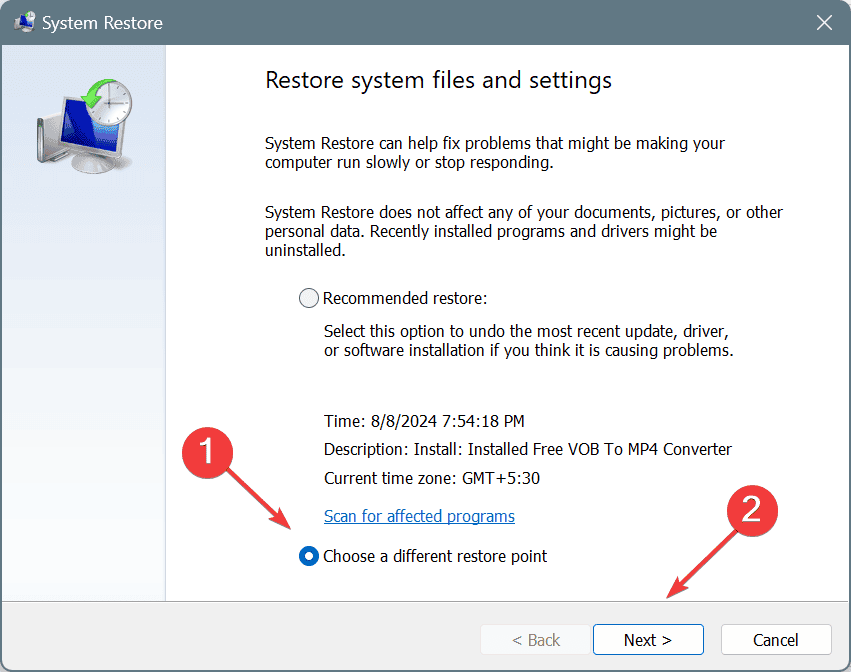
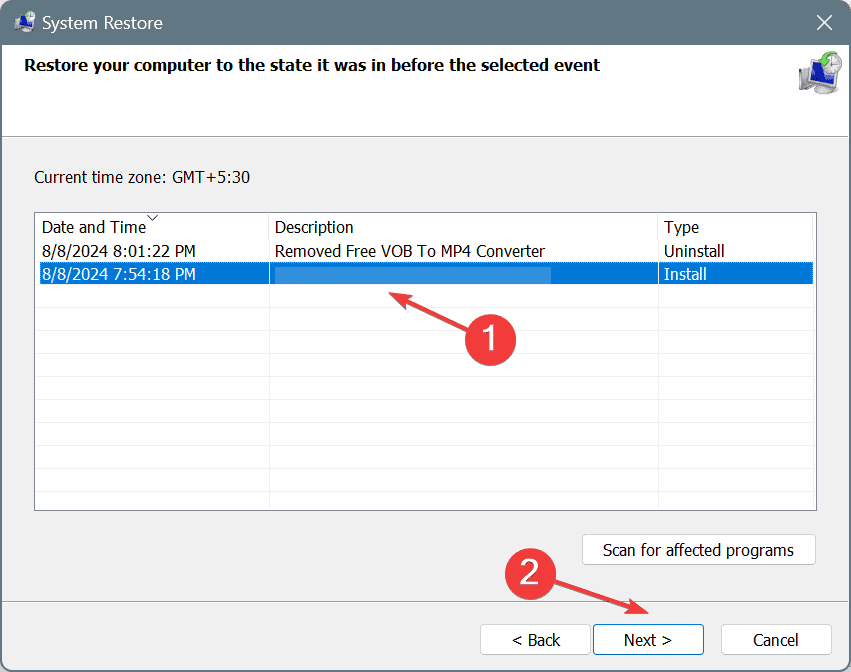








User forum
0 messages