ERROR_MAX_SESSIONS_REACHED 353 (0x161) [Solved]
Check the program's settings for limit on sessions
3 min. read
Published on
Read our disclosure page to find out how can you help Windows Report sustain the editorial team. Read more
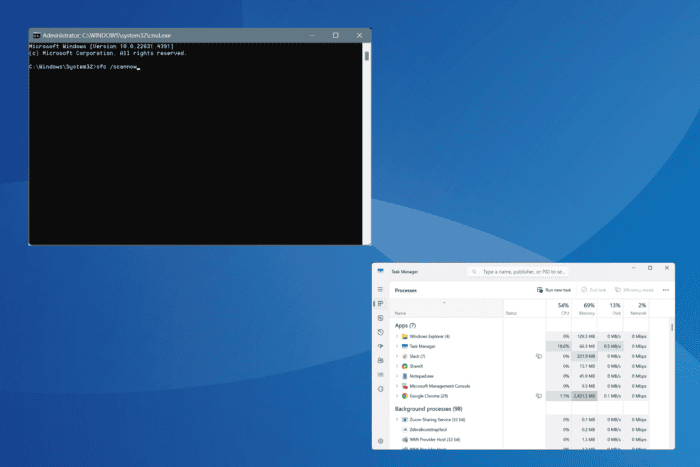
The ERROR_MAX_SESSIONS_REACHED Windows system error, with code 353 (0x161), indicates that the session limit is reached. It could have to do with both the internal and external sessions, though it’s generally the former.
The error message reads, The maximum number of sessions has been reached.
Before you proceed to the solutions, reboot the PC, install pending Windows updates, and uninstall any programs that might be placing a limit on the sessions opened by another!
How can I fix ERROR_MAX_SESSIONS_REACHED in Windows?
1. Terminate processes in the Task Manager
- Press Ctrl + Shift + Esc to open the Task Manager, and look for the application triggering the error.
- Select it, and click on End task.
- Similarly, terminate the non-critical processes actively running on the PC.
- Finally, relaunch the app triggering the error and check for improvements.
2. Check the affected program’s settings
The ERROR_MAX_SESSIONS_REACHED system error is often triggered due to misconfigured settings within the program itself and not the limits placed by Windows, as was seen with SAP.
So, check the program’s settings, find out any inconsistencies or conflicts, and clear them. And if you can’t figure that out, it’s best to contact the program’s support team.
3. Repair the corrupted system files
- Press Windows + S to open Search, type Command Prompt, and click on Run as administrator.
- Click Yes in the UAC prompt.
- Paste the following DISM commands individually and hit Enter after each:
DISM /Online /Cleanup-Image /CheckHealthDISM /Online /Cleanup-Image /ScanHealthDISM /Online /Cleanup-Image /RestoreHealth - Now, run the SFC scan command:
sfc /scannow - Finally, reboot the PC to apply the changes.
If you are getting the 353 (0x161) The maximum number of sessions has been reached error due to corrupted system files, running the DISM (Deployment Image Servicing and Management) and SFC (System File Checker) scans will replace all such files with their cached copies!
4. Reinstall the program triggering the error
- Press Windows + R to open Run, type appwiz.cpl in the text field, and hit Enter.
- Select the affected program from the list, and click on Uninstall.
- Follow the on-screen instructions to complete the process and then reboot the computer.
- Now, download and install the program from the manufacturer’s official website.
If a quick removal doesn’t fix ERROR_MAX_SESSIONS_REACHED 353 (0x161), the leftover files might be conflicting with the new installation and imposing a session limit. To fix this, use a top-rated software uninstaller to wipe all traces of the previous app installation!
5. Perform a system restore
- Press Windows + S to open Search, type Create a restore point, and click on the relevant result.
- Click the System Restore button.
- Select the Choose a different restore point option, if available, and click Next.
- Pick the oldest restore point from the list, and click Next.
- Verify the restore details, click on Finish, and confirm the change.
When nothing else works, a system restore will allow you to revert the PC back to a stable state, one where the error didn’t exist. Just make sure to choose a restore point created before the issue first appeared.
One of these solutions should have helped fix ERROR_MAX_SESSIONS_REACHED in Windows. If the problem persists, contact the affected program’s official support for more help.
Before you leave, discover expert tips to make Windows run faster and enjoy a streamlined, stress-free experience!
For any queries or to share which fix worked for you, drop a comment below.
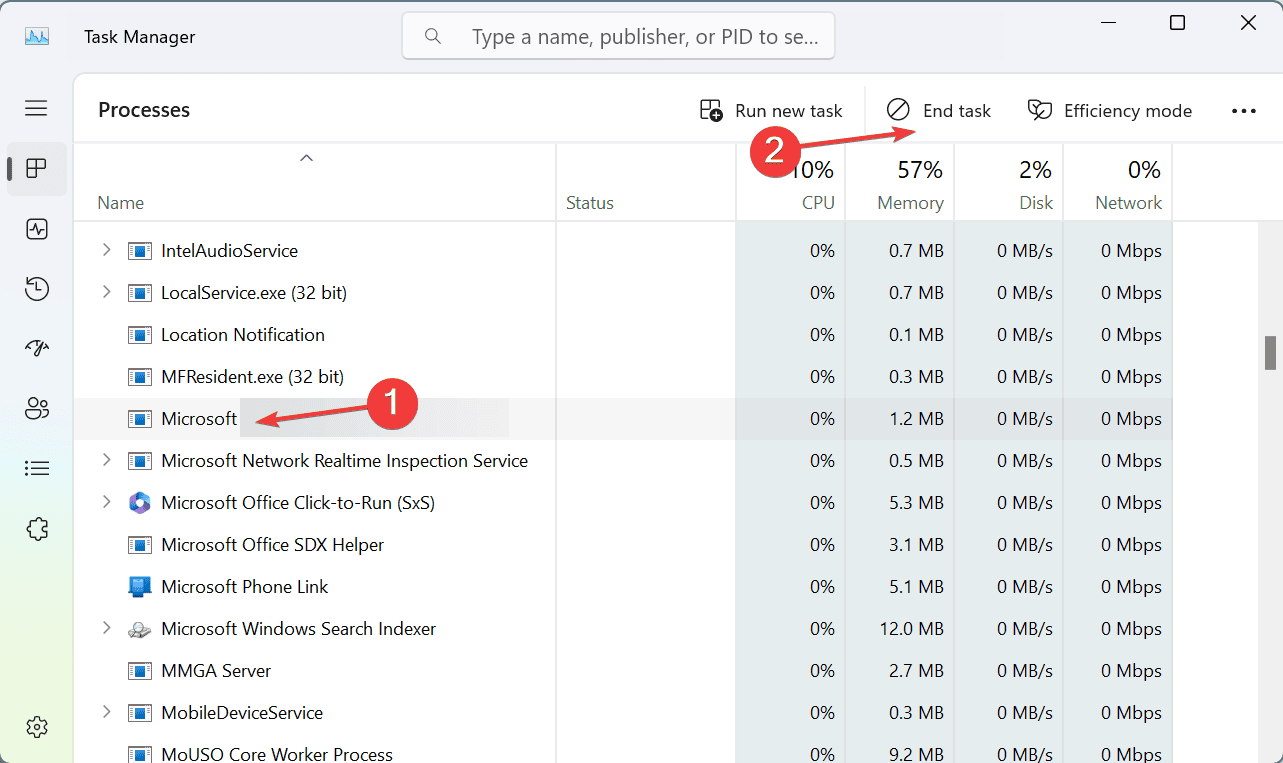
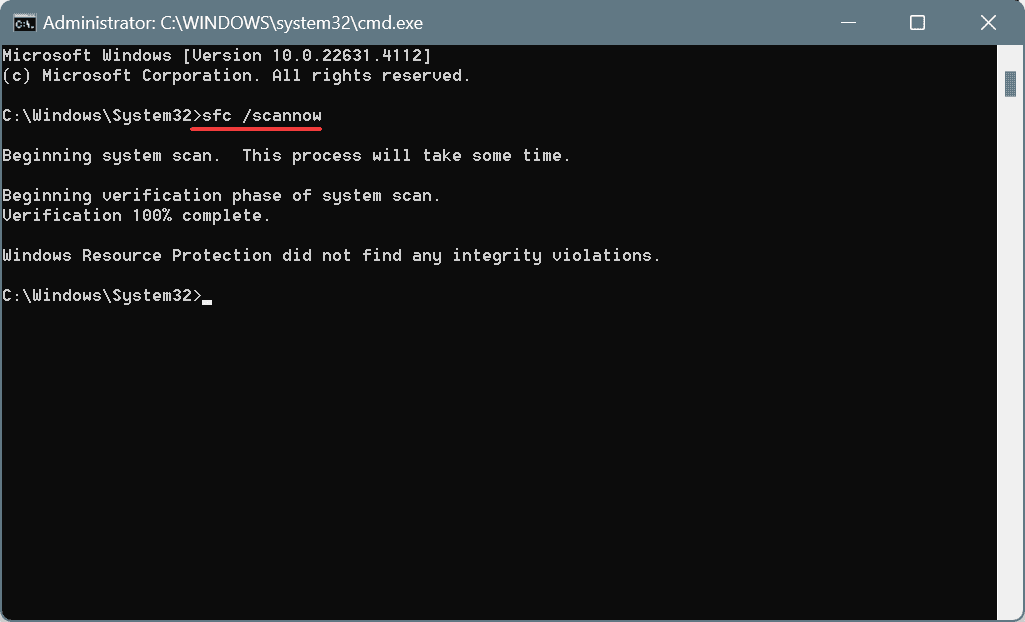
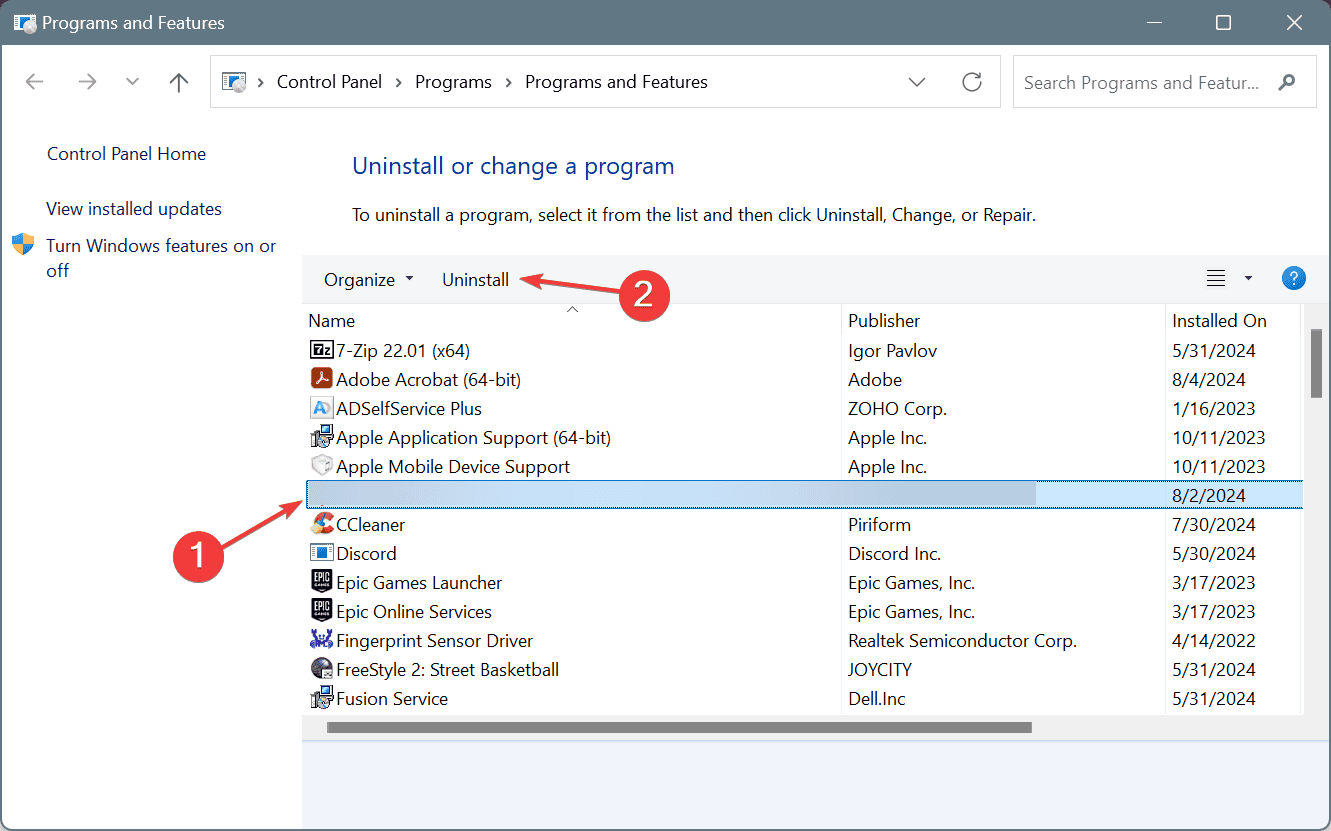
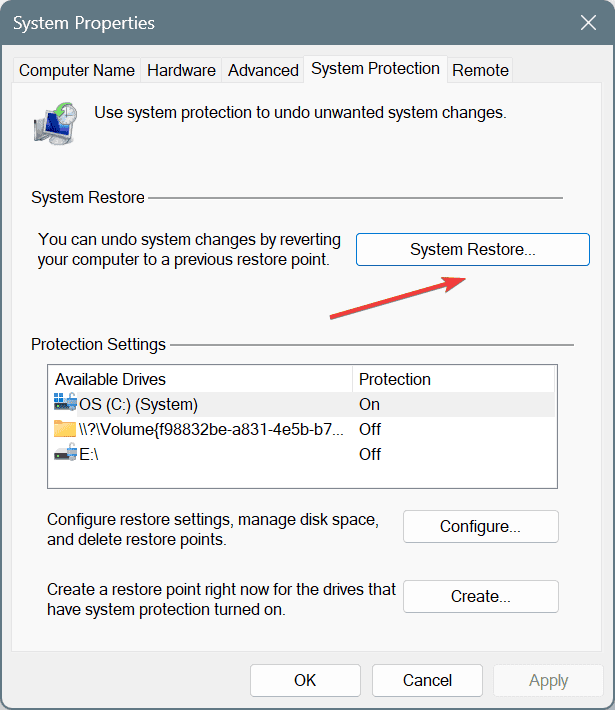
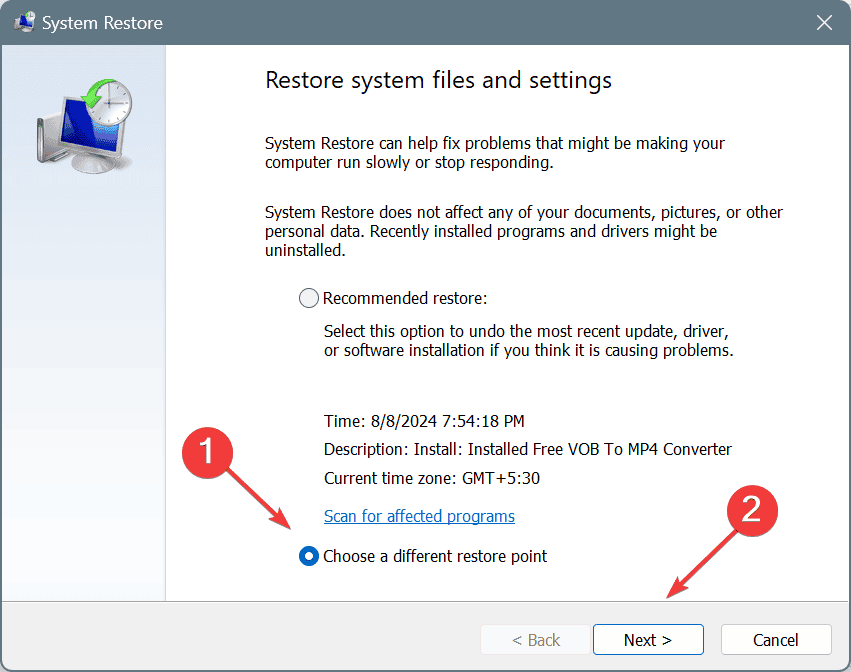
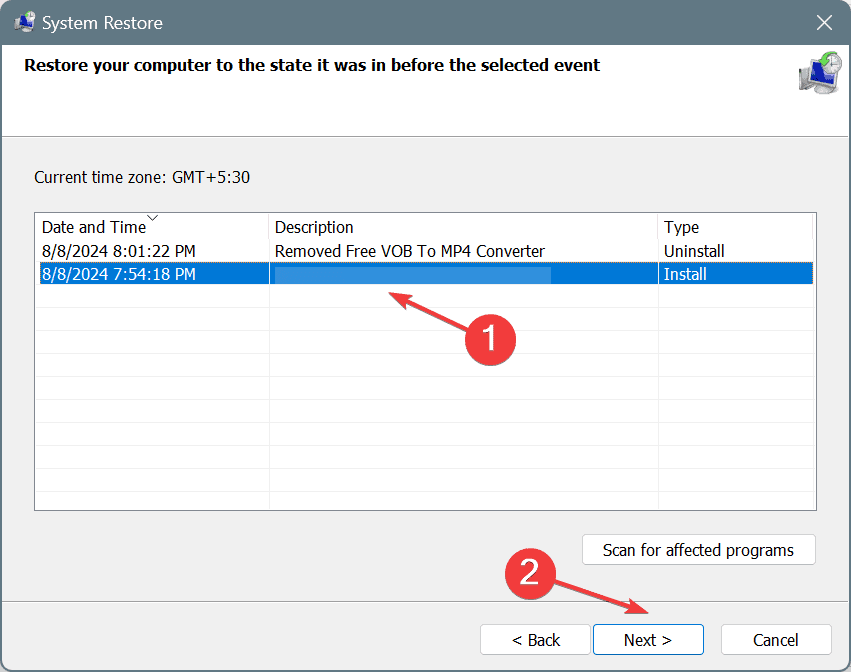








User forum
0 messages