FIX: Apps and Programs Crash When Opening File Explorer
3 min. read
Updated on
Read our disclosure page to find out how can you help Windows Report sustain the editorial team. Read more

If you’re using Windows 10 Technical Preview builds or the stable Windows 10 OS versions, you may experience a lot of bugs. The system is work on progress as Microsoft always tries to create better OS versions.
Of course, just like some other features of the system, File Explorer still isn’t completely bug-free, and it could crash sometimes. In this article, we’ll tell you what you can try in order to fix this File Explorer crashing issue.
What to do if apps and programs crash when you open File Explorer
- Update your computer
- Run the Windows Troubleshooter
- Run SFC scan
- Run the Windows Store App troubleshooter
- Fix corrupted user profile
Solution 1: Update your computer
Windows 10 doesn’t work the same way on every computer. For example, while some users have problems with Start Menu, others are having problems with sound in Windows 10, etc.
Luckily Microsoft is working hard to provide solutions for most users’ problems in Windows 10. So, try to reach for the Update section and see if Microsoft prepared some solution for this.
Also, you can download ISO image from Microsoft’s website and repair your current system. You can do this if you-re using Windows other than Windows 10, as well, just use your system installation disk to repair your system and see if the problem is gone. But don’t perform a fresh installation of Windows, because all your files and software will be deleted.
Solution 2: Run the Windows Troubleshooter
You can also try to run some of Windows’ built-in features for solving problems, like the Windows Troubleshooter. Windows Troubleshooter will help you to determine if your program is compatible with Windows 10. So if your program isn’t compatible with Windows 10, it could cause File Explorer to crash. To run Windows Troubleshooter, do the following:
- Go to Search, type troubleshooter and open Find and fix problems
- Go to Programs and then to Program Compatibility Troubleshooter
- Select the program which causes File Explorer to crash
- Let the Troubleshooter check for solutions.
Solution 3: Run SFC scan
Another powerful (maybe even more than Troubleshooter) tool for solving Windows problems is sfc/scannow command. It will completely scan your computer for errors and provide appropriate solution. To run this command do the following:
- Go to Search, type cmd and open Command Prompt
- Type sfc/scannow in the command line and press Enter
- Wait until the process is finished
Solution 4: Run the Windows Store App troubleshooter
If this problem affects only Windows Store apps, then you need to run Windows 10’s built-in Windows Store App troubleshooter.
- Go to Settings > Update & Security > Troubleshoot
- Select and run the troubleshooter as shown in the screenshot below
Solution 5: Fix corrupted user profile
Your apps and programs may crash because your user profile got corrupted. For more information on how to fix this problem, check out this troubleshooting guide. If the problems persists, go ahead and create a new user profile.
That would be all, but if you have some other solution for this problem, write it down in the comments, I’m sure our readers who have this kind of issue would love to read it. Thanks!
RELATED STORIES TO CHECK OUT:
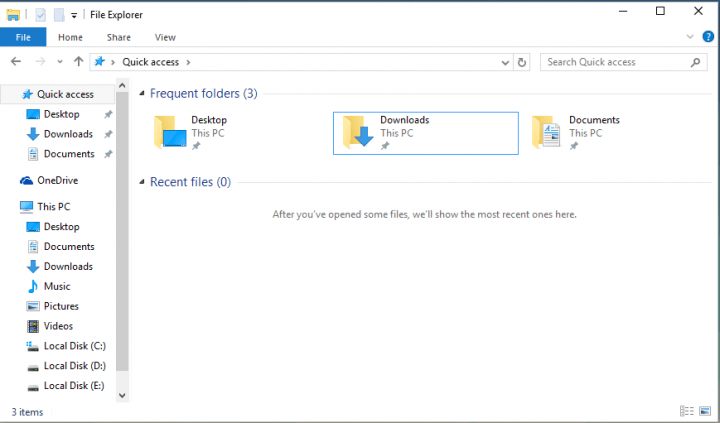
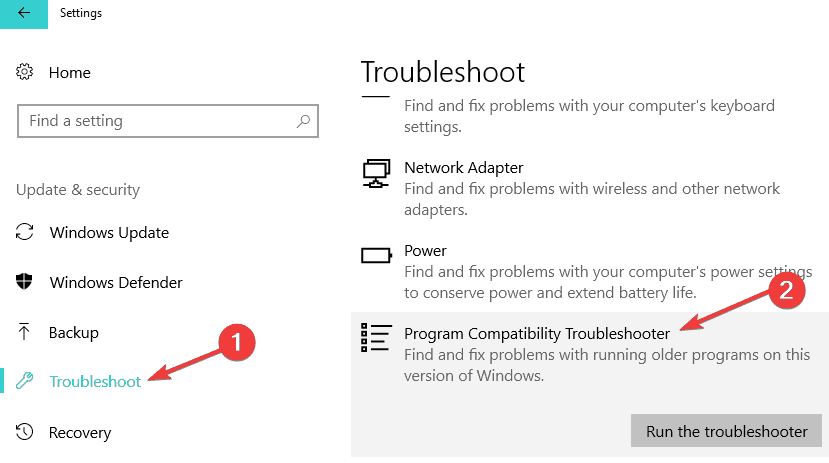
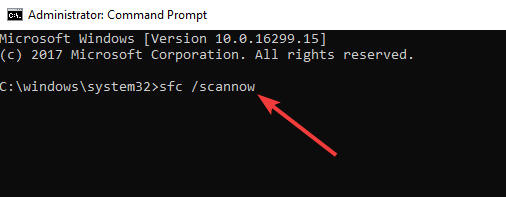
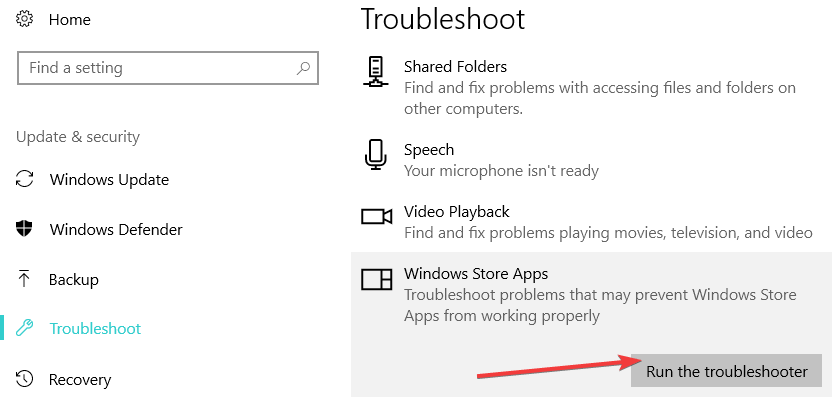








User forum
0 messages