Is Windows 8, Windows 10 Only for Touch Screens [Tablets]?
4 min. read
Updated on
Read our disclosure page to find out how can you help Windows Report sustain the editorial team. Read more

I have a lot of friends that tend to consider me the computer guy that knows it all. Personally, I don’t believe that’s true and have said many times that I am a technology journalist. Nonetheless, it never ceases to amaze what funny questions I might be getting from my friends and family. And if you’re like me, then you have probably heard this so many times until now – is Windows 8, Windows 10 only for touchscreen? Is Windows 8, Windows 10 only for tablets?.
A very short answer would be like this – no, Windows 8, Windows 10 is not only for touchscreen devices, tablets and other machines and it could not possibly be only for that category of gadgets. But, the people that are asking this question apparently are in the middle of a perception issue and they need not a simple answer, but they need guidance. We all know that Windows 8, has probably been the biggest overhaul to the Windows system since Windows 95, and this has left many users frustrated.
If you’re going to use the Modern UI only with your keyboard and mouse, it won’t be as fun as using it with only your fingers. The same, obviously, goes for a lot of apps found within the Windows Store. But, if you’re operating from a non-touch device (like I mostly do), then nobody is stopping you from operating in Desktop mode. Personally, I work and play in the Modern UI only on touch devices, since it’s awkward to do it otherwise. And on top of that, touchscreen devices aren’t quite cheap, to be frank. And some important personalities, like Tim Cook, Apple’s CEO, are actually critical of Windows 8‘s idea
You can converge a toaster and a refrigerator, but those things are probably not going to be pleasing to the user. You wouldn’t want to put these things together because you wind up compromising in both.
This means that we shouldn’t be expecting any touch-enabled laptops from Apple in the near future. But could this be true? Maybe people are “getting sick” of the touch experience: they already have that on smartphones and tablets, maybe they will never switch to a full-touch experience (I know I wouldn’t) but maybe the next generation of users will. We are used to physical keyboards, mice, and all that, but what about those consumers that will find a smartphone and a tablet the normal things? Windows 8 is precisely for them.
But, for those from the present who are not fans of the touch experience or, so far, they can’t afford or they don’t use a touch device, here are a few tips to try and make your non-touch experience on par with the touch one.
Tips/hotkeys for non-touch Windows 8, Windows 10 users
Windows 8, just like Windows 7 and all the versions before, has a huge collection of hotkeys. We’re going to enlist for you only those that will help you make the most out of Windows 8 and its touchy flavor. Actually, after a while, after mastering these hotkeys, you’ll have a feeling that your non-touch experience is even faster and more efficient than the touch one.
- Spacebar – when your screen is locked and presumably you don’t have a password, just hit the spacebar to unlock!
- Windows icon + L – use this combination to quickly lock the screen
- Windows + X – this will bring up a quick settings tab from you can go to different places in your computer; call it a mini-version of Start Menu used to be
- Windows + Q – this quick combination will instantly show you all the apps that you have
- Windows + W – brings up the Search menu which allows you to search everywhere, even in the Windows Store!
- Windows + Tab – this is similar to Alt+Tab, only that it integrates the new functions found in Windows 8
- Windows + E – wherever you are, bring up the Computer by pressing this
- Windows + . – yes, Windows + DOT will bring you the “sexy” Cascade view
- Windows + H – we live in social networking times, so we all must adapt. This will allow you to instantly share any opened picture
- Windows + C – this will reveal the so-much-talked-about Charms bar that I actually like
- Windows + , – this will make everything you’re currently working invisible and will allow you to glimpse at the Desktop
Windows on touchscreens [2018 update]
Even if Windows 8, 8.1 and 10 were believed to be more adapted for touchscreens, they have become great for operating on normal screens. In fact, Windows 10 and 8, 8.1 editions have many issues on touchscreen devices. For example, many users cannot calibrate their touchscreen on Windows 10. Another common problem is related to Asus laptops touchscreens. If you are experiencing issues with your touchscreen, we recommend you to disable it temporarily.
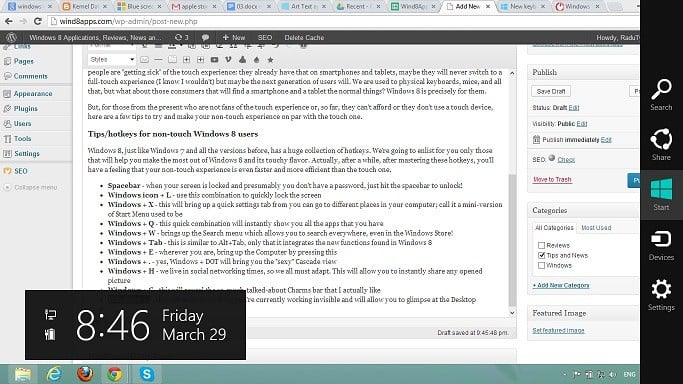
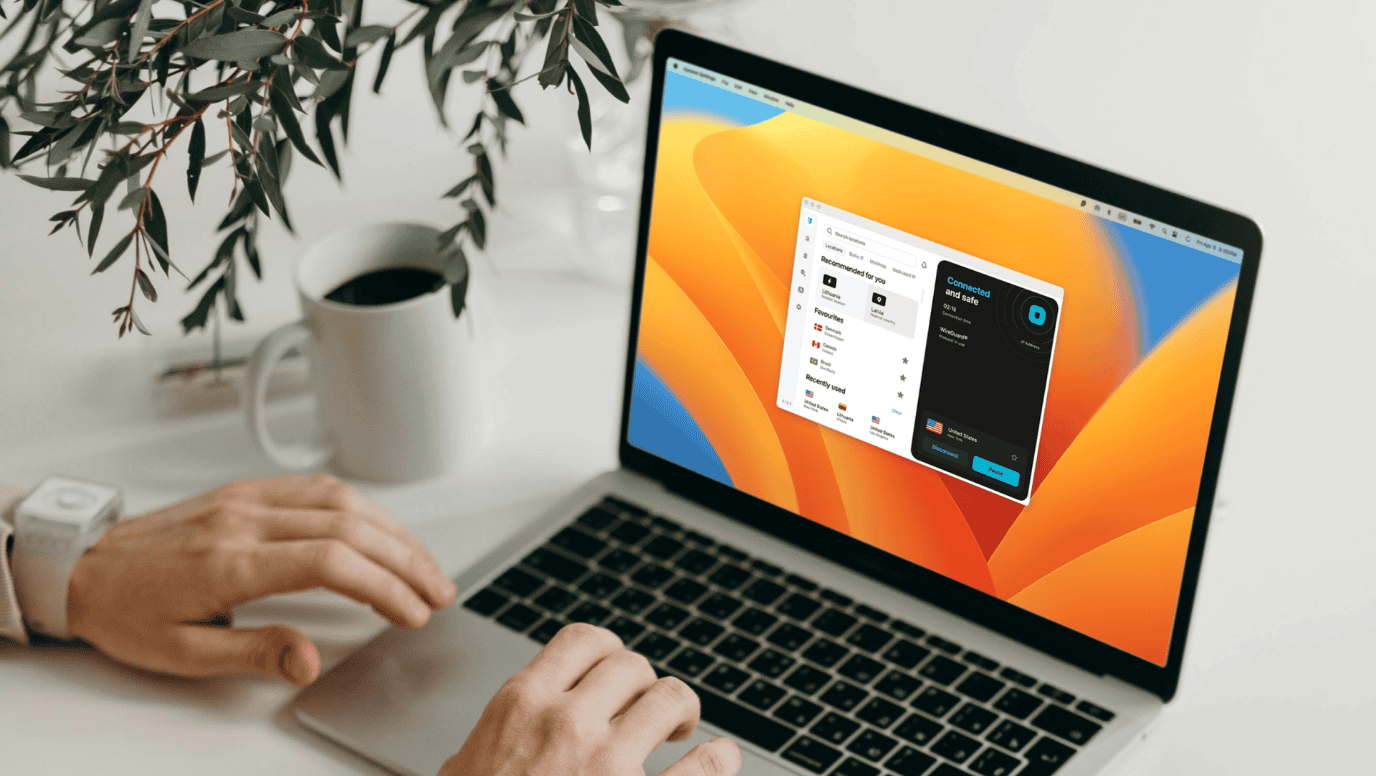

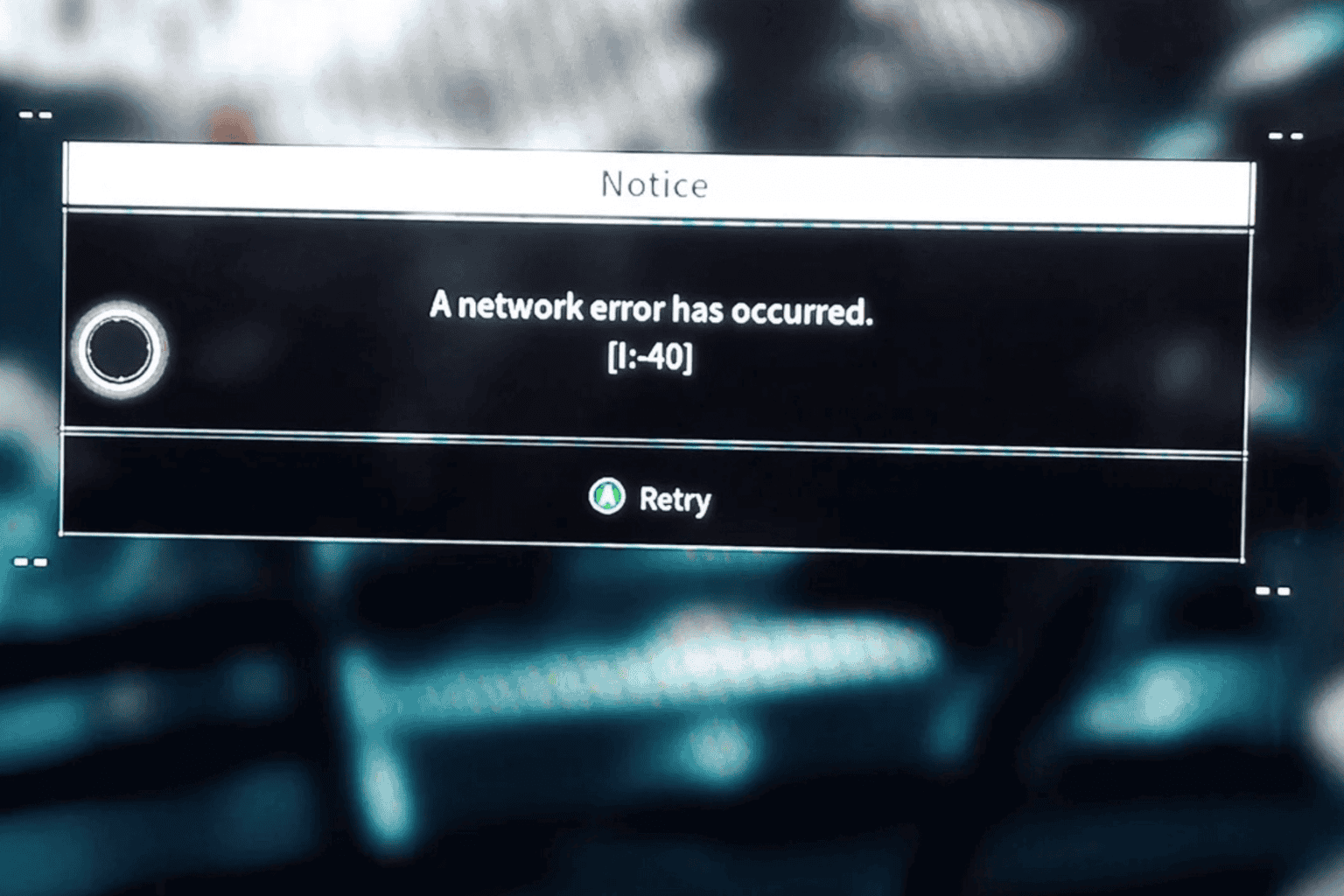


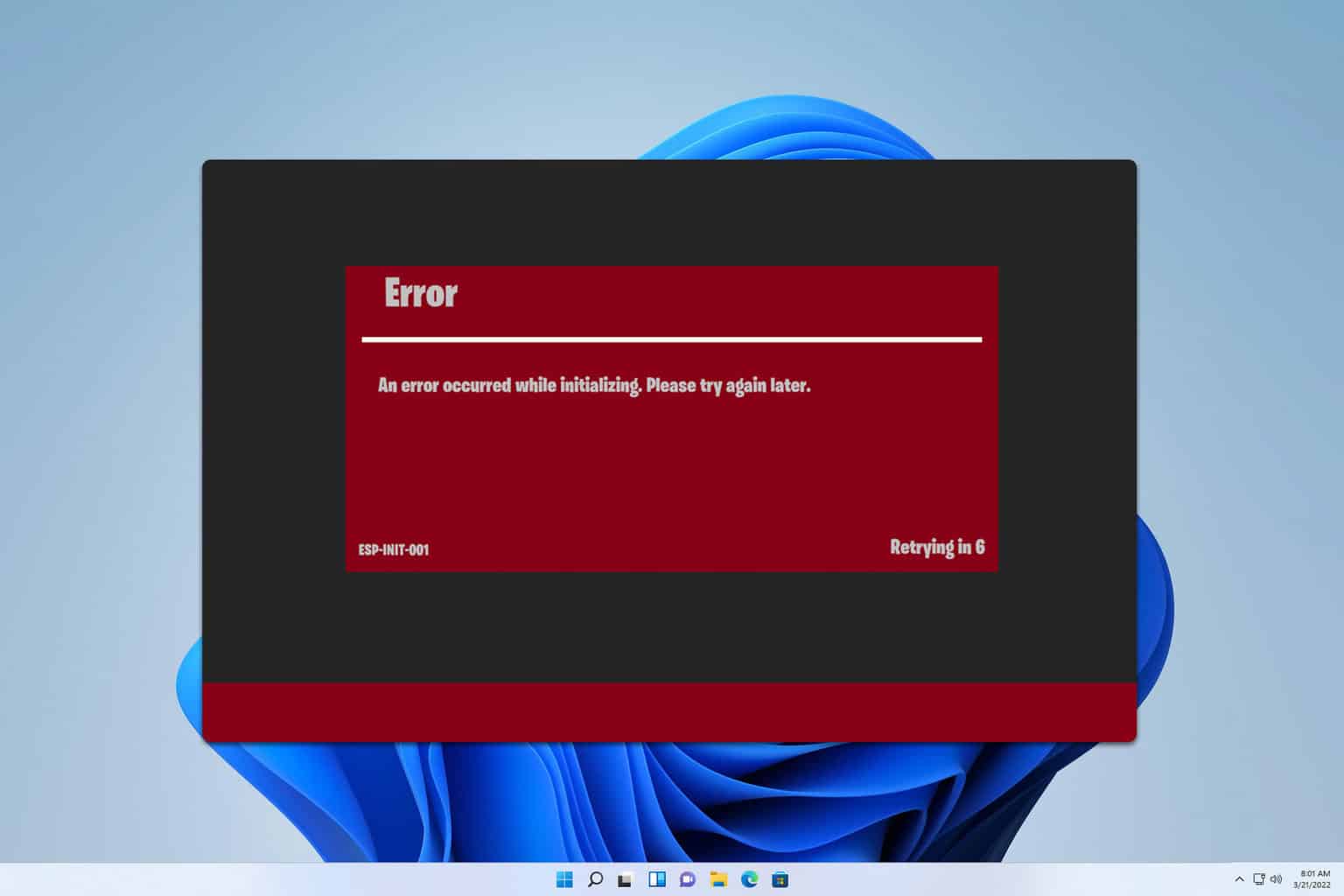
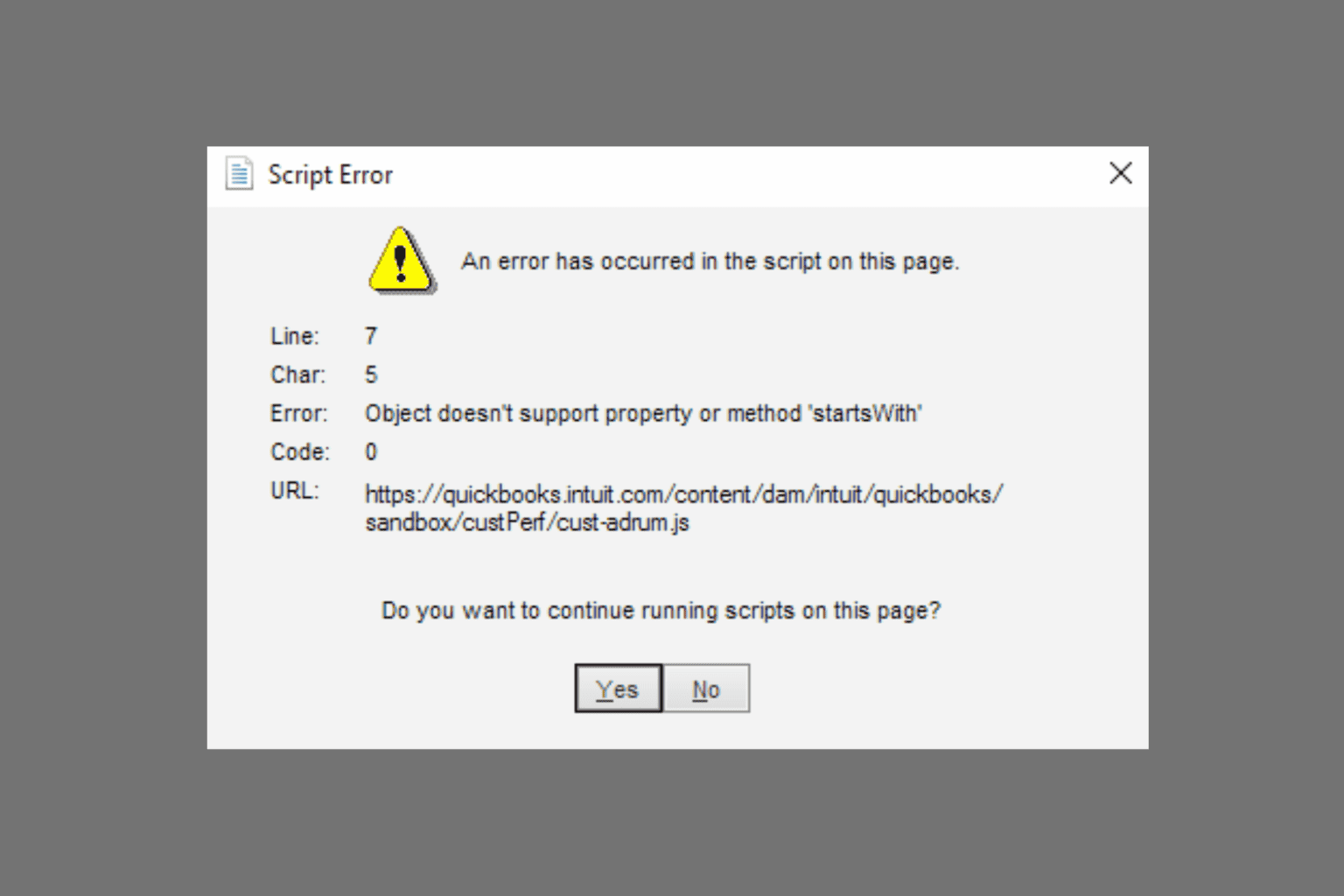
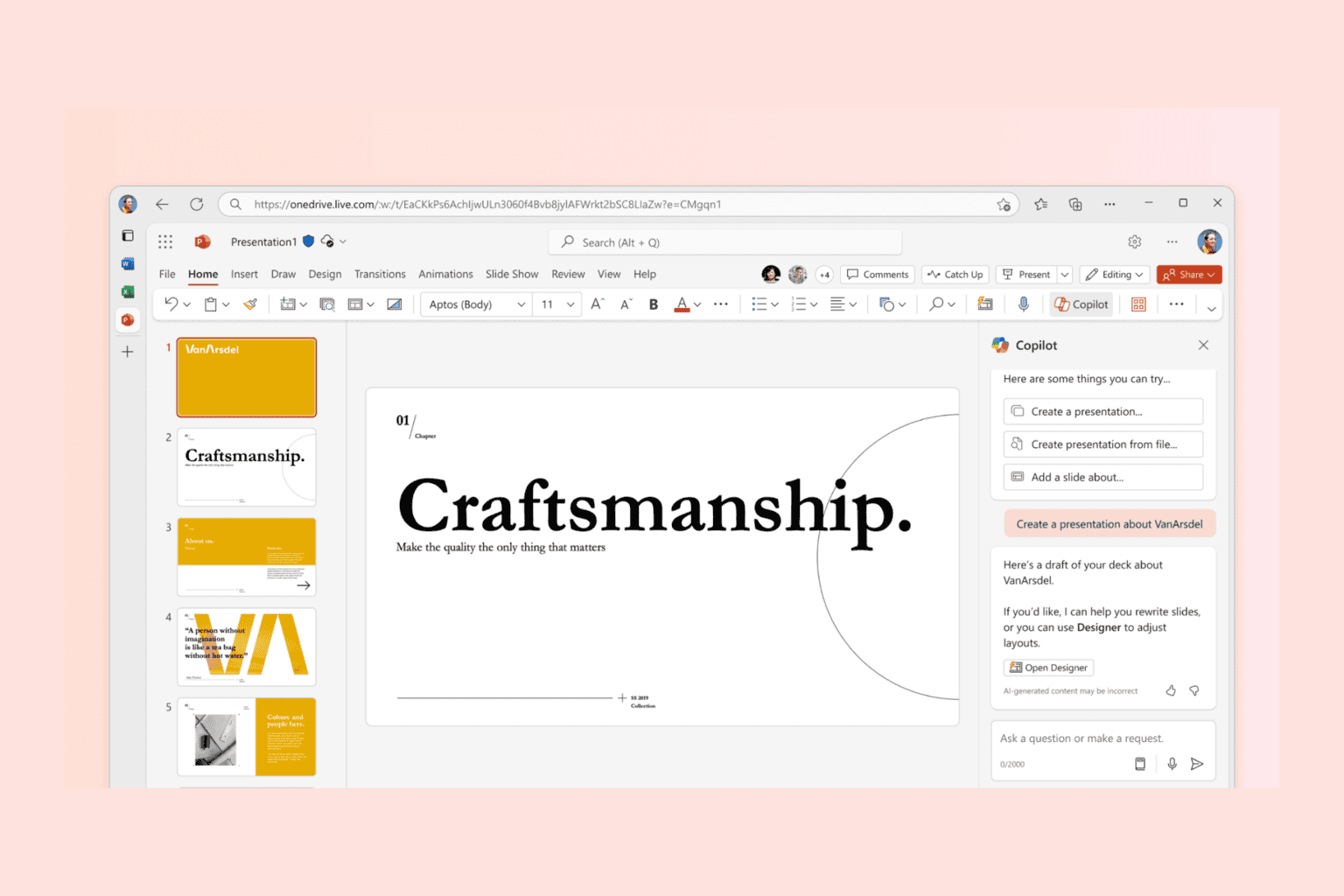
User forum
0 messages