FIX: VPN Not Working With Spotify [2025 Guide]
7 min. read
Updated on
Read our disclosure page to find out how can you help Windows Report sustain the editorial team. Read more
Key notes
- If you enjoy custom playlists and quality tracks, you should be no stranger to Spotify.
- It's worth mentioning that a VPN can improve your Spotify experience by a great deal.
- However, using Spotify on multiple devices can sometimes create issues with your VPN.
- Check out our guide and learn how you can fix various Spotify-VPN issues in no time.

If you’re a music aficionado in this modern technical era, there’s a good reason to believe that you’ve crossed your path with Spotify. This music streaming service is the champion in the niche with more than 150 million users.
However, the service is still geo-restricted for certain regions and thus unavailable for certain countries. This can be avoided by employing a VPN solution, but too often, the two won’t work well together.
A lot of user reports concern issues with Spotify unable to comply with Virtual Private Networks or proxies, for that matter. In order to address this, we prepared a list of possible solutions.
Make sure to check them out below and, hopefully, we’ll succeed resolving the issue in a glorious manner and you’ll be able to play your favorite tracks.
What can I do if VPN won’t work with Spotify?
1. Use a different VPN
First things first. If the problem is persistent, we advise you to try out an alternative VPN. Most of the free solutions will get the job done, but if you’re keen to spend some extra money on better privacy protection, it’s well recommended to go premium.
Install Private Internet Access
We suggest Private Internet Access which excels in reliability and ease of use. Also, in comparison to some other premium solutions, it comes for less price which can be a factor, too.
PIA is a trusted, world-leading VPN provider that works seamlessly with Spotify and is perfectly optimized for streaming.
Boasting an impressive network of 3292 servers with global coverage, this VPN guarantees to unblock your streaming, help you bypass geo-restrictions, and streamline your connection, thus allowing you to enjoy a buffering-free Spotify session each and every time.
Unlimited bandwidth and ultra-fast download speeds complete the picture or should we say, the tune?
When it comes to security features, PIA provides best-in-class encryption to keep your data secure and routes all your traffic through encrypted VPN tunnels.
Privacy-wise, you can rest assured that you are as anonymous and track-free as you need for your Spotify sessions thanks to the IP cloaking function that practically makes you invisible on the grid.

Private Internet Access
Music sets you free? It's your turn to free music. Take your Spotify sessions up a notch with PIA VPN.2. Whitelist Spotify in Windows Firewall
Let’s eliminate the non-related cause which is commonly affecting Spotify connection. Namely, for some unapparent reason, Windows Firewall tends to block Spotify.
In order to address this, you can either disable the Firewall (not recommended due to security liability) or let Spotify communicate through Windows Firewall.
Also, if you’re using a third-party antivirus suite with the dedicated firewall, make sure to whitelist both VPN and Spotify there, as well.
Here’s a step-by-step guide on what to do when your antivirus blocks the VPN.
If you’re not sure how to let the third-party application communicate through Windows Firewall, follow these instructions:
- In the Windows Search bar, type Allow and open Allow an app through Windows Firewall from the list of the results.
- Click on the Change settings button. You’ll need administrative permission in order to do so.
- Locate the Spotify Music and check the box beside it.
- Check both Private and Public boxes and confirm changes.
3. Change the server
The good thing about modern VPN solutions is that you have a large choice of available servers in different countries around the globe. If one is failing you due to temporary issues or the slow speeds due to overcrowding, you can always switch to another one.
The important thing is to use the same country which you used for the account creation and the same credentials. Don’t log in with Facebook integration.
Therefore, close your Spotify desktop client, open the VPN, then change the server and restart Spotify. You don’t have to use a VPN every time you log in. You can use it once every 14 days and you won’t have any issues whatsoever.
This doesn’t apply to Premium subscription as you’ll need to provide the details about the paying account. This can make the server-switching an issue for some users.
4. Sign out and sign in again on all devices
If you use Spotify on multiple devices, both PC and handheld ones (as most of the users do), the combination with the VPN can create issues.
When things go awry, it’s recommended to sign out of every used device and move from there. After that, you can log in on one by one and try running Spotify. With VPN enabled, of course.
You can access every device individually or you can access the web-based player and the account settings. From there, you can sign out of all devices at once.
5. Check the connection
The connection can be another possible reason for the issues. If you’re unable to access the Spotify‘s dedicated servers via the VPN, maybe the problem isn’t in the VPN.
Make sure to check your connection, restart your equipment, and disable/re-enable DNS and proxy if you’re using those, too.
Here are some troubleshooting steps you can take concerning the overall connectivity issues:
-
- Restart your router/modem and PC/phone/tablet.
- Flush DNS:
- Press Windows key + S to summon the Search bar.
- Type cmd, right-click Command prompt and run it as an administrator.
- In the command line, type the following commands and press Enter after each:
- ipconfig /release
- ipconfig /renew
- After the process ends, type in this command and press Enter:
- Close the Command Prompt, enable VPN, and open Spotify again.
- Reset Winshock:
- Type cmd in the Windows Search bar, right-click Command Prompt and run it as admin.
- In the command line, enter the following command and press Enter:
- After that, insert these commands to reset IPv4 and IPv6 stacks and press Enter after each:
- netsh int ipv4 reset reset.log
- netsh int ipv6 reset reset.log
- Close the elevated command line and restart your PC.
- Reset your modem/router to factory settings.
- Update router’s firmware.
6. Enable Port Forwarding
Most VPNs need a specific port forwarded for various uses. This especially applies to media streaming, and Spotify is a media streaming application.
In order to enable this, you should open VPN and look for the Port Forwarding option. Make sure that it’s enabled. Also, google your router in order to find out how to open ports within the router itself and enable UPnP.
You should open these IP ranges in the 4070 port: 78.31.8.0/21, 193.182.8.0/21.
As we already stated, you don’t need the VPN to be active throughout the use of Spotify. It’s required, for the sake of avoiding the geo-restrictions, only at the logging. Later on, you can enable it on every 14 days when the new log-in prompt appears.
7. Reinstall Spotify desktop client
When it comes to Windows 10 and Spotify, you have two options to stream music from the largest music media in the world. The first one includes the Spotify app from the Microsoft Store, the second relies on the browser-based web players.
If you decide to use the former and it won’t work with the VPN, you can try the alternative option or update/reinstall the desktop client.
Here’s how to reinstall the Spotify desktop client app in Windows 10:
- Press Windows key + I to open Settings.
- Choose Apps.
- In the Search bar, type Spotify.
- Expand Spotify and click Uninstall.
- Open Microsoft Store and search for Spotify.
- Install the client app again.
- Start the VPN and then open the newly-installed Spotify.
- Try to log in with your credentials.
That should do it. In case you have an alternative method of resolution for the ache at hand or a question regarding the aforementioned solutions, we encourage you to post them in the comments section below.
March 2022 Update: it seems that there’s currently a number of various problems Spotify, as follows:
- Certain users are getting the annoying “Something went wrong error” here’s our guide on how to fix that
- Facebook login errors appear for Spotify users; follow these steps to fix it
- Spotify is blocked by Google Smart Lock, here’s how to fix it
- Fix Spotify error code 18



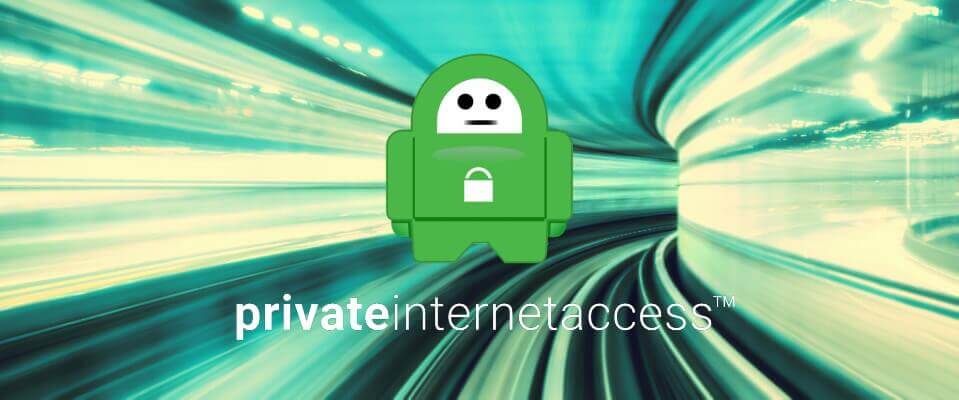
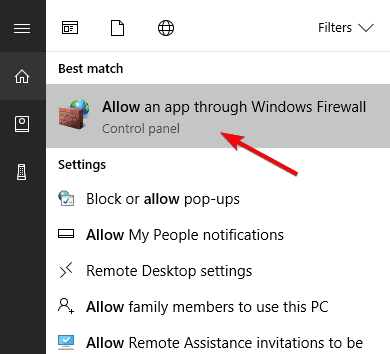
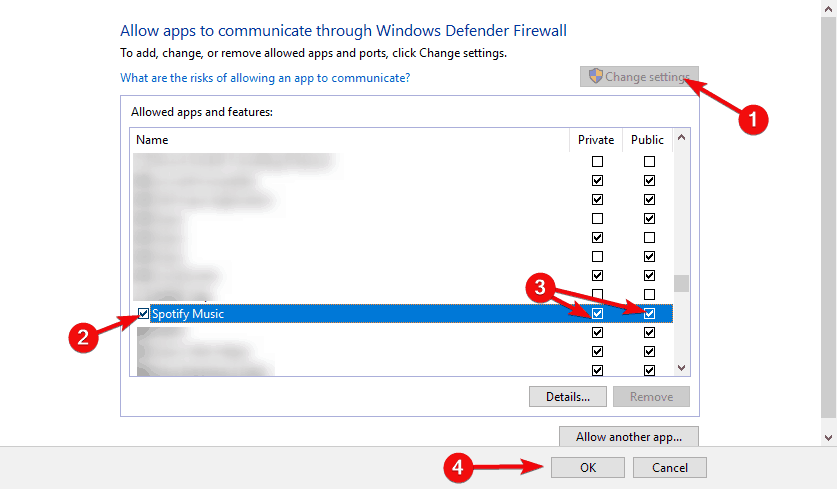
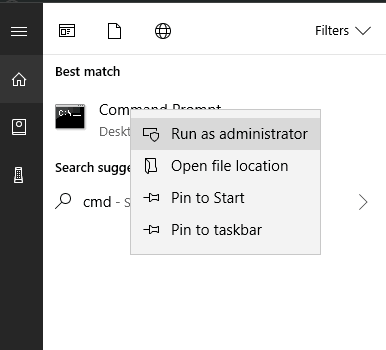
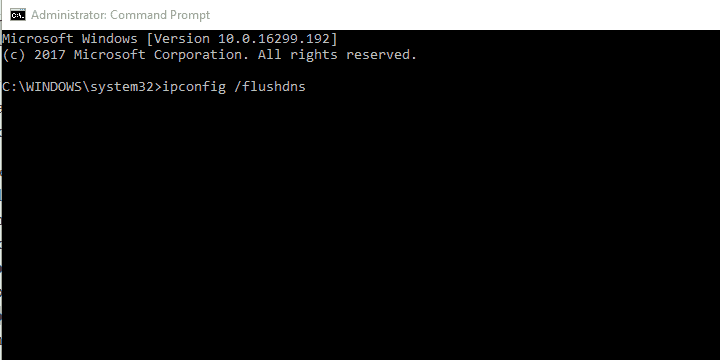
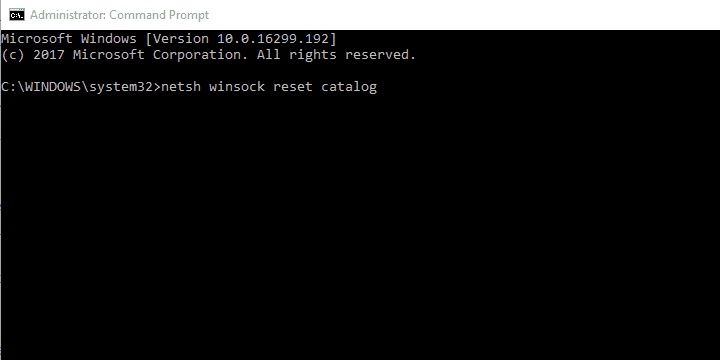
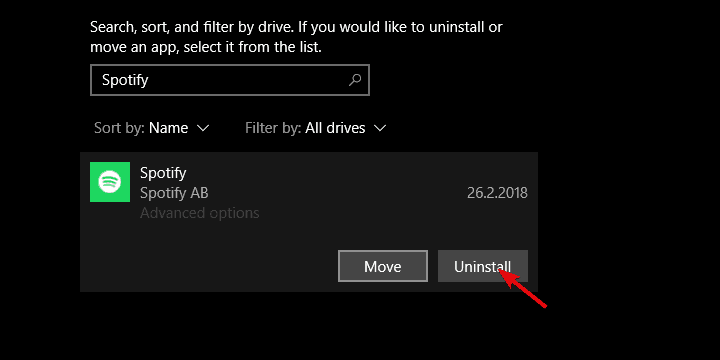
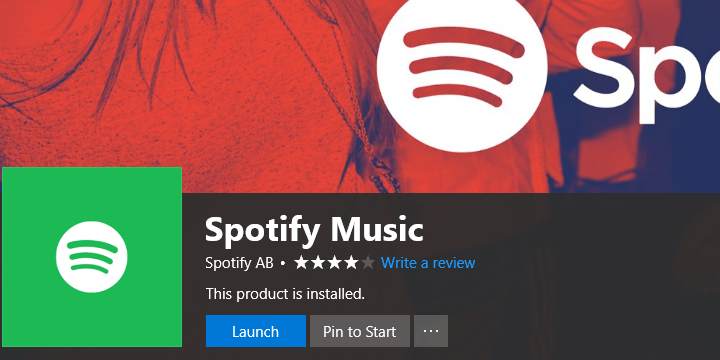



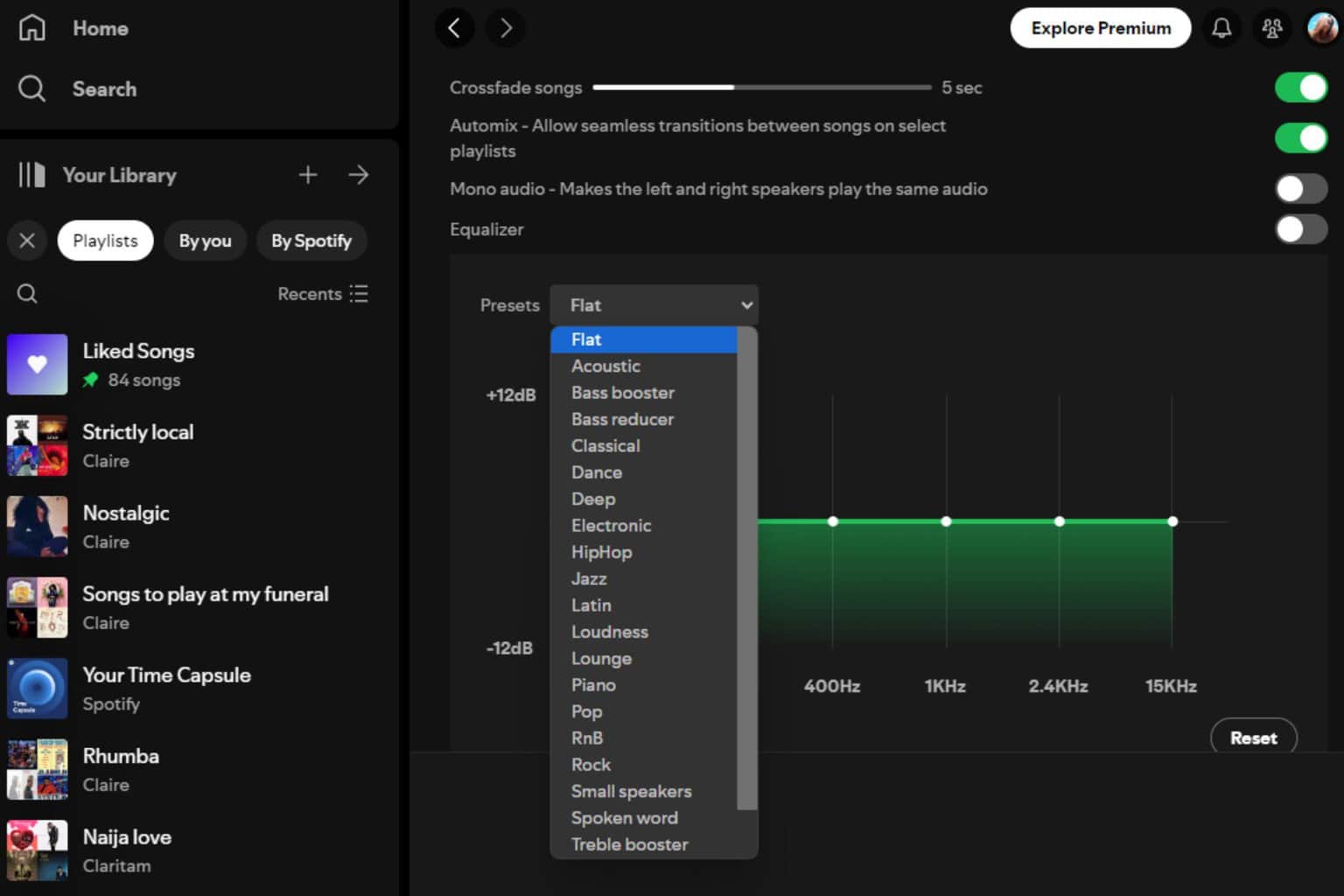

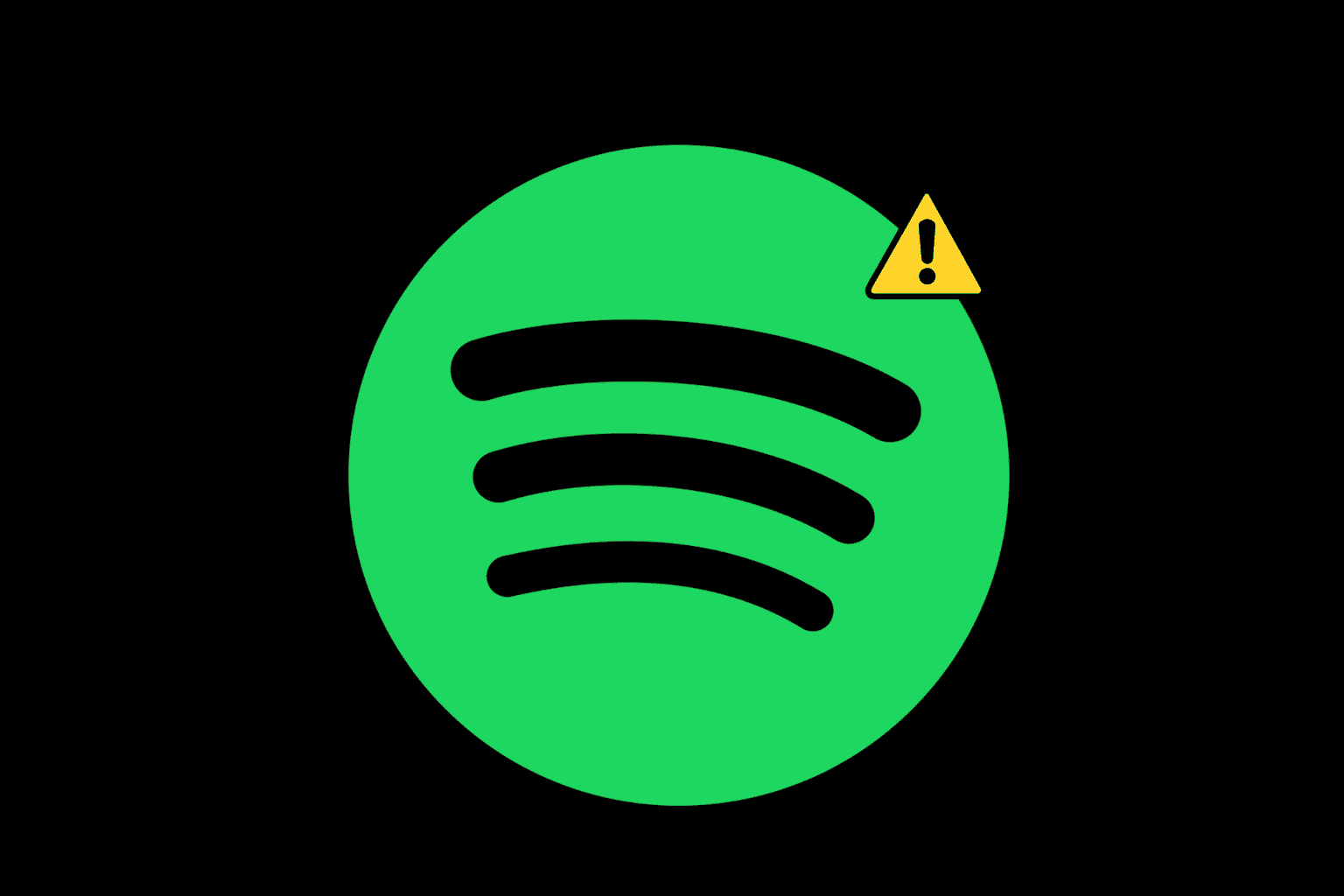


User forum
0 messages