How to Keep a Dangerous File in Chrome & Stop Its Blocking
Modify your settings and download any file on Chrome
4 min. read
Updated on
Read our disclosure page to find out how can you help Windows Report sustain the editorial team. Read more
Key notes
- Chrome may be overzealous when it comes to security measures. That’s the case with the This file is dangerous Chrome has blocked it error.
- In case you want to allow Chrome to download dangerous files, try tweaking its Privacy and Security features.
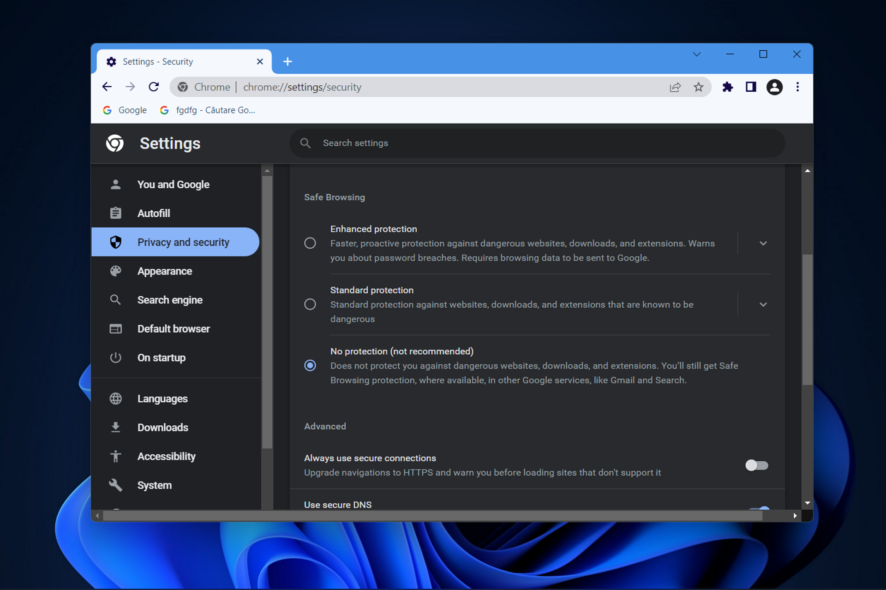
Chrome is the most popular browser in the world, but many reported This file is dangerous message while using it. But what if you want to keep the dangerous file?
Your security is important, so you should use security and privacy extensions for Chrome to maintain it, but what if Chrome falsely targets a file as dangerous? This guide will help you fix that.
Why does Chrome say a file is dangerous?
This message is a part of Chrome’s Safe Browsing feature. The feature is designed to protect you against the following threats:
- Fraudulent websites – This feature will automatically block access to websites that are deemed untrusted. It can also help you detect scams such as Google critical security alert scam.
- Unwanted software – You can get this error if Chrome deems the file you’re downloading deceptive, potentially harmful, or if it comes from an untrusted source. This is frequently a false positive, so in most cases, you won’t have to worry as long as you have reliable antivirus software installed.
- Malware – You can also get this message if you accidentally try to download a malicious file. Do keep in mind that sometimes false detections can sometimes occur.
How can I keep a dangerous file in Chrome?
Before we start fixing this issue, there’s one possible workaround that you might want to try:
- Download manager – This type of software allows you to download files without using a browser, so you can circumvent this Chrome message by using one.
1. Use the Save link as option
- Locate the download link that you want to use.
- Right-click it and choose Save link as.
- Now choose the download location and save the file.
- You should see a message at the bottom saying that the file can’t be downloaded securely.
- Click the arrow next to it and choose Keep.
The file will now download without problems.
2. Disable Chrome security prompts and restore blocked downloads
- Open Chrome and click on the three-dot menu from the top right corner to select Settings.
- Next, navigate to Privacy and security followed by Security.
- Here, make sure to select No protection.
- Click on Turn off to confirm.
Once the file is downloaded, scan it with your antivirus and enable this feature again.
3. Try a different browser

If you’re worried about your safety online, you might want to try Opera One. It’s an amazing alternative that offers lots of features. Most of them will make your life easier and help you keep your data safe.
Opera One has numerous privacy-oriented features, such as tracking and phishing protection. Moreover, there’s also the built-in VPN that keeps your online footprint to a minimum while keeping your privacy protected.
Moreover, Opera’s security settings are highly customizable, allowing users that know their online behavior to tweak them for the best performance. You can easily enable protection against untrusted websites and also set HTTP/SSL certification options.
You can also pre-select how much access you give websites to your data. From the Opera One settings, you can disable access to location, camera, and more.
Customization is another perk you will enjoy, as Opera One allows you to craft your own workspace and flow, customize your sidebar, and its appearance, and much more.

Opera One
Enjoy the Internet with the best antiphishing and antimalware system integrated directly into your browser.In recent years, both mainstream and alternative browsers introduced security checks when opening untrusted links or downloading suspicious files. Chrome is leading the trend with its built-in antimalware and anti-phishing system.
In this article, we explored how to download certain files, although they have been blocked by Chrome’s antimalware system.
Now that you know how to keep potentially dangerous files, you should be able to fix the Couldn’t download virus detected error in no time.
Let us know your questions or thoughts in the comments section below.

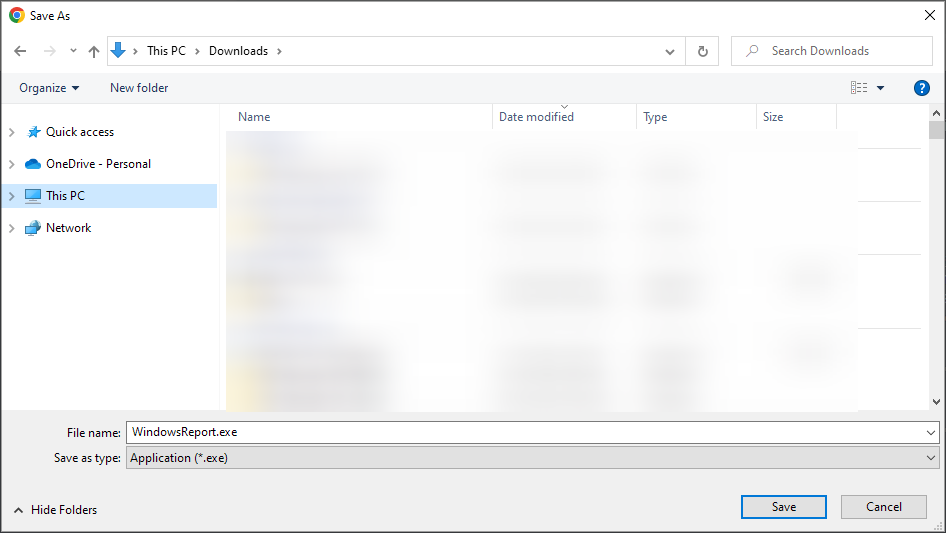
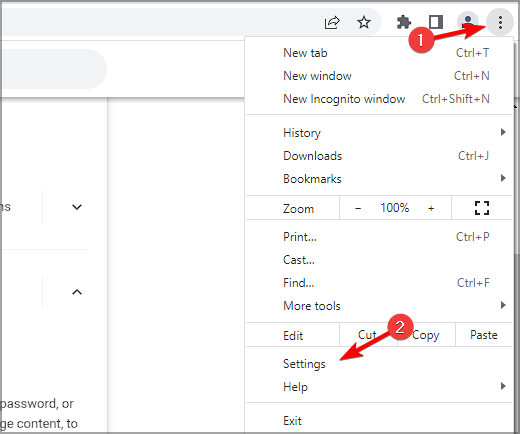
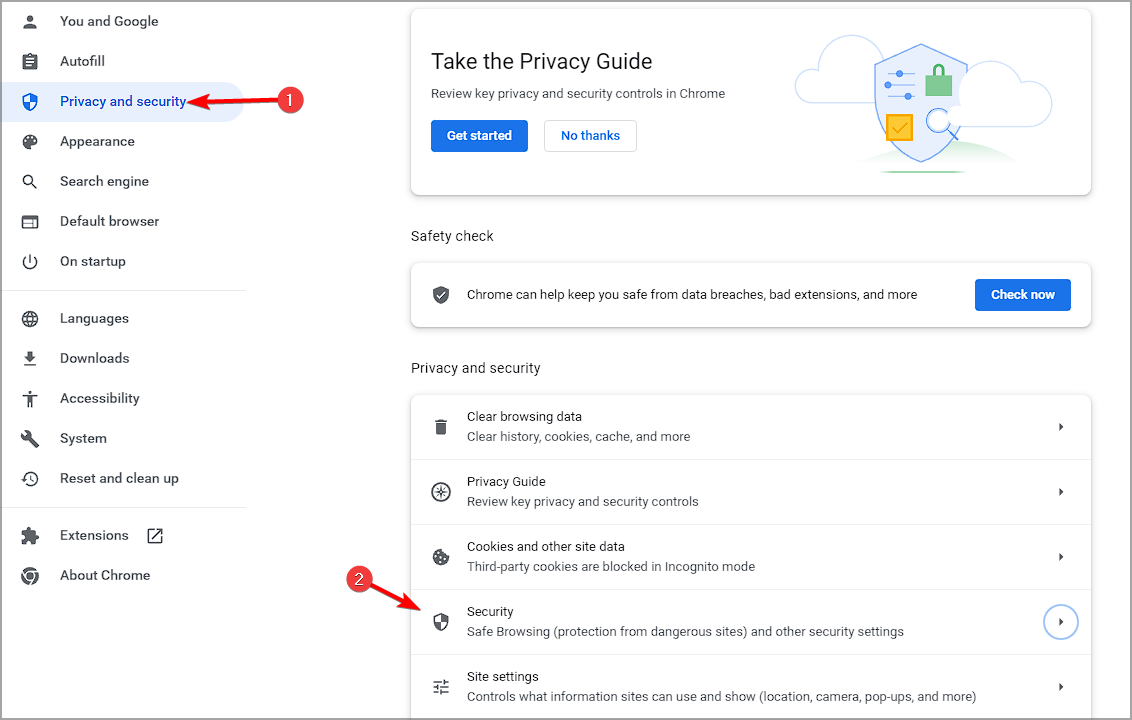
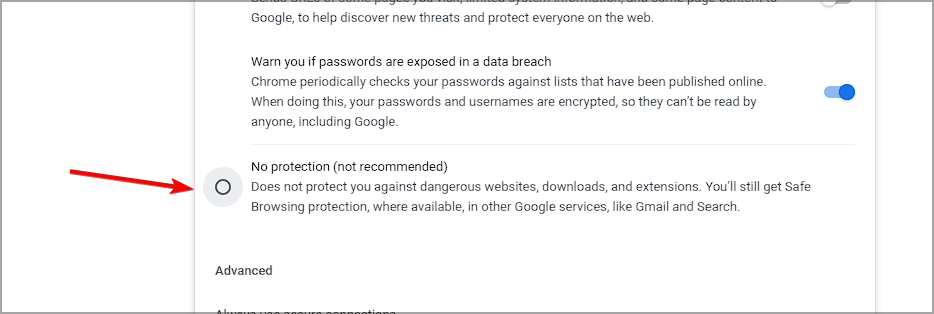
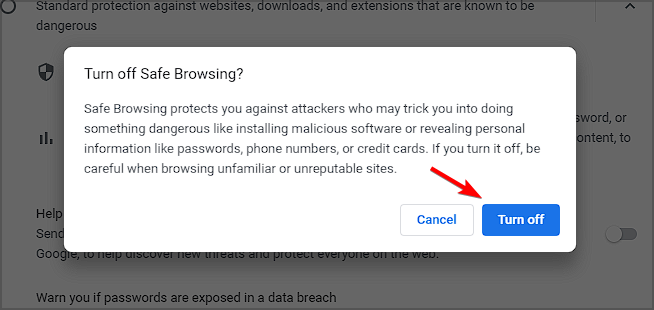








User forum
2 messages