Fix: DDE Server Window is Preventing Shutdown
Discover tried and tested solutions that helped others
8 min. read
Updated on
Read our disclosure page to find out how can you help Windows Report sustain the editorial team. Read more
Key notes
- DDE is a process used earlier that has been gradually replaced with other technologies. Of course, not all programs made the switch.
- You might be using Windows 10 and have explorer.exe show a system warning with DDE Server Window because of incompatibility between the software.
- To fix things, disable the antivirus, remove the additional monitors, or update the drivers, amongst other solutions.
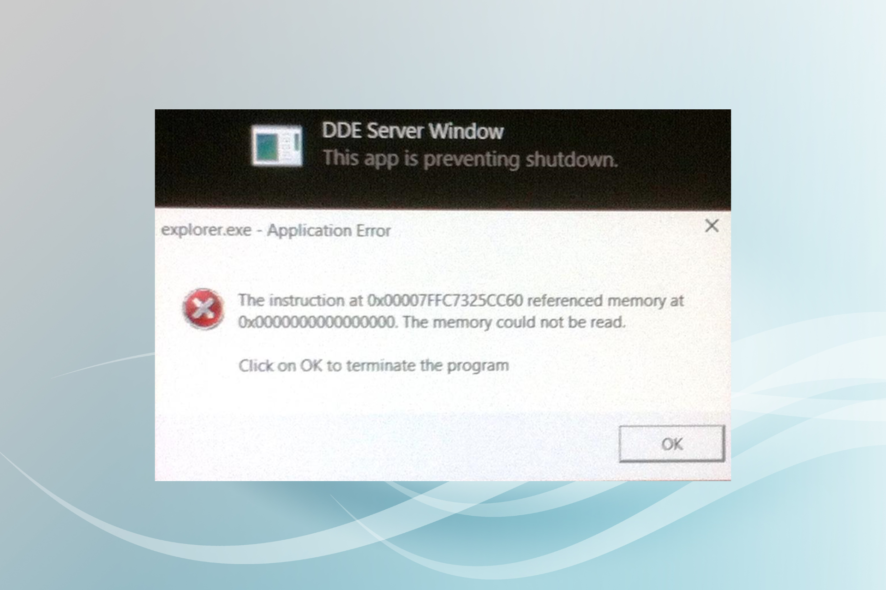
Windows 10 is the most popular Windows operating system, but despite its popularity, some users report errors. One of these errors is DDE Server Window: explorer.exe Application Error shutdown error, and today we’ll try to fix it.
DDE Server Window: explorer.exe Application Error is caused when you try to shut down your computer. Users report that when they press the Shutdown button, they get this error preventing the shutdown process.
Just like with many errors, before trying any of the solutions, check for the latest Windows updates. Users report that updating to the latest build fixes DDE Server Window: explorer.exe Application Error, so be sure to keep your PC up-to-date.
DDE Server Window message can prevent your PC from shutting down, but users reported the following problems as well:
- DDE Server Window explorer.exe memory could not be written – According to users, sometimes you might get an error message saying that memory could not be written. This can be an annoying error, but you should be able to fix it by using one of our solutions.
- DDE Server Window preventing restart – In addition to shutdown, this problem can also prevent your PC from restarting. If you encounter this problem, the cause is most likely a third-party application.
- DDE Server Windowexplorer.exe system warning – Sometimes, you might get a system warning while trying to shut down your PC. However, you can fix that problem by changing your antivirus configuration.
- Windows 10 won’t shut down – This is a somewhat common problem, and we covered a similar issue in our Computer won’t shutdown article, so be sure to check it out for more solutions.
What can I do if DDE Server Window is preventing shutdown?
1. Don’t shutdown your computer from the Start menu
According to the users, this issue appears when you press the Power button in the Start menu, but there’s a simple workaround. You can shut down your PC by using Win + X menu. To do that, just follow these steps:
- Right click Start Button or press Windows Key + X to open Win + X menu.
- Now choose Shut down or sign out > Shut down from the menu.
Another way to force your PC to shutdown is by using the shutdown command. To do that, just do the following:
- Press Windows + R to open the Run dialog.
- Enter shutdown /s in the input field and press Enter or click OK.
Alternatively, you can just press the Power button on your PC case in order to shut it down. If that doesn’t work, you need to check your Power Options and configure your PC to shut down when you press the Power button.
This is just a workaround, but by using it, you should be able to shut down your PC without any errors.
2. Check your antivirus
Antivirus software is a crucial component of every PC, but sometimes your antivirus can interfere with your operating system and cause a DDE Server Window error to appear. If you’re having this problem, you might want to try disabling your antivirus and check if that helps.
If the issue still occurs, you might have to uninstall your antivirus. To completely uninstall an antivirus, it’s always a good idea to use a dedicated uninstaller. Many antivirus companies offer uninstallers for their software, so be sure to download and use one for your antivirus. An uninstaller is useful since it will remove all files and registry entries, ensuring that your antivirus doesn’t interfere with your system in any way.
Once you uninstall the antivirus, check if the problem still appears. If so, you might want to switch to a different antivirus solution. There are many great antivirus tools available, and if you’re looking for a new antivirus, we strongly suggest you try ESET HOME Security Essential.
3. Disconnect your second monitor
If you’re using multiple monitors or laptops along with another monitor, it’s advisable to disconnect your second monitor before turning off your computer. Some users say that this works, but this also isn’t a permanent solution. It’s just a workaround.
4. Install the latest drivers
If you’re having problems during shutdown with DDE Server Window, the problem might be related to your drivers. Several users reported that their AMD drivers were the issue, but after downloading and installing the latest drivers, the issue was resolved. In some cases, installing the latest Beta drivers can help.
To see how to update your graphics card driver, we advise you to check our guide on how to update your graphics card driver. To be sure that the issue doesn’t reoccur, it’s a good idea to update all other drivers on your PC as well.
Since updating drivers manually can be a long and tedious process, you might want to use a tool that will automatically update all your drivers for you. We highly recommend Outbyte Driver Updater, which has a huge database of drivers and is completely safe to use.
5. Create a new user account
DDE Server Window: explorer.exe Application Error could be related to your user account, and in order to fix it, you might want to create a new account. To do so, follow these instructions:
- Open the Settings app.
- When Settings app opens, navigate to Accounts section.
- From the menu on the left select Family & other people. In the right pane, select Add someone else to this PC.
- Click I don’t have this person’s sign-in information.
- On the next screen, select Add a user without a Microsoft account.
- Enter your account information, such as username and password, and click Next to proceed.
After you’ve created a new account, switch to it and see if the problem is resolved. If the issue is resolved, you might have to move your personal files to a new account and use it as your main account from now on.
6. Uninstall Adobe Acrobat DC
According to users, sometimes you might experience problems with DDE Server Window while trying to shut down your PC due to third-party applications. Various applications can interfere with Windows 10 and cause this and other errors to appear.
According to users, one application that can cause this issue is Adobe Acrobat DC. To fix the problem, you need to remove Adobe Acrobat DC from your PC. Once you remove the application, the issue should be resolved completely.
Keep in mind that sometimes you might need to remove all files associated with Adobe Acrobat DC in order to fix this problem. You can do that manually, but the faster way to do it is to use an uninstaller application.
Uninstallers will remove all files related to the problematic application and completely remove the application from your PC. If you want to completely remove Adobe Acrobat DC and prevent this error from appearing, you might want to try using 3rd party uninstaller software.
7. Disable Autohide taskbar option
Many users like to hide their Taskbar while working, but sometimes automatically hiding the Taskbar can cause a DDE Server Window message to prevent your shutdown. To fix the issue, users are recommending disabling autohide option for your Taskbar. To do that, you just need to do the following:
- Open the Settings app. You can do that quickly by using Windows + I shortcut.
- Go to the Personalization section.
- Choose Taskbar from the menu on the left and make sure that the Automatically hide the taskbar in desktop mode option is disabled.
After doing that, this error message won’t appear any more and you should be able to shut down your PC without any problems. Many users reported that this solution worked for them, so if you’re having this problem, we strongly recommend you try it out.
8. Keep your Windows up to date
If you’re having problems with shutdown and DDE Server Window, you might be able to fix the problem simply by updating your Windows. By default, Windows 10 installs the updates automatically, but sometimes you might miss an important update.
Instead of waiting for Windows to check for updates on its own, you can manually check for updates. To do that, just follow these steps:
Windows will now check for available updates. If any updates are available, Windows will automatically download them in the background. Once the updates are downloaded, Windows will install them as soon as you restart your PC.
Microsoft is aware of this issue, so it’s rather likely that you can fix the problem by using Windows Update. If your Windows 10 isn’t up to date, be sure to update it and check if that solves the problem.
That’s about it, we hope at least one of these solutions helped you to shut down your computer normally. If you have any comments or questions, just reach for the comments below.
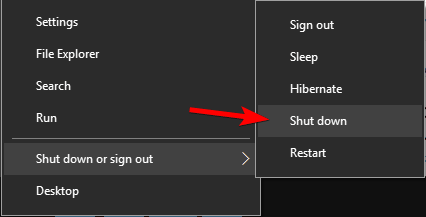
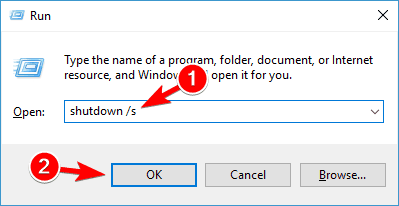
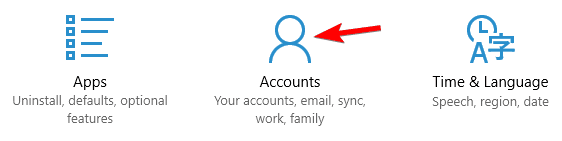
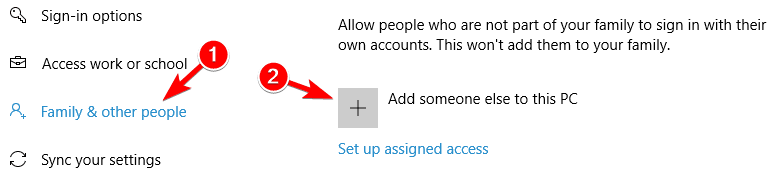
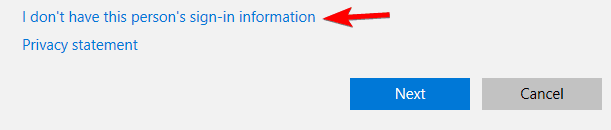
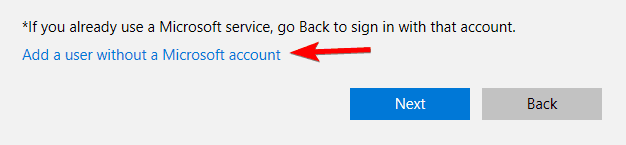

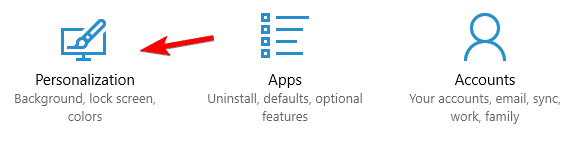
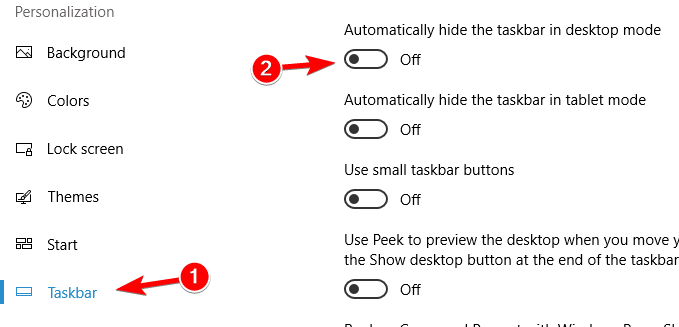
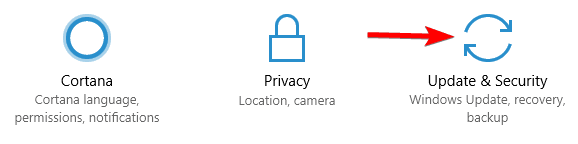








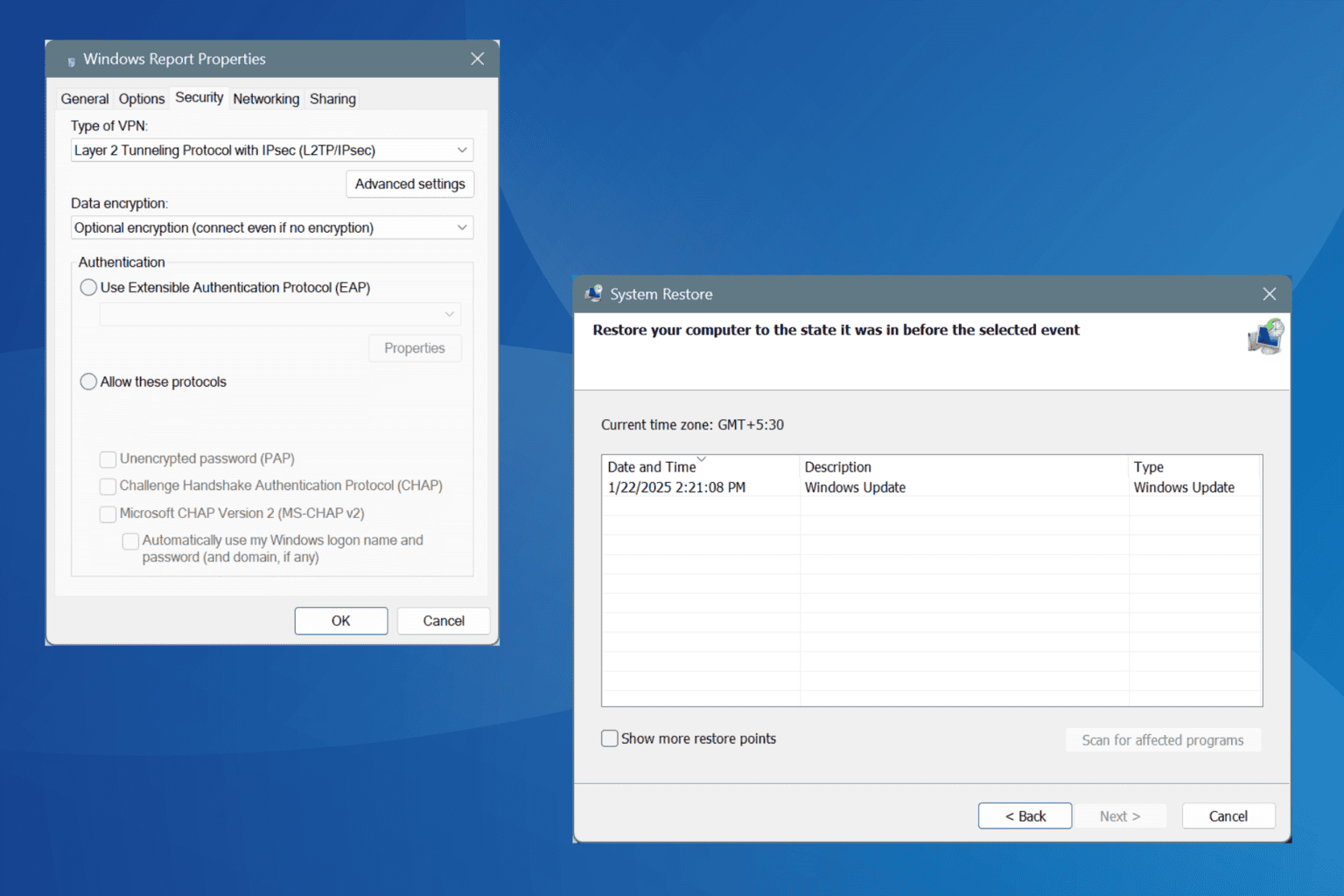
User forum
4 messages