Fix: Something went Wrong Adding Gmail or Outlook Account
Detailed steps to follow to successfully add your accounts
2 min. read
Updated on
Read our disclosure page to find out how can you help Windows Report sustain the editorial team. Read more
Key notes
- When you're trying to add a Gmail or Outlook.com account, you probably encounter the Something went wrong error.
- To deal with this error, you need to add your accounts manually.
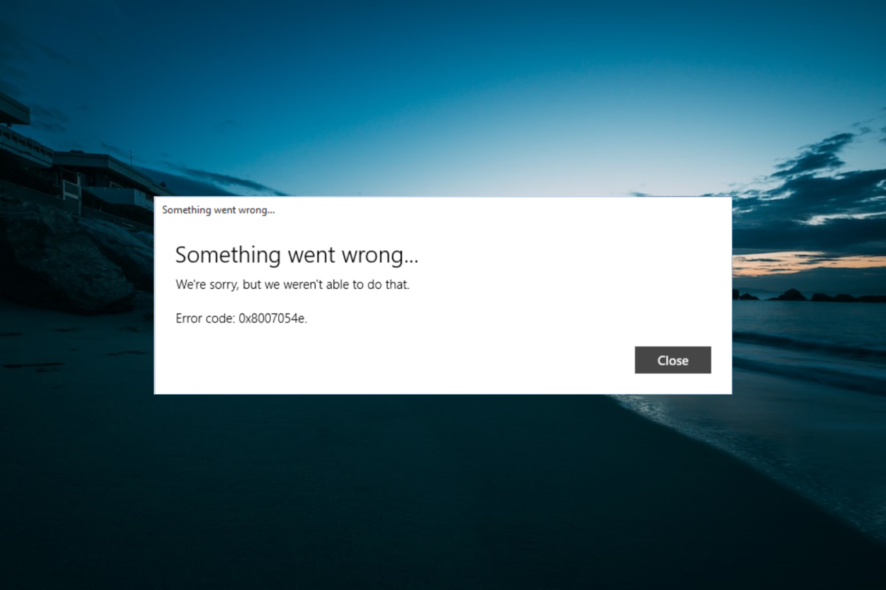
Many Windows 10 users are complaining they cannot add a Gmail or Outlook.com account to Windows 10’s Mail app, with the something went wrong prompt as the stumbling block.
When trying to add one of these email accounts, users encounter various errors, like 0x8007042b, 0x80040154, 0x8000ffff, 0x8007000d, 0x80c8043e, 0x80070435, 0x8007006d, 0x80070425, etc.
If you are also dealing with this issue, the solutions in this guide will help you fix it effortlessly.
What can I do if I can’t add Gmail and Outlook accounts to Windows 10 Mail App?
Before proceeding to the solutions in this section, try the following troubleshooting steps:
- Connect your Google account to your Windows 10 computer one more time.
- Enable IMAP on your Google account.
- Create a new IMAP account.
- Disable the Credential Manager Service.
If the issue persists, delve into the solutions below:
1. Add your Gmail account manually
- Open the Mail app, and click the Settings icon at the bottom left.
- Choose Manage Accounts, then select Add account.
- Now, select Advanced setup.
- Select Internet email.
- Now, add the following info:
- Now click Sign-in, and you’re done.
If you still can’t add your Gmail account to Windows Mail, check our detailed guide for other surefire solutions.
2. Add your Outlook account manually
- Open the Mail app and select Manage Accounts.
- Choose Add account.
- Select Exchange (instead of Outlook).
- Enter your Outlook login info.
- Click Sign-in.
That’s about it. Now, you know how to add your Gmail and Outlook accounts to Windows 10 Mail app without getting any errors.
We hope Microsoft will finally fix this issue in one of the upcoming updates, but until then, you have a solution.
However, if you still have problems with your Windows 10 Mail app, you can check out our article about the problems with Windows 10 Mail app for additional solutions.
Also, you can try the best Windows 10 email clients and apps to use from our list.
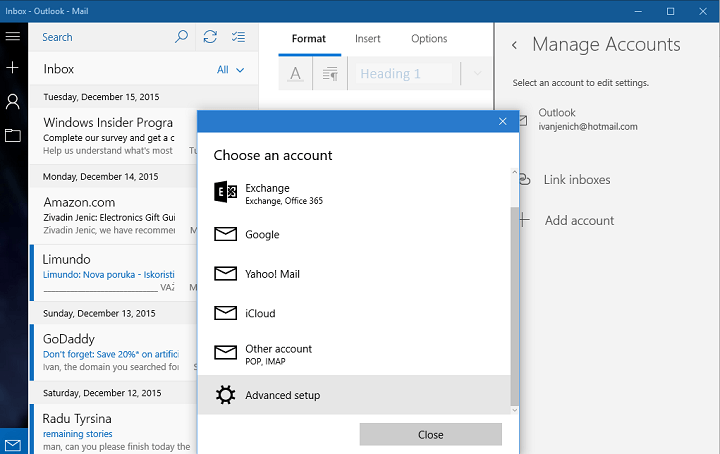
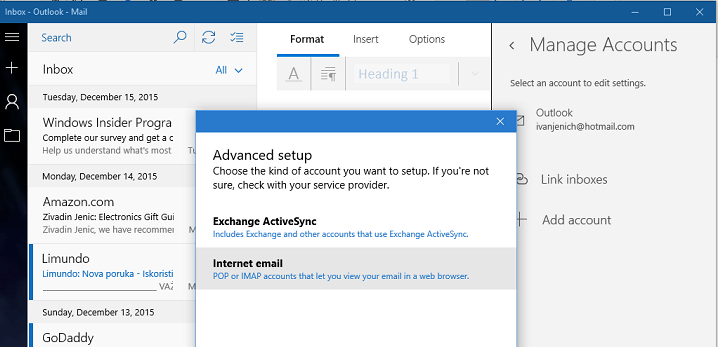
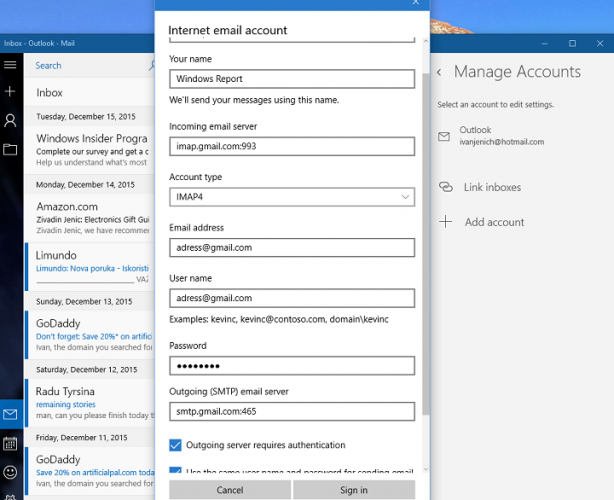
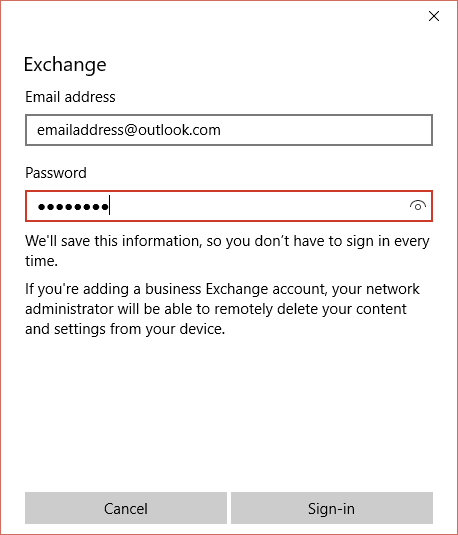



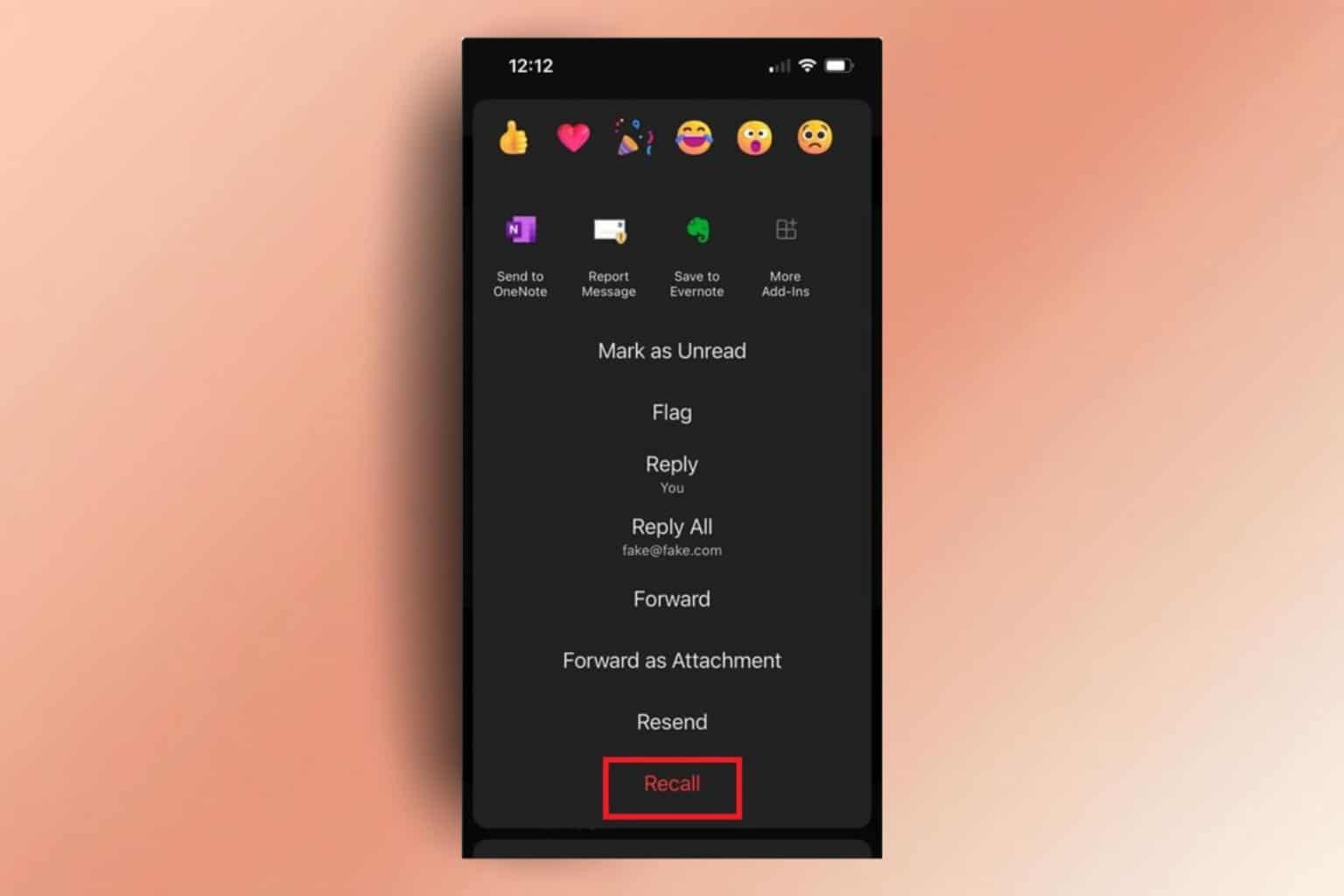


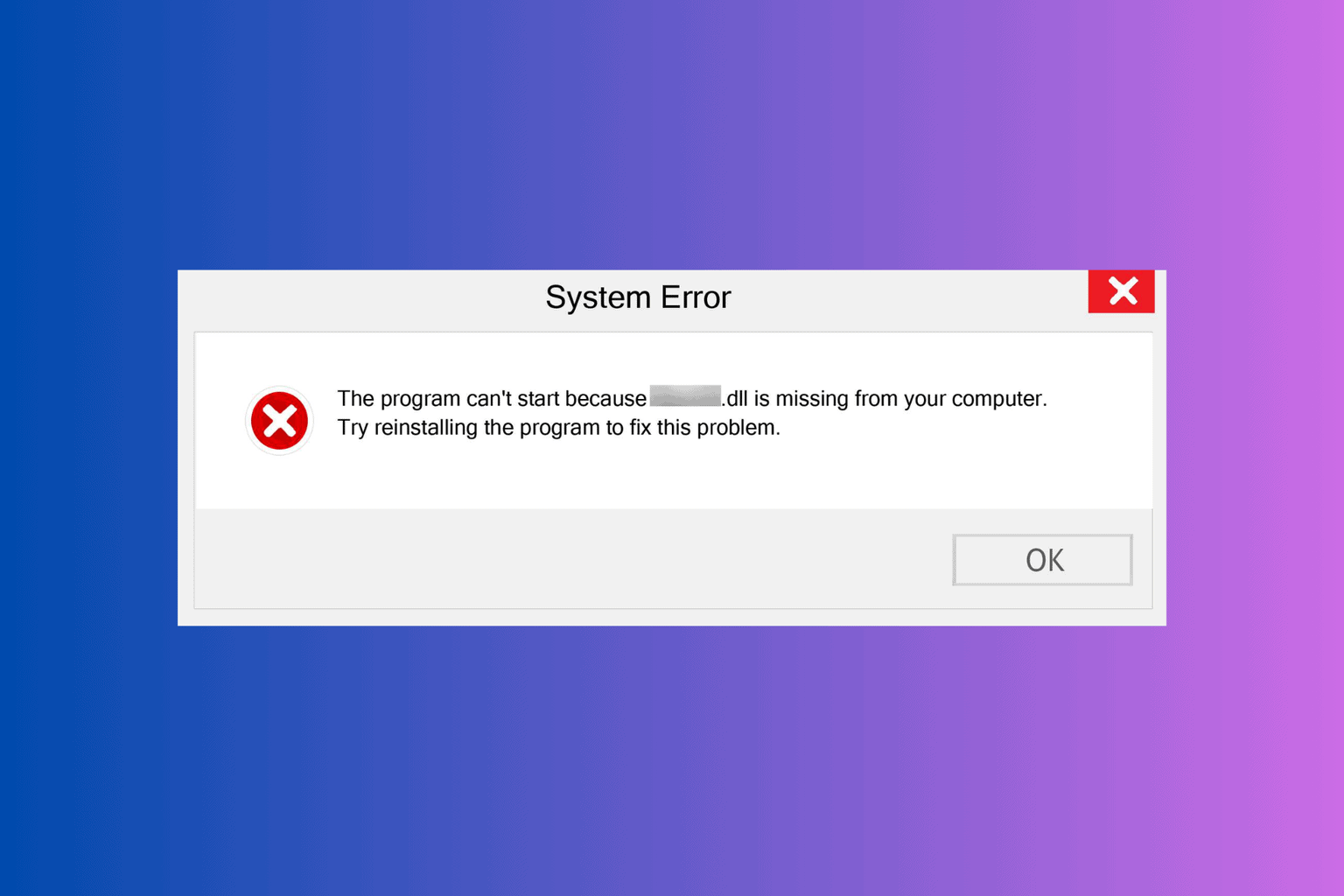
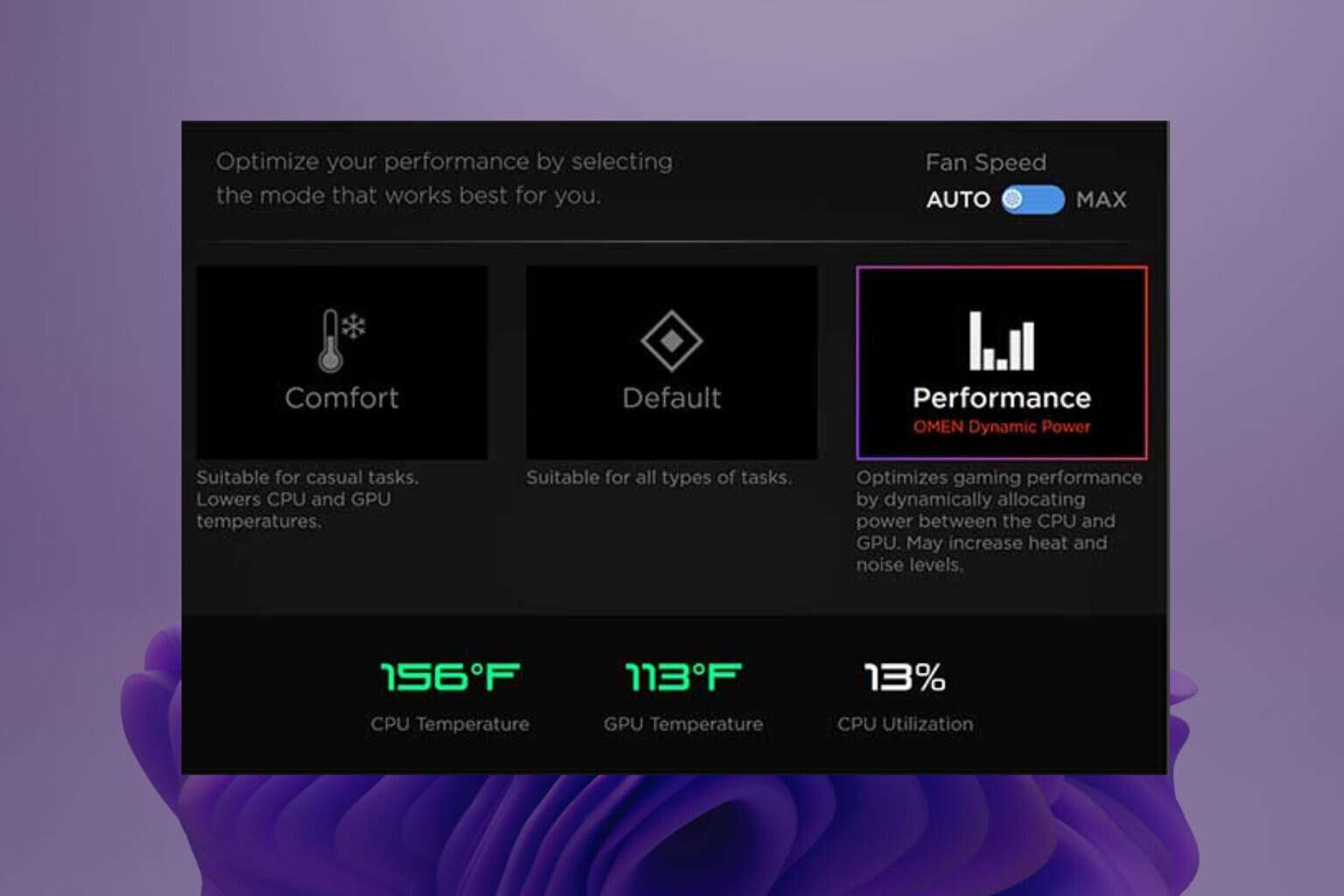
User forum
0 messages