FIX: Oops, we have detected an issue on Skype
5 min. read
Updated on
Read our disclosure page to find out how can you help Windows Report sustain the editorial team. Read more
Key notes
- Skype is one of the best instant messaging apps on the market.
- Many Skype users reported Oops, we have detected an issue error while using Skype.
- To fix this problem, reset Skype settings or reinstall Skype.
- Read on for other tricks including changing up access settings for the camera and microphone and temporarily disabling your antivirus.
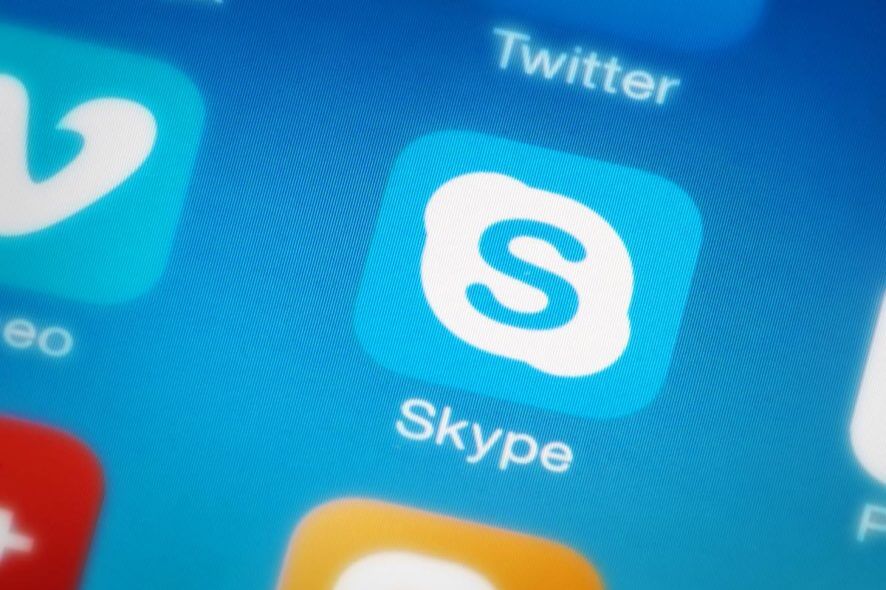
Skype for Windows 10 is far from a good app. Lots of users were glad that the old win32 Skype version was getting a modern look. However, it seems that the app trades the functionality and stability for the contemporary instant messenger looks.
One of the common errors is as follows: Oops, we have detected an issue. Please exit and restart Skype. Of course, after the restart, the affected users weren’t able to resolve the issues.
Hopefully, one of these steps will. Check our troubleshooting list and we just might get in the clear with Skype for Windows 10.
How can I fix Oops, we have detected an issue error in Skype?
- Run app troubleshooter
- Update display and camera drivers
- Reset Skype and Photos settings
- Reinstall the app
- Grant Skype access to camera and microphone
- Disable antivirus temporarily
- Try Skype Classic
1. Run app troubleshooter
- Right-click Start and open Settings.
- Choose Update & Security.
- Select Troubleshoot from the left pane.
- Expand Store Apps troubleshooter and run it.
2. Update display and camera drivers
- Right-click Start and open Device Manager.
- Expand Display adapters.
- Right-click on your graphics card and choose Update from the contextual menu.
- Do the same for Imaging devices > camera.
- Restart your device and try using Skype again.
Now, once we confirm that the software is up to the task, let’s confirm that the hardware is closely following. Lots of users reported black screen flashing which led to the error at hand.
This unwelcome sequence mostly appeared during the video calls, which leads us to believe that something’s indeed wrong with your drivers, so updating them is highly recommended.
Updating drivers can be a tedious process if you’re doing it manually, so it’s better to use an automated solution that will update all your drivers automatically with a single click.
Thus, it will keep your system safe from permanent damage by downloading the wrong driver version.
More so, with an online database that contains over 18 million drivers, the program will manage obsolete drivers efficiently and optimize your devices.
Finally, you can definitely improve your driver devices and the overall system by choosing this driver automated support.
⇒ Get PC HelpSoft Driver Updater
3. Reset Skype and Photos settings
- Open Settings.
- Choose Apps.
- Under the Apps & features, search for Skype and expand it.
- Click on Advanced options.
- Scroll down and click Reset.
- Repeat the same procedure for Microsoft Photos.
4. Reinstall the app
- Open Settings.
- Choose Apps.
- Under the Apps & features, search for Skype and expand it.
- Click Uninstall.
- Open the Microsoft Store and search for Skype.
- Install Skype.
If the previous step fell short, let’s give reinstallation a try. Even though this is a far-fetched solution (reset is basically a reinstall), we should give it a try. At least, until we deplete our options.
5. Grant Skype access to camera and microphone
- Open Settings.
- Choose Apps.
- Under the Apps & features, search for Skype, expand it and open Advanced options.
- Under Permissions, toggle on Camera and Microphone.
Since we mentioned the possible issue with Microsoft Photo integration, the same problems might occur in regards to hardware.
That’s why it’s important to confirm all the required permissions are granted to two associated devices: camera and microphone.
Even though those should be granted by default, some third-party software (or Windows Security) might have revoked them.
6. Disable antivirus temporarily
There’s no third-party tool that has a larger impact on the system than an antivirus. Some antivirus solutions come with privacy protection tools that will completely block access to a camera.
We’re aware that disabling these isn’t exactly preferable. However, for the time being, try disabling your antivirus temporarily and look for changes.
Also, disable all background apps which might take control of the camera. This might cause Skype crashes, as well.
If even this won’t help and you’re still unable to use Skype without being interfered by the “Oops, we have detected an issue. Please exit and restart Skype” error, the final step is the only viable solution we know of.
7. Try Skype Classic
- Follow the steps in the Solution 3 to uninstall the app.
- Click this link to start downloading Skype from the official site.
- Install it and sign in with your account. Don’t forget that your account email password is the Skype password, as well.
- Follow the instructions to configure Skype. We recommend disabling the auto-start option as it can slow down the system.
Finally, the solution which should deal with all your issues. If you’re not particularly fond of the new design and looking for a reliable option, the classic version of Skype for desktop is still available.
We’re not exactly attached to enforced novelties that fail to work and the Skype classic is just fitting right. Skype never was an instant messenger but rather a VoIP service and that’s what users mostly need.
Are you having additional problems with Skype? If so, be sure to check our Skype hub for more in-depth guides.
With that, we can conclude this article. Hopefully, you’ve found some resolution for your error. In case you have anything to add to a list or ask a question, feel free to do so in the comments section below.
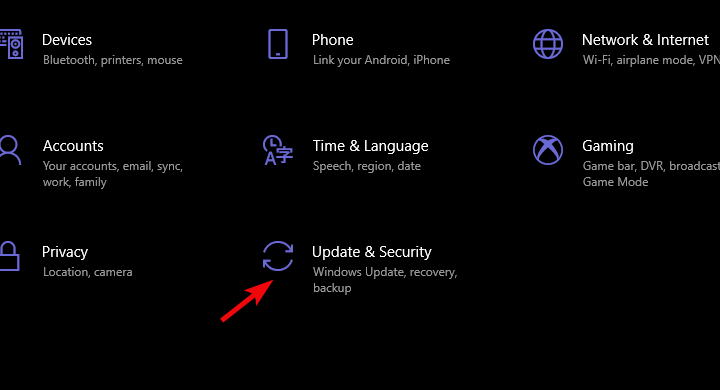

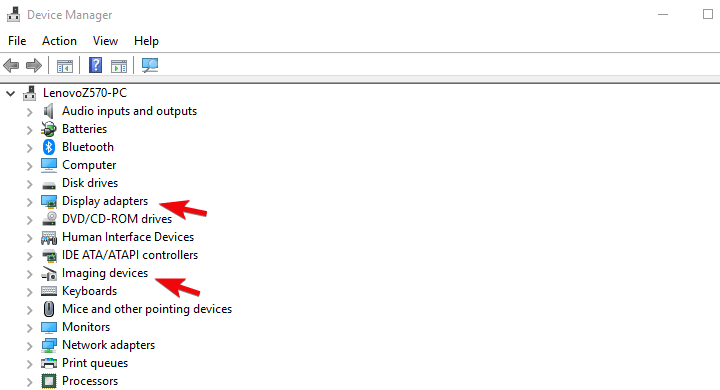

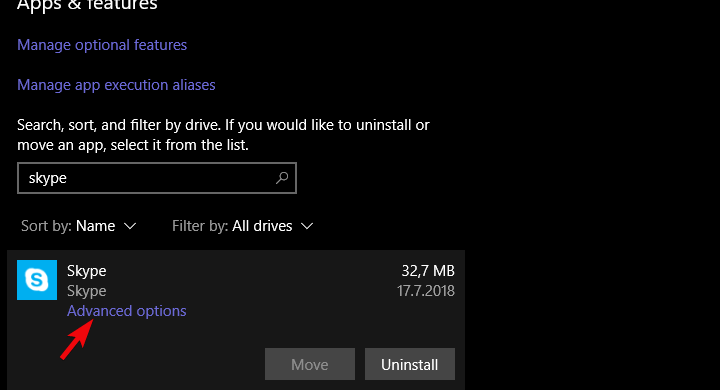
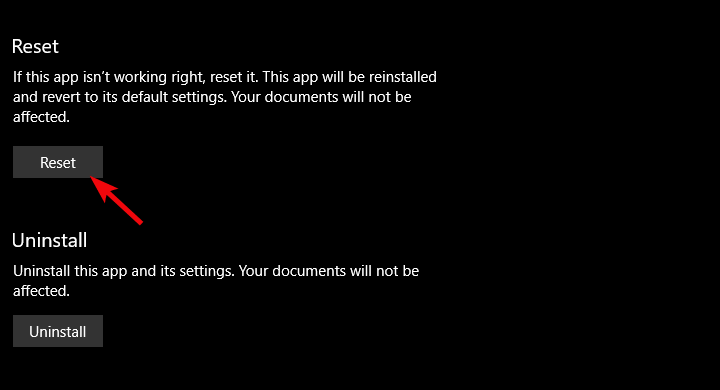
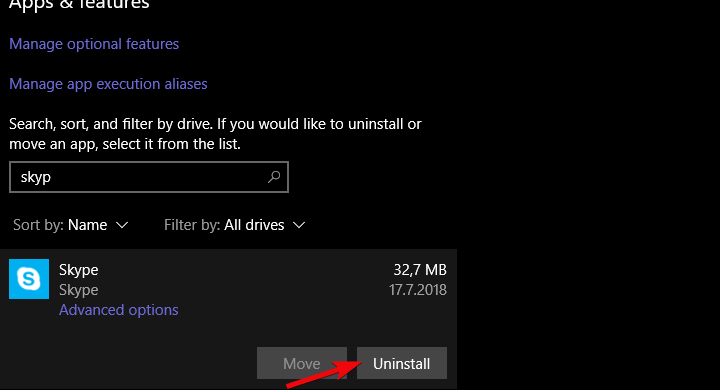
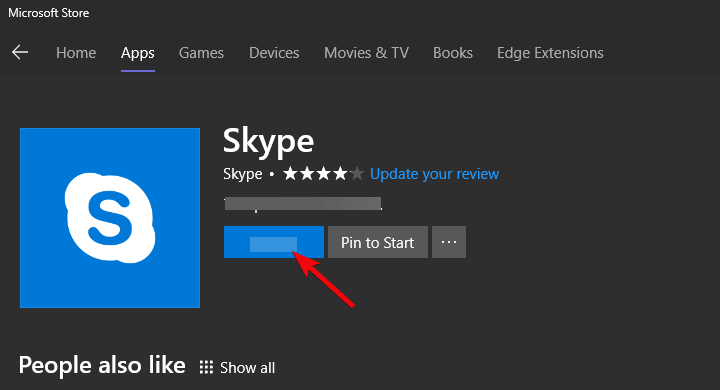
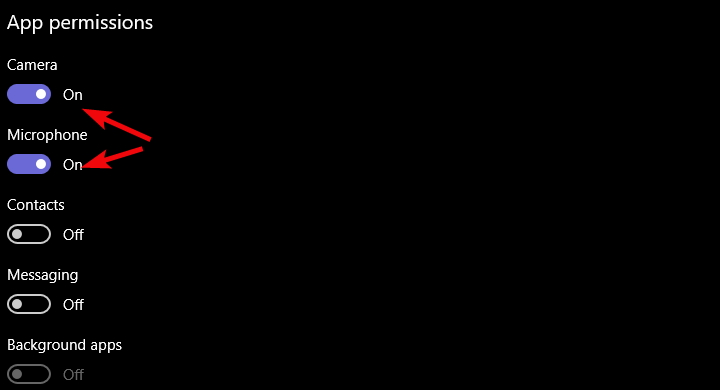



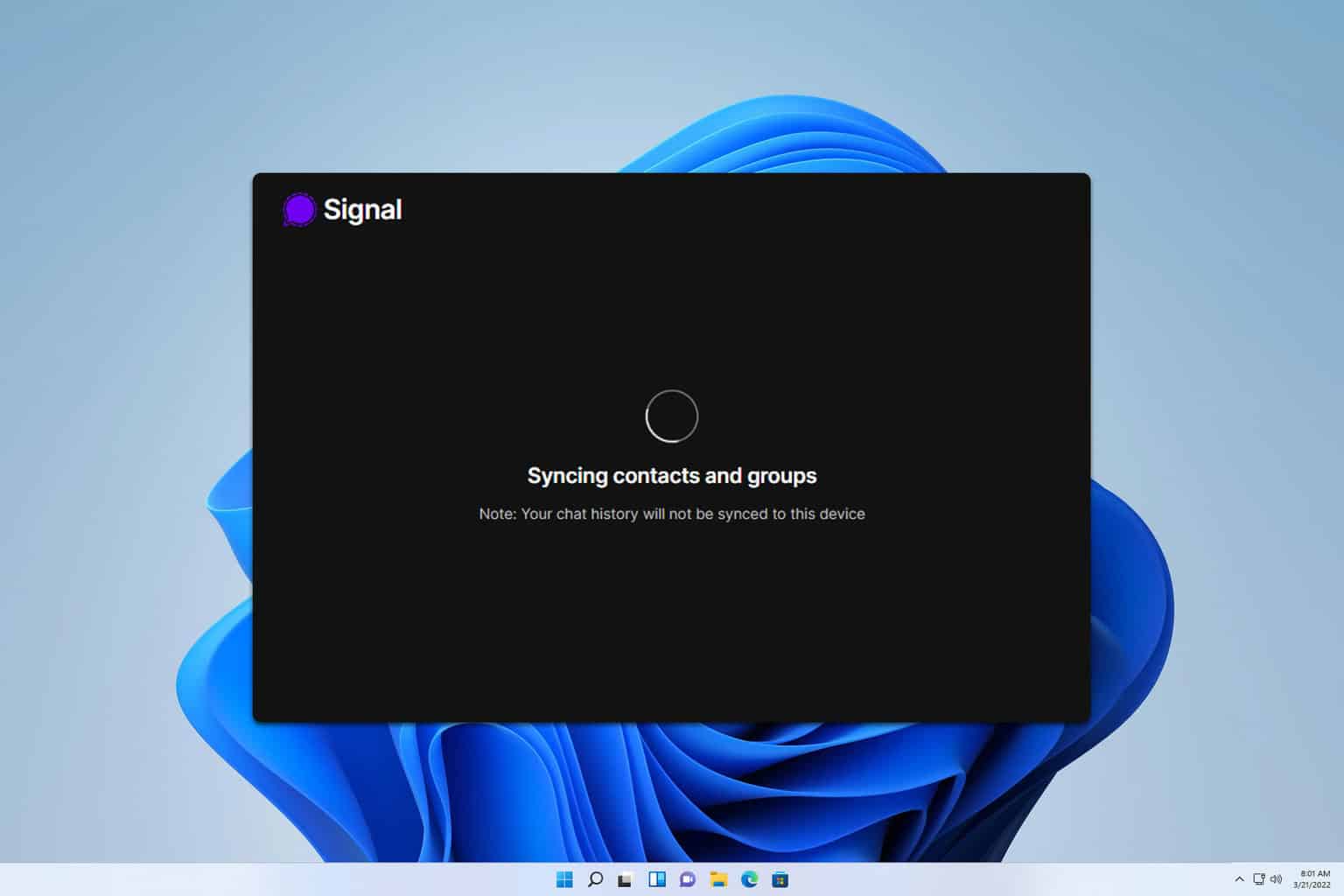



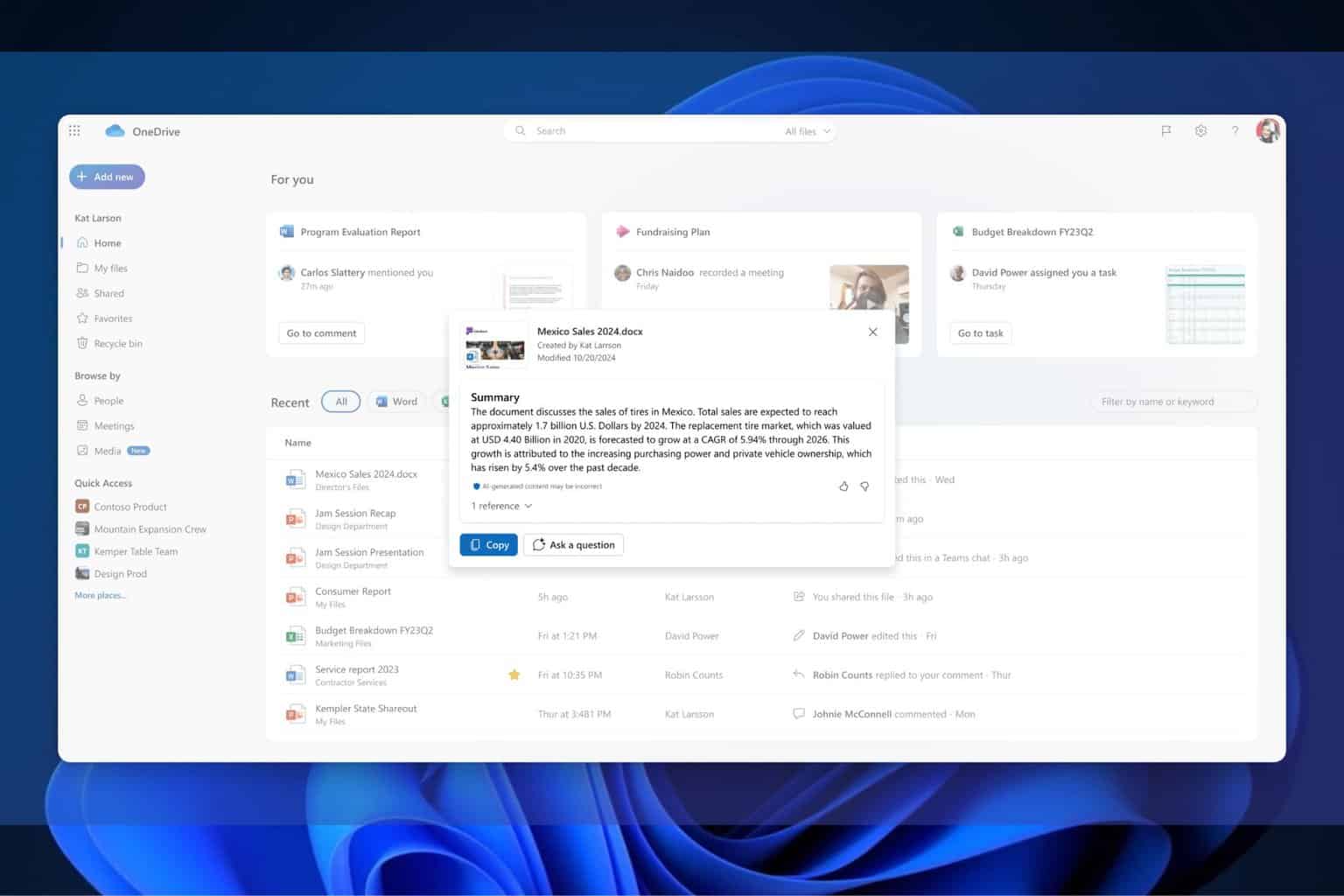
User forum
0 messages