Fix: Windows 10 Activation Error 0x803f7001 [5 Quick Ways]
Expert-tested fixes to help push your activation through
4 min. read
Updated on
Read our disclosure page to find out how can you help Windows Report sustain the editorial team. Read more
Key notes
- If you are getting the 0x803f7001 while trying to activate your PC, it might be because of issues with your product key.
- You can fix this issue by running a few commands on Command Prompt.
- Another effective solution is to activate your PC using the product key from Windows 7 or 8.1.
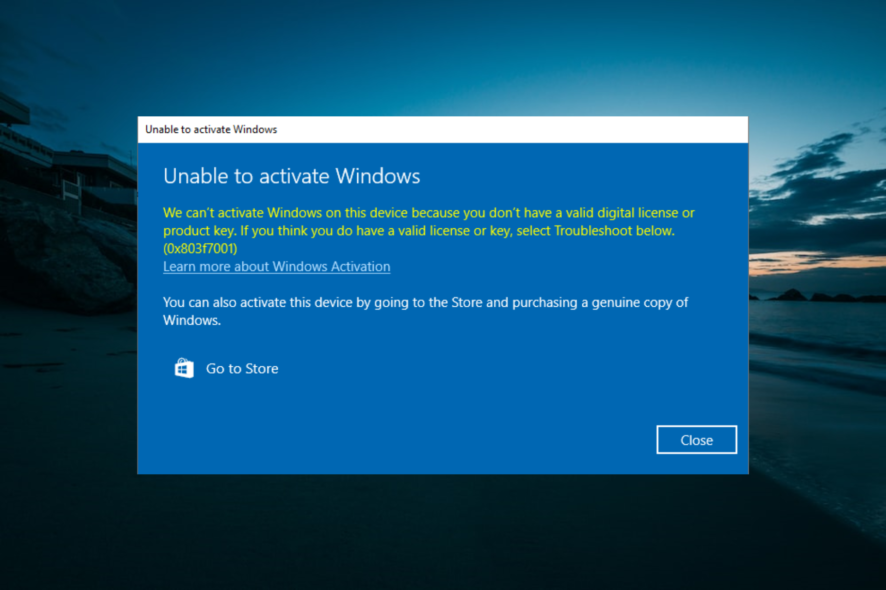
Microsoft has changed how the system activates with Windows 10, and due to different activation methods, some users are getting the 0x803F7001 error, so let’s see how to fix this error.
Previous versions of Windows could be activated simply by entering the product key, but Windows 10 brought us digital entitlement that doesn’t require you to enter the product key.
Using the digital entitlement method, your Windows 10 gets activated when you upgrade from genuine Windows 7 or 8.1. However, it has been reported that this activation method has flaws, with users keep reporting various activation errors on Windows PCs.
Here are some more examples of this problem:
- 0x803f7001 after hardware upgrade – This problem usually appears after you replace a piece of your computer’s hardware.
- Windows 10 activation failed because this device doesn’t have a valid digital entitlement
- slui 4 not working Windows 10 – slui 4 is one of the most common methods of activating Windows, but if it doesn’t work, the 0x803F7001 error will appear.
How do I fix error 0x803F7001 on Windows?
1. Change the product key
- Press the Windows key + I to open the Settings app and select Update and Security.
- Next, click the Activation option in the left pane and click the Change product key.
- If you get User Account Control prompt just click Yes.
- Find the version of Windows 10 that you’re using and enter the product key from the list below:
- Windows 10 Home: YTMG3-N6DKC-DKB77-7M9GH-8HVX7
- Windows 10 Pro: VK7JG-NPHTM-C97JM-9MPGT-3V66T
- Windows 10 Home N: 4CPRK-NM3K3-X6XXQ-RXX86-WXCHW
- Windows 10 Home Single Language: BT79Q-G7N6G-PGBYW-4YWX6-6F4BT
- Windows 10 Home Country Specific: 7B6NC-V3438-TRQG7-8TCCX-H6DDY
- Windows 10 Professional N: 2B87N-8KFHP-DKV6R-Y2C8J-PKCKT
- After entering the product key, click Next.
- You will get a message saying We couldn’t activate Windows.
- Repeat the entire process from Step 1, but this time enter your serial number for your copy of Windows 7 or Windows 8.1.
- If the process is successful, you should get a message saying you’re running a genuine Windows 10.
Users report getting the message saying, Activation failed because this device doesn’t have a valid digital entitlement or product key. Error code: 0x803F7001” when they navigate to the Activation section in the Settings app.
To fix this, you need to change the product key by following the instructions above.
2. Use Command Prompt
- Press the Windows key + S, type cmd, and select Run as administrator under Command Prompt.
- Type the command below and hit Enter:
wmic path softwarelicensingservice get OA3xOriginalProductKey - Now, copy the code given and use it to activate your PC.
3. Run the Activation troubleshooter
- Press the Windows key +I and select the Update & Security option.
2. Click Activation in the left pane.
3. Now, select Troubleshoot.
4. If the troubleshooter detects a digital license linked to your PC, it will help you activate it automatically.
Running the troubleshooter offers so many ways to fix the 0x803f7001 issue. If you have just changed your hardware, it will show that it can’t activate your PC with an option to activate it after changing hardware.
4. Activate Windows 10 via phone
- Press Windows Key + R and enter Slui 4. Press Enter or click OK to run it.
- Now, select your country or region from the list.
- You should see a toll free number. You need to call it and enter your installation ID.
- After you’ve made the call, you should get a confirmation ID.
- Click Enter confirmation ID and type the confirmation ID that you were given.
- Click Activate, and that’s it.
If you’re getting error 0x803F7001 while activating Windows 10, you might want to try activating it over a phone. If Slui.exe still shows error 0x2a 0x803F7001, proceed to the last fix below.
5. Upgrade to Windows 10 again
You should try this solution if the license activation (slui.exe) failed with the following error hr=0x803F7001. You’ll need to install a genuine version of Windows 7 or 8.1 and activate it. After you’ve activated Windows 7 or 8.1, you’ll have to upgrade to Windows 10 and try activating Windows 10 again.
As we said, this is the last solution, and only do it if there’s no other way to fix error 0x803F7001.
If you are experiencing a similar issue in Windows activation error 0xc004f211, check our detailed guide to fix it quickly.
If you have any comments, questions or suggestions, just let us know in the comments below.

















User forum
8 messages