Unhandled Exception Error: 5 Quick Fixes
Check out the solutions that worked for other users
5 min. read
Updated on
Read our disclosure page to find out how can you help Windows Report sustain the editorial team. Read more
Key notes
- Fixing an Unhandled exception has occurred error is simple and shouldn’t take more than a few minutes, given you have access to the right resources.
- The unhandled exception error arises when the software code can’t manage exceptions.
- To fix things, use the dedicated .NET Framework repair tool, scan for malware, or go with the other methods here.
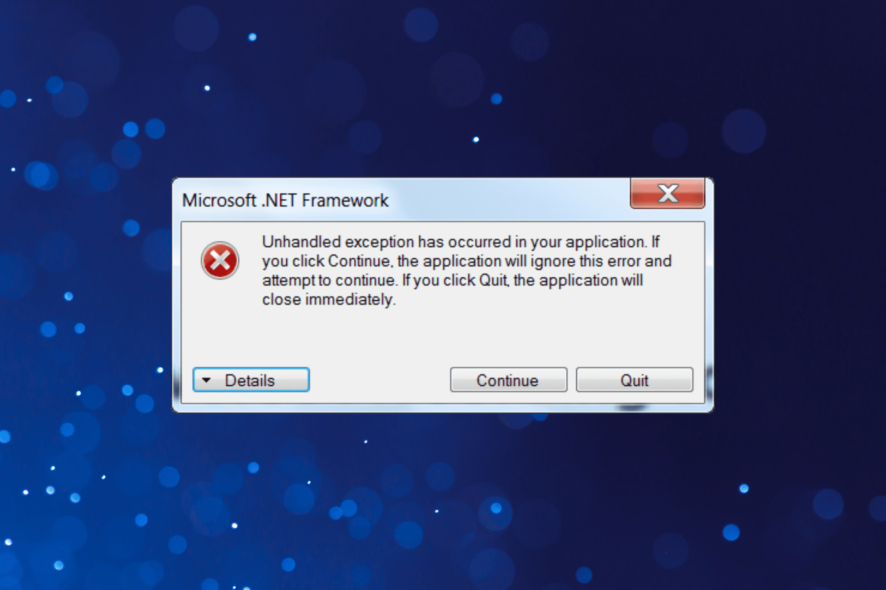
An exception is a known type of error. Normally, the Windows operating system is designed to deal with this type of issue. However, several users have reported receiving the Unhandled exception error in Windows.
The error can be encountered on a wide range of applications, including games, streaming apps, and other apps. Some users also saw the error message as soon as they turned on the computer, indicating that a startup program was most likely affected.
How do I fix the unhandled exception has occurred error?
- Is Windows 10 Still Supported?
- Security Updates
- Feature Updates
- Non-Security Updates
- Annual Updates
- Upgrade process for business customers
- Manufacturer Warranty and Support
1. Run the Microsoft .NET Framework Repair Tool
1. Go to Microsoft’s official website, and click on Download to get the Microsoft .NET Framework Repair Tool.
2. Now, double-click on the downloaded file to run the tool.
3. Click Yes in the UAC prompt.
4. Tick the I have read and accept the license terms checkbox and click Next.
5. Look at the recommended changes to get an understanding and click Next.
6. Once the changes are made, click on Finish.
7. Restart the computer, and you shouldn’t encounter the Unhandled exception error with the concerned app anymore.
The first fix you need to try when you encounter the unhandled exception has occurred in your application error is run the Microsoft .NET Framework Repair Tool.
It is available for download on the official Microsoft website and should fix any errors in no time.
2. Re-enable NET Framework
- Type Turn Windows features on or off in the Search bar, and click on the relevant result.
- Now, uncheck all the entries for .NET Framework, and click OK.
- Restart the computer for the changes to come into effect.
- Head back to the Turn Windows features on or off window, check all the .NET Framework entries, and click on OK.
- Now, wait for Windows to search for the required files and install them.
3. Run the SFC scan
- Type Command Prompt in the Search menu, and then click on Run as administrator.
- Click Yes in the UAC prompt.
- Now, paste the following command and hit Enter:
sfc /scannow - Wait for the scan to complete and let it run uninterrupted. It may take up to 30 minutes.
After running the SFC scan, restart the computer, and the Unhandled exception error should be fixed. This has resolved the issue for some users, and we recommend you try it.
4. Scan for malware
- Type Windows Security in the Search field, and click on the result by the same name.
- Select Virus & threat protection here.
- Click on Scan options.
- Now, choose Full scan and click on the Scan now button.
- Let the scan run, identify malware and virus on the computer, and remove any that are found.
Possible malware interference is a viable reason for the Unhandled exception error. Making sure that your PC is protected from the effects of the malware presence is of utmost importance. In this case, we recommend a full scan.
You can do so with the built-in protective software Windows Security, or with a third-party antimalware solution.
There are many great antivirus tools on the market, but if you’re looking for a security solution that won’t interfere with your system, you might want to consider using ESET Home Security Essential.
This antivirus software is a next-generation security solution that is designed to be fast, lightweight, and keep your digital life safe.
This great tool blocks malicious activity, stops any spamming or data theft attempts, and warns you immediately.
⇒ Get ESET Home Security Essential
5. Perform a clean boot
- Press Windows + R to open Run, type msconfig in the text field, and click OK.
- Head to the Services tab, check the Hide all Microsoft services box, and then click on Disable all.
- Now, navigate to the Startup tab, and click on Open Task Manager.
- Select all the applications that read Enabled under the Status column, and click Disable.
- Once done, head back to System Configuration, and then click on OK.
- Click Restart in the confirmation prompt.
Your PC will now boot in a Clean boot environment. This will ensure that Windows starts with only a minimal set of drivers and programs.
You could also:
- Restart the computer.
- Disable any third-party antivirus or firewall software installed on the computer.
- Try running the affected application as an administrator.
Note that this error appears when the code of an application or program is not adequately equipped to handle exceptions. As previously mentioned, the unhandled exception is one of the most common Microsoft .NET Framework errors.
Some of the reasons you may see the error message are as follows:
- Corrupt system files – Corrupt system files are one of the most common reasons behind the Unhandled exception error and running the DISM tool, and SFC scan should fix things.
- Conflicting program – If the error arises due to conflicts triggered by third-party programs, simply uninstall that application.
- Issues with the .NET Framework – Oftentimes, corruption or improper installation of the .NET Framework can lead to issues.
- System infected by malware – In many cases, users found out that it was malware or a virus on the computer that triggered the error.
Where does the Unhandled exception error occur?
There are plenty of apps and environments where you can encounter the error. Let’s quickly review some of them:
- Unhandled exception in Potplayer
- Unhandled exception in Flutter
- Toolkit got an Unhandled exception
- Unhandled exception error in JavaScript (A Javascript error occurred in the main process uncaught exception)
- Unhandled exception in NodeJS
- Inputmapper base error Unhandled exception
- Unhandled exception error in AutoCad
- 3dxvirtuallcd Unhandled exception error
- Unhandled exception error in GTA Vice City
- Unhandled exception error in C++ (Visual Studio)
- Krnl Unhandled exception
- Unhandled exception error in HBO Max
- Unhandled exception error in Outlook
If the unhandled exception error doesn’t appear now, it’s likely that one of the things you disabled earlier had to do with it.
We recommend first enabling the Startup apps disabled earlier one by one until the problematic one is found. In case that’s not to blame, start enabling the services next. Identifying the underlying cause may take time, but it will ensure that the problem is fixed forever.
This error is similar to the one that affects Pbid.exe and to learn more, head to our Resolve the Pbid.exe Application Error effectively article.
Once you are done fixing the error, do not forget to check out the ways to quickly boost the performance of your Windows 10 PC.
If you have any other recommendations or questions, reach out to us in the comments section below.

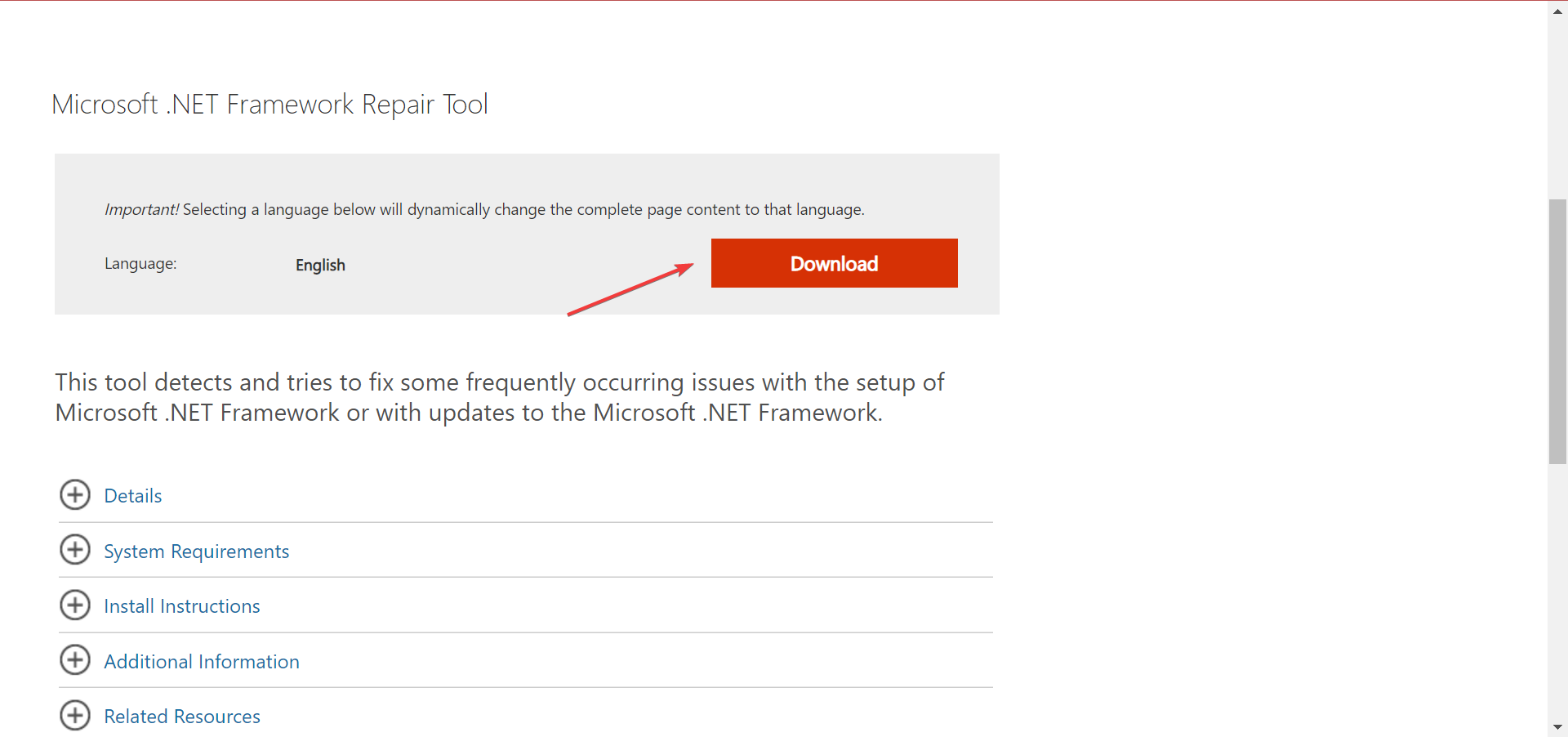
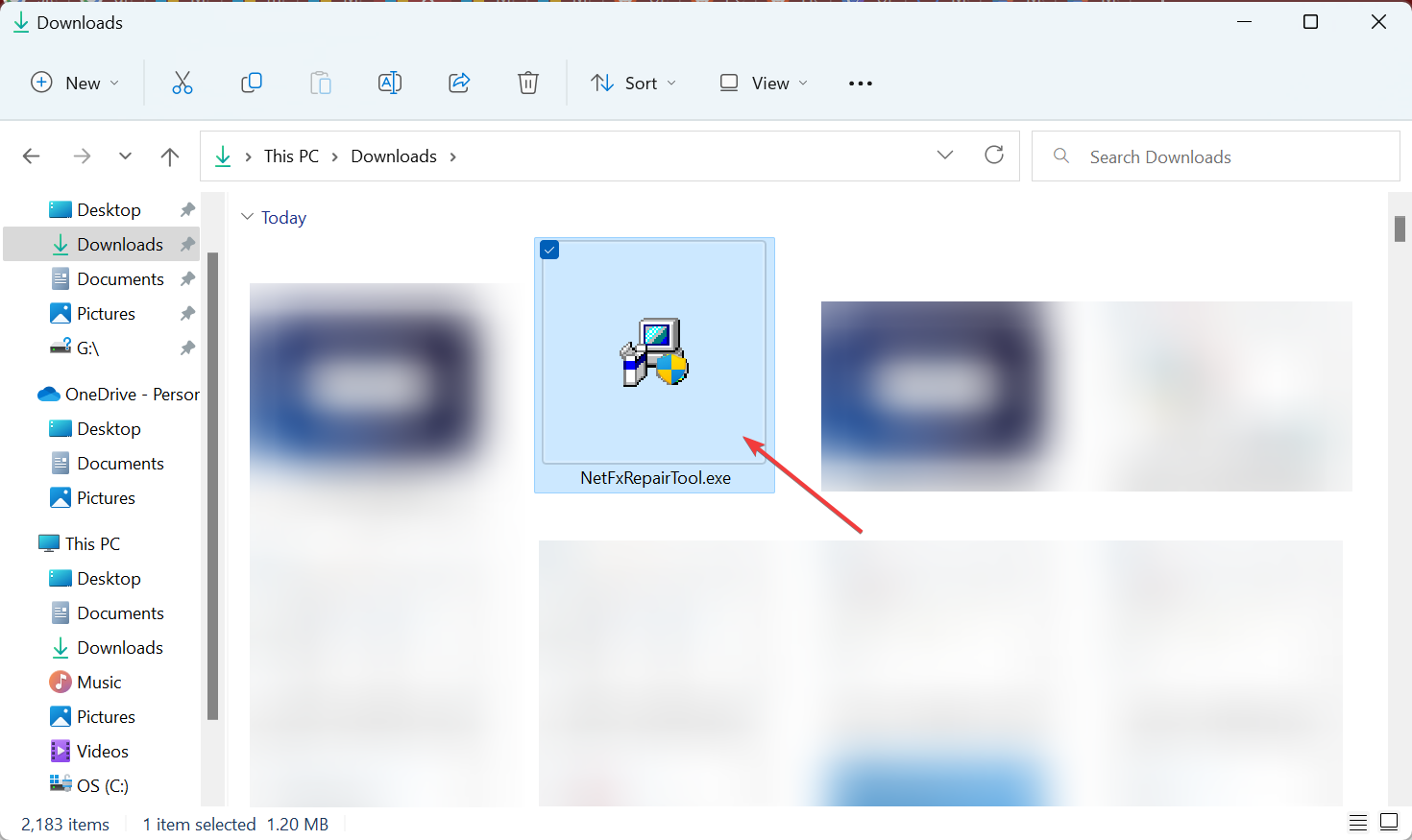
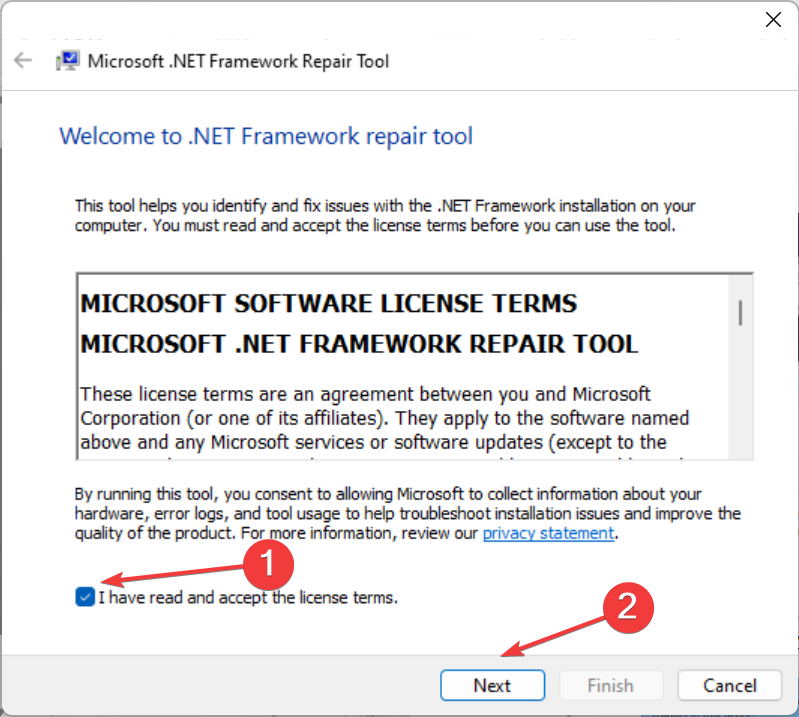
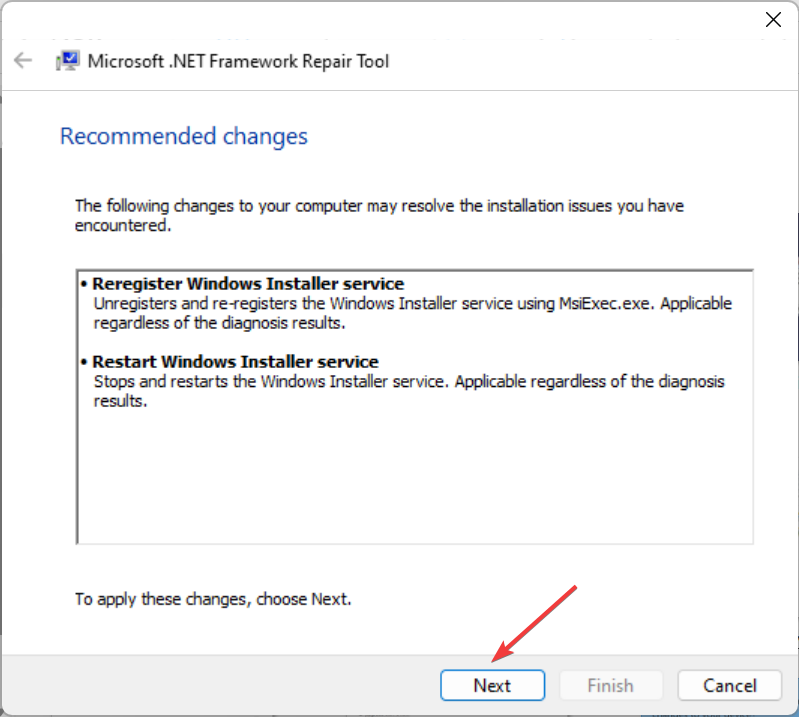
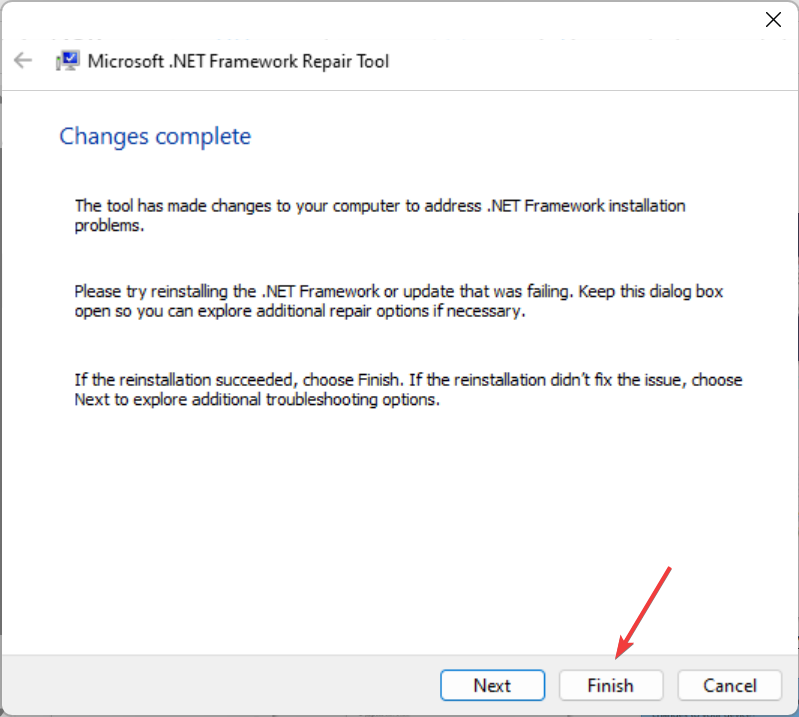
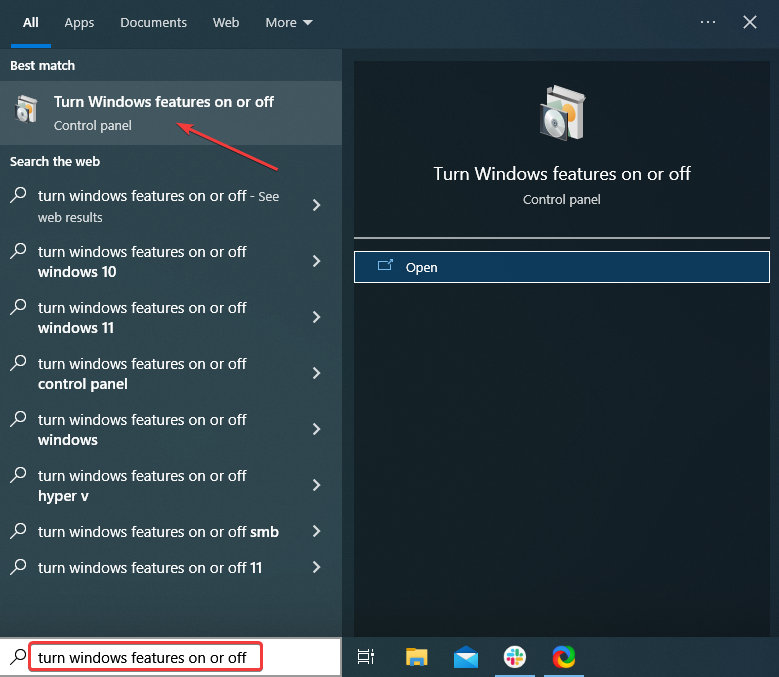
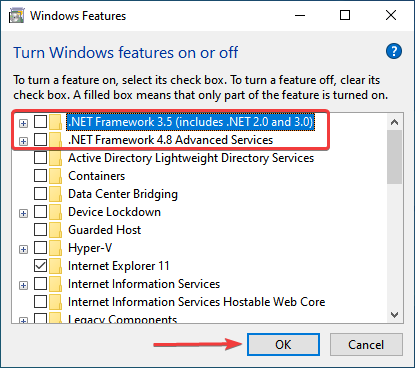
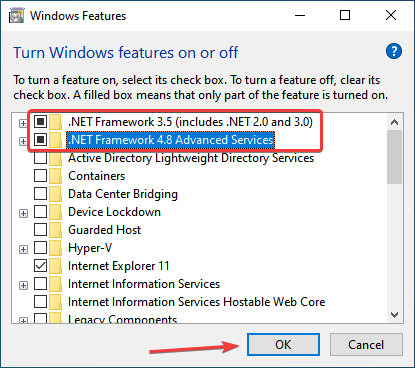
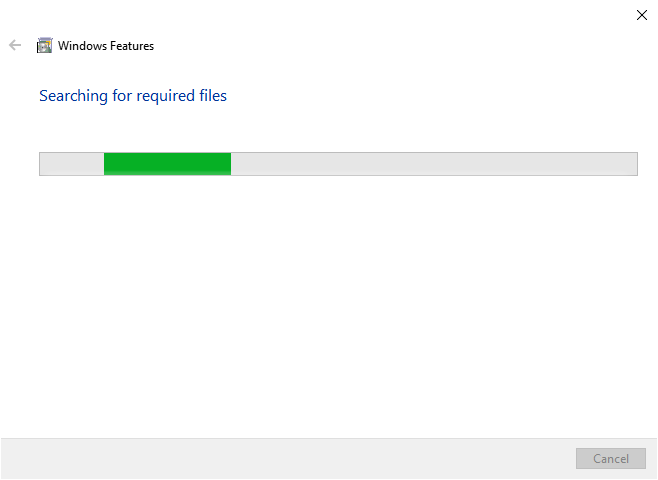
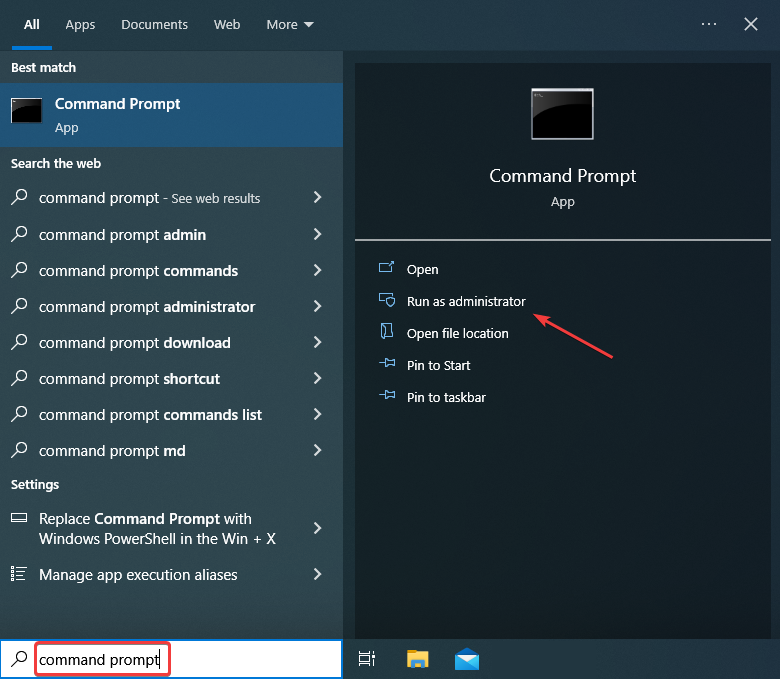
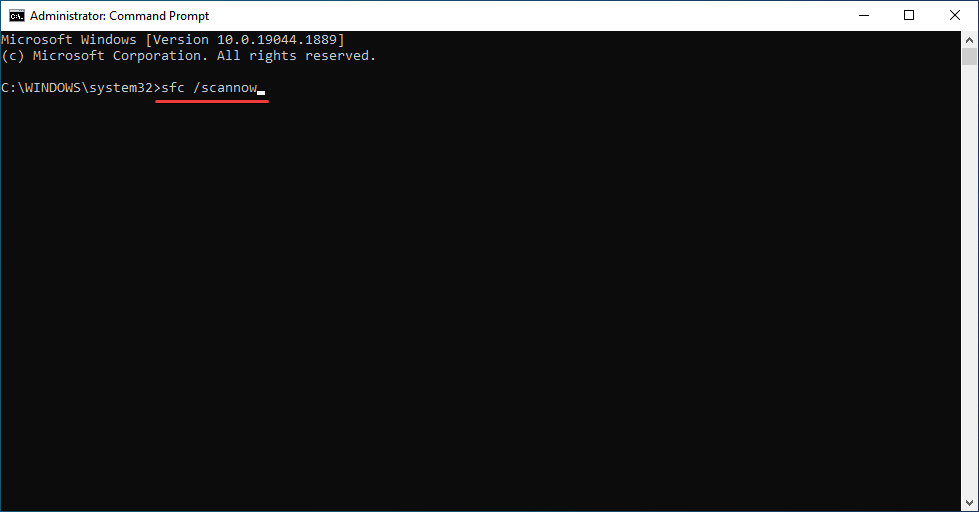
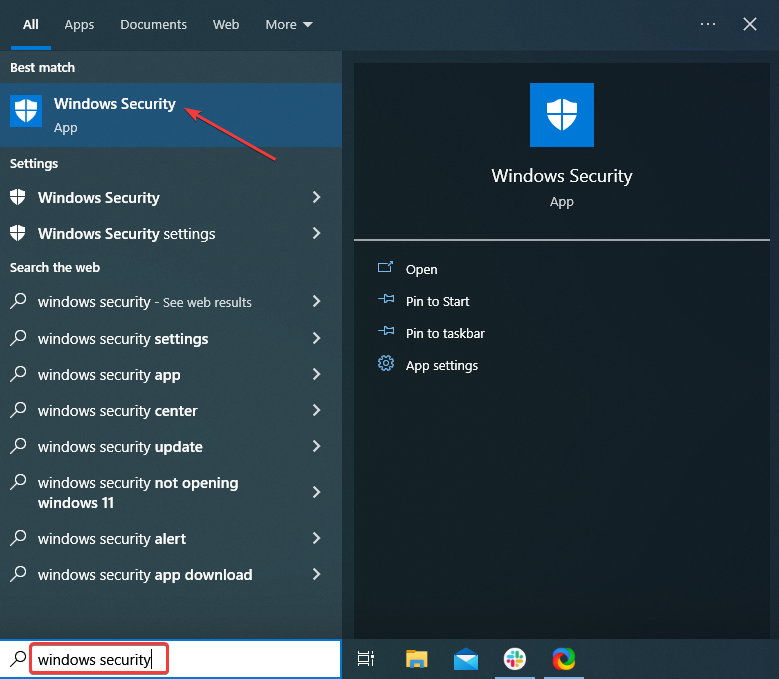
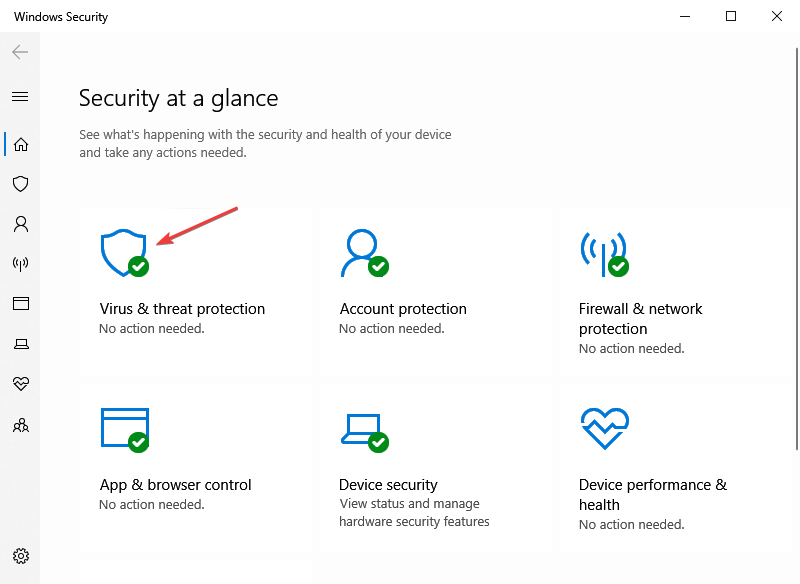
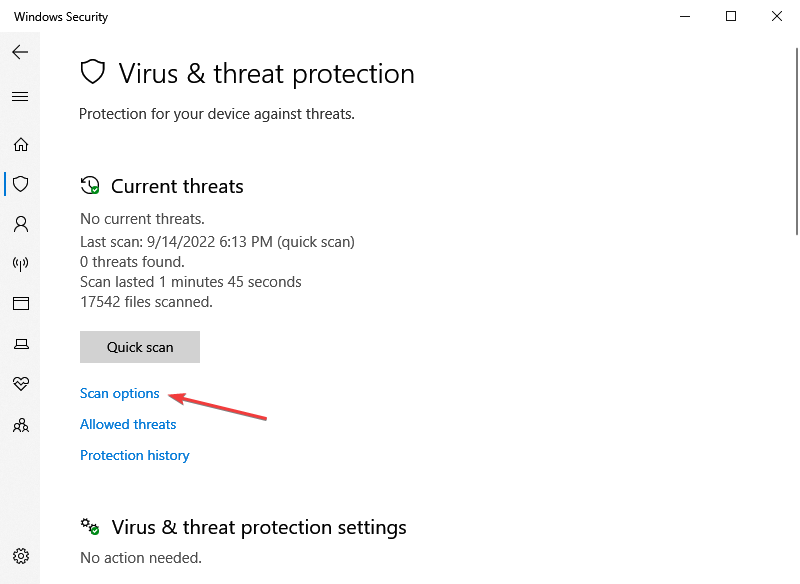
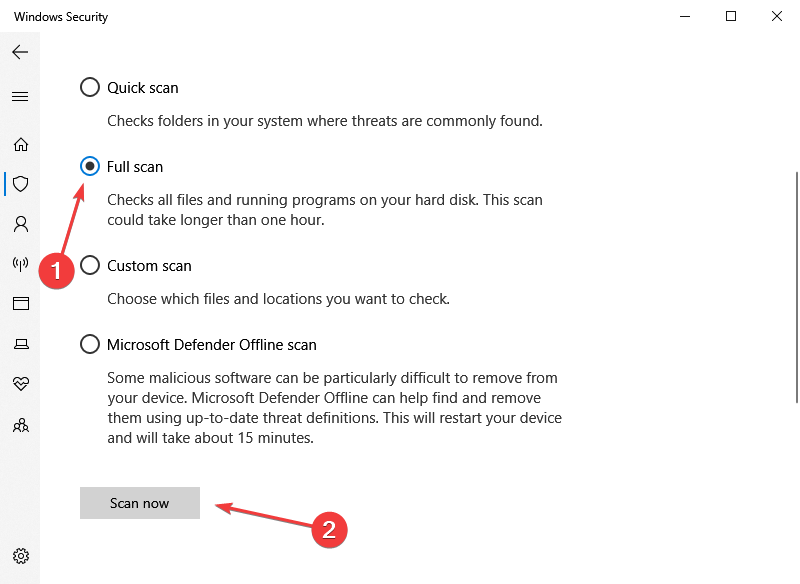
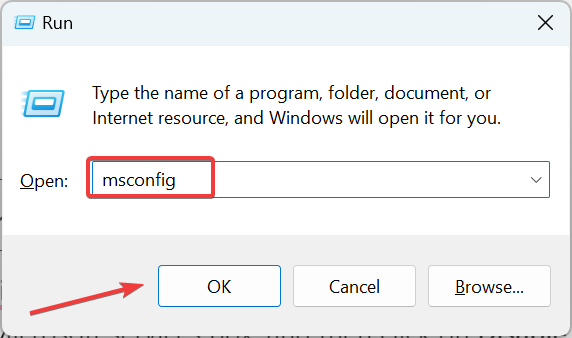
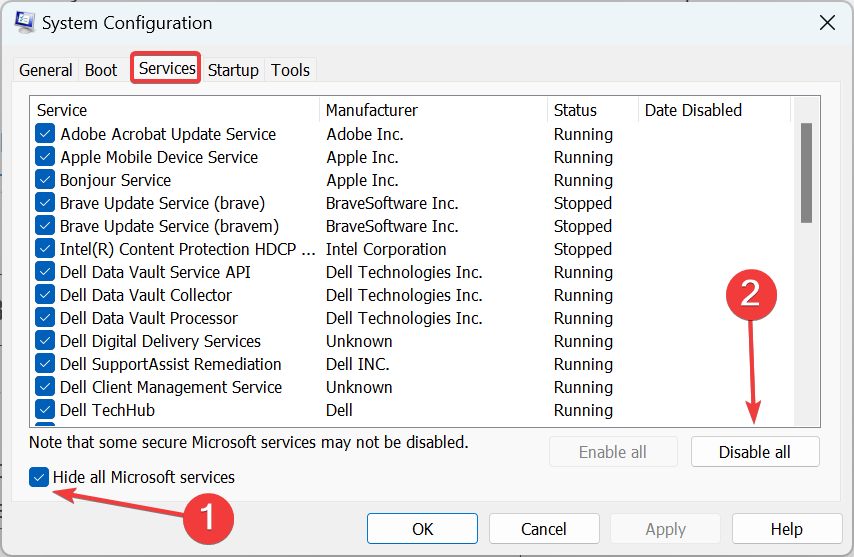
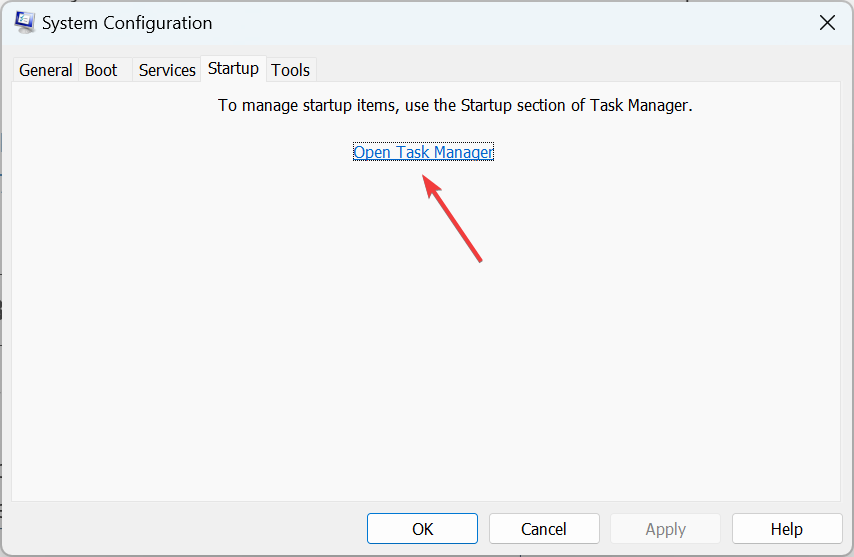
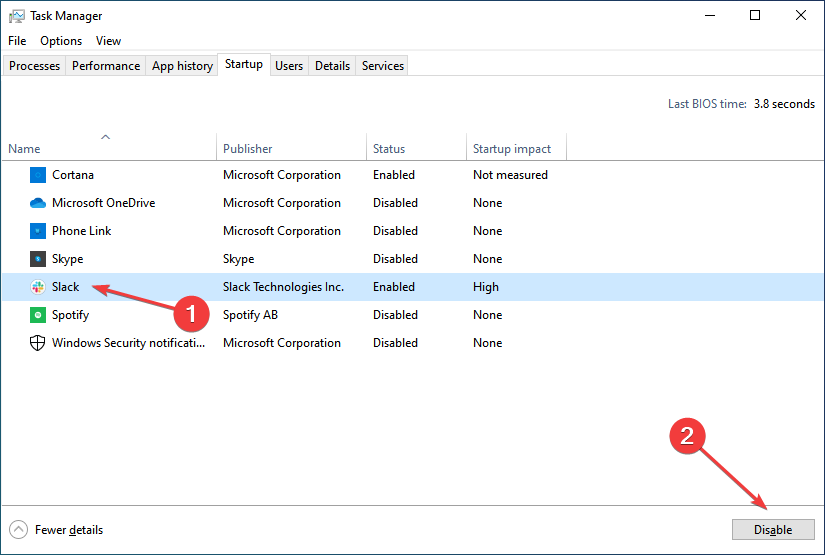
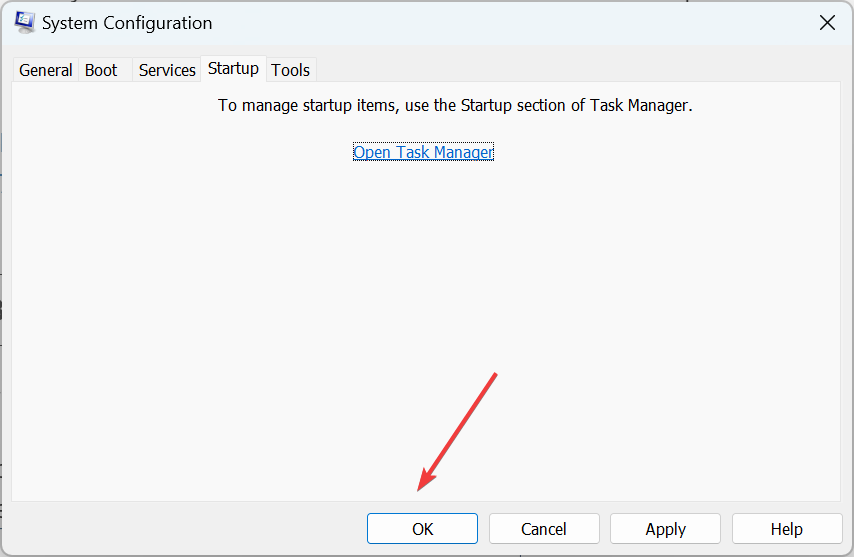
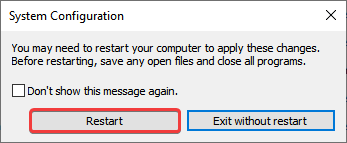








User forum
0 messages