FIX: Other people might see info you send over this network
5 min. read
Updated on
Read our disclosure page to find out how can you help Windows Report sustain the editorial team. Read more

When you try to connect to a public, unprotected Wi-Fi hotspot on Windows 10, you might receive the Other people might be able to see info you send over this network message.
That’s not an error. It’s just Microsoft’s way of telling you that wireless networks that aren’t protected with a password aren’t safe to use on Windows 10.
Cybercriminals connected to the same Wi-Fi hotspot could intercept your connection to steal your personal information, like the credit card details you input on an HTTP shopping website.
The immediate solution is to disconnect from the public Wi-Fi and connect to an encrypted network instead. But that’s always possible.
For example, you might rely on the airport’s free Wi-Fi to check your booking info.
Not worry since we’re here to show you how to keep protecting yourself online when connecting to public hotspots.
How do I fix the Other people might be able to see info you send over this network error?
1. Avoid HTTP and always use HTTPS
HTTP websites aren’t secured with SSL certificates, which makes it easy for hackers to perform man-in-the-middle attacks and get hold of your sensitive data, such as email login credentials.
You should always use HTTPS websites because they provide end-to-end encryption.
We recommend downloading and installing a browser extension that forces HTTPS pages to load, such as HTTPS Everywhere (for Firefox, Chrome, and Opera).
2. Keep the system firewall active
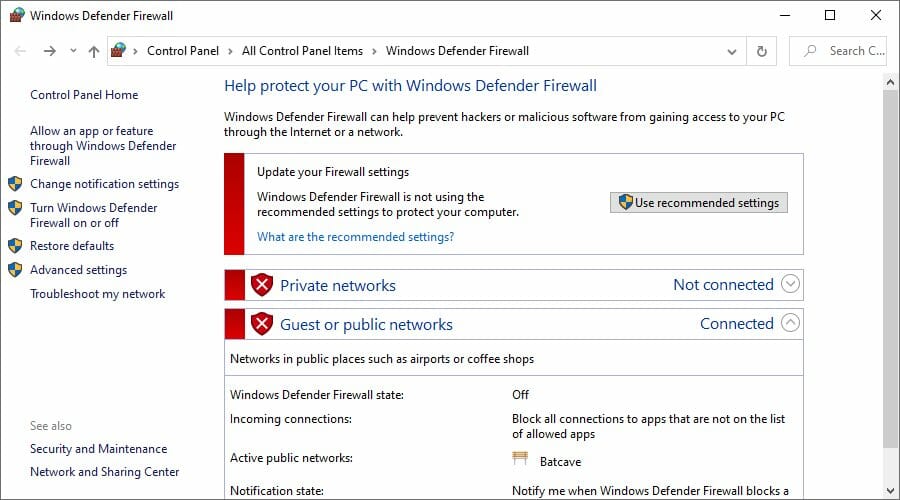
- If Windows Defender is disabled, press the Start button, and type firewall
- Click Check firewall status
- Then, click Use recommended settings (you need elevation rights)
Your system’s firewall is in charge of your computer’s defenses. It must always be active, especially before connecting to free Wi-Fi. It will protect you from all Internet dangers.
If you have a third-party firewall installed, then it will probably overwrite the Windows Defender Firewall settings.
Make sure to adjust the steps above accordingly and enable the firewall. It’s a great way to fix the Other people might be able to see info you send over this network error.
3. Use a VPN service
A VPN is the next best thing to an encrypted Wi-Fi network when it comes to your online protection.
It creates a secure tunnel from your computer to the outside world to encrypt all data traffic and keep you safe from unlawful interceptions.
Although the Internet is filled with free VPN apps, we can’t stress enough how dangerous they are. It’s actually safer to not use a free VPN.
A premium VPN service, however, is very much worth it. Make sure to pick a legit service that has a big number of servers across the whole world.
On top of that, the best VPNs for Windows 10 have great privacy with no-logs policies, end-to-end encryption, and more.
Along with the great privacy of your data, VPNs nowadays can help you surpass geo-restrictions, overcome game latency, and avoid ISP restrictions such as throttling.
4. Turn off network discovery and file sharing
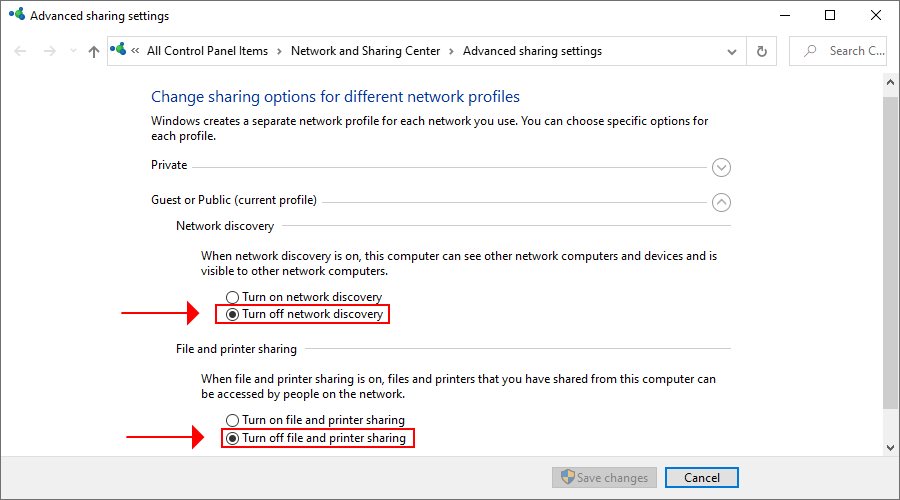
- Right-click the Windows 10 Start button and select Network Connections
- Click Sharing options
- Expand the Guest or Public menu
- Select Turn off network discovery and Turn off file and printer sharing
- Click Save changes (you need admin rights)
It’s only safe to keep network discovery, along with file and printer sharing enabled at home or at the office over a private network.
It makes it possible for other computers in your network to access your computer.
However, it’s incredibly dangerous to keep these options enabled on your laptop when trying to connect to a free, unprotected Wi-Fi network.
By following the steps above, you will turn off these features and take one step further toward maintaining your online security when having to deal with the Other people might be able to see info you send over this network message
If you have trouble re-enabling Network discovery, check out our easy workarounds.
5. Use Two-Factor Authentication on all your accounts
Two-Factor Authentication (2FA) amps up your online security, so make sure to turn it on on all your accounts: email, banking, website management, and so on.
If an online service doesn’t have integrated support for 2FA, we suggest checking out the best multi-factor authentication tools available for download.
And, if you want to take our advice, Authy is a great place to start (and it’s completely free).
Conclusion
To recap, you can stay safe on public Wi-Fi even when seeing the Other people might be able to see info you send over this network message.
You just have to use HTTPS pages and keep your system firewall turned on.
It’s also wise to disable network discovery and file sharing, as well as to use Two-Factor Authentication on all your critical accounts.
However, one of the best ways to ensure your online security and privacy is by turning to a reliable VPN which creates a secure tunnel and encrypts all traffic.

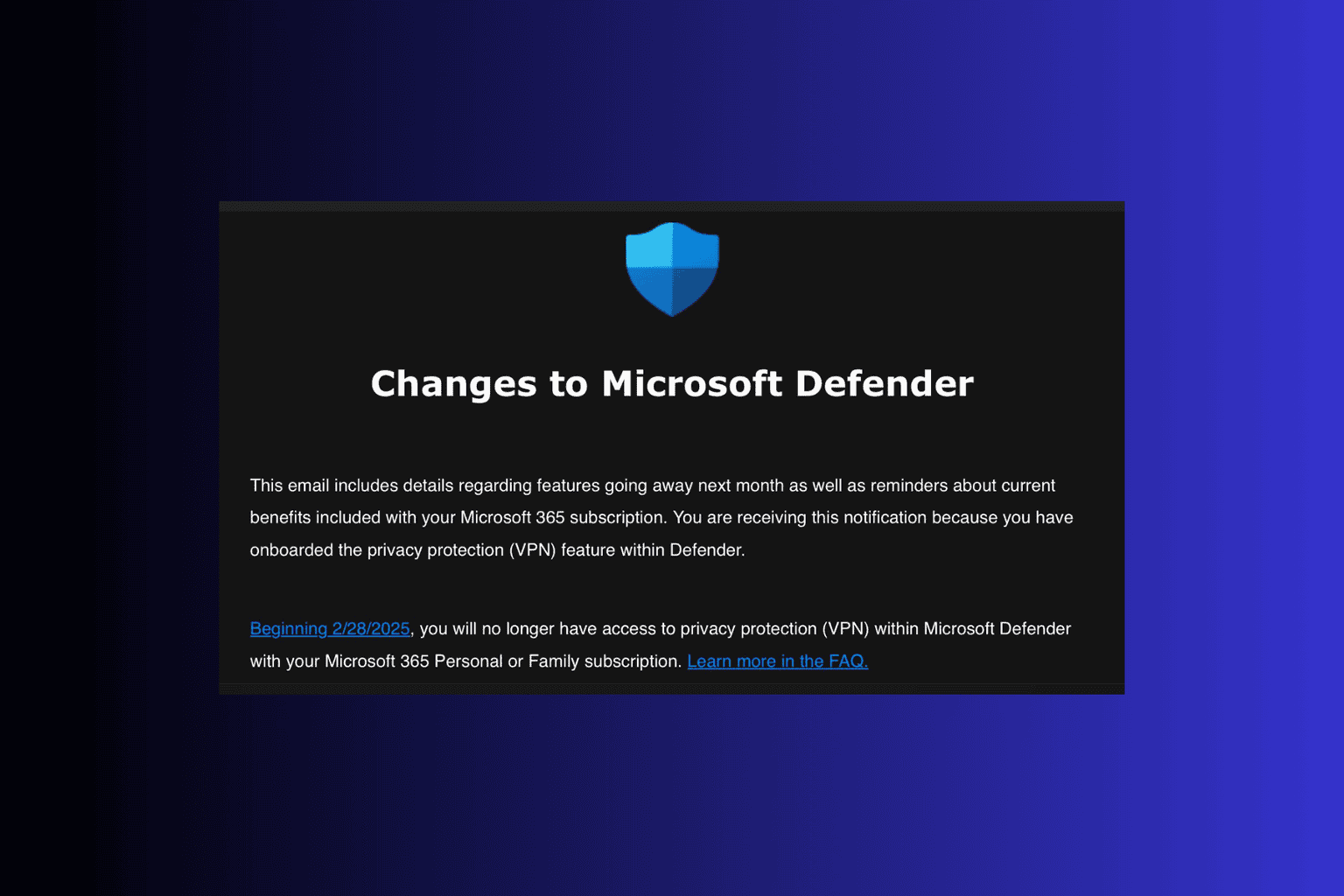

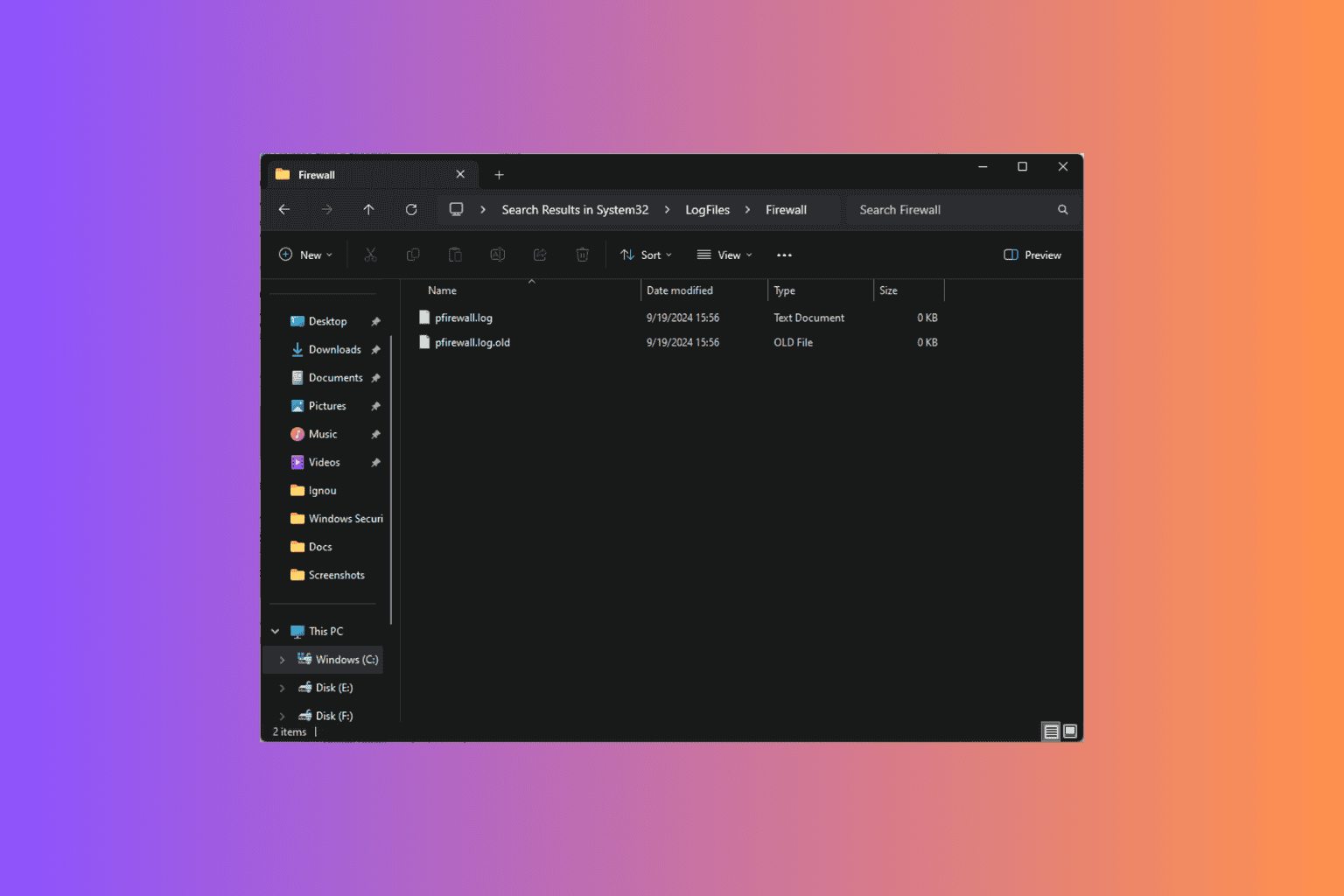

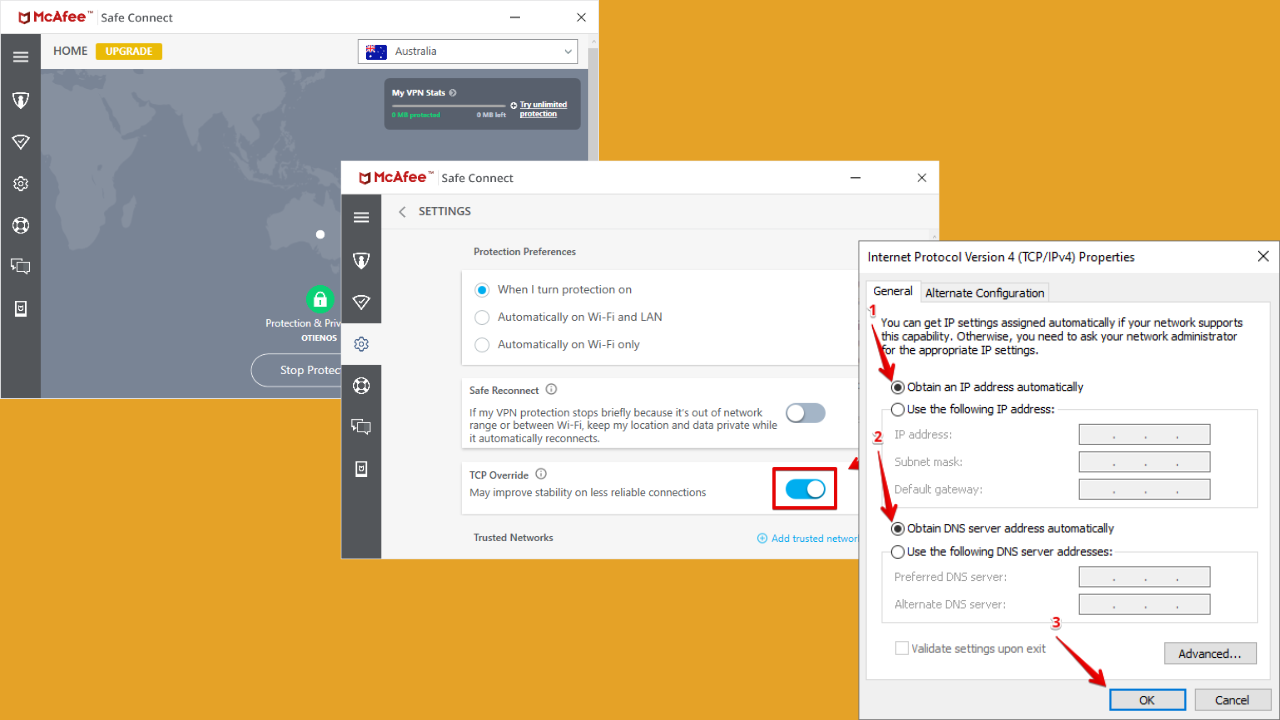
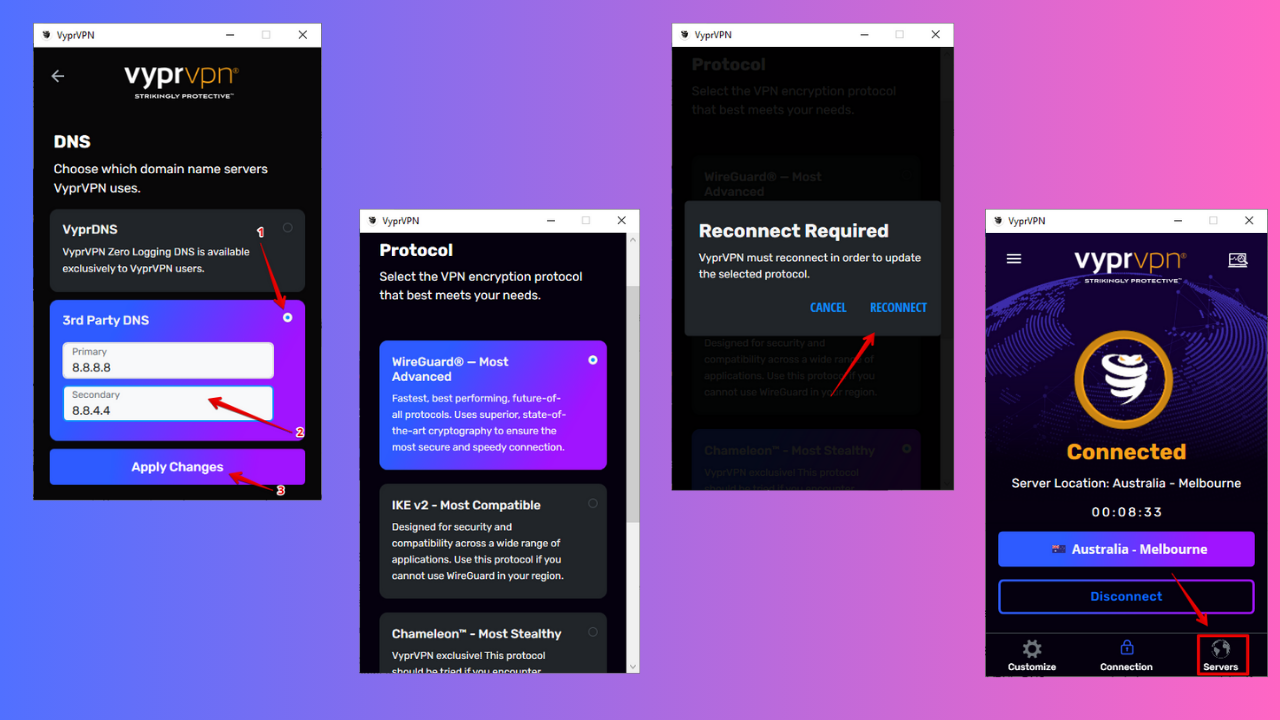
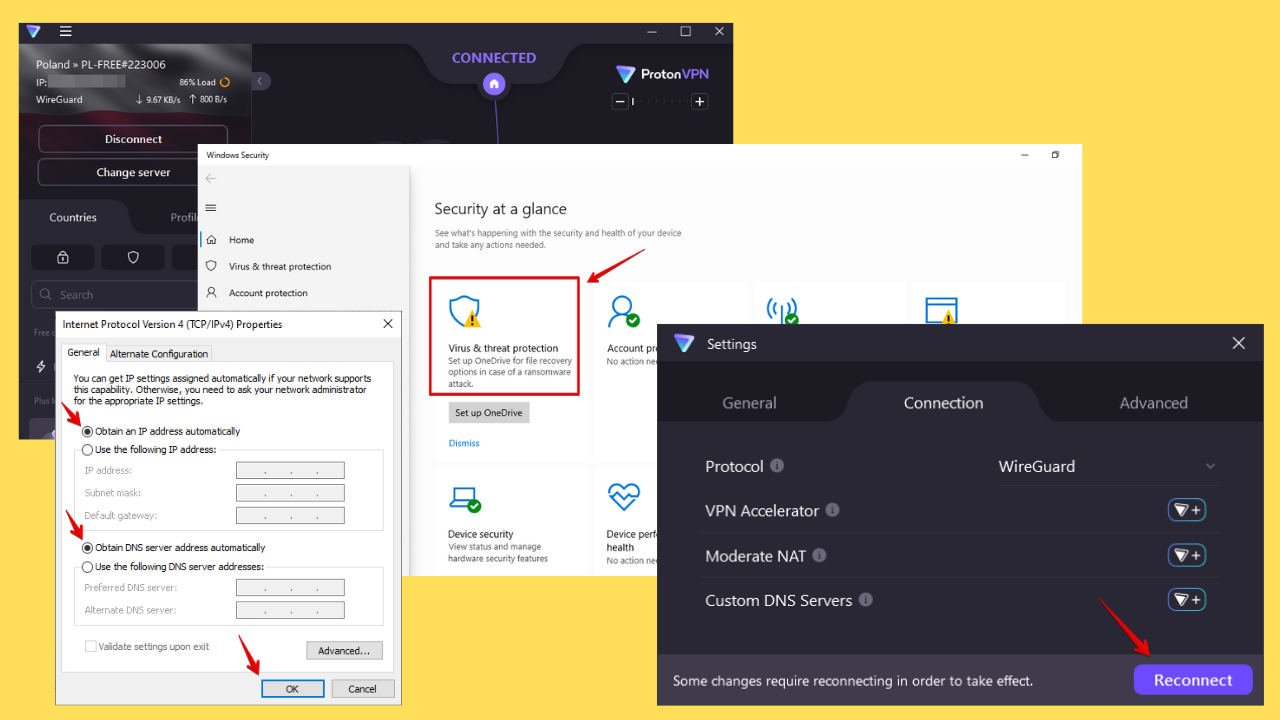
User forum
1 messages