This is how you can fix Xbox error 0x87de0017 in 3 simple steps
4 min. read
Updated on
Read our disclosure page to find out how can you help Windows Report sustain the editorial team. Read more
Key notes
- Many Xbox One users encountered error 0x87de0017 when trying to download new games on their Xbox One consoles.
- Steps to fix Xbox One error 0x87de0017 Solution 1: Check the status of Xbox Live Services Make sure this issue is not beyond your control.
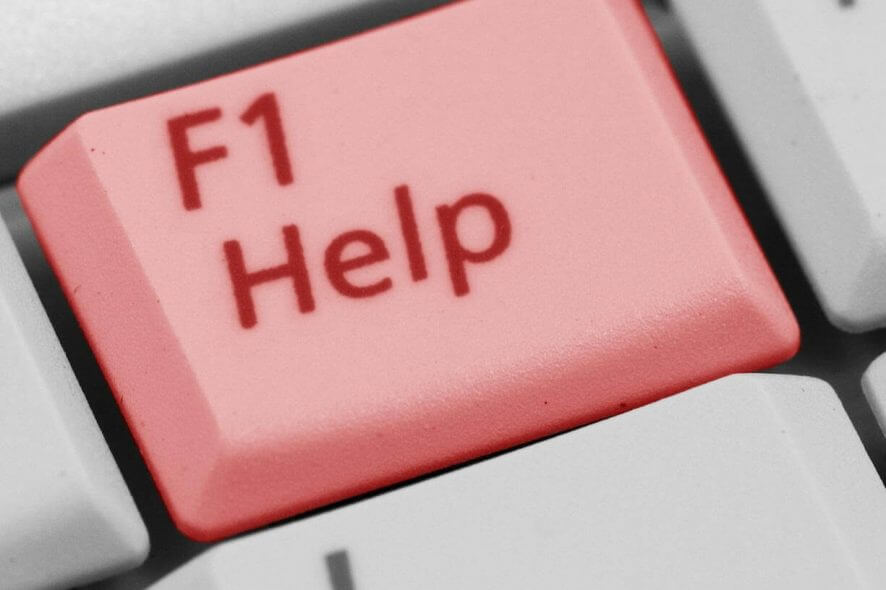
Many Xbox One users encountered error 0x87de0017 when trying to download new games on their Xbox One consoles. Unfortunately, many said this error code affects all downloads, not just certain game titles.
Now, one of the first steps to finding a solution to this problem is knowing the cause. So, what could be the cause of error 0x87de0017?
There are several factors that might be causing the Xbox One error code 0x87de001.
The following are some that you might want to look into:
- Xbox Live services might be down — This happened in the past when Microsoft’s servers were hit by DDoS attacks. If this happens, you can’t do anything but wait patiently for Microsoft to fix the issue. Keep checking the status page of the Xbox Live page from time to time.
- Game update bugs– Many users encountered this error after manually downloading game updates by going to the My Game and App section, thereby forcing the update to download.
- Other game bugs – This kind of error takes place with updates from physical games i.e. when a game disk is inserted in the Xbox console. In this kind of situation, the fastest solution is to uninstall the game and perform a hard reset.
So, carefully scroll through this guide, follow the steps and get rid of this error once and for all.
Steps to fix Xbox One error 0x87de0017
Solution 1: Check the status of Xbox Live Services
Make sure this issue is not beyond your control. Check the status of the Xbox Live services.
If you notice there are problems with their services, wait patiently wait for some hours, then try to download the problematic game or game update again.
If you discovered that there is nothing wrong with their services, then move on to the next solution.
Experiencing slow Xbox One download issues? Use these solutions to fix the problem.
Solution 2: Download the game again
A temporary issue with your DNS might be the cause of you getting the Xbox One error code 0x87de001.
In this situation, the solution is to try to download the content again.
- While on your Home screen, navigate to the My games and apps using the R2 button.
- On the My game and app menu, select the Queue window.
- Check the status of the game you are having the error code issue with is Queued or Paused.
- If it is any of these, carefully select it from the list of other games and click on Resume Installation for a re-download.
Solution 3: Uninstall the game and hard reset the console
Performing a hard reset when then the internet connection is disabled might help you to fix this error. Ideally, uninstall the problematic game first, and then hard reset your console.
Here are the steps to follow:
- Go to your game queue and cancel any installation or updates.
- Navigate to the Game menu, select the game and click on uninstall. Make sure this is done after you canceled the update.
- Go to the Setting > Network and click on the Network settings.
- In the Network settings, click on Disconnect wireless.
- If you are facing the issue with a physical game, bring out the disk.
- Make a hard reset by pressing down the power button for a few seconds.
- Put on the Xbox console again, slot in the disk and allow the game to copy fully, then enable the internet connection again.
As soon as the internet connection is activated, try to install the previous pending updates or download the problematic games again.
With these all solutions, we believe you should be able to get rid of this error code.
If you solved your Xbox One error code 0x87de001 with another method, tell us about it in the comments below.
RELATED POSTS:
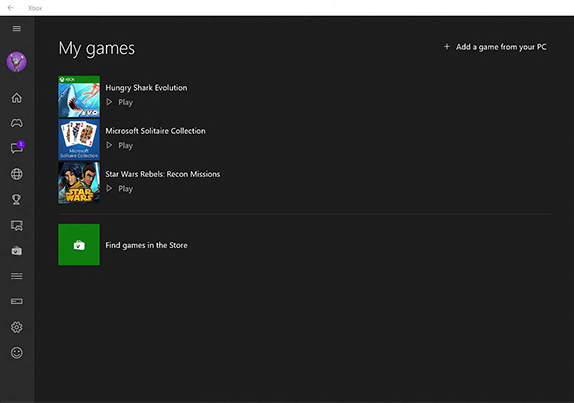
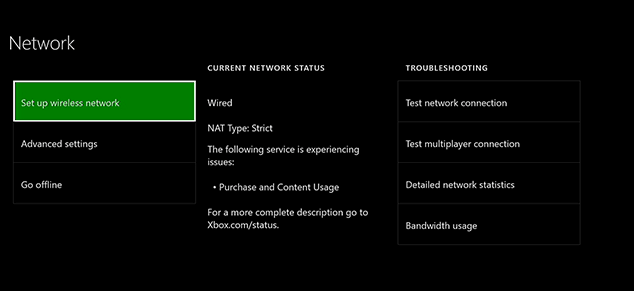








User forum
0 messages