FIX: The object invoked has disconnected from its clients
5 min. read
Updated on
Read our disclosure page to find out how can you help Windows Report sustain the editorial team. Read more
Key notes
- The object invoked has disconnected from its clients error will prevent you from opening certain files on your PC.
- Changing the default application for a file type can sometimes help with this type of error.
- File corruption can cause this issue, so it’s advised to repair the affected files.

The object invoked has disconnected from its clients error can be rather annoying since it will prevent you from accessing your files.
If you ever encountered this issue while trying to open up your audio and video files on Windows 10, then you know how that feels.
This problem will prevent you from opening your file, and instead of the desired file, you’ll get this pesky message every time.
Fixing this problem is simpler than you think, and in today’s guide, we’re going to show you the best ways to do that on your PC.
Why does The object invoked has disconnected error message appear?
Usually, this error message appears if your system files are corrupted. However, this isn’t the only case, and sometimes it can show up while using various applications.
Since this is such a vague error, finding the root cause and fixing it can be challenging.
How does The object invoked has disconnected from its clients affect my PC?
This message can appear when trying to open certain files, so it can disrupt your daily activities. You can also get this error in various third-party applications.
In a few instances, users reported this message prevented them from signing in, so they were unable to log in to Windows 10.
How can I fix The object invoked has disconnected from its clients error?
- Change the file properties
- Use System File Checker
- Repair Windows 10 installation
- Fix The object invoked has disconnected from its clients Windows
- Fix The object invoked has disconnected from its clients login
- Fix The object invoked has disconnected from its clients UiPath
1. Change the file properties
- Right-click the file that is giving you this error and choose Properties.
- In the General tab, click the Change button.
- Select the application that you want to use for this file type and click on OK.
 NOTE
NOTE
2. Use System File Checker
- Press Windows key + X and select Windows PowerShell (Admin).
- Run the following command:
sfc /scannow - After the process is finished, check if the problem is still there.
If the scan wasn’t able to fix the problem, you can always use specialized repair software to automatically fix the corrupted files.
3. Repair Windows 10 installation
- Visit the official Windows 10 download page.
- Click on the Download tool now button.
- Once the software is downloaded, run it.
- Accept the terms of service.
- Select Upgrade this PC.
- Wait while Windows downloads the necessary files. This can take a while depending the speed of your connection.
- When you get to Choose what to keep screen, make sure that Keep personal files and apps is selected.
- Follow the instructions on the screen to complete the process.
If this method doesn’t work, you can also try to factory reset Windows 10.
Fix The object invoked has disconnected from its clients Windows
Restart File Explorer
- Press Ctrl + Shift + Esc.
- Locate Windows Explorer on the list.
- Right-click it and choose Restart from the menu.
Fix The object invoked has disconnected from its clients login
1. Enable Secure Boot and Device Guard
- Restart your PC.
- While the PC boots, keep pressing Del or F2 to enter BIOS.
- Navigate to Security section.
- Enable Secure Boot and Device Guard.
- Save the changes.
If you’re not sure how to access BIOS on your PC, be sure to check our specialized guide.
2. Remove problematic applications from Safe Mode
 NOTE
NOTE
- Restart your PC several times while Windows boots. This will force it enter advanced startup.
- Select Troubleshoot.
- Now select Advanced options.
- Navigate to Startup Settings.
- Now click on Restart.
- Once the PC restarts, select Enable Safe Mode with Networking.
- Once you enter Windows, press Windows key + I to open the Settings app.
- Navigate to the Apps section.
- Select the application that is causing the problem and click on Uninstall.
- Follow the instructions on the screen to remove it.
Many users reported that Razer Cortex or any similar application can cause this problem, so be sure to remove it.
The object invoked has disconnected from its clients UiPath
1. Use the Delay activity
- Open your flowchart.
- Add a short Delay between activities that are giving you this error.
- Save changes.
2. Check for multiple open processes
- Open your workflow.
- Check how many applications are being open.
- Make sure that you’re not opening the same application multiple times.
3. Add Excel scope
 NOTE
NOTE
- Open the workflow.
- Add additional Excel Scope.
- Split the activities.
How does The object invoked has disconnected from its clients affect VBA?
VBA is a scripting language based on Visual Basic 6, and it’s used to automate processes in Office applications and create macros.

In case this error appears in VBA, your script won’t work at all, and the automatization will fail.
How does The object invoked has disconnected error affect Visual Studio?
Users reported that they are unable to use Visual Studio due to this error message, and the only way to get it working is to restart the application a couple of times.
If the application manages to work, certain features, such as the debugger, might be unable to start due to this message.
We hope the solutions we presented in this article solved the error The object invoked has disconnected from its clients.
If you’re still having this issue, be sure to visit our guide on how to fix These files can’t be opened error for more in-depth solutions.
Please feel free to let us know if this article helped you by using the comments section found below.
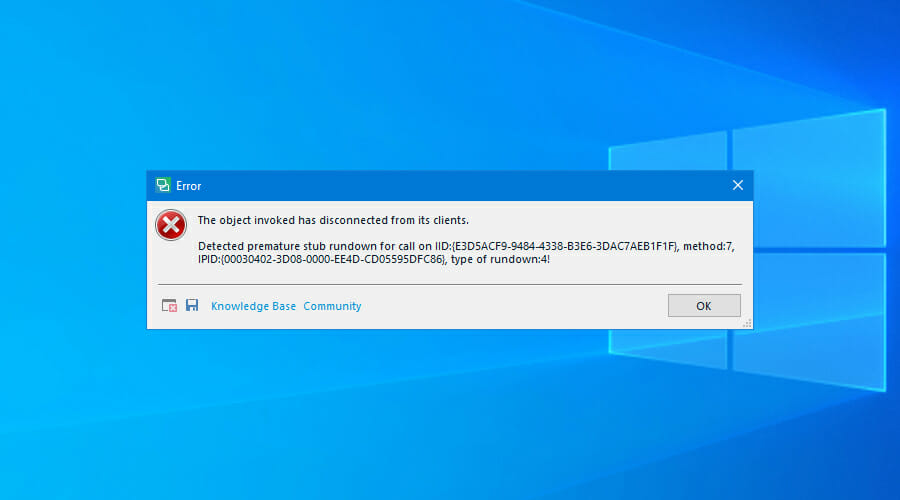



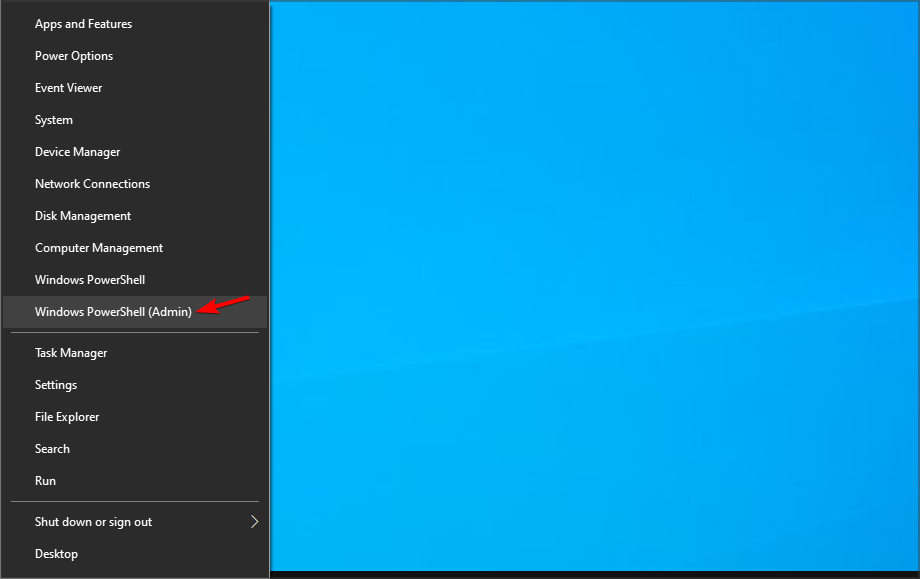







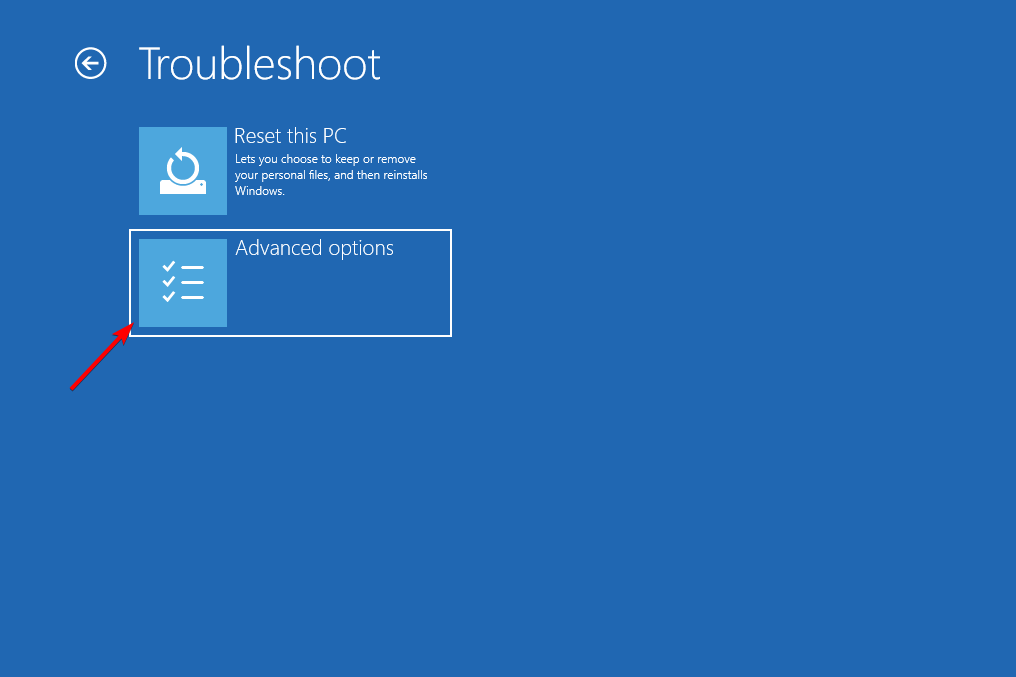
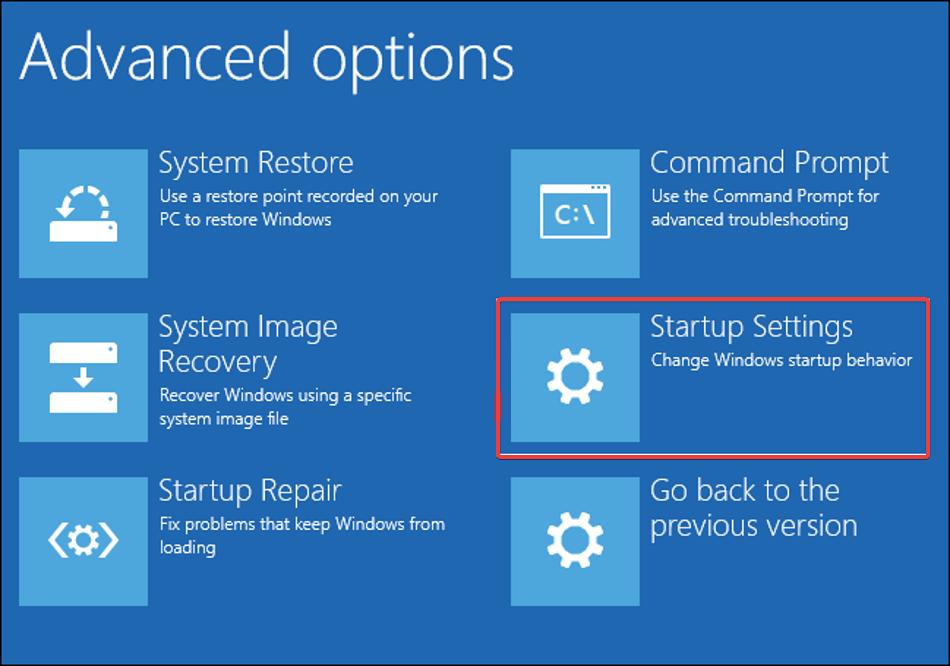

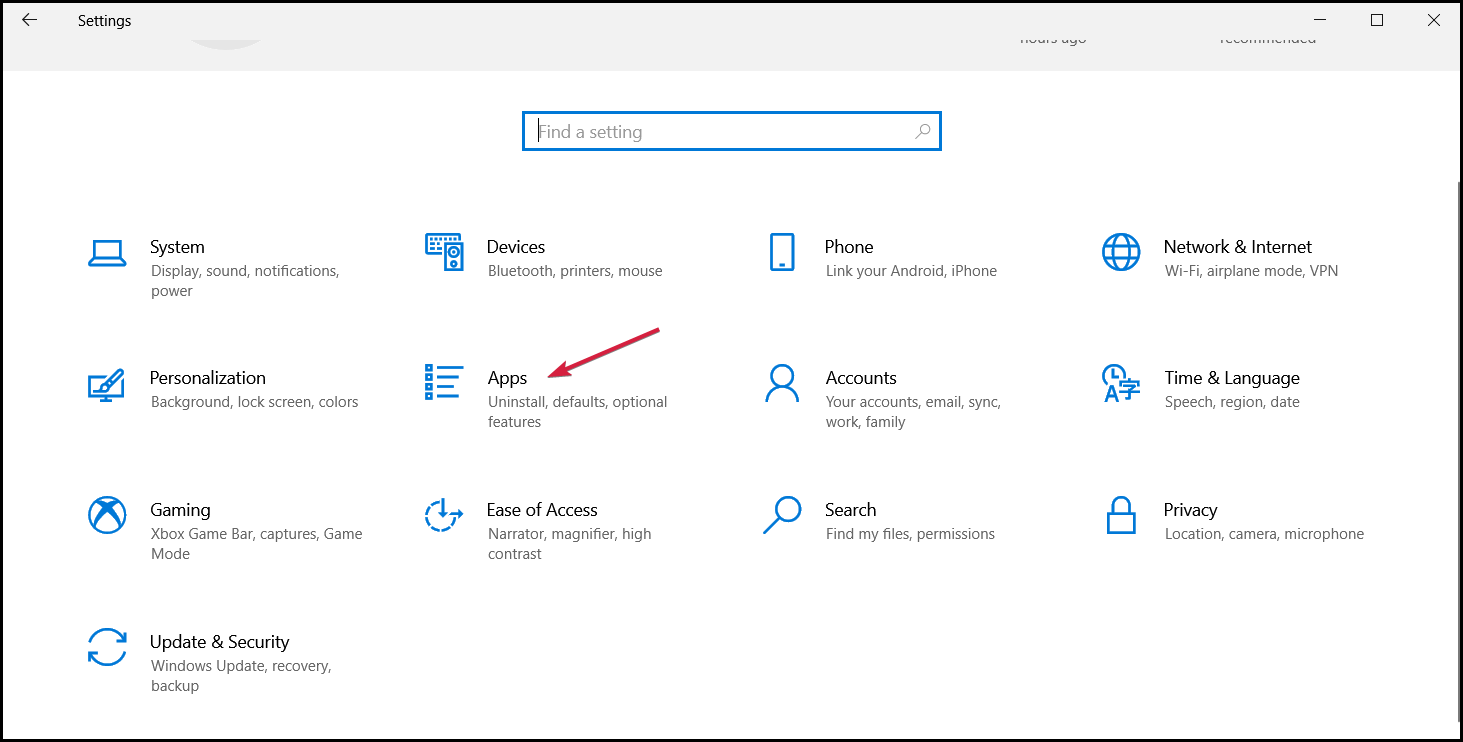
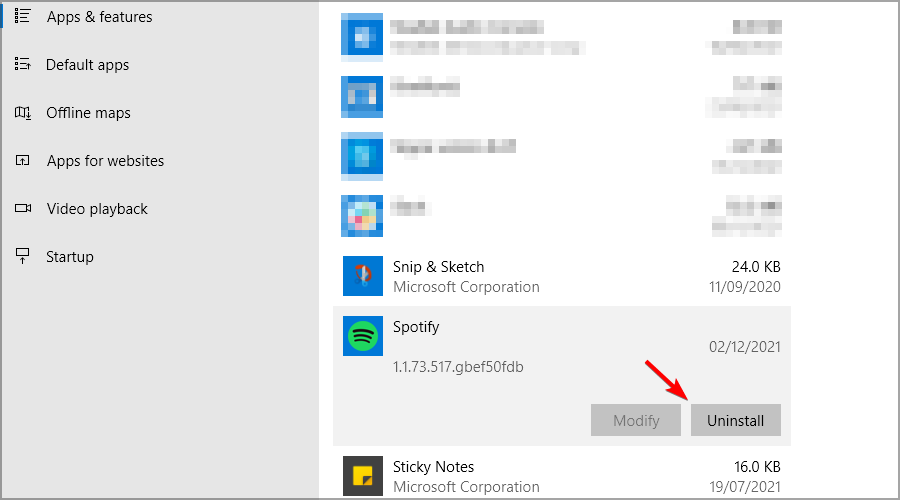


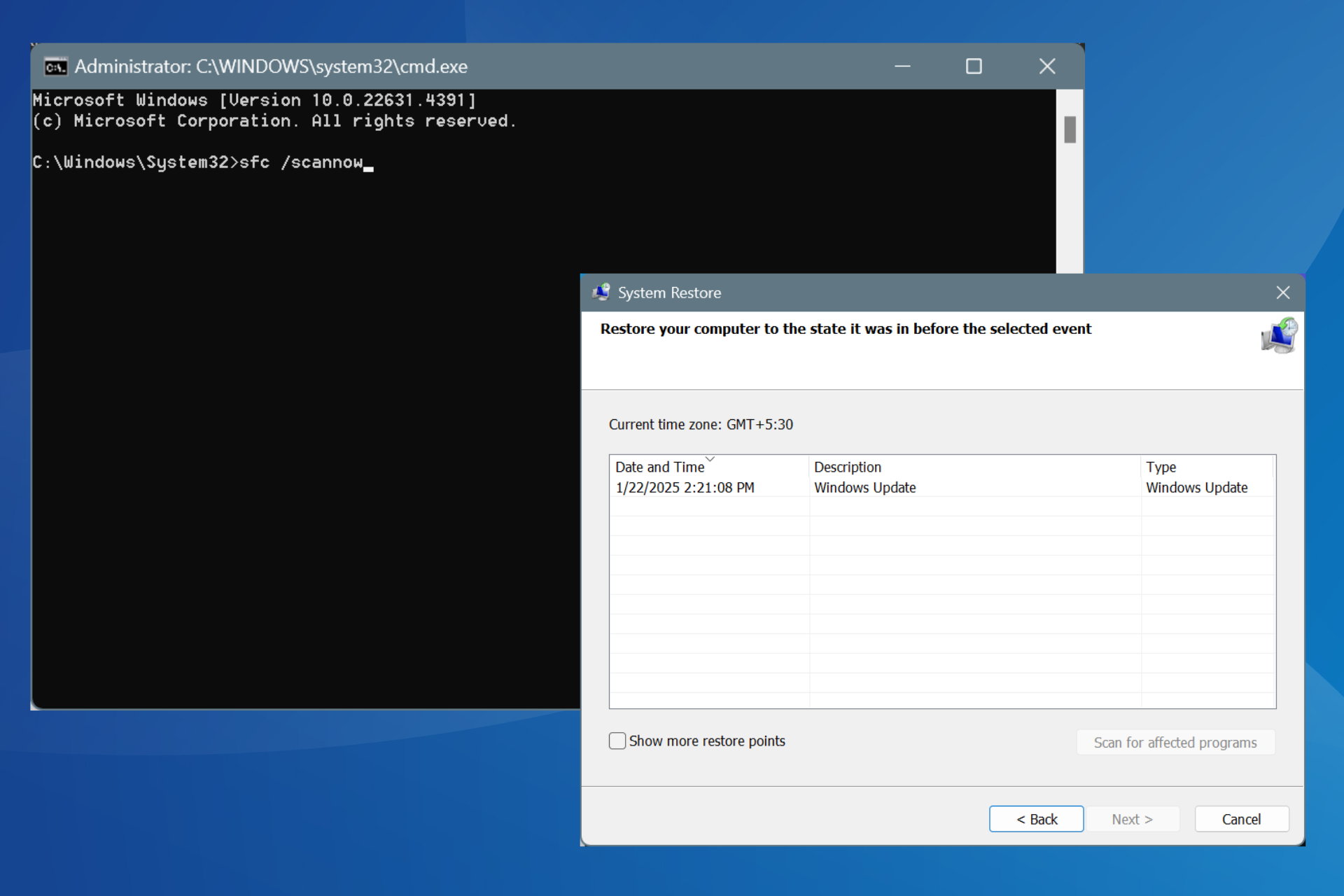

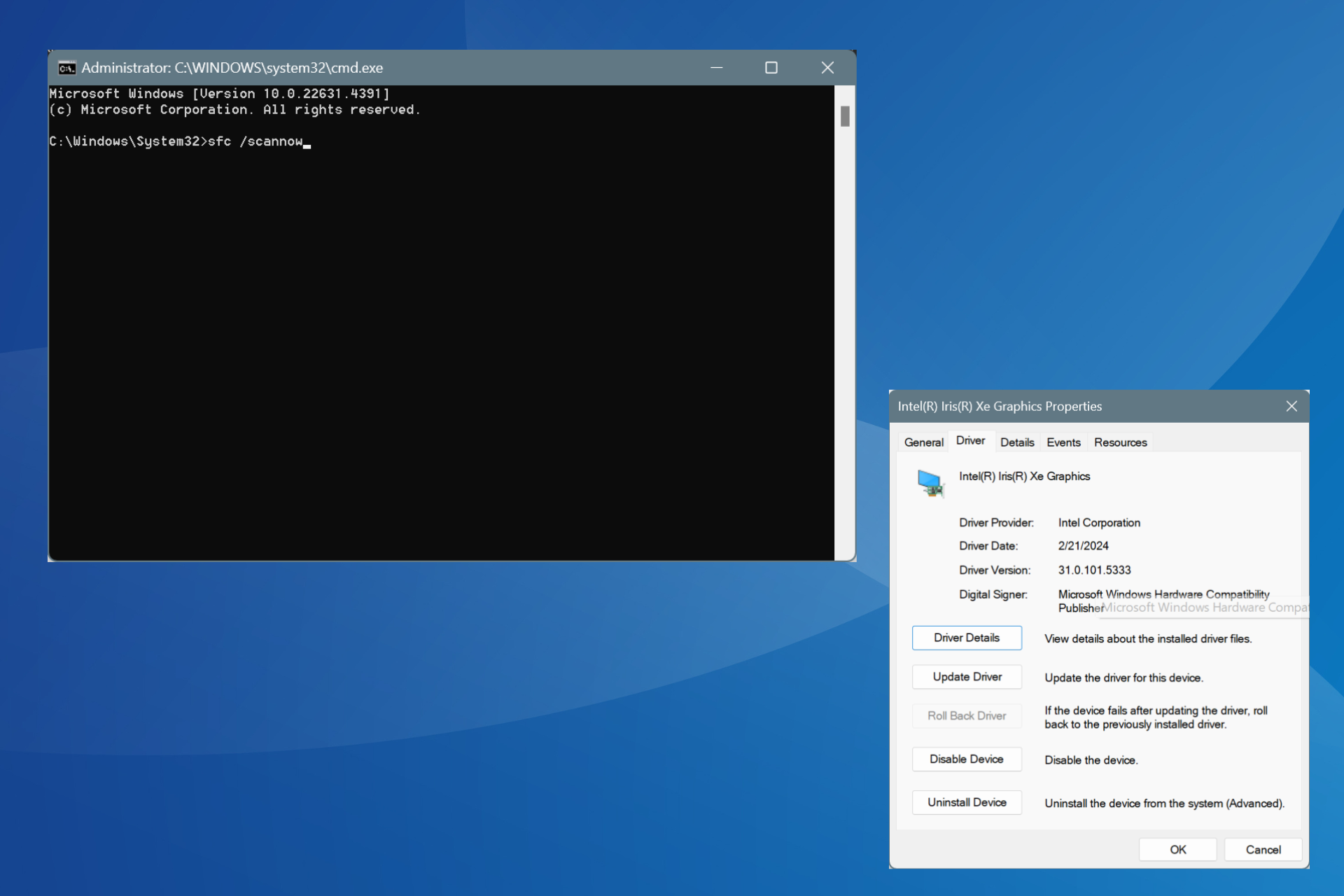
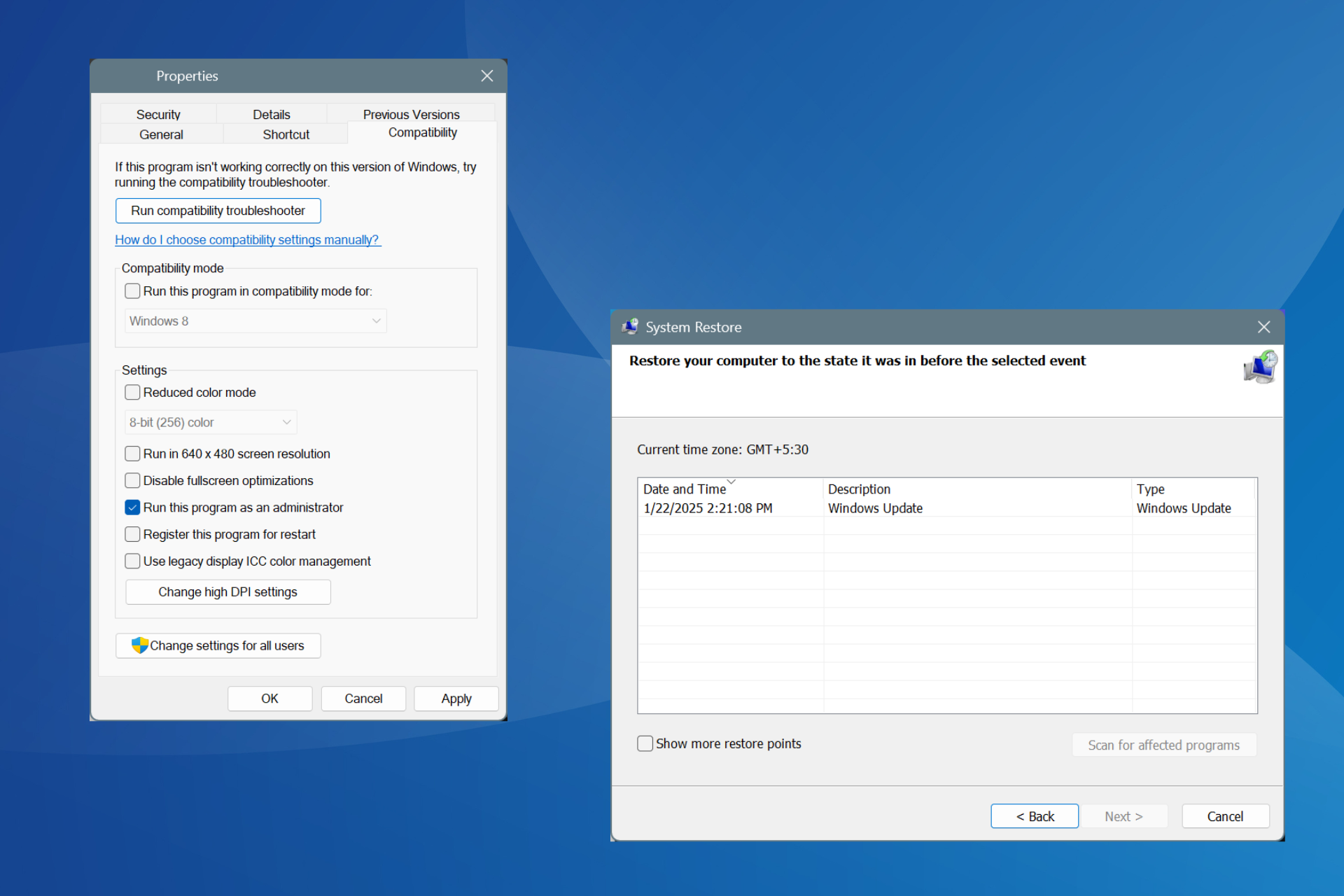
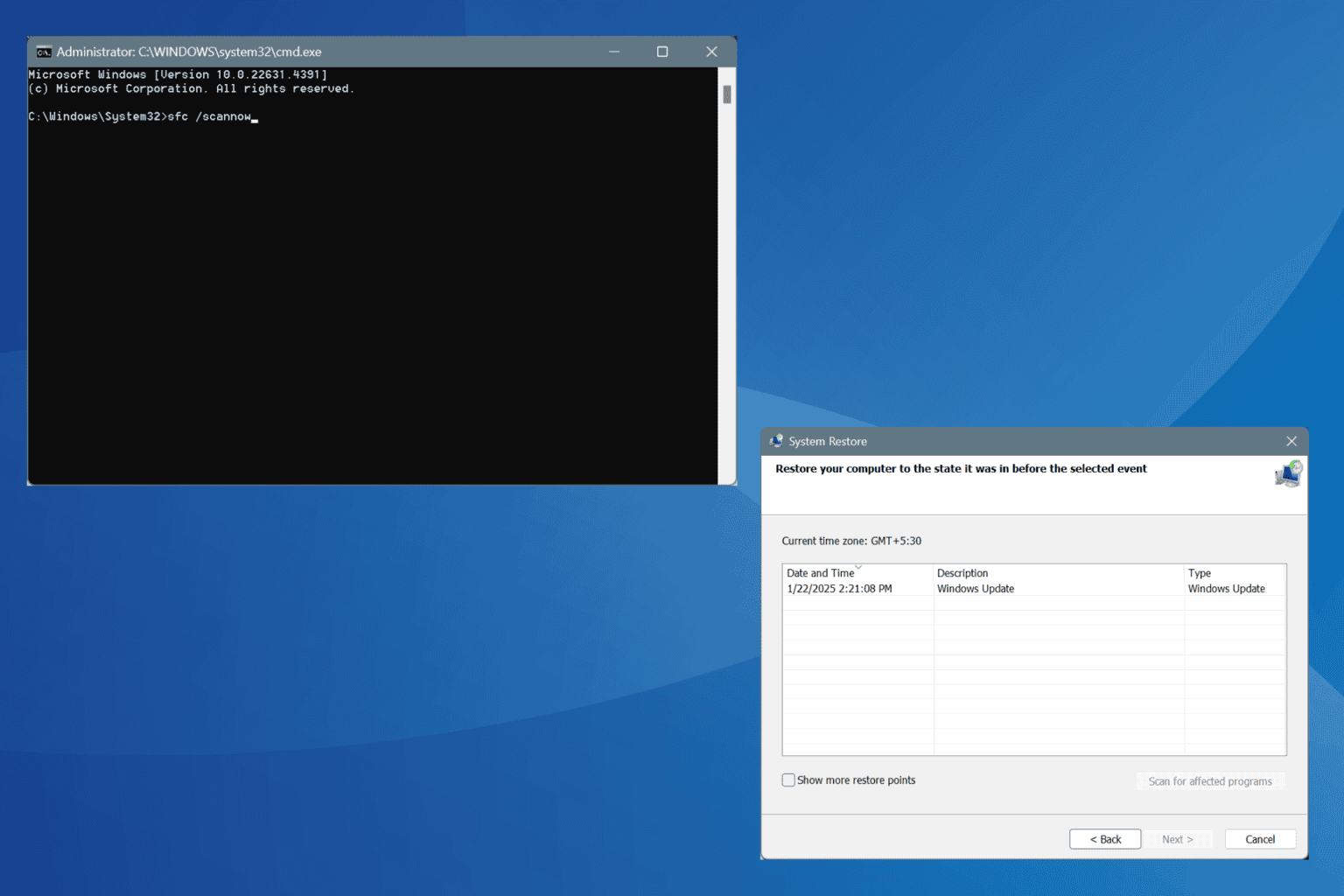


User forum
0 messages