FIX: Outlook 2003 Locate link browser error in Windows 7
4 min. read
Updated on
Read our disclosure page to find out how can you help Windows Report sustain the editorial team. Read more
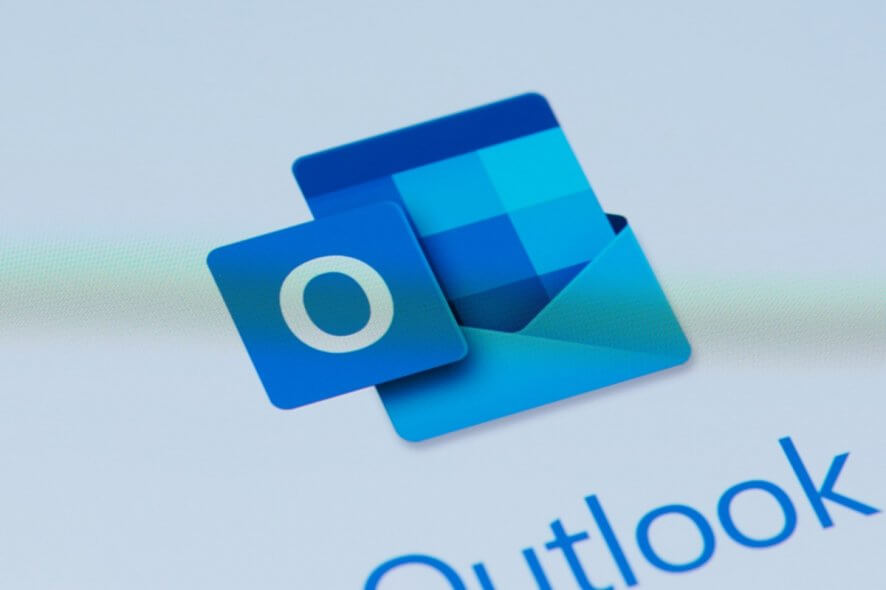
Users on modern Windows, notably Windows 7 and newer, who are still running Outlook 2003 on their PCs, often encounter the Locate link browser pop-up message/error. At times, when the affected link manages to open, it only takes you to a blank page (or homepage) on your browser and not the link’s address.
Why Outlook 2003 won’t open links in a browser on Windows 7? To fix this, start by using the Registry Editor and deleting a few entries related to Outlook. This is a confirmed solution for Mozilla Firefox but it should work for other browsers, as well. Alternatively, you can reconfigure Registry with a batch file or just upgrade the program to a newer, more functional version.
Read the step-by-step instructions for each solution below.
How to fix the Locate link browser Outlook 2003 error in Windows 7?
1. Fix using Registry Editor (for Firefox)
If Firefox is set as the default browser on your computer, the Locate link browser pop-up window can easily be closed each time it pops up, after which you can log on to the affected link’s address.
However, this could easily become a nuisance, in which case, it becomes highly essential to remove it. To do this, you’d be required to delete the registry entries associated with the error.
Follow the guidelines below to run this procedure:
- Click on Windows + R keys to open the ‘Run’ dialog box.
- In the box, type in ‘regedit‘ and hit the Enter key. This will launch the Registry Editor.
- Once in the ‘Registry Editor‘, locate and delete each of the following entries:
Computer\HKEY_CLASSES_ROOT\HTTP\shell\open\ddeexec
Computer\HKEY_CLASSES_ROOT\HTTPS\shell\open\ddeexec
Computer\HKEY_CLASSES_ROOT\FirefoxURL\shell\open\ddeexec
Computer\HKEY_CLASSES_ROOT\FirefoxHTML\shell\open\ddeexec
5. Apply changes and close the Registry Editor window.
6. Restart computer.
Once you’ve restarted your PC, check if the issue is resolved.
Note: This method is applicable to Windows Vista and Windows 7 PCs that have Firefox configured as the default browser.
2. Upgrade Program
If you’ve tried the troubleshooting techniques above and the error remains unfixed, you might have to upgrade your Outlook program to a newer version or the latest edition.
The 2003 version of Outlook is old and somewhat outdated to run properly on modern Windows PCs. And in the event that you are finding it difficult to fix the Locate link browser error, you might be left with no option but to upgrade the program.
If you still prefer the “vintage” version of Outlook, you can upgrade to Outlook 2007, which offers more advanced features and better flexibility. For optimum functionality, however, it is recommended you upgrade to the latest – Outlook 2019 – version.
3. Create a .reg file
You can fix this problem by making a few changes to your registry. The quickest way to do that would be to create a .reg file. To do that, follow these steps:
- Open Notepad.
- Now paste the following code:
- Windows Registry Editor Version 5.00[HKEY_CLASSES_ROOT\htmlfile\shell\opennew]
@=”&Open”
“MUIVerb”=”@C:\\Windows\\System32\\ieframe.dll,-5731”
“CommandId”=”IE.Protocol”[HKEY_CLASSES_ROOT\htmlfile\shell\opennew\command]
@=””C:\\Program Files\\Internet Explorer\\iexplore.exe” %1″
“DelegateExecute”=”{17FE9752-0B5A-4665-84CD-569794602F5C}” - Go to File > Save as.
- Set Save as type to All Files. Now set the File name to reg. Click the Save button.
- After doing that, run the reg file you just created.
- When prompted, click Yes to add the data to the registry.
After doing that, the issue should be resolved.
However, if you are still unable to fix the error, you can reach out to Microsoft’s technical support team.
RELATED STORIES YOU SHOULD CHECK OUT:
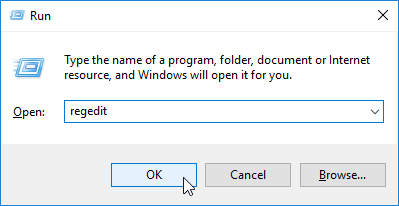
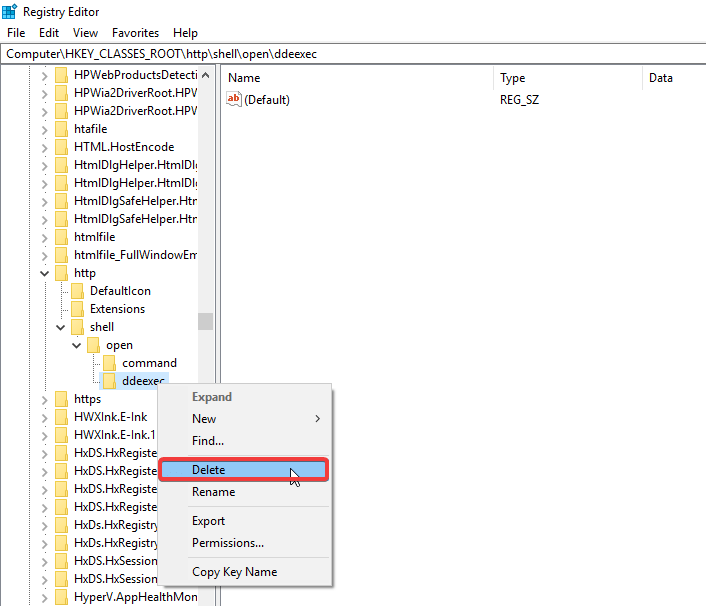









User forum
0 messages