Browser Does not Support Playback of This Twitch Video [Fix]
The first and easiest thing to do is enable the media to autoplay
5 min. read
Updated on
Read our disclosure page to find out how can you help Windows Report sustain the editorial team. Read more
Key notes
- Twitch is great, but it seems like some browsers do not support playback of certain videos.
- If your browser won't support video playback in Twitch, you should switch your browser to a specialized option.
- Turning on the software rendering proved to be one of the most efficient solutions.
![Browser does not support playback of this Twitch video [Fix]](https://cdn.windowsreport.com/wp-content/uploads/2022/01/Twitch-error-playback-video-886x590.jpg)
You must have encountered the Twitch error when your browser won’t support video playback. In this article, we recommend the best fixes.
When you have this problem, the browser may display the error message this video is either unavailable or not supported in this browser (error #4000). At such times, you can not play the video or continue streaming.
Some users have also encountered the error 1000 on Twitch; some of these fixes may also come in handy.
Why is a video not playing in Twitch?
Several reasons explain why this error can appear, and we’ve compiled a list of the most common ones to get a better perspective of this error:
- Certain settings are enabled – In this case, you should know that to run any video playback on the web browser app, enabling the media autoplay and software rendering settings is mandatory. You’ll discover how to do it later in this article.
- Browser-related problems – If you’re using a browser that doesn’t have a Twitch integration, it might frequently get into troubles that won’t allow you to have a complete streaming experience. Thus, we strongly recommend using a dedicated browser. Make sure you read this article entirely and find what the best option you can try is.
Twitch users won't encounter any issues ever again:
Your favorite streaming platform may give you hard times when encountering various errors. You can avoid all those problems and enjoy every stream by using Opera GX - the only browser with Twitch integration.
Opera GX has some excellent features like the optimization for Twitch app, sidebar notifications with your favorite streamers, and a built-in VPN so you could change the servers and access Twitch from another location with another IP.

Opera GX
Get now the most optimized Twitch version to not miss any single important streamWhat browsers does Twitch support?
For Twitch users, many browser options are compatible. The list includes:
- Opera GX
- Firefox
- Chrome
- Edge
- Brave
But it is not limited to these; they are just a sample of what you may try.
How can I fix browser doesn’t support video playback on Twitch?
1. Enable media autoplay
1.1 Google Chrome
- Press on the Windows key, type Chrome, then click on the first result.
- Look at the upper-right corner of the window, then click on the 3-dots icon.
- Navigate to Settings.
- From the left window pane, click on Privacy and Security, then from the right side of the page, select Site Settings.
- Now, scroll down the menu, click on sounds, and select Sites can play sounds.
1.2 Mozilla Firefox
- Hit the Windows key, type Firefox, then open the first result.
- In the address bar, type the path below and press Enter.
about:config - Click on Accept the Risk and Continue.
- Search for the value below and ensure it’s set on True.
media.autoplay.enabled - Check if the problem is resolved.
Even if our presented problem seems to appear only on the Firefox browser, we considered properly to also deliver solutions for Chrome, in case it is ever happening to it.
2. Enable software rendering
- Use the following keyboard shortcut to open the search box: Windows + S.
- Type Internet options in and click on the first shown result.
- Go to the Advanced tab option.
- Locate the Use software rendering instead of GPU rendering option and enable it.
- Click on Apply, then on OK to save the changes.
- Restart your computer and check if the error persists.
If the browser won’t support video playback on Twitch, enable software rendering, and retry it.
3. Update the browser
3.1 Update Chrome
- Launch the Chrome browser.
- Click the menu icon, then select Help and About Chrome.
- Wait for the browser to install updates, then restart when prompted.
3.2 Update Firefox
- Launch the browser.
- Click on the Menu icon, then select Help.
- Click on About Firefox.
- Wait for the browser to install updates, then restart when prompted.
It is possible you are running on an old version of the browser, and an update may be all you need when the browser won’t support video playback on Twitch. It is also an excellent general fix when Twitch won’t load on any browser.
What other Twitch video errors should I be aware of?
- Twitch error deleting video – Some streamers recently ran into the problem as they could not delete past broadcasts for some reason. If it ever happens to you, check our dedicated fixing guide.
- Twitch error 1000 – In this case, your video download would be canceled for several reasons. Fortunately, we’ve also prepared a list of solutions that will solve it in a matter of time.
- Twitch video not loading in Chrome – This might be because of internet issues or could require deeper solutions like a browser update.
- Twitch not loading when logged in – In most cases, you need to delete your cache as they may have logged old data that prevents you from logging in.
So, here you are at the end of today’s guide with the best three solutions to try if your browser doesn’t support video playback on Twitch. Before you start these fixes, we recommend you access Twitch from another browser. If it works, your easiest fix may be a browser change.
In extreme cases, you may try a browser reset, but note that you may lose some data in the process.
Because your opinion is important, do not hesitate to share it in the section below; thus, for any questions or suggestions, make sure you leave a comment.


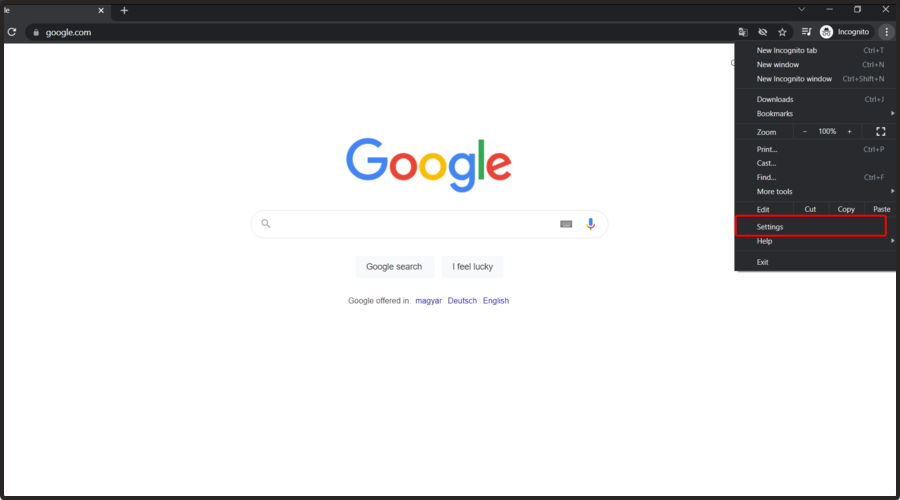
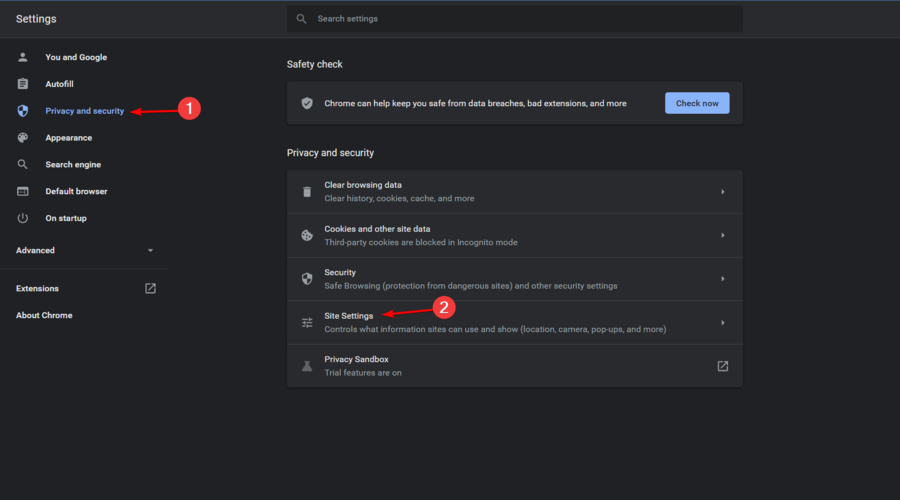
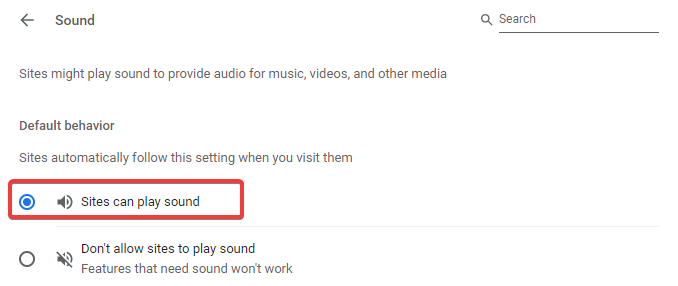

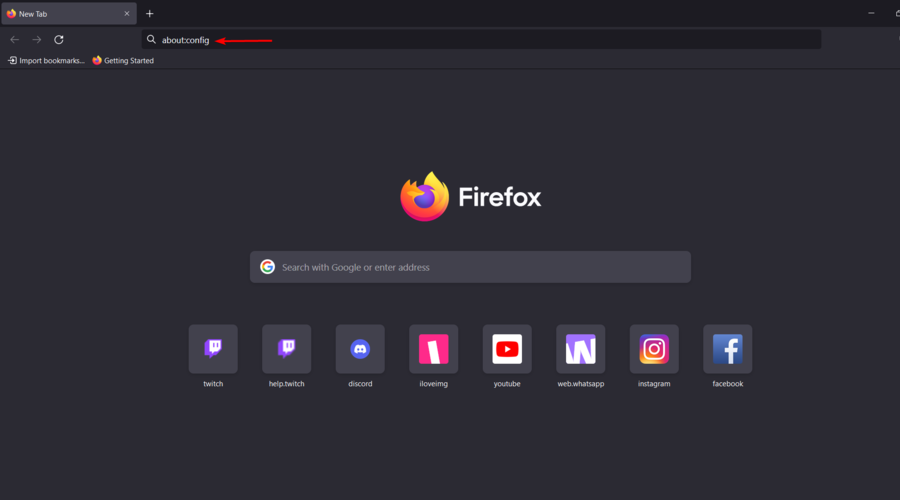
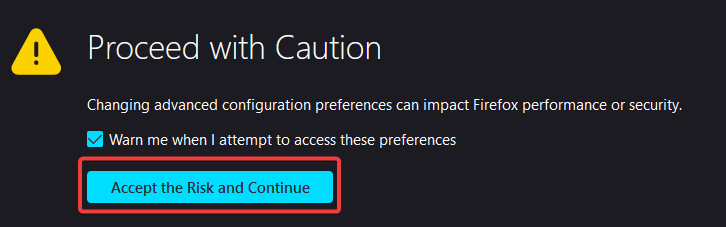
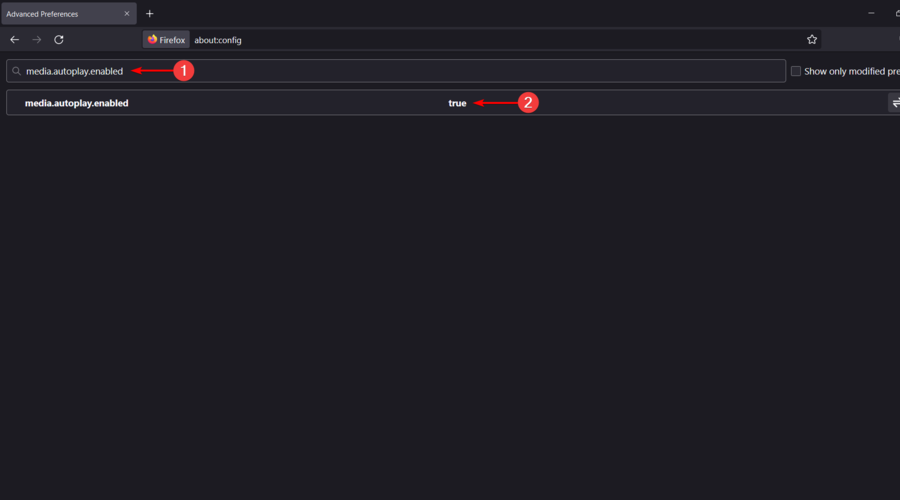
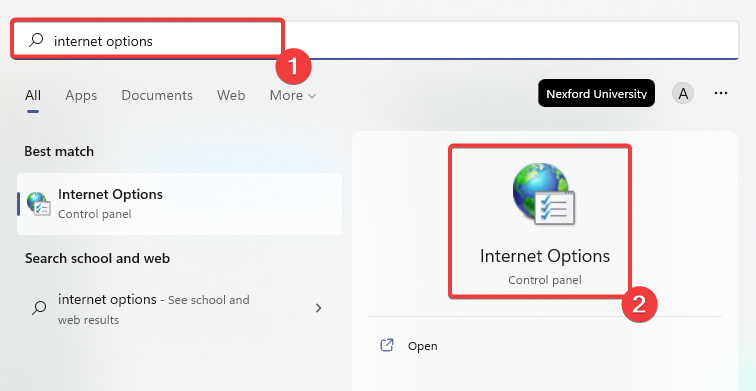
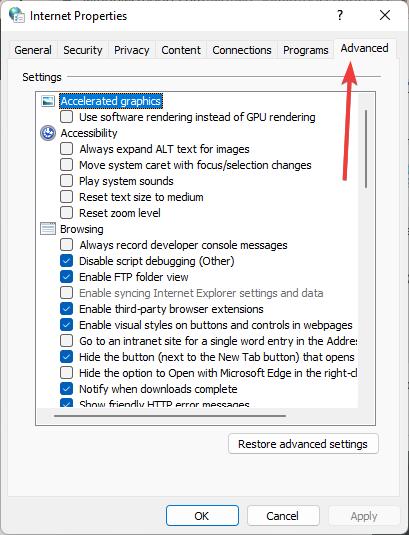
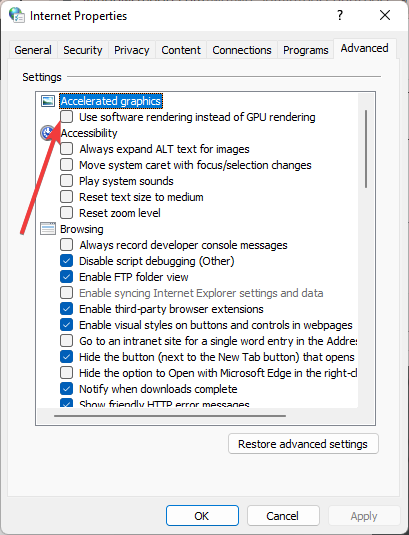
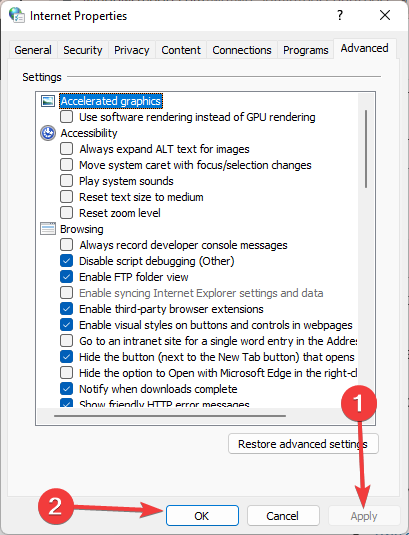
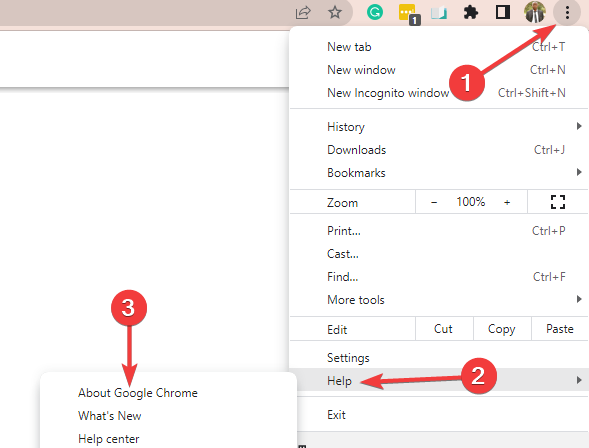
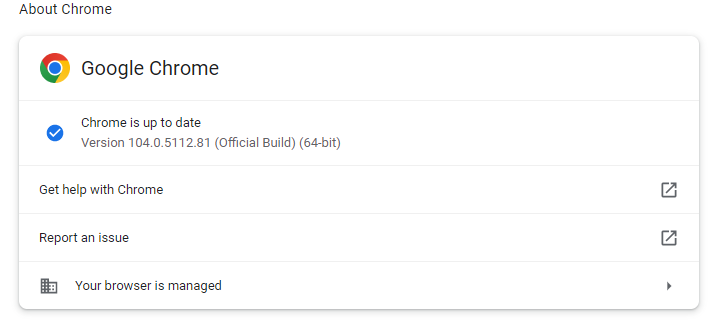
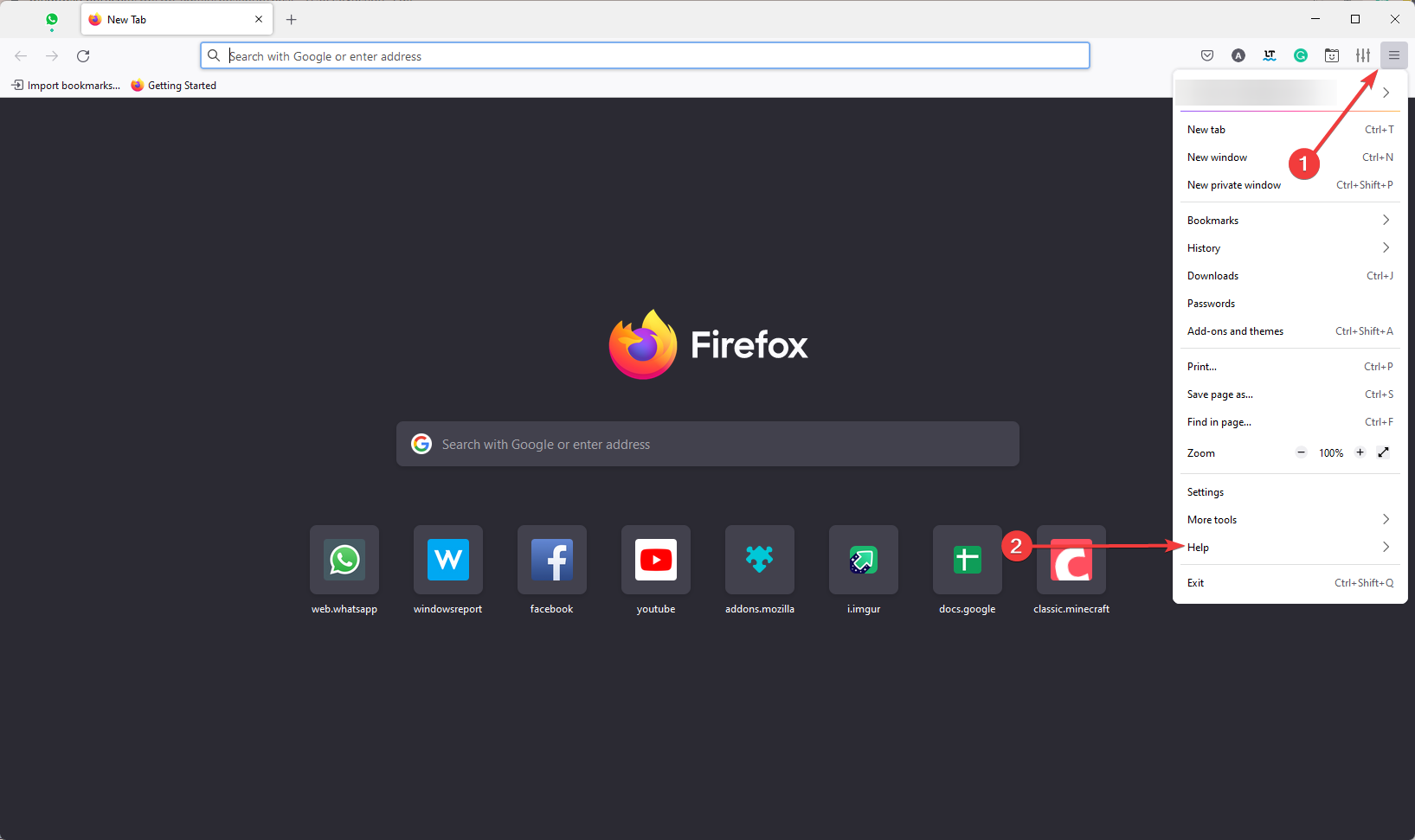
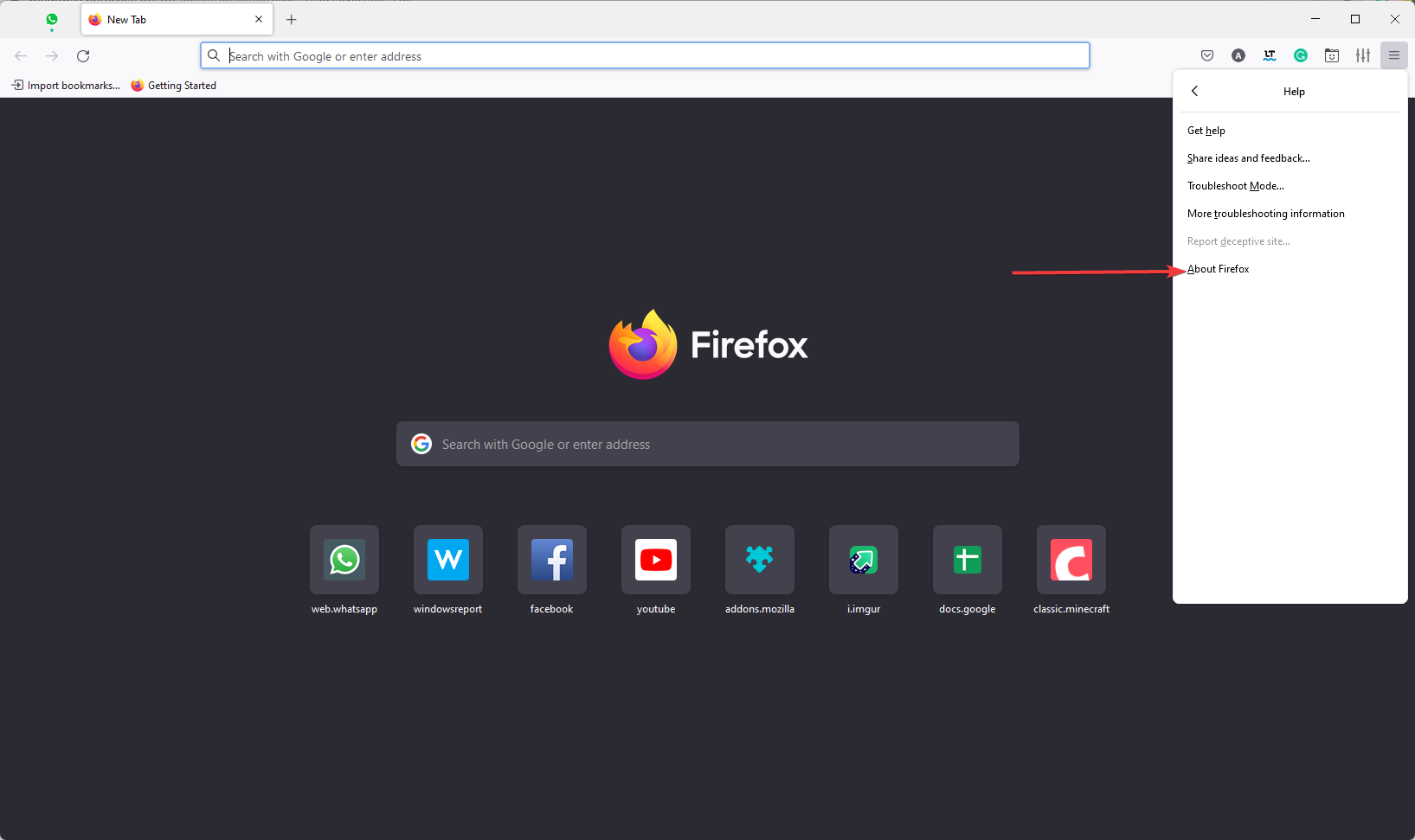








User forum
0 messages