Microsoft Store Something Happened On Our End: 5 Easy Fixes
Regain access to the Microsoft Store and get the best deals
5 min. read
Updated on
Read our disclosure page to find out how can you help Windows Report sustain the editorial team. Read more
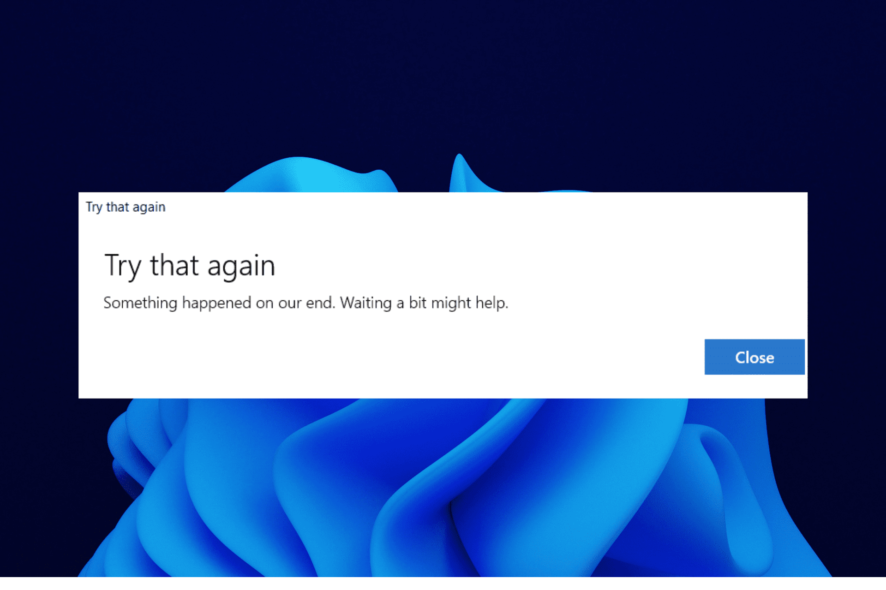
Microsoft Store sends a Something happened on our end, waiting a bit might help error message to many users who try to launch the app.
Seems like the app itself won’t open and you might also have problems with apps and games that you downloaded through it.
Here’s how to fix it:
How do I fix the Microsoft Store Something happened on our end error?
1. Run the Windows Store Apps troubleshooter
1. Press the Windows key + S hotkey and type troubleshoot.
2. Select the Troubleshoot settings.
3. Choose the Additional troubleshooter option.
4. Scroll down and select Windows Store Apps.
5. Click the Run the troubleshooter button to open the Windows Store Apps troubleshooter.
6. Then go through the troubleshooter’s potential resolutions.
The built-in troubleshooter on Windows is an excellent tool to detect and fix issues on your PC. It can also help resolve the Microsoft Store something happened on our end error.
So, you should also give it a try before moving to other sophisticated solutions.
If the built-in troubleshooter doesn’t help you properly, then you should give a try to a specialized system repair tool. This software can help you fix common issues when your PC might not deliver the performance it should.
2. Clear app cache
- Press the Windows + R to open the Run utility, enter wsreset.exe, and click OK.
- A blank window will then open while resetting the MS Store. After that, the MS Store app might open.
If you are getting the Something happened on our end Microsoft Store error after running the troubleshooter, the issue might be due to glitches or wrong settings on the Microsoft Store app.
Resetting the app should help restore normalcy in this case.
3. Check the Buy and Download Xbox Live setting
- Log in to the Xbox Live website and open Settings.
- Select the XBOX One Online Safety tab.
- Select the Only Free radio button for the Buy and Download option.
Adjusting the Buy and Download Xbox Live setting is another resolution that can fix the try that again, something happened on our end. Waiting a bit might help fix the Windows Store something happened on our end error for some users. So, be sure to try it out too.
4. Clear the LocalCache folder
- Open Run by pressing the Windows key + R hotkey.
- Input %localappdata% in the run box and click OK to open File Explorer.
- Select the Packages folder.
- Choose the Microsoft.WindowsStore_8wekyb3d8bbwe folder.
- Now, select the LocalCache folder.
- Press the Ctrl + A keys to select the contents of the folder.
- Finally, hit the Delete button to remove them.
A corrupted LocalCache folder can be the source of various Microsoft Store errors. So, clearing that folder is a possible resolution for Something happened on our end. Waiting a bit might help error.
5. Create a new user account
- Press Windows + R to open Run, type netplwiz in the text field, and hit Enter.
- Click on the Add button to create a new user account.
- Now, to log in using a Microsoft account, enter the linked email address in the text field, and follow the on-screen instructions to complete the process.
- To create a local account, click on Sign in without a Microsoft account (not recommended).
- Choose Local account at the bottom.
- Enter the username and password for it, and click on Next to proceed. Though not recommended, a local account can be created without setting a login password, so you can leave those fields blank.
- Verify the details, and click on Finish to complete the account creation.
All that’s left is for you to log in to Windows using the new account, and Microsoft Store should no longer throw an error.
6. Run the Windows troubleshooter
- Open Settings and go to Update & Security.9
- Select Troubleshoot, then click Additional troubleshooter.
- Find and select Windows Store Apps.
- Click Run and follow the on-screen instructions.
What does something happened on our end mean for Microsoft Store?
Something happened on our end. Waiting a bit might help Microsoft Store error message can be caused by an inactive or slow Internet connection.
However, if you are sure your network is fine, you might need to consider other factors, like Microsoft server problems.
Also, glitches within the Microsoft Store app can cause the Something happened on our end error on Windows.
The problem likely arose due to corruption of the user account, which is quite difficult and time-consuming to fix. And by creating a local account, you save both time and effort.
You can also try to:
- Restart the computer and check if you can now access the Microsoft Store.
- If you have a VPN configured to reroute the connection, disable it, and then try accessing the Store.
The Something happened on our end error can be frustrating, as it might make you miss out on some deals. But with the fixes in this guide, you should be able to solve the problem for good.
Now that you have fixed things and can access the Store, check our curated list of the best apps for Windows and download them right away.
Before you leave, don’t miss our guide on Oops not sure what happened there Xbox Store error.
Feel free to let us know the fix for the Microsoft Store Something happened on our end error in this guide that helped you get the error in the comments below.

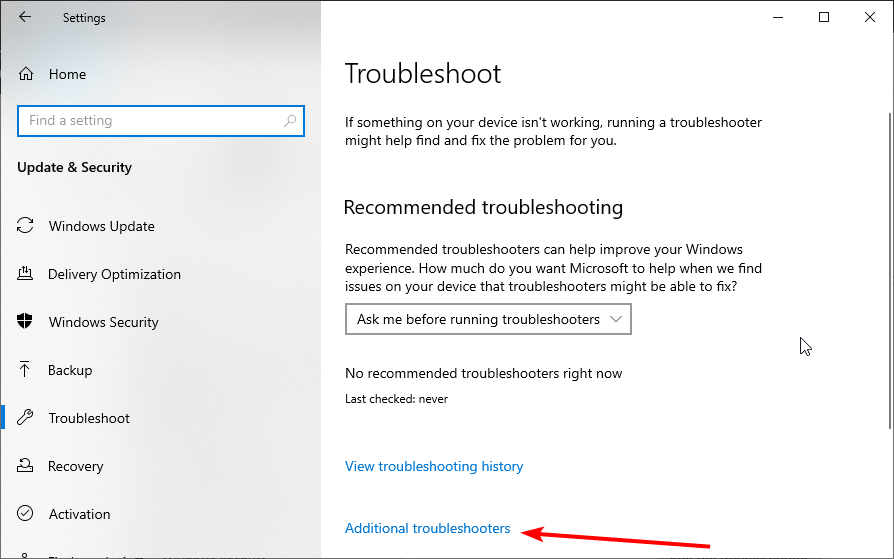
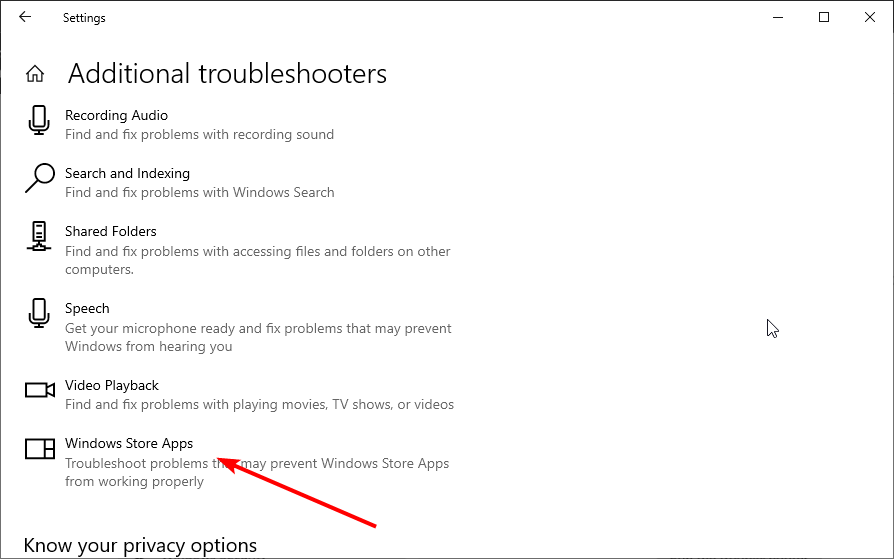
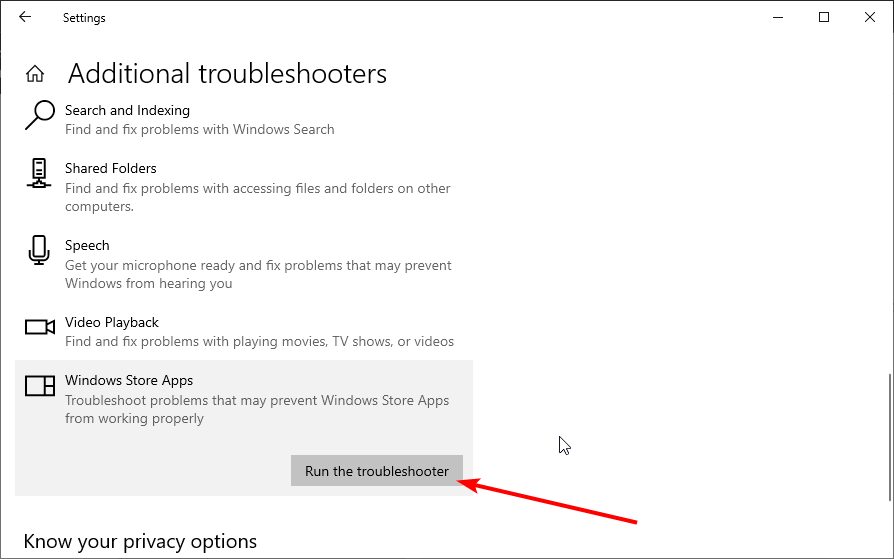
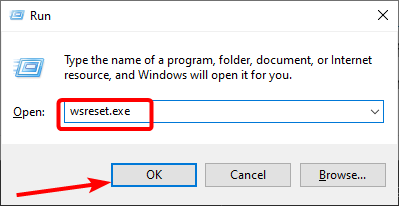
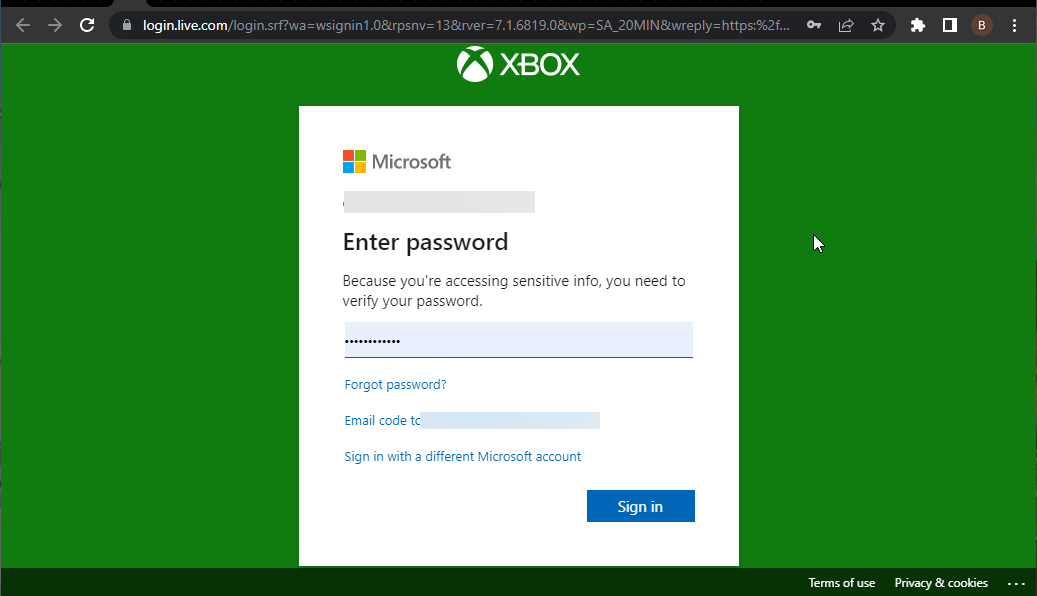
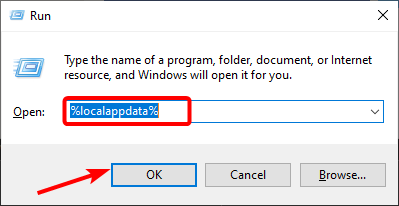
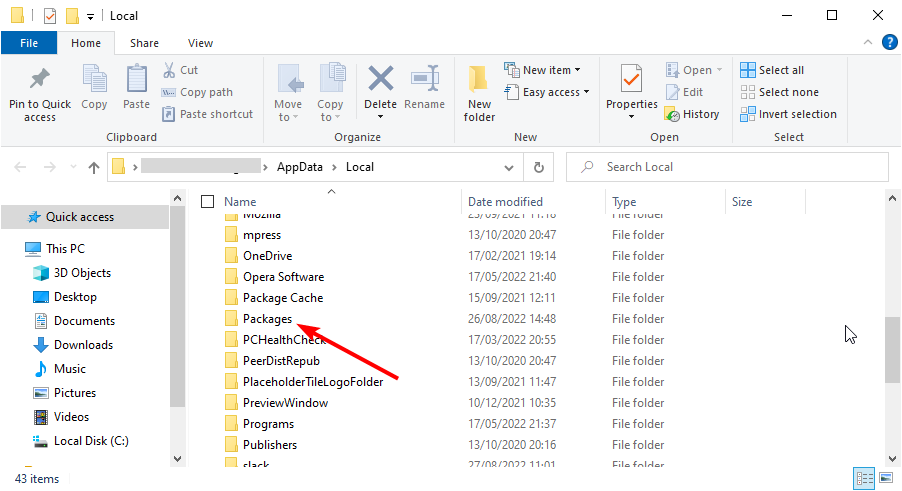
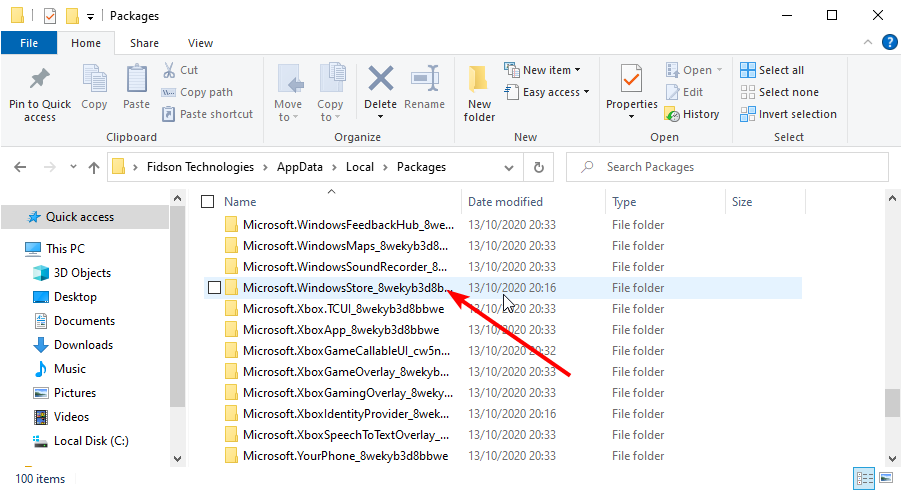

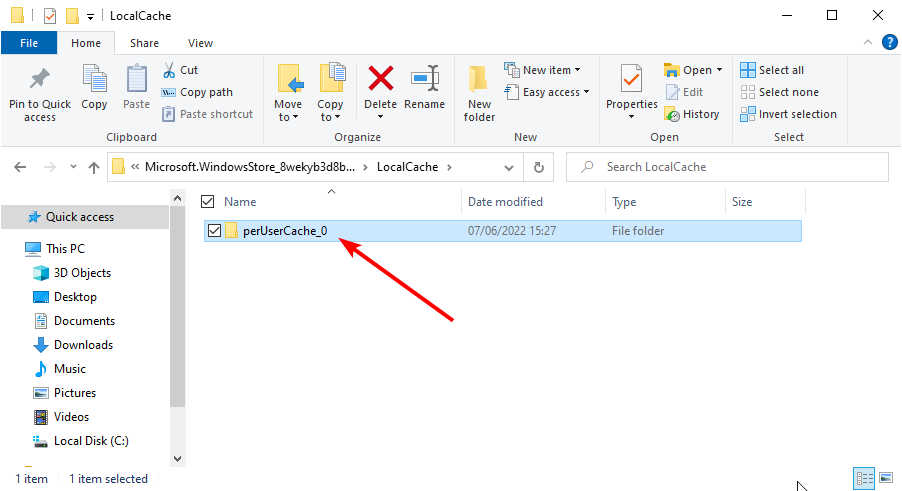
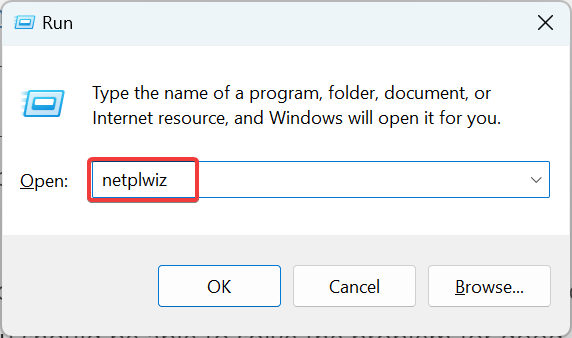
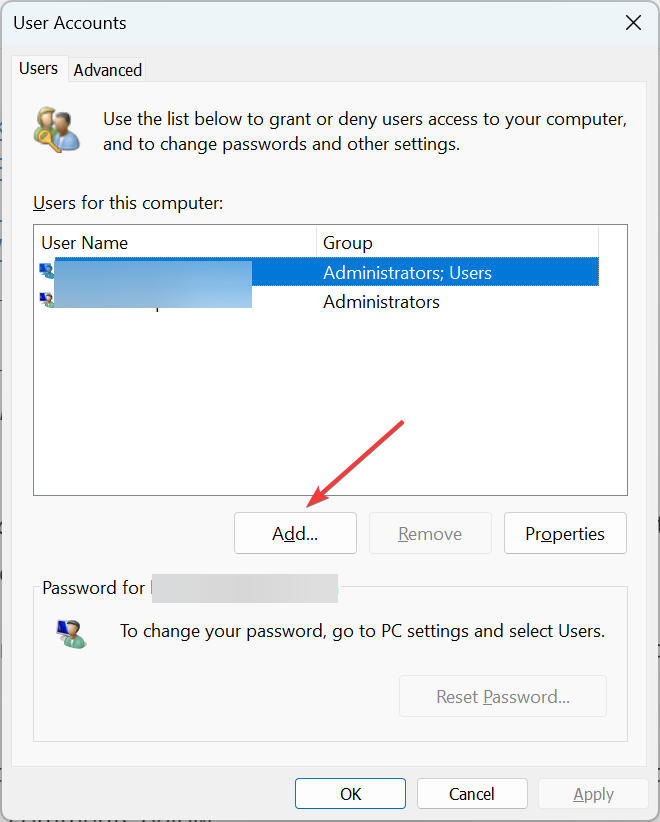
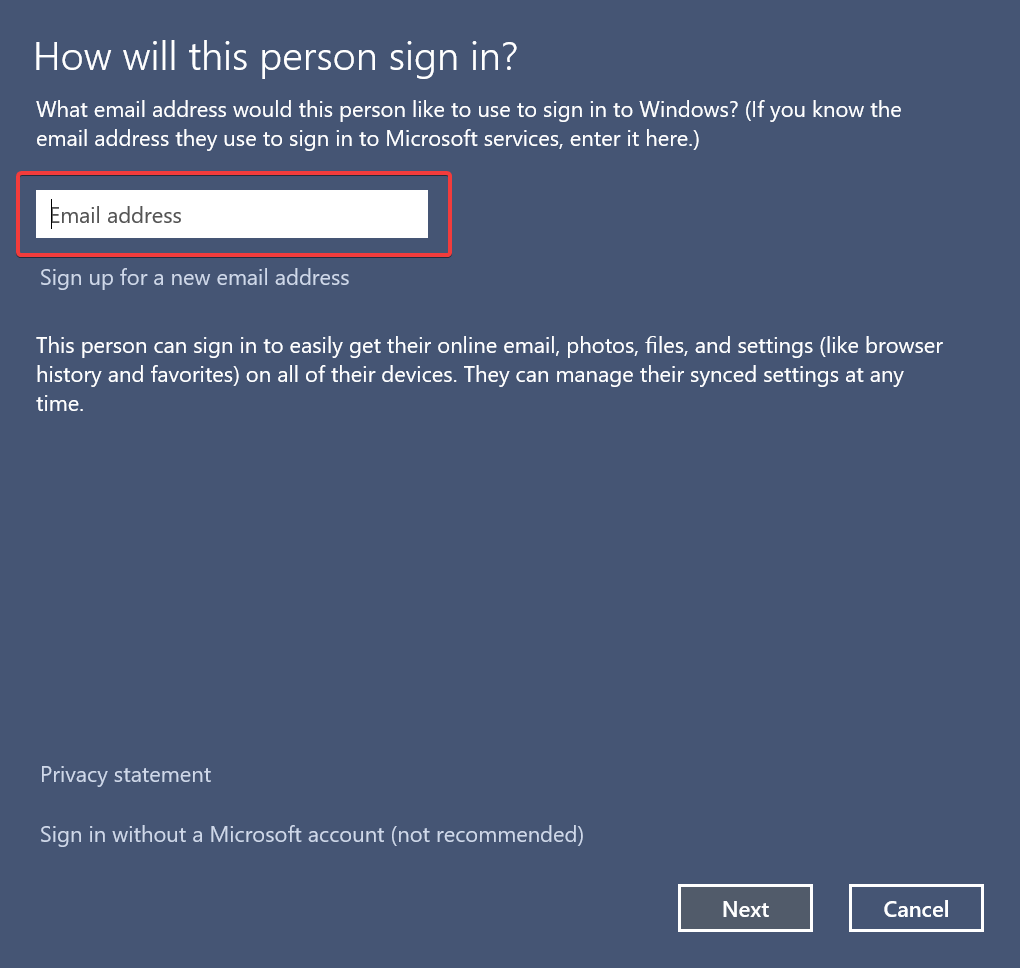
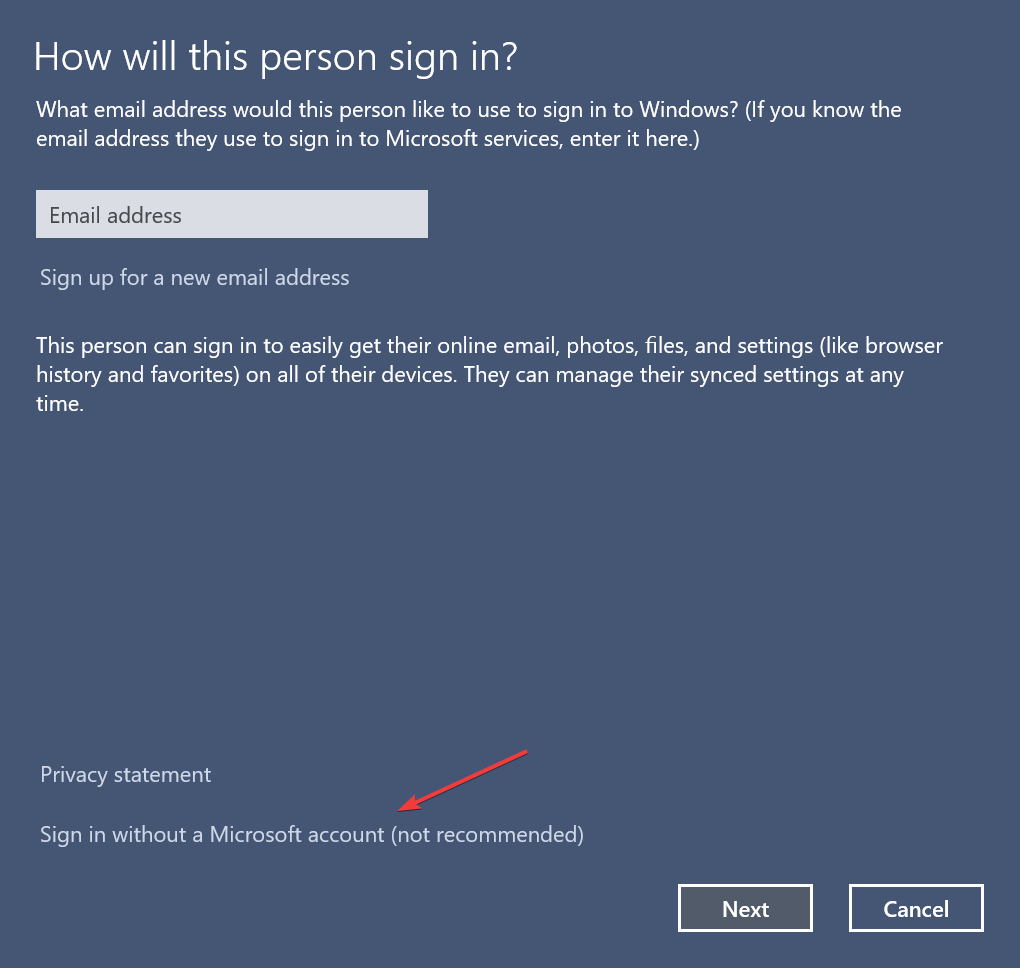
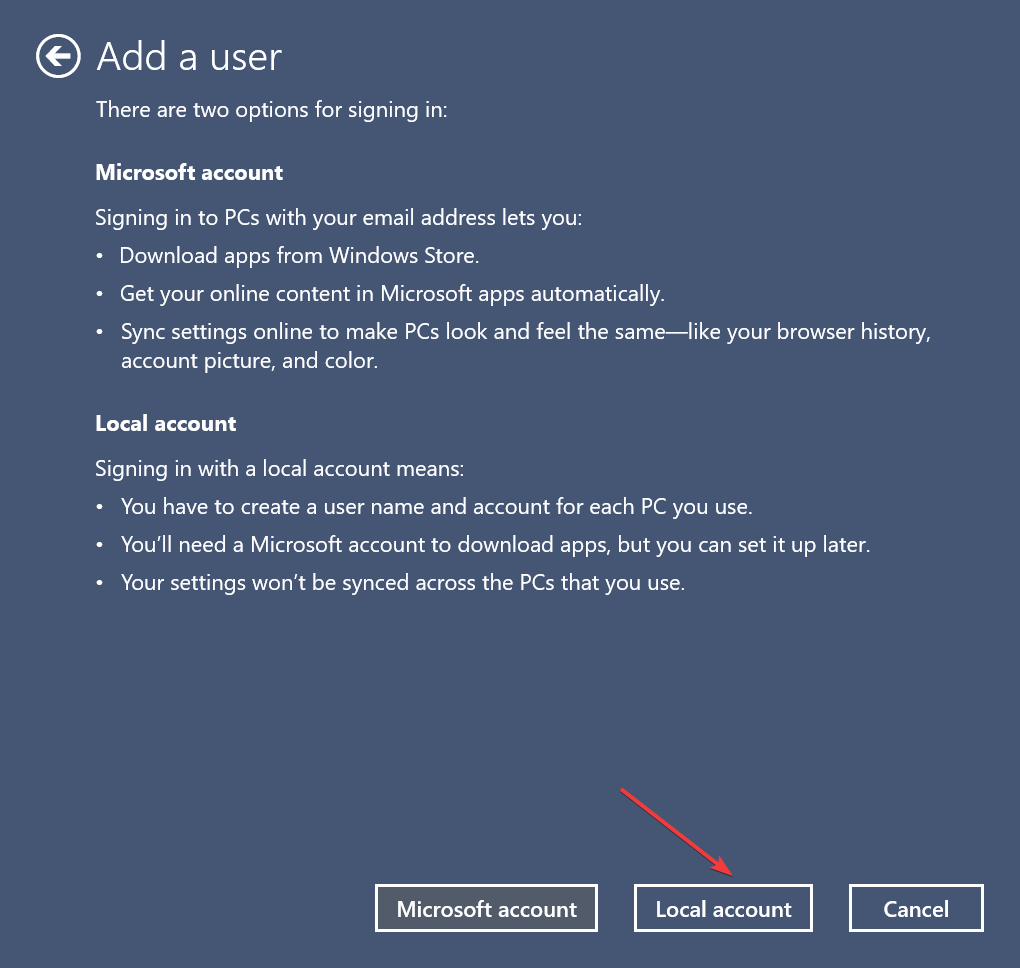
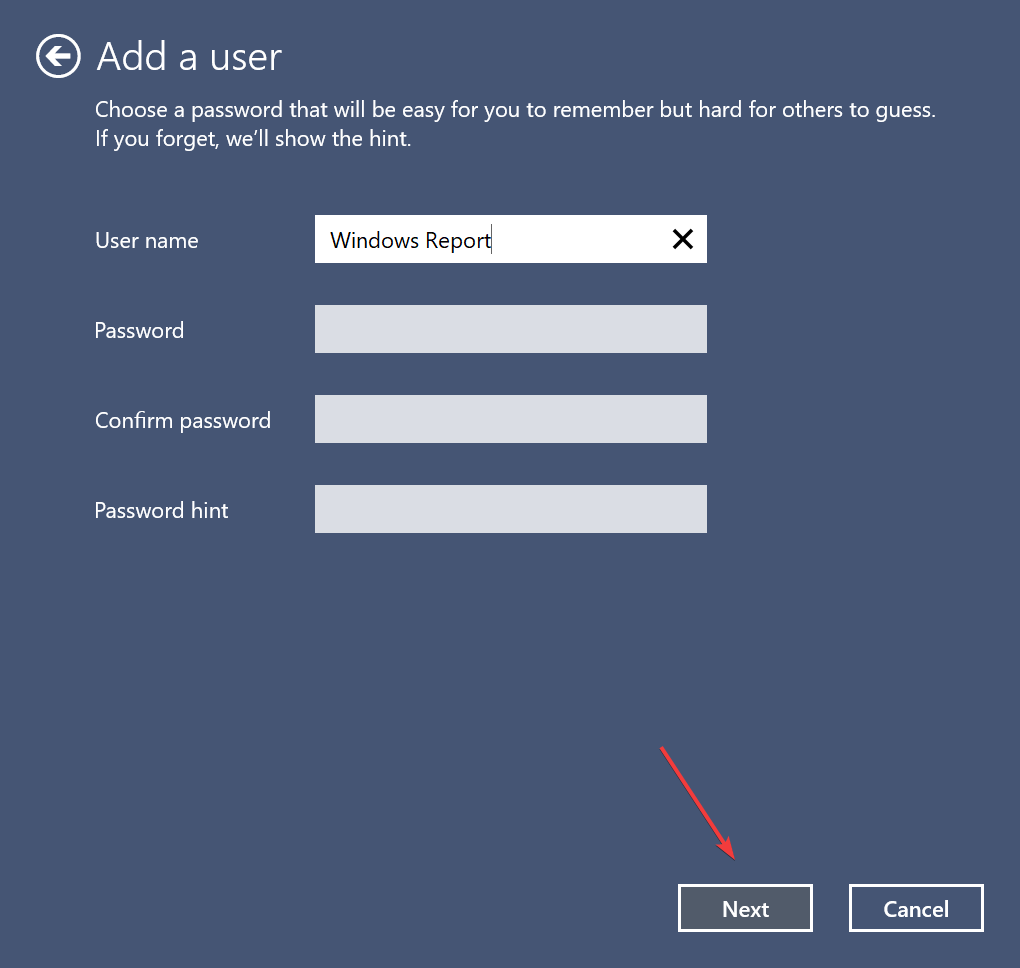
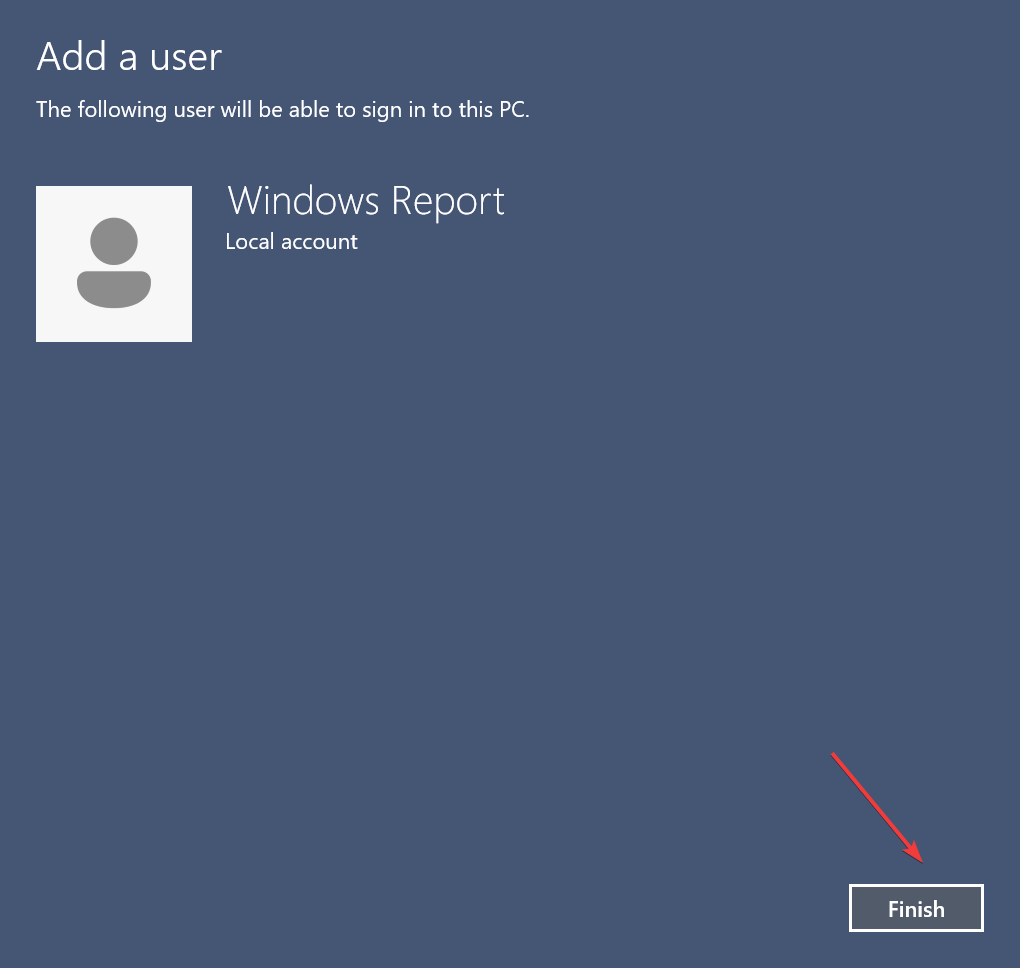
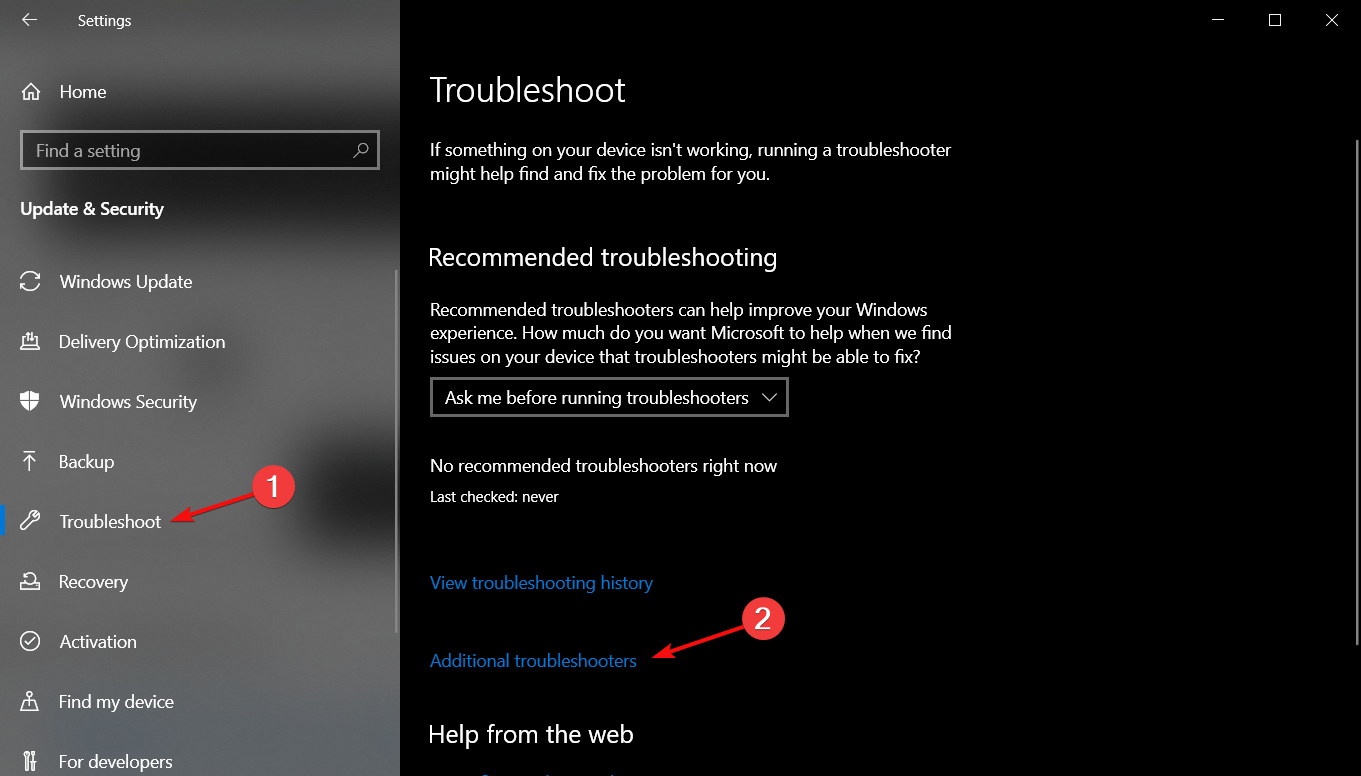
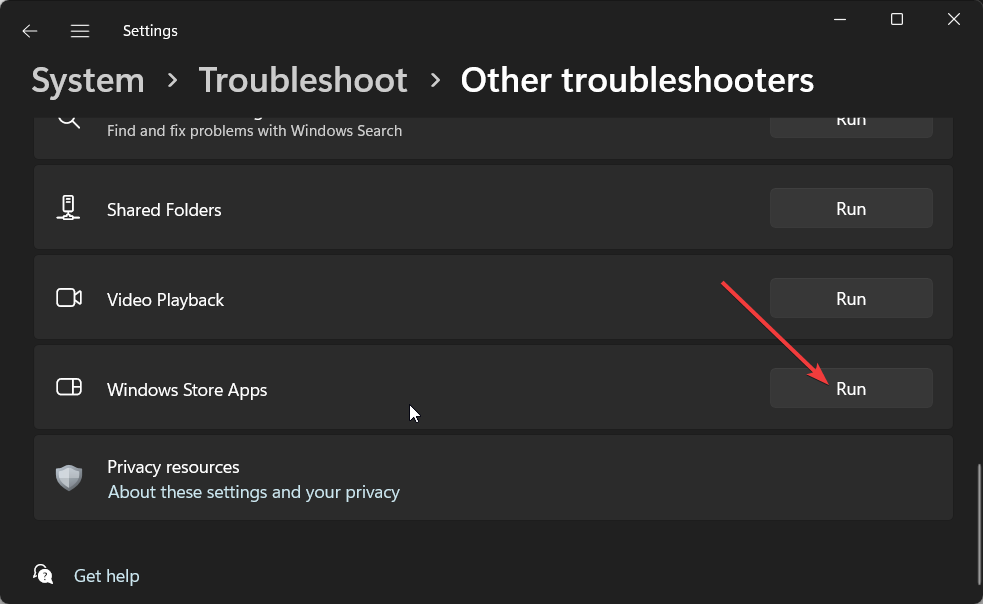








User forum
0 messages