Fix: This Browser Does Not Support ActiveX Components
No browser supports ActiveX natively, but you can use extensions
5 min. read
Updated on
Read our disclosure page to find out how can you help Windows Report sustain the editorial team. Read more
Key notes
- You might get an error saying that ActiveX components are not supported if you don't have the right settings.
- This can be fixed by downloading a browser extension, and we'll be showing you exactly how.
- ActiveX has been deprecated as the web has progressed to distributed and more secure technology stacks.
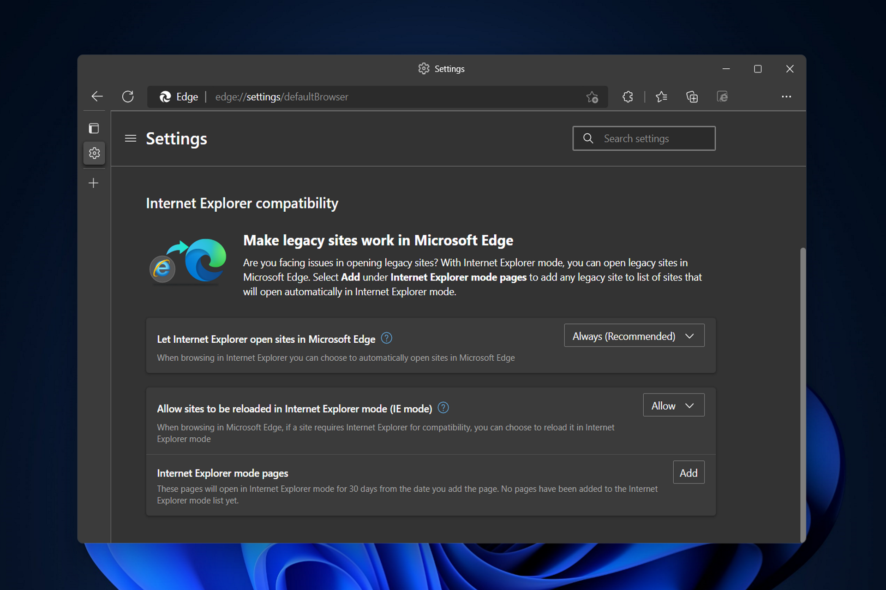
ActiveX is a proprietary feature from Microsoft for Internet Explorer, designed to provide exclusive controls required to access and display certain web content.
However, there are times when ActiveX malfunctions or is not existent (in every other browser basically) and you’ll see the Your browser does not support or has disabled ActiveX error.
Note that as Internet Explorer has been replaced by Microsoft Edge, the latter doesn’t offer support for ActiveX either.
In today’s article, we explain how to troubleshoot this situation and get back to your normal tasks. Follow along!
Why is ActiveX not supported?
ActiveX was a gateway technology that bridges the significant gap between technologies found on desktops and those found on the web.
The distinction between content controls and data controls has been rethought because of the development of modern browsers such as Microsoft Edge and Google Chrome. In this age, segmentation is more important than ever.
ActiveX needed to be deprecated as a logical course of action now that the web has progressed to distributed and more secure technology stacks.
What browser supports ActiveX?
ActiveX controls are utilized by a wide variety of Microsoft Windows applications, including a number of Microsoft’s own, such as Microsoft Office, Microsoft Visual Studio, and Windows Media Player.
These apps not only build their feature sets by utilizing ActiveX controls, but they also wrap their own functionality into ActiveX controls, which can subsequently be embedded within other applications. This allows the applications to share their functionality with other programs.
Unfortunately, no browser supports ActiveX natively anymore, but you can use extensions in your browser to use it.
How do I make my browser support ActiveX?
1. Try using another browser
It’s true that we mentioned that ActiveX is not integrated with any other browser, however, there are ways to activate this tool.
This is why we recommend switching to a browser that has more to offer than IE, namely Opera.
Switching from your current browser to Opera is easy and takes only a couple of minutes. You can install Opera for free, using the button below.

Opera
ActiveX content can be viewed in Opera as well with just a couple of tweaks.Then, if you have certain settings or bookmarks saved, you can import them to Opera with just a couple of clicks.
To enable ActiveX, you’ll need a separate extension called Open in IE. With the aid of this plug-in, you can open any tab you want in Internet Explorer. Without the need to manually copy and paste links or to open the respective browser.
- Add the extension from the official Opera add-ons library by clicking on the Add to Opera button.
- Click on the extension’s icon then follow the on-screen steps to download the package needed.
- Extract the file locally using any unzipping program.
- Double-click install.bat to install the package and you’re done.
The extension will show in the dedicated menu in the upper right corner menu (the black box). Pin it to the bar, for easier access.
Whenever you need to open a program that uses ActiveX content and you get the error message, right-click on the extension icon and choose to open the tab in IE.
2. Enable ActiveX in Chrome
- Download the IE Tab extension to simulate Internet Explorer on Chrome from its web store by clicking on Add to Chrome.
- When you get to the ActiveX-related websites, just click on the IE Tab icon in the top right corner to run it in the Internet Explorer engine.
3. Enable ActiveX in Firefox
- Open Firefox’s add-ons store and click on Add to Firefox next to IE View WE.
- Anytime you need to run ActiveX, you can select the extension and view the page in IE mode.
4. Enable ActiveX in Edge
- Access Microsoft Edge then click the three-dot button from the top-right corner and select Settings.
- Next, click on the Default browser option.
- Click the drop-down menu next to Allow sites to be reloaded in Internet Explorer mode and select Allow.
- Next, click on the Restart button to apply the settings made.
- Next time when websites require ActiveX, you can use Microsoft Edge to reload the page using IE mode.
Note that the above solutions also work for the following user-reported issues when it comes to using ActiveX:
- IE tab ActiveX not working
- Error: your browser neither supports WebSockets nor ActiveX plugins. Please upgrade your browser version or use a different browser
- The standard view of your list is being displayed because your browser does not support running ActiveX controls.
- ActiveX object not working in Chrome
- This browser does not support ActiveX components in Chrome
- This browser does not support ActiveX components in Firefox
Furthermore, we recommend that you take a look at what to do if Internet Explorer blocked website from installing ActiveX to find similar solutions.
We hope you found this post helpful. If you have further suggestions on viewing ActiveX content in other browsers than IE, drop us a line in the comments section and we’ll surely take a look.
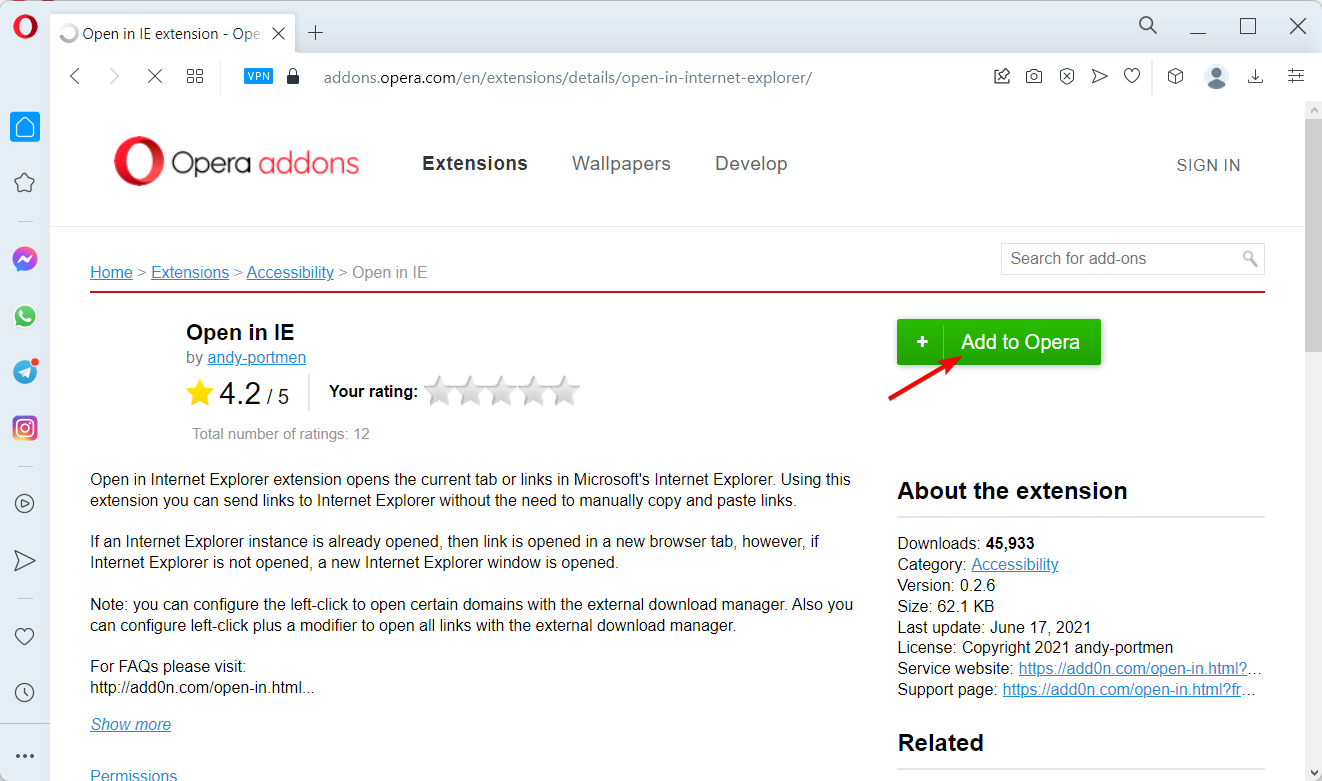
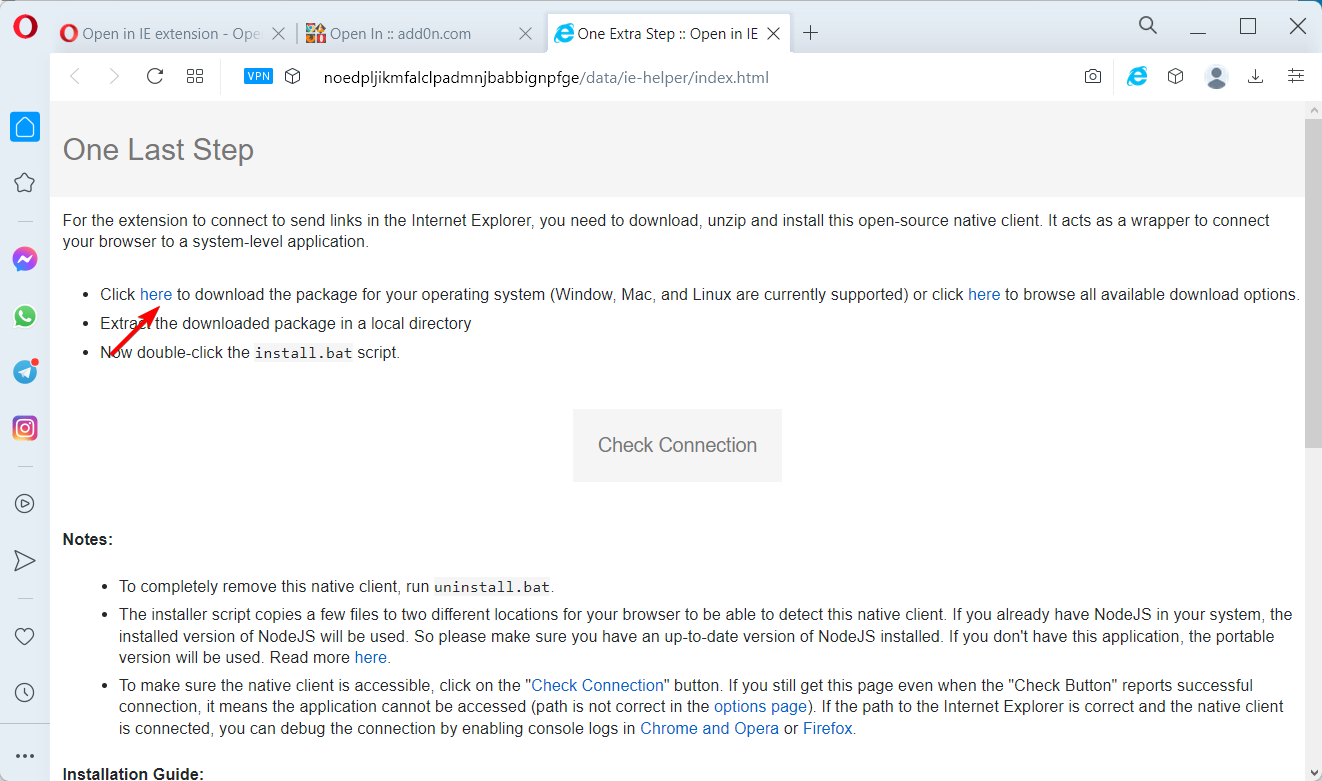
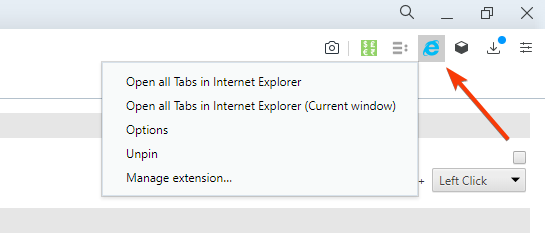
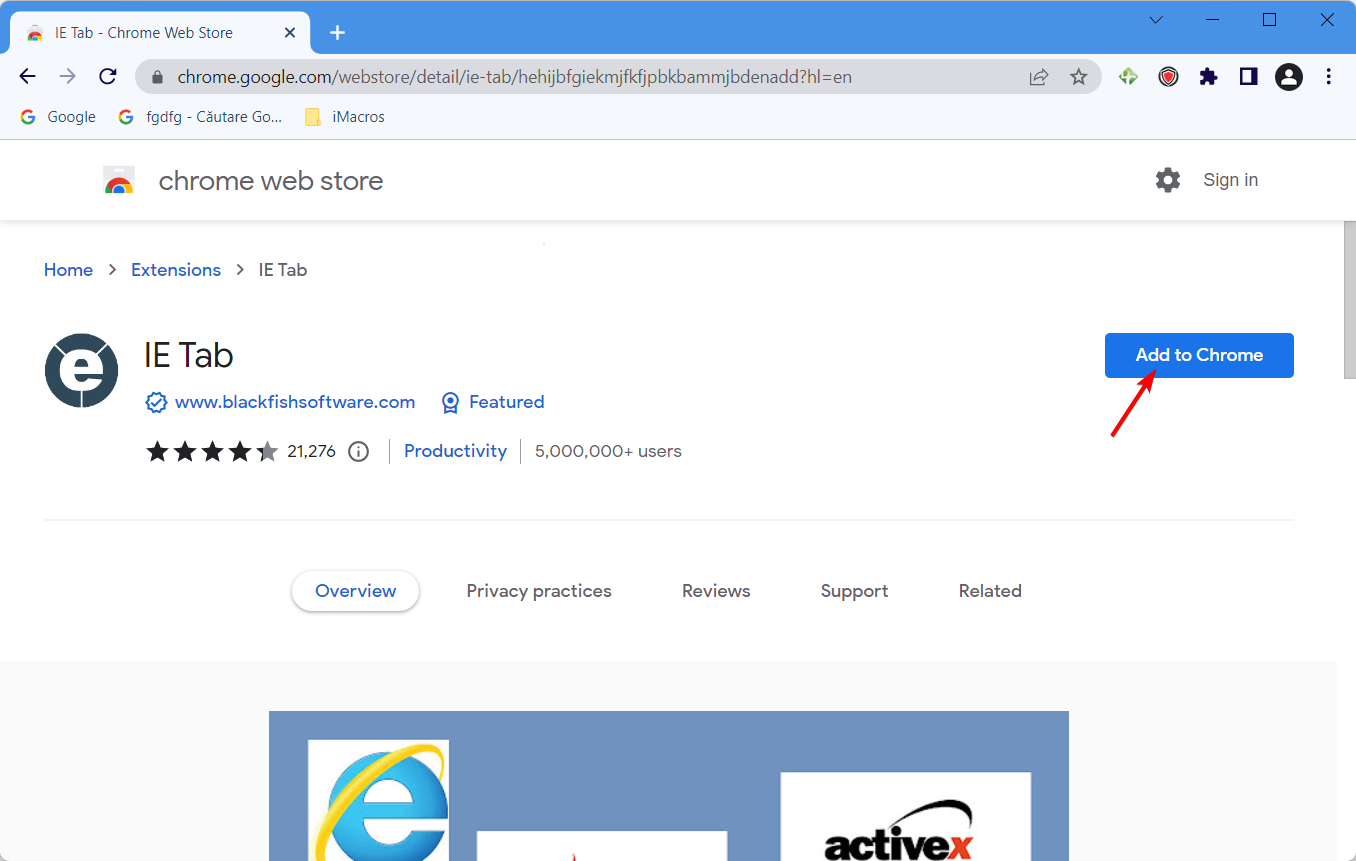
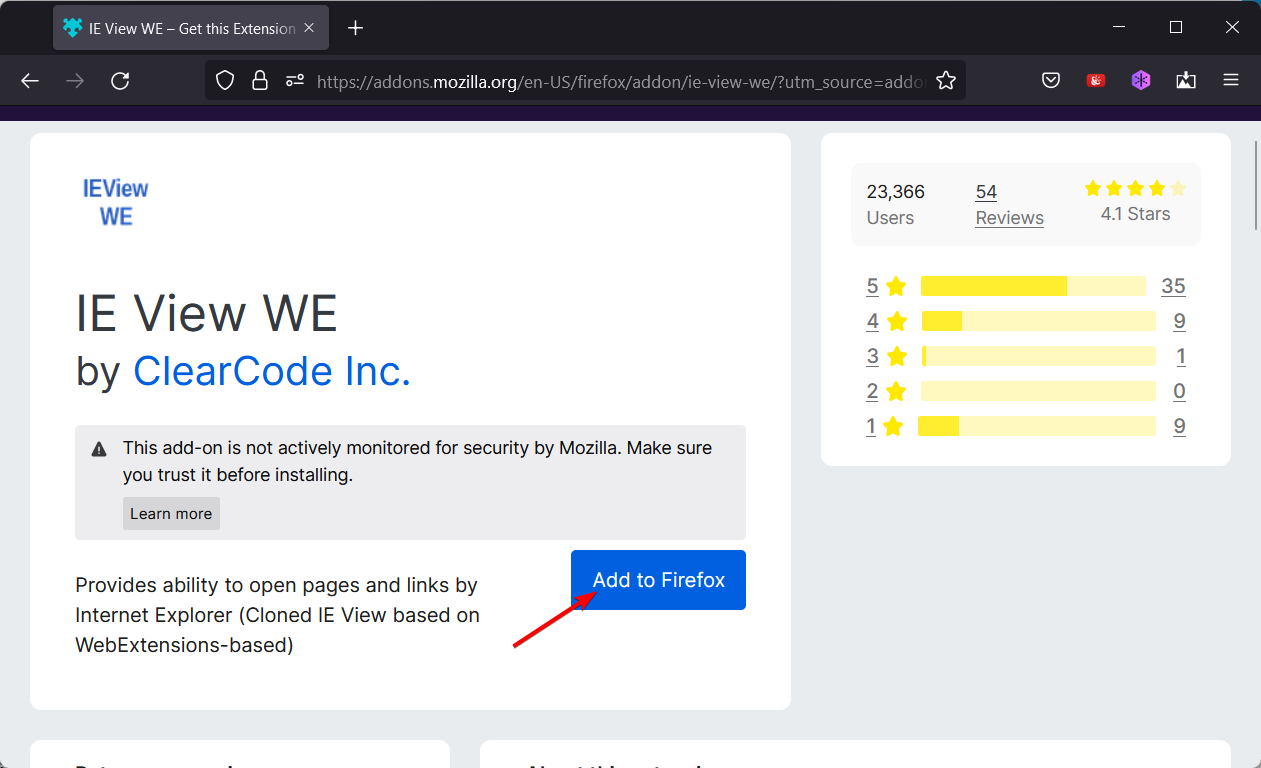

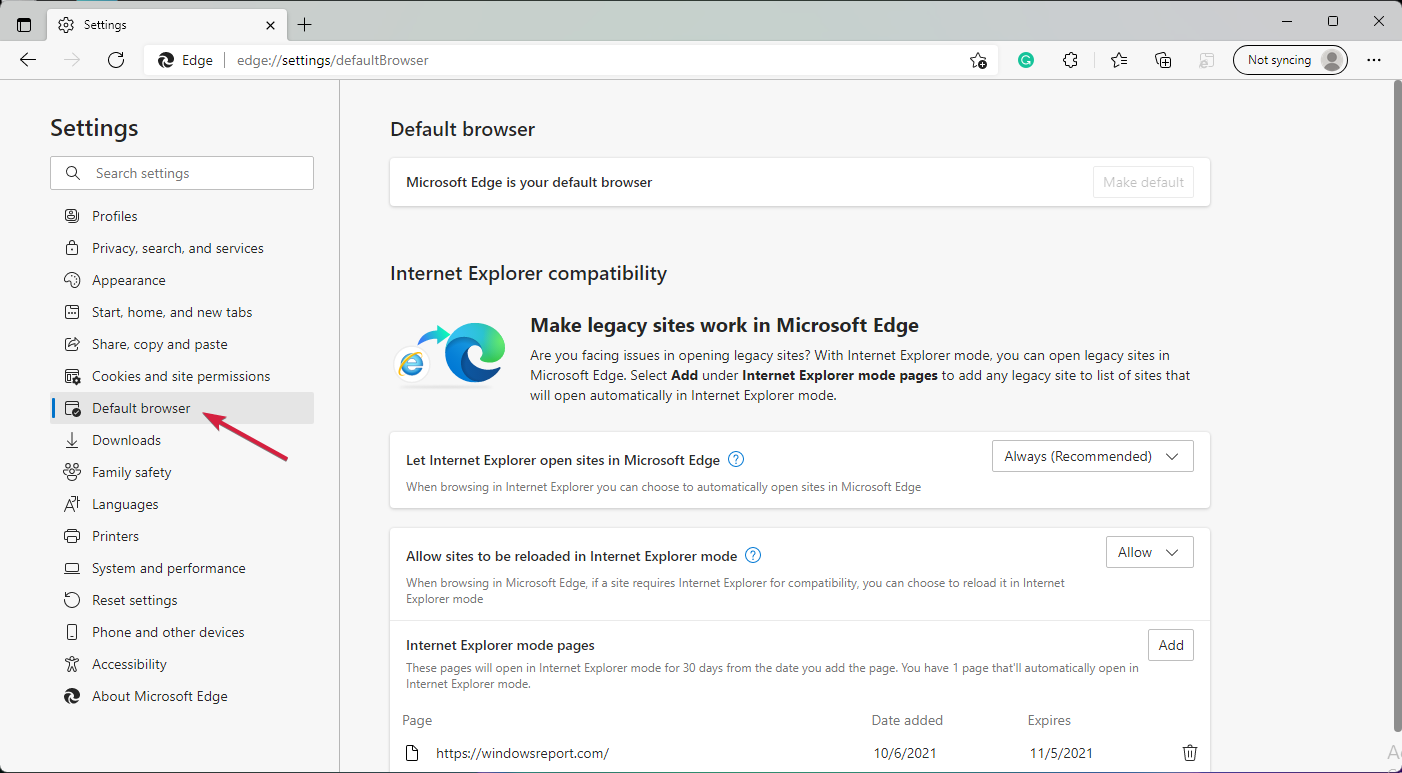
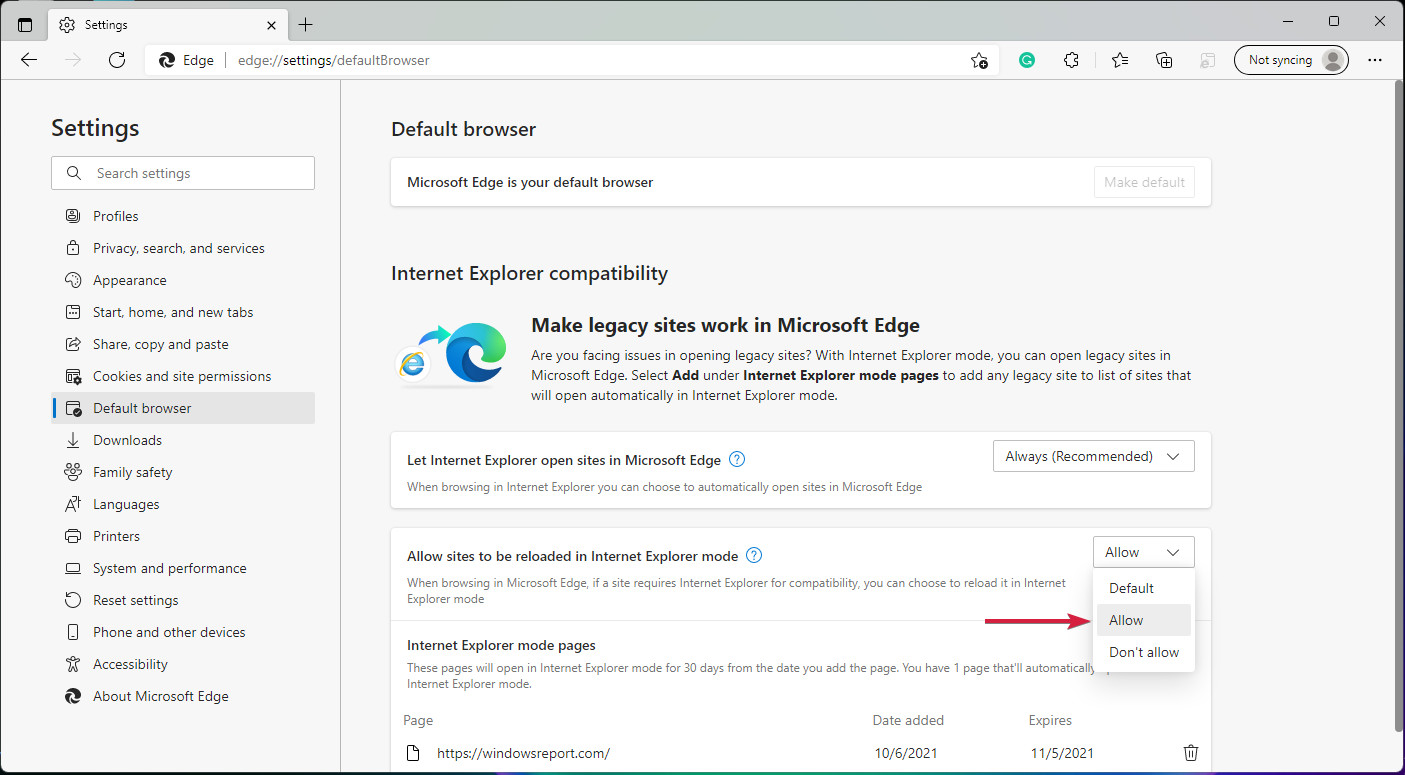
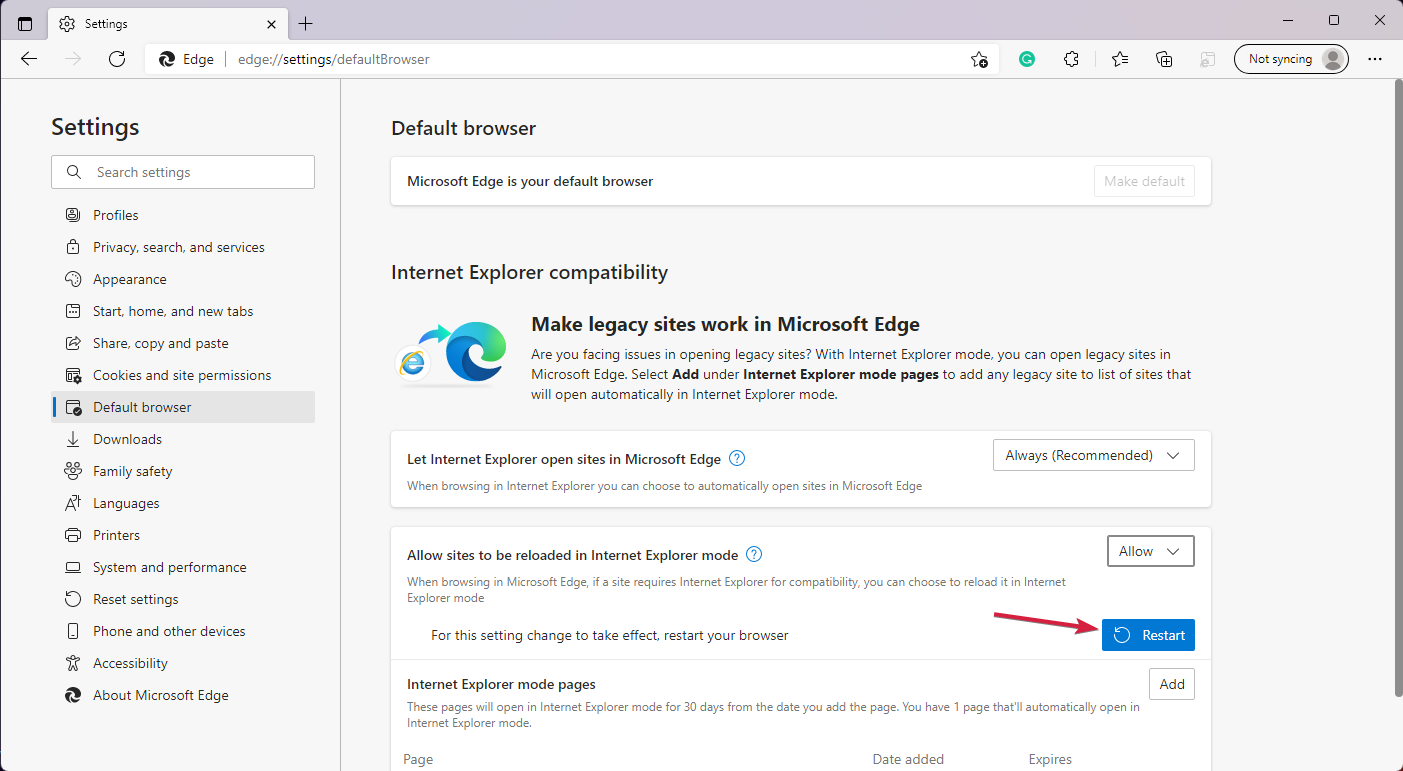








User forum
0 messages