There was a problem accessing your keychain [EXPERT FIX]
2 min. read
Updated on
Read our disclosure page to find out how can you help Windows Report sustain the editorial team. Read more
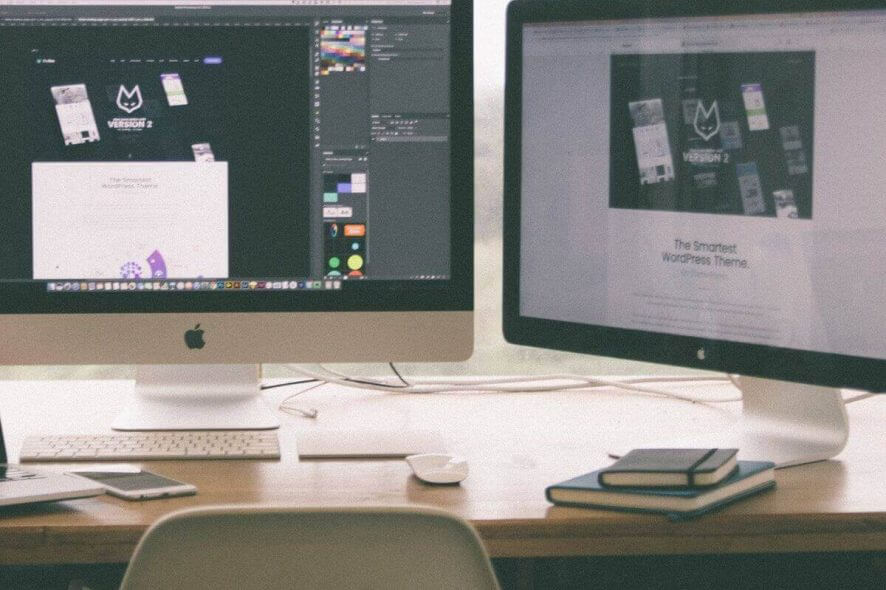
Keychain is an Apple-developed password system for MacOS. Apparently, there is an issue with the keychain that users encounter when trying to access OneDrive. The error message There was a problem accessing your keychain. Please check that the login keychain exists and that OneDrive has access to it. If prompted, please allow OneDrive access to your keychain pops up leaving users unable to access the platform.
One user explained the problem on the support forum.
“out of the blue” (perhaps after an auto update of OneDrive) I get the message [Please check that the login keychain exists and that OneDrive has access to it]. Options are Quit OneDrive and Try again. When I try again, I go through a log in process (using MS Authenticator – and the login is Approved), but the message comes back almost immediately. I am running the latest OneDrive (verified with the Mac AppStore) version.
In order to stop this error from occurring, follow the guidelines presented below.
How to fix problem accessing your keychain on OneDrive
1. Delete OneDrive cached key
- Press command + space to open Spotlight Search > type keychain and press return.
- In the Keychain Access search box type OneDrive.
- From the search results, select OneDrive Standalone Cached Credential > press delete.
- Start OneDrive again. The system will create the deleted key automatically.
2. Update OneDrive
- Remove the OneDrive from your Mac OS.
- Download the installation file of OneDrive for Mac, here.
- Install it, log in, and look for improvements.
We hope that our quick guide helped you fix the issue disallowing access to OneDrive. If you liked this article, leave a comment in the comment section below.
READ ALSO:










User forum
0 messages