How to Create a Mac OS Bootable USB Media on Windows 10
A bootable USB Media allows you to reinstall the OS X
2 min. read
Updated on
Read our disclosure page to find out how can you help Windows Report sustain the editorial team Read more
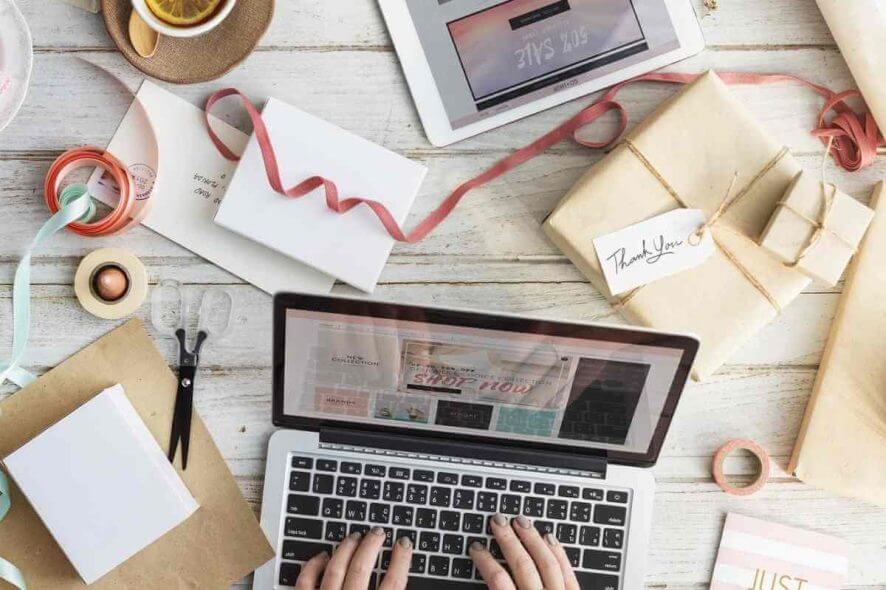
If you ever need to do a clean Mac OS X install, you’ll need a bootable USB drive.
Sure, you can always set up a bootable USB of Mac OS X on your Apple system; but you can also do the same thing in Windows 10.
So, if something goes wrong with an Apple computer, a Mac OS bootable USB with the installation program is needed.
Therefore, you should consider making a Mac OS bootable USB, even though your computer is working properly.
This is how Mac users without access to bootable Mac system can set up a Mac OS bootable USB media in Windows 10.
There are a few things you’ll need to set up a Mac OS bootable USB media in Windows. The first is a large USB flash drive with up to 16 GB storage space.
That flash USB drive should be empty and compatible with the Mac OS X filesystem. So you might need to format the drive for full Mac OS compatibility.
Secondly, you’ll need a Mac OS X DMG file. You can save a Mac OS X Yosemite DMG to Windows 10 from the Apple Store.
To get the DMG from Apple Store, you’ll also need an Apple ID.
Finally, the TransMac software for Windows 10 is also required.
Make macOS bootable USB on Windows 10 with TransMac
An easy way to create a bootable USB for mac on Windows 10 is to use the third-party app called TransMac. There’s a shareware version of this app that expires after 15 days. It will aid you in setting up your bootable USB drive.
1. Click on tmsetup.zip on the Acute System website to download TransMac.
2. After the download completes, open the TransMac setup wizard to add it to Windows 10.
3. Insert your flash drive into USB port.
4. Run the TransMac software as an administrator. To do this, you’ll need to right-click the program icon and select Run as administrator.
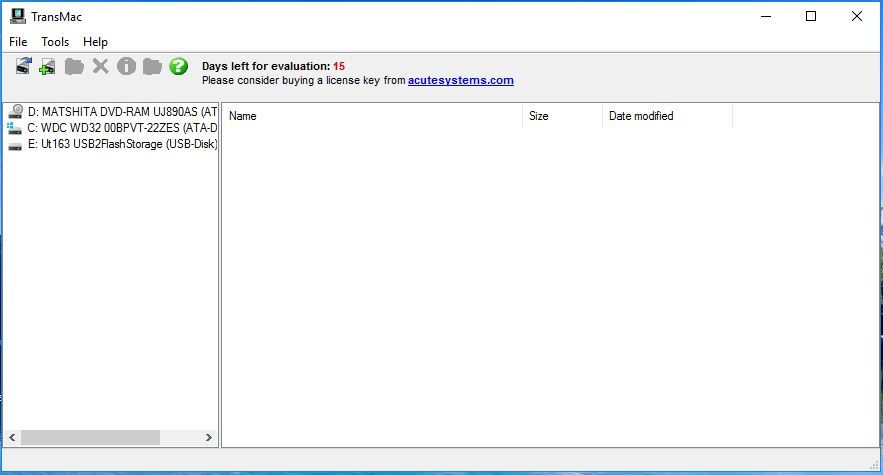
5. After, right-click the USB flash drive and select Restore with Disk Image.
6. Click Yes on the window that pops up to confirm.
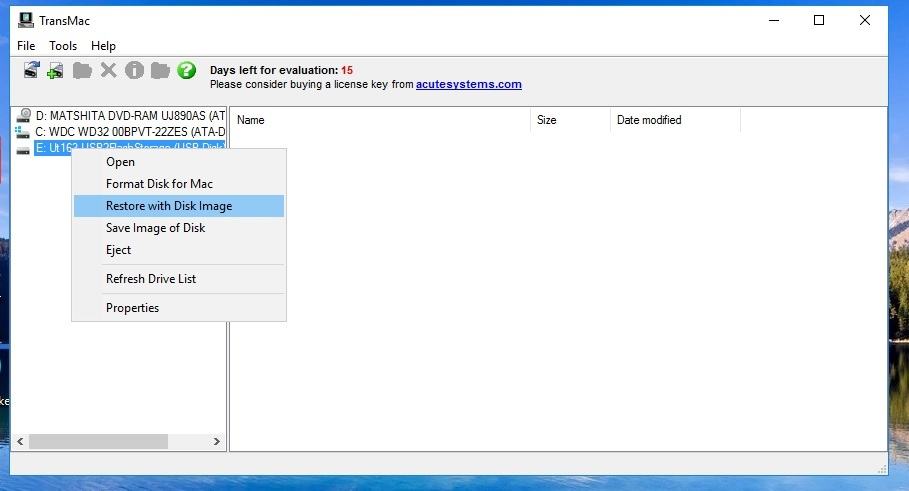
7. Press the browse button on the Restore Disk Image to Drive window and select your Mac OS X DMG.
8. Press the OK button to set up the bootable USB. Then it might take a couple of hours for the bootable USB to be ready.
9. Thereafter, you can close the software and remove the USB.
10. Connect the USB to your Mac, hold the Options key as it boots up, and then select the USB drive.
Note: Don’t forget that this is paid software, but you have 15 days of trial before you buy it.
So that’s how you can set up a Mac OS X bootable USB drive in Windows 10. With that USB drive you can now reinstall the OS X.
READ ALSO:








