Xbox error code 0x82d40003 [FIXED by EXPERTS]
3 min. read
Updated on
Read our disclosure page to find out how can you help Windows Report sustain the editorial team. Read more
Key notes
- The Xbox One error code 0x82d40003 appears when you try to launch digitally distributed games. It's easy to solve the problem and for that, follow our expert guide below.
- The first solution for this error is to sign in with the account that purchased the game. It's pretty straight forward, right?
- It's frustrating to get an error codes but explain all in our Xbox error codes section.
- We have whote a plethora of articles about Xbox and you can find all of them in the Xbox troubleshooting hub.

The Xbox One error code 0x82d40003 is one that can appear for some players when they try to launch digitally distributed games.
Consequently, users can’t play Xbox One games, due to the lack of usage rights, particularly when the Game Share feature is enabled.
We found a multitude of reports stating that error prevents them from playing the games they own or they got through the Game Share feature.
I am receiving the error 0x82D4003 on a few of my Xbox‘s. I have the family sharing enabled.
Here is the scenario:
XBOX #1 – My Home Xbox
XBOX #2 – Child 1’s Xbox – SEE’S THE ERROR
The XBOX #3 – Child 2’s Xbox – SEE’S THE ERROR
The game we are launching is Fortnight….although other’s would probably have the problem. Does anyone know the proper configuration and/or limitations with this setup?
Learn how to fix the error by following the solutions below.
How can I fix error code 0x82d40003?
1. Is Xbox Live down?
- Note that error 0x82d40003 might be due to Xbox Live service outages. To check if that’s the case, open the Xbox Live Status page in a web browser, here.
- That page highlights the Xbox Live status with a series of ticks. If Xbox Live is currently down, users will need to wait for Microsoft to resolve the service outage.
2. Sign in with the account that purchased the game
- The error 0x82d40003 error message states, Sign in with the account that purchased the game or app, which is a suggested resolution for fixing usage rights. To log in with the profile that downloaded the game, press the Xbox button on the console’s controller.
- On the Sign-in menu, select to sign in with email, Skype, or mobile.
- Then enter the required password for the account that purchased the game.
- Select one of the sign-in preference options.
- Users who utilize Kinect will need to select the Sign-in manually option.
- Next, open Settings to select the All Settings option.
- Select the Personalization tab on the left.
- Select the My home Xbox option.
- Then users can select the Make this my home Xbox setting.
- Thereafter, users can log in to their regular accounts again.
3. Reinstall the Xbox Game
- Some Xbox One players have confirmed that they’ve fixed error 0x82d40003 by reinstalling the games the issue arises for. Users can reinstall Xbox games by pressing the Xbox button to open the guide menu.
- There select Games & apps to open the game library.
- Select a game that doesn’t launch, and press the Start button.
- Next, select the Manage game option on the menu that opens.
- Select the Uninstall all option to thoroughly uninstall the game.
- Select Uninstall all again to confirm.
- Thereafter, navigate to Ready to install on the Manage game menu.
- Press the Install all button to reinstall the game.
- Thereafter, try launching the game.
Those were 3 solutions that should fix the Xbox One error code 0x82d40003. Tell us in the comments section below whether they helped you or not.
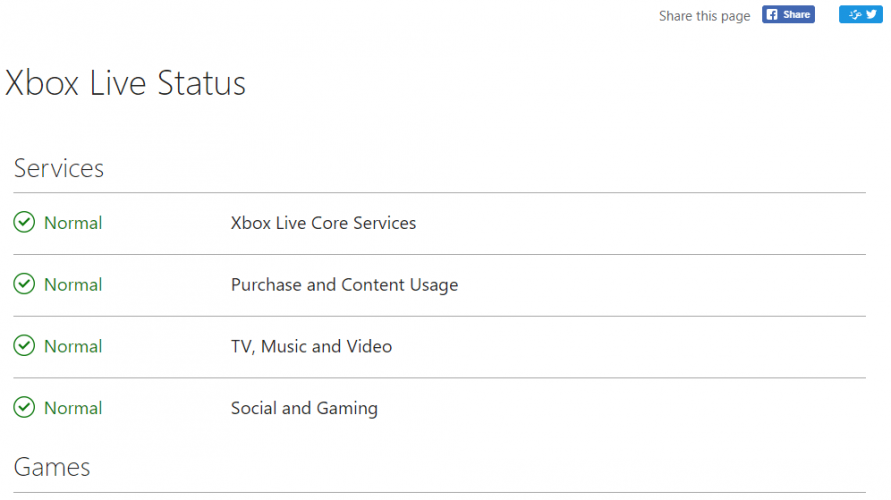









User forum
1 messages