Is your Windows 10/11 Install Stuck? Fix it in 4 Quick Steps
Everything you need to push the installation through
4 min. read
Updated on
Read our disclosure page to find out how can you help Windows Report sustain the editorial team. Read more
Key notes
- If Windows 10 installation is stuck, it might be because you are not installing the final version.
- One quick and effective solution to this problem is update your BIOS.
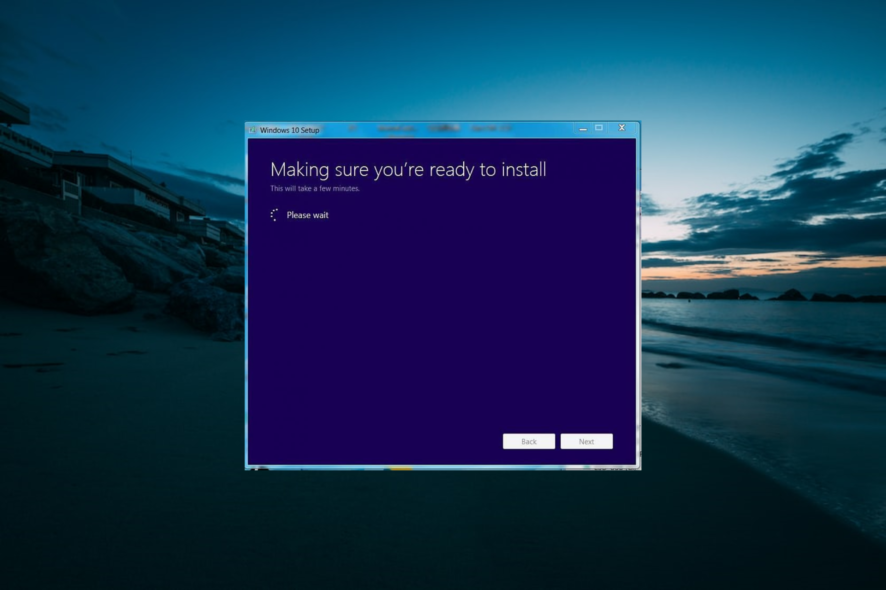
I remember that when I installed Windows 10 on my laptop, it stuck at 10% for quite a while.
My Windows 10 copy was a genuine one (albeit I didn’t pay for it since I got it for free in the university program), so, naturally, I was afraid that it would fail to install.
This problem has been affecting all Windows users, from Windows 7 to Windows 10. Below we will try to come up with a few basic solutions that could help you out.
But before we start, below are some of the stages where your Windows installation can get stuck:
- Windows 10 install stuck at 10%
- Windows 10 install stuck at 90%
- Windows 10 install stuck at getting system ready
- Windows 10 install stuck at Windows logo
- Windows 10 install stuck at please wait
- Windows 10 install stuck at black screen
- Windows 10 install stuck at getting devices ready
What can I do if my Windows 10 installation process gets stuck?
1. Install the final version
Most of these issues will happen with versions of Windows 10 that are not final. I tried my install with a final version of Windows 10, so I managed to overcome the issues just by … waiting.
But, if you’re getting your Windows 10 install stuck at different stages and you’re not using a final version (or a pirated, illegal one), I strongly advise you to pick a final, legal version.
2. Unplug all external devices
I remember that a few years back, when I was installing Windows 7, I got the same issue. My mouse was plugged in, as my printer, and my USB cable to my smartphone.
As soon as I unplugged all that, my install resumed and finished very quickly. Try doing that, too, and it should get past that stuck point.
3. Just wait
I know one doesn’t have to be a techie to do this one, but you feel different when people tell you it’s only natural that it is happening.
So, don’t worry; you’ll be able to finalize your Windows 10 install. Grab a book, open your TV, and let it do its job.
4. Update your BIOS
This has been reported by our reader, Charan. He tried the basic advice we’ve given, and it didn’t work. Check to see whether your BIOS is outdated and if it is, then update it. Thanks again, Charan!
Sometimes, you might want to check again if your PC is compatible with Windows 10, but unless you’re installing it on something very old, you should not have this issue.
Also, this is a non-advice because I’m not sure 100% if it’s genuine. Before installing Windows 10, be sure you have a little more space than just what is required. So, if you need 16 GB for Windows 10, make sure you have at least 25, for example.
If you’re installing Windows 10 from a DVD, don’t forget to eject your DVD if you no longer need it or when it says you to. If you forget to do it, it might start the install process all over again.
Try the above solutions and if they don’t work, let us know in the comments section and we’ll try to work out a solution together, but, usually, this is nothing to be worried about.
Upgrade to latest Windows versions
If you are on Windows 10, you probably have had enough of this, but really – you should go ahead and upgrade to Windows 11.
Besides the various security issues that you might encounter, older operating systems also don’t get enough attention from Microsoft.
If you have any other questions or suggestions, feel free to leave them in the comments section below, and we’ll be sure to check them out.

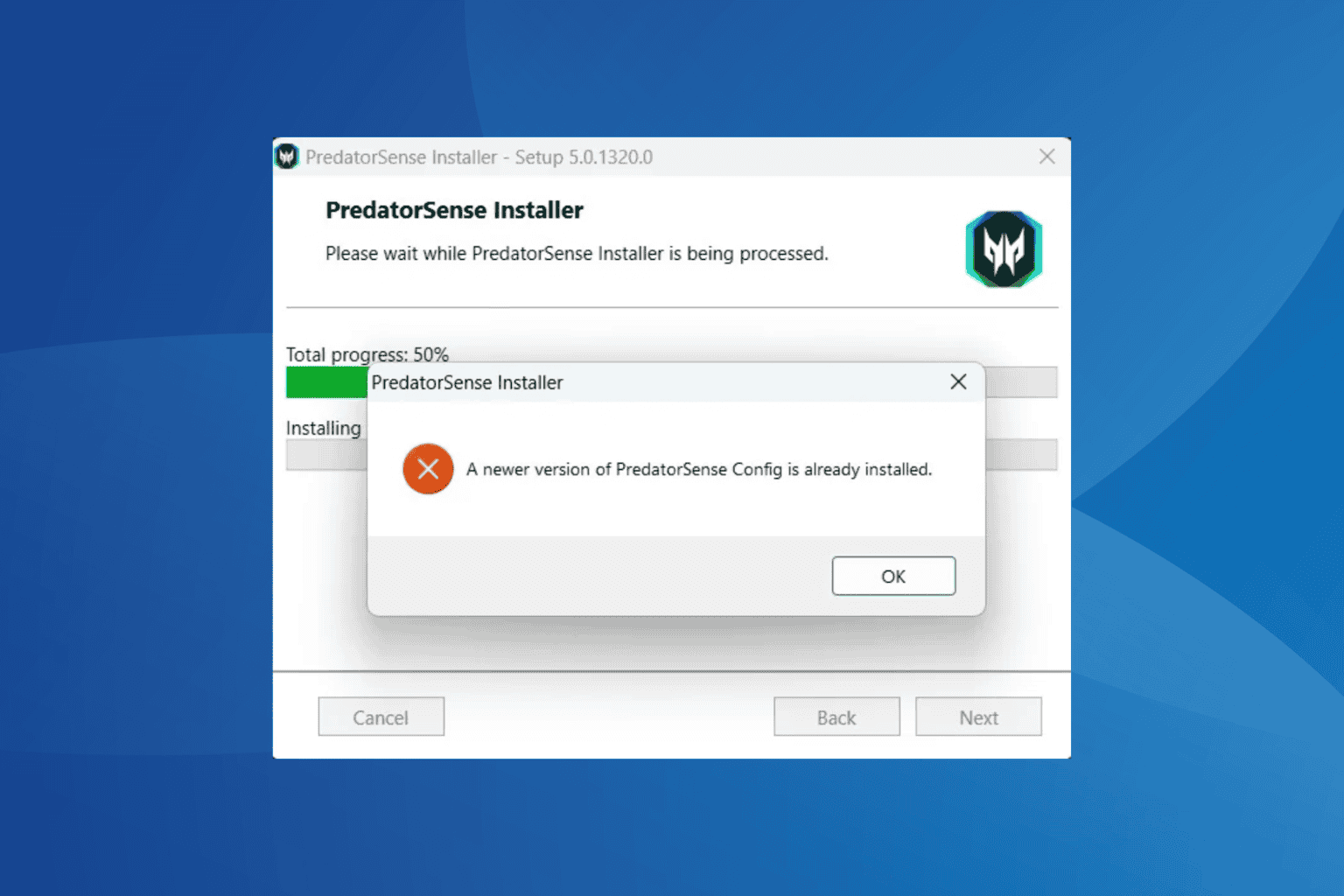
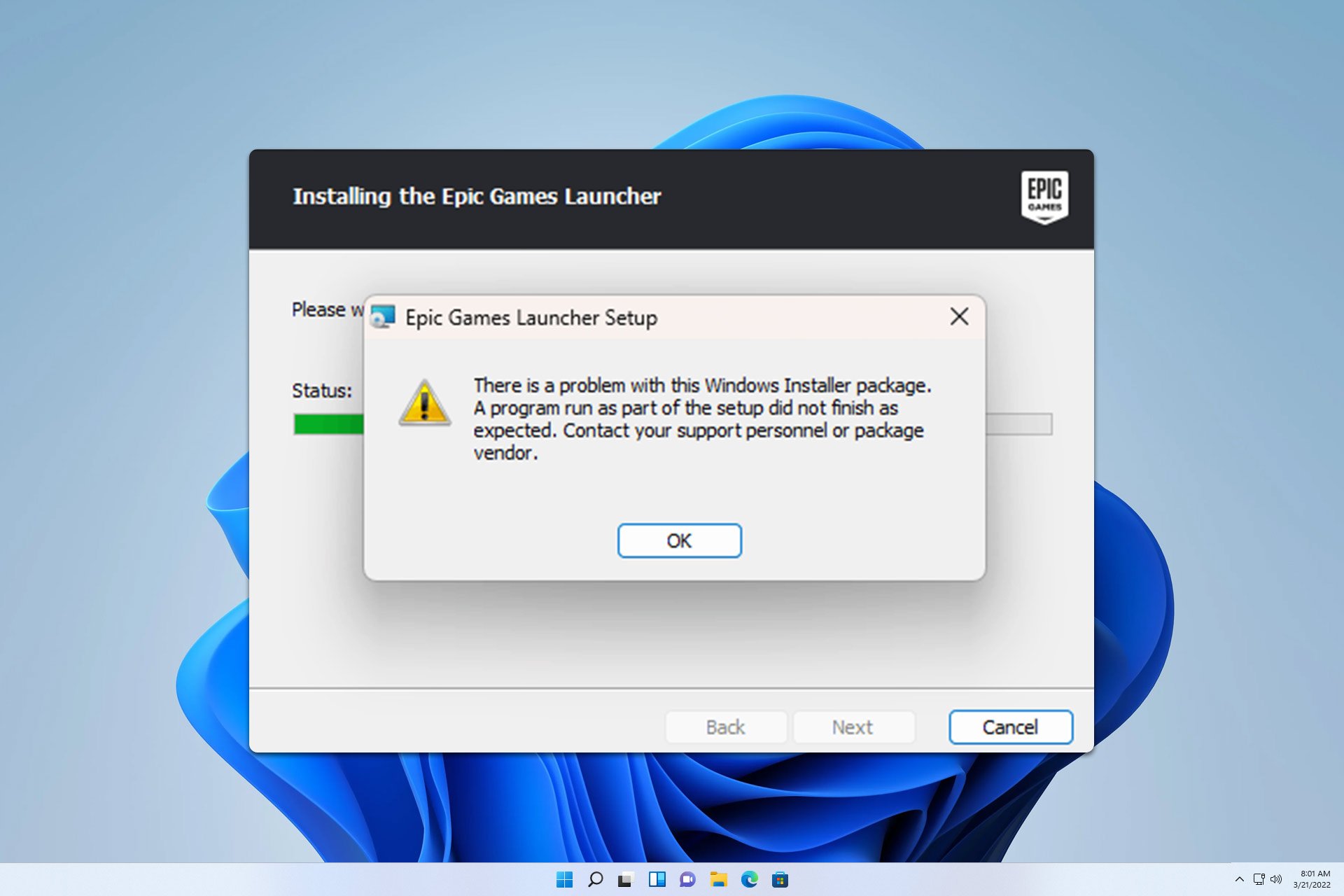






User forum
40 messages