2 Fixes For Browser Doesn't Support Output Device Selection
Restore the flexibility of using a special output device for your browser
4 min. read
Updated on
Read our disclosure page to find out how can you help Windows Report sustain the editorial team. Read more
Key notes
- The browser not supporting output device error usually refers to the browser not detecting all audio devices.
- You can fix the issue by updating your operating system to the latest version.
- Another effective fix is changing Windows output settings for individual apps.
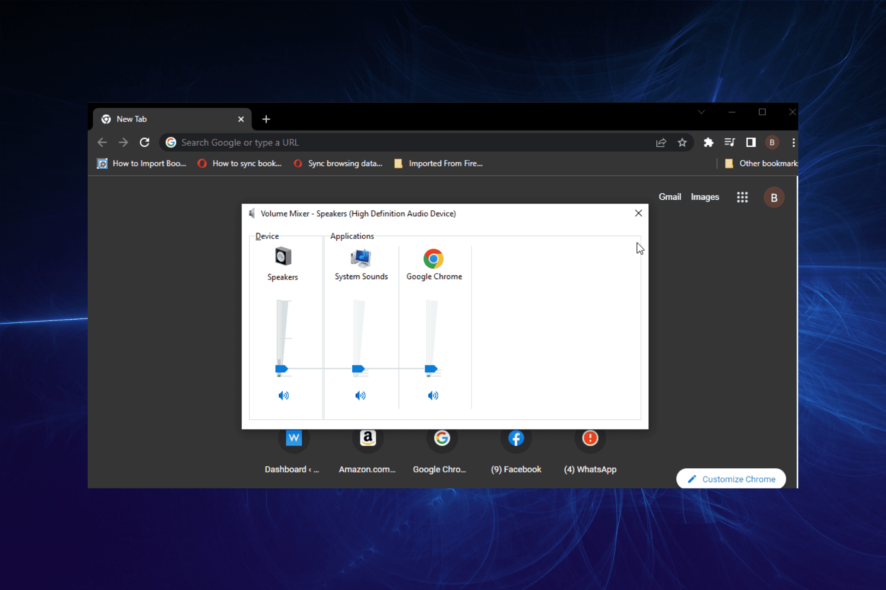
Many users have issues with Windows 10 because some of the best browsers do not support output device selection. This means that all your open software will use the same default output device to play sounds.
Having the option to choose which output device will be used for a specific software would be an incredibly useful feature. This option is extremely handy, especially for allowing multiple people to use the same computer simultaneously.
For these reasons, in this article, we will discuss the best way to solve the browser does not support output device selection error on Windows 10. Read on to find out more.
What does a browser not support output device selection mean?
The browser does not support output device selection issue, as the name implies, which means your browser will not allow you to change the audio output to play sound.
With this, you have to use the same default output device used by all your devices for your browser.
How do I change the audio output on my browser?
- Press the Windows key + I to open the Settings app.
- Select the System option.
- Choose Sound on the left pane.
- Click on App volume and devices preferences under Advanced sound options.
- Click the dropdown before your browser and select the output device to use.
Note that your browser must be currently playing sound to use the above steps to change the audio output.
Quick Tip:
If you’re having this problem with your current browser, consider switching to a different browser, such as Opera One.
This browser is based on the Chromium engine and includes helpful features like workspaces, tab islands, search-in tabs, integration with messaging apps, VPN and a native AI.

Opera One
Choose a modern browser in the market focused on speed, privacy, and productivity.What do I do if my browser doesn’t support device selection?
1. Make sure to update your version of Windows 10
- Click on the Cortana search box, type in Update, and select Windows Update Settings.
- Inside the Update window, select Check for updates.
- Wait until Windows 10 searches and installs any updates.
- Follow the on-screen instructions and restart your PC.
2. Change Windows output settings for individual apps
- Right-click on the Sound icon found near your Windows clock and select Open Sound Settings.
- Inside the Sound settings window, scroll down to the section named Other Sound Options and select App Volume and Device Preferences.
- At the top of the page, you can choose the default Master volume, Output, and Input settings.
- Below you can find a list of all the applications installed on your PC.
- Scroll down and select volume, output, and input devices for the browsing application that you use.
Changing the Windows output settings for individual apps is one of the quick ways to fix the browser that does not support output devices selection issues. Relaunch your browser after applying this fix and check if the problem is solved.
Does Chrome have audio settings?
Chrome has audio settings within the browser. Though not a full-fledged audio setting, it is used to grant and restrict sound access to sites.
This is available under the Site settings section on your browser.
In this article, we explored a quick and easy method to avoid encountering issues when changing the output device for specific browser software or any other Windows 10 applications
First, you need to make sure that your version of Windows 10 is updated, and then you can use the newly added options to change the output settings.
It’s important to fix this problem since it can lead to other issues, such as no sound in Opera, or any other browser.
Please feel free to let us know if this guide helped you solve your issue by using the comment section found below.
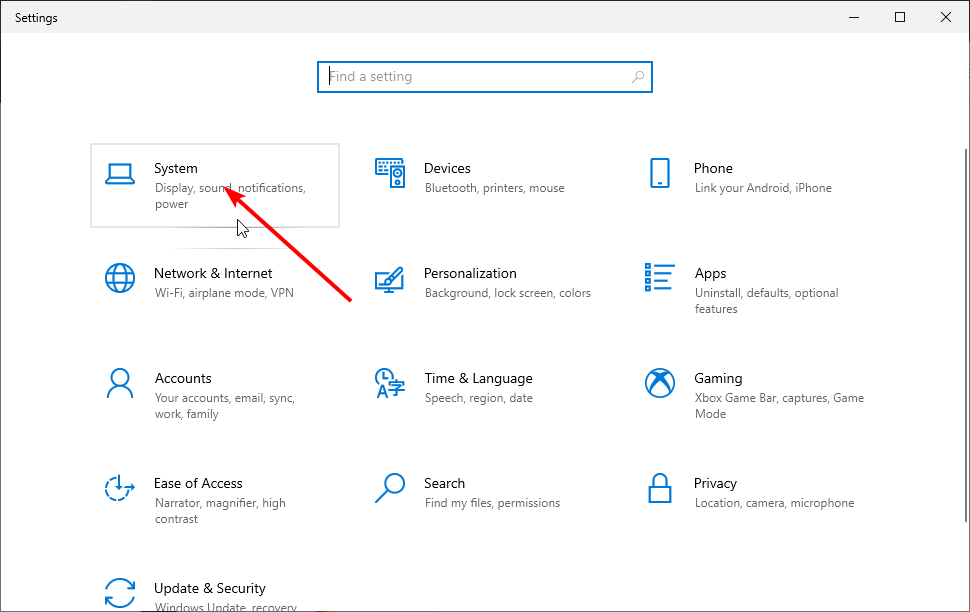
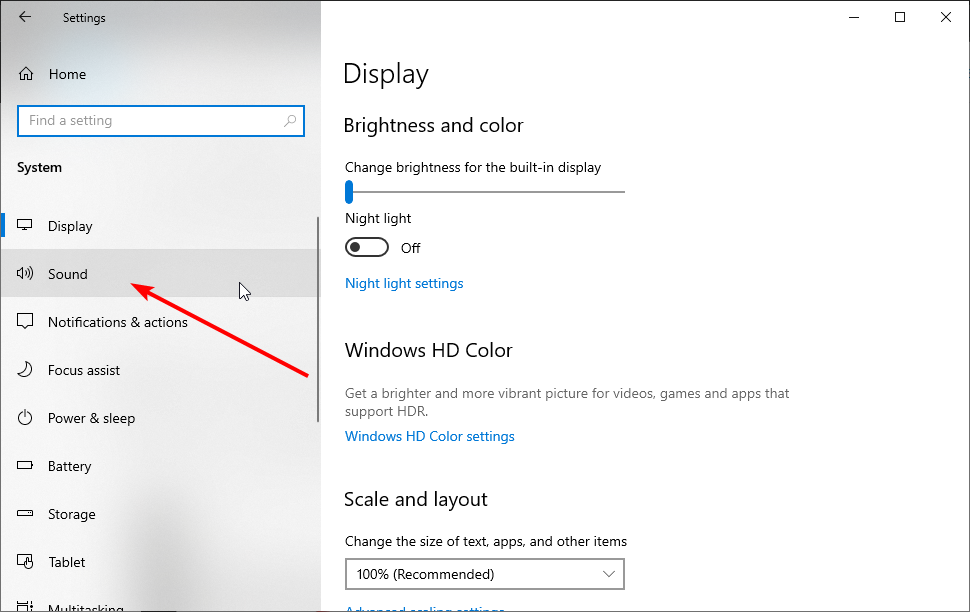
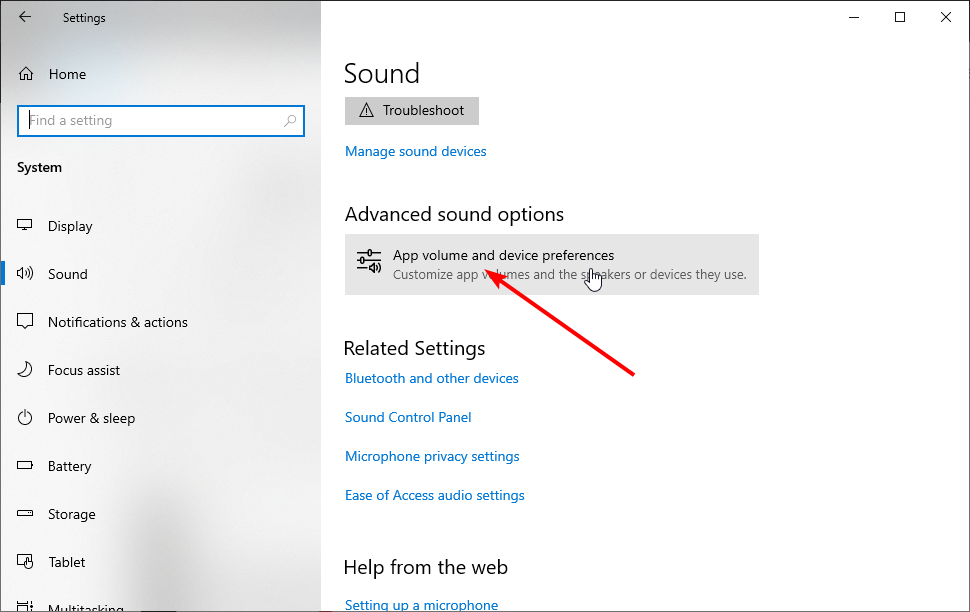
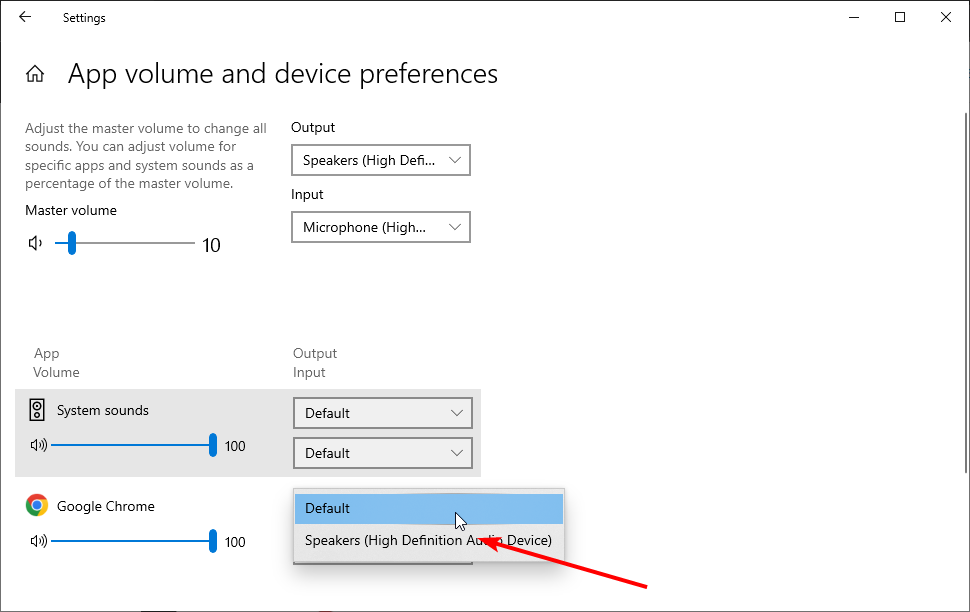

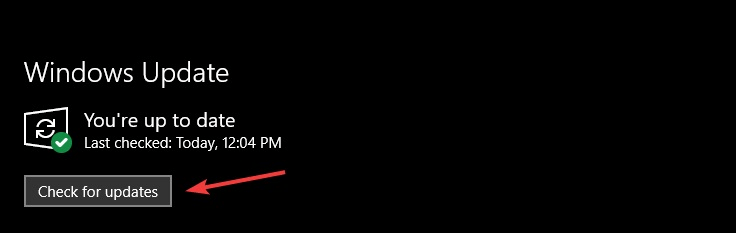
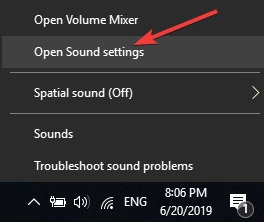
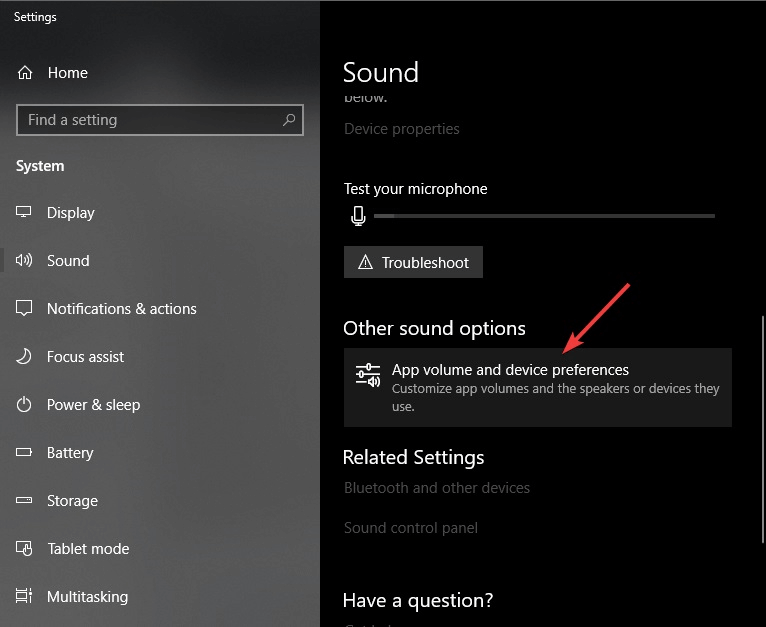
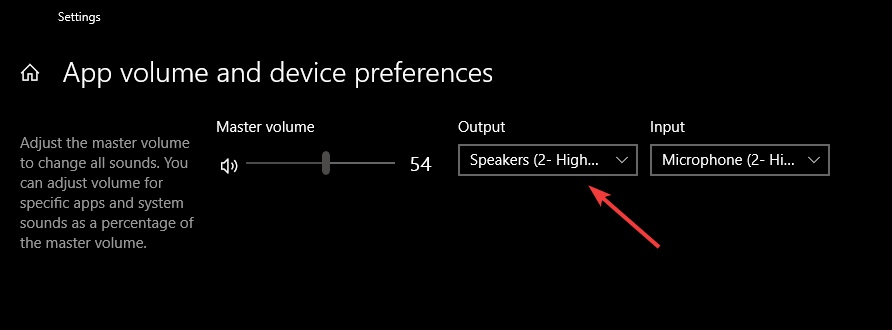
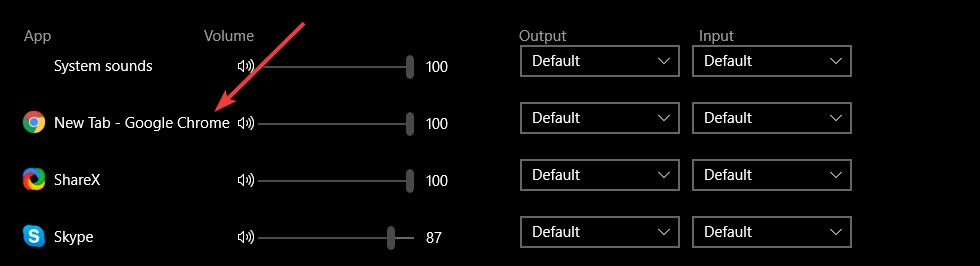








User forum
0 messages