Power BI Won't Open On Windows: 4 Quick Fixes
Check the .NET framework
3 min. read
Updated on
Read our disclosure page to find out how can you help Windows Report sustain the editorial team. Read more

Power BI Desktop is the Windows software for the BI service that enables users to set up charts and other interactive visualizations for data.
However, some users have stated in forum posts that Power BI Desktop won’t launch. Consequently, those users can’t utilize the BI Desktop software.
What can I do if Power BI won’t load?
1. Confirm That NET Framework 4.7 (or 4.8) is Enabled in Windows 10
- Some Windows 7 and 8 users might need to install Microsoft NET Framework 4.5. Users can download NET Framework 4.5 by clicking Download on the NET Framework 4.5 page. Then open the installer for NET Framework 4.5 to install.
- Windows 10 users should check that NET 4.7 is enabled for Power BI. To do so, open Run with its Windows key + R hotkey.
- Input ‘appwiz.cpl’ in the Open box and click OK.
- Click Turn Windows features on or off to open the window shown directly below.
- Select the .NET Framework 4.7 Advanced Search checkbox if it’s not selected.
- Then click the OK button.
2. Install the Latest Power BI Gateway
Outdated Power BI gateway pipe restrictions can block users launching BI Desktop. To fix that, update the Power BI gateway by clicking Download Gateway on the gateway page. Then users can install the latest data gateway for BI by opening its setup wizard.
Learn how to change the data source in Power BI with these step-by-step instructions.
3. Run Power BI With Admin Rights
- To run Power BI Desktop as an administrator, right-click the software’s icon on the desktop or in its File Explorer folder and select Properties.
- Next, click the Compatibility tab shown directly below.
- Select the Run this program as an administrator checkbox.
- Click the Apply button.
- Select the OK option to close the window.
4. Install the Correct Power BI Version for 32-bit Platforms
- Users with 32-bit Windows platforms can’t run the 64-bit Power BI Desktop. To ensure the correct (and most update) Power BI system version is installed, press the Windows key + R hotkey.
- Enter ‘appwiz.cpl’ in Run’s Open box and click OK.
- Select Power BI Desktop, and click the Uninstall option.
- Click Yes to confirm.
- Restart Windows 10.
- Then open the Power BI Desktop download page in a browser.
- Click Advanced download options to open a Download Center page for Power BI.
- Press the Download button there.
- Users with 32-bit system architecture must then select the PBIDesktop.msi option.
- Click Next to download the installer.
- Then install Power BI Desktop with the installer.
Getting the correct version will also eliminate the msmdsrv.exe Power BI error.
Those fixes might get Power BI Desktop up and running for some users. Users can get also send BI support tickets to Microsoft by clicking the Create Support Ticket button on the software’s troubleshooting page. However, give some of the resolutions above a shot before sending a support ticket.
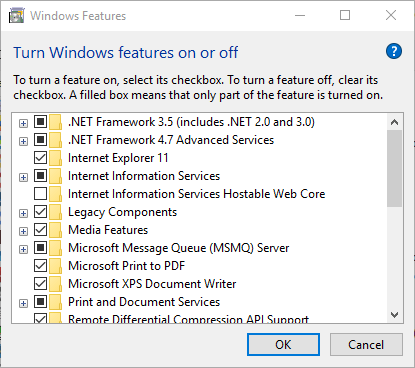
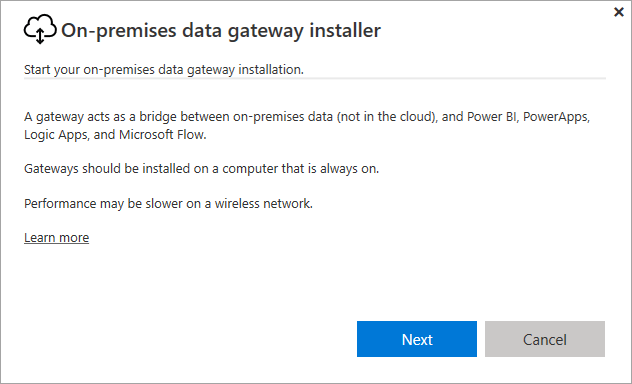
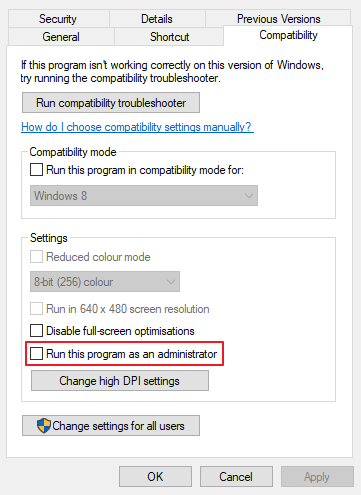
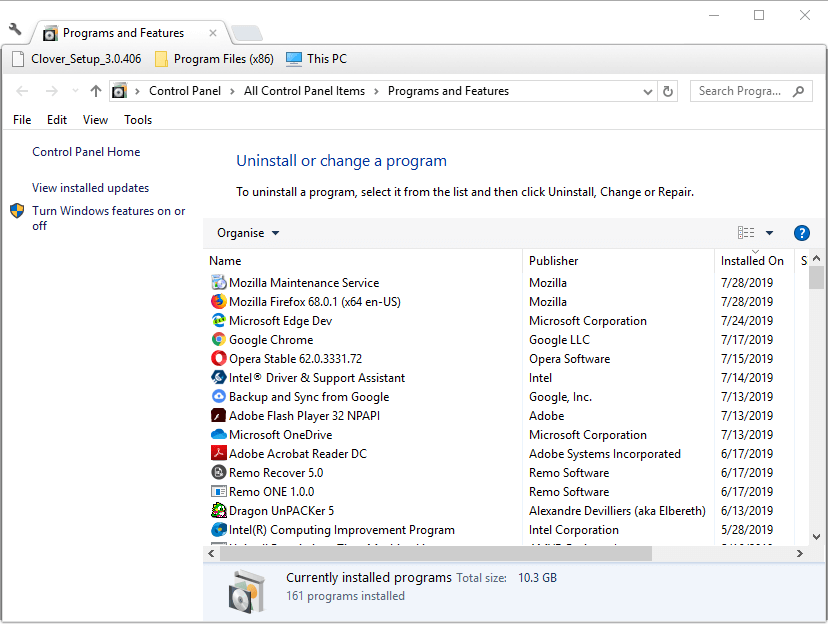
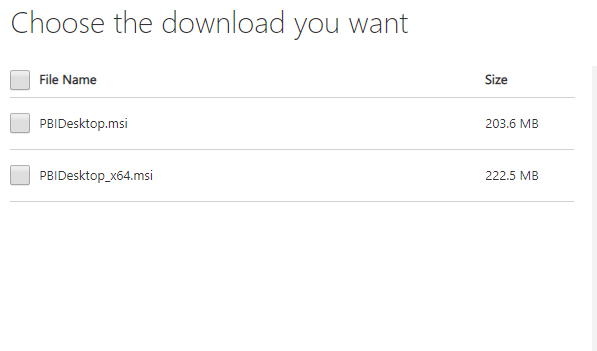








User forum
0 messages