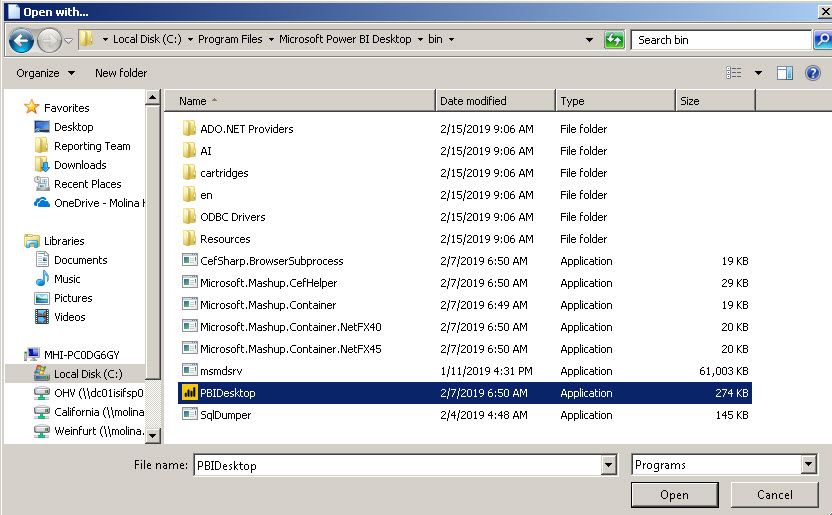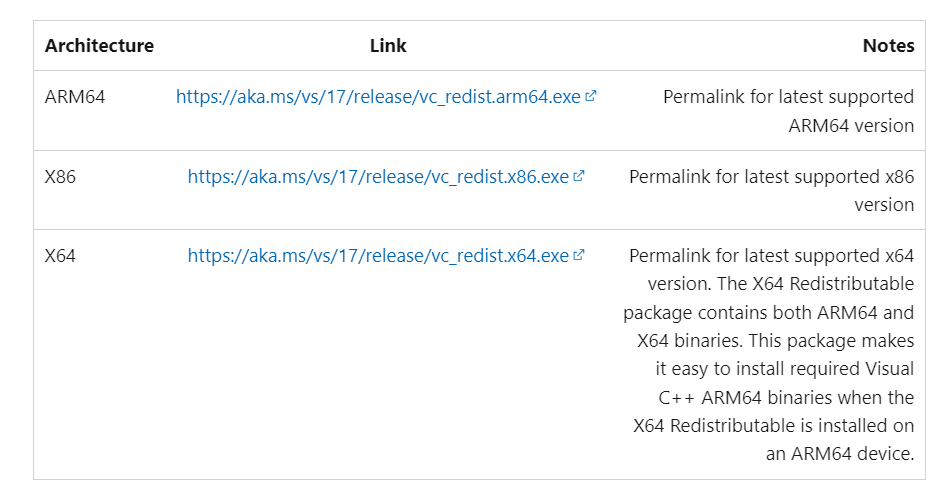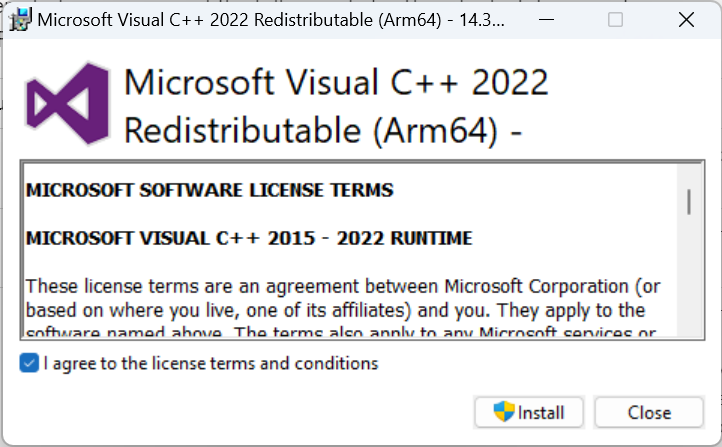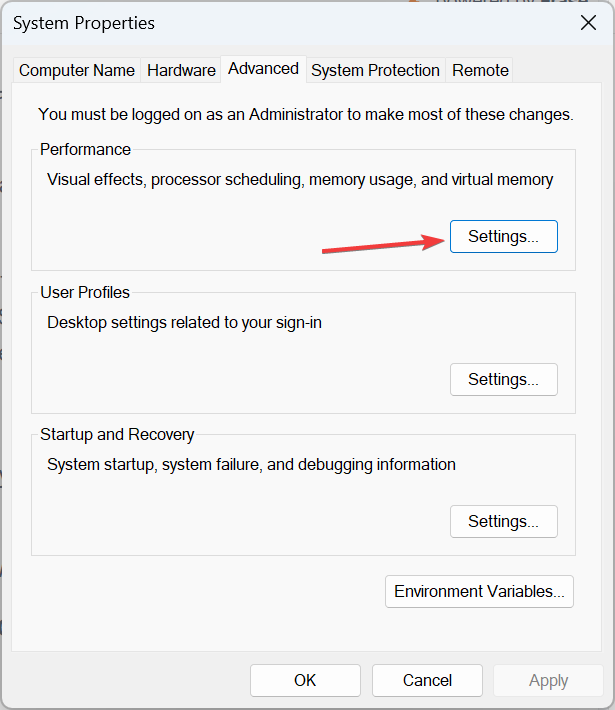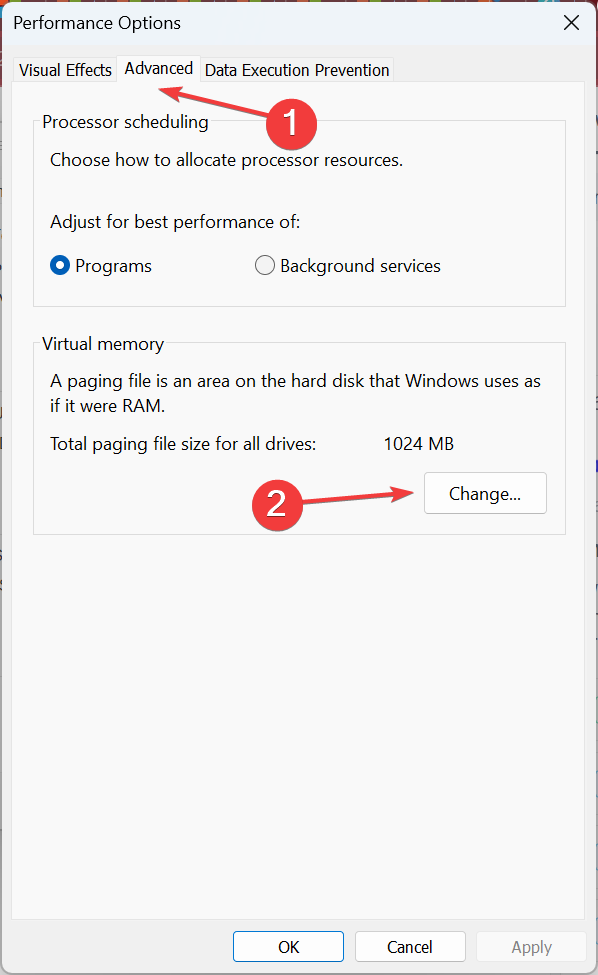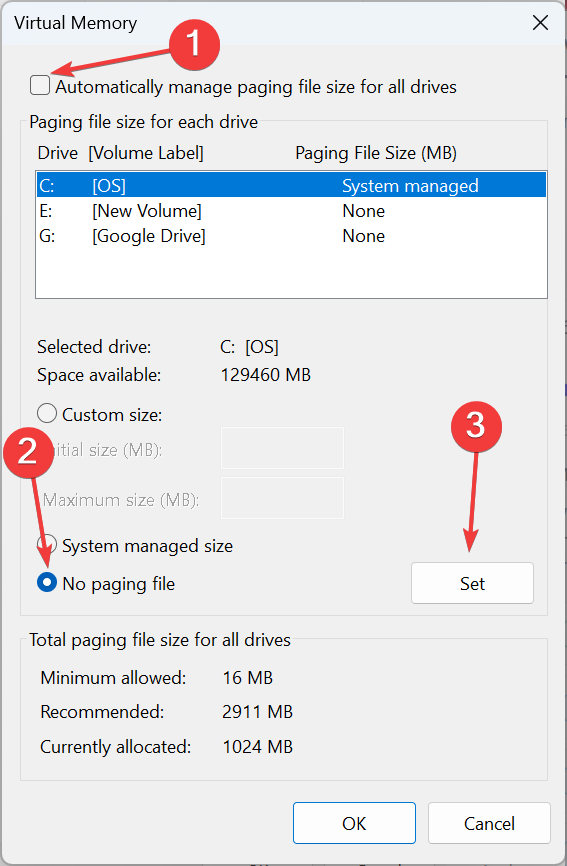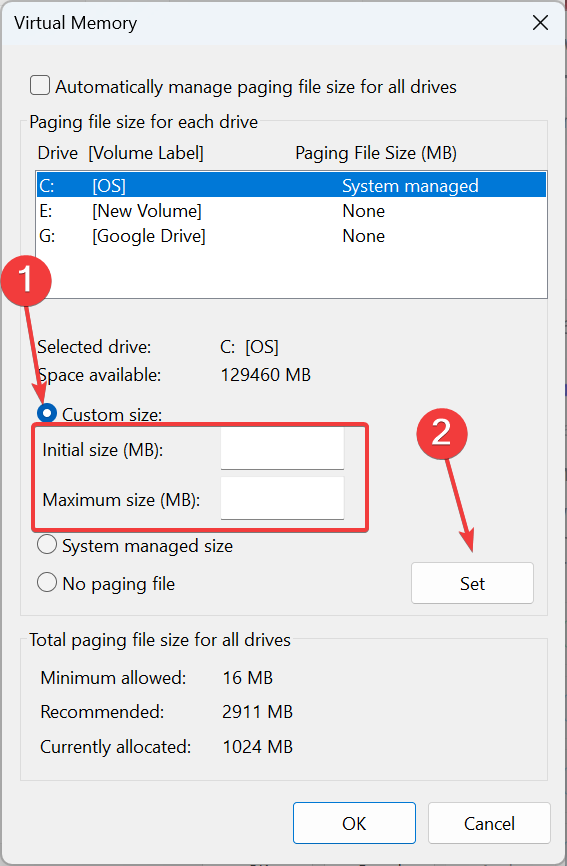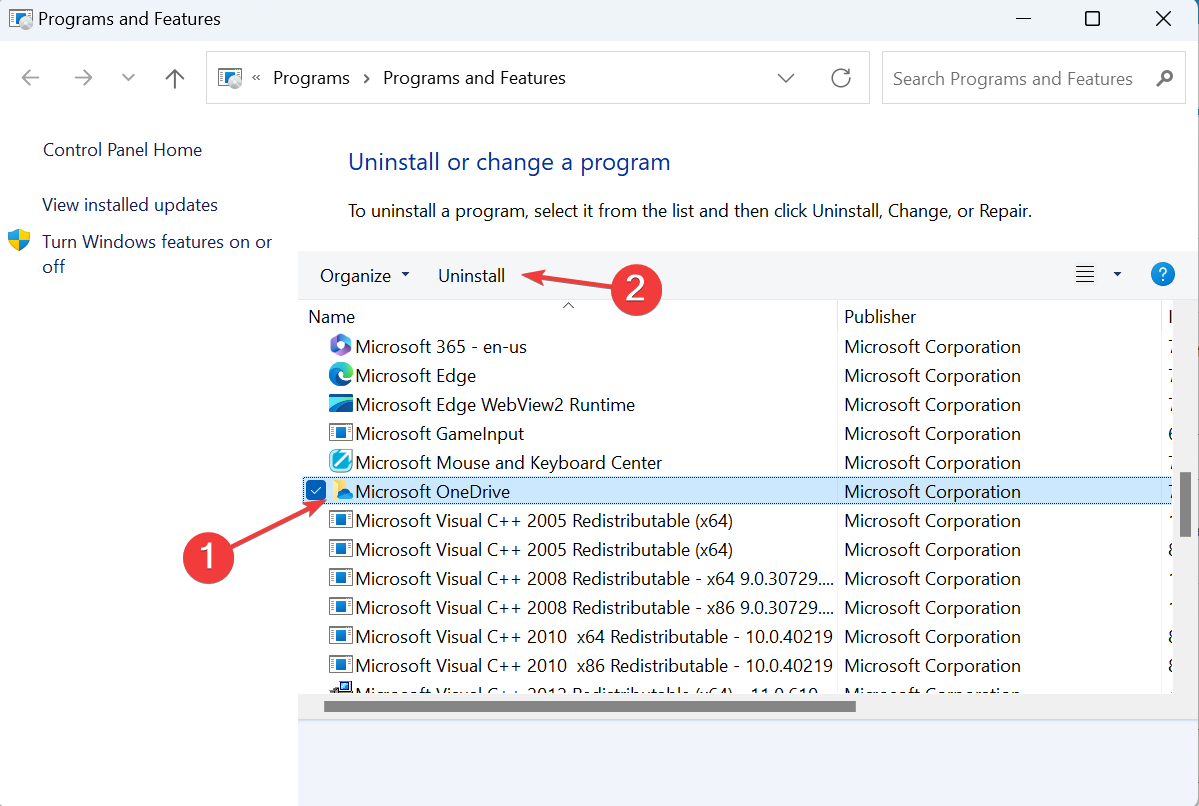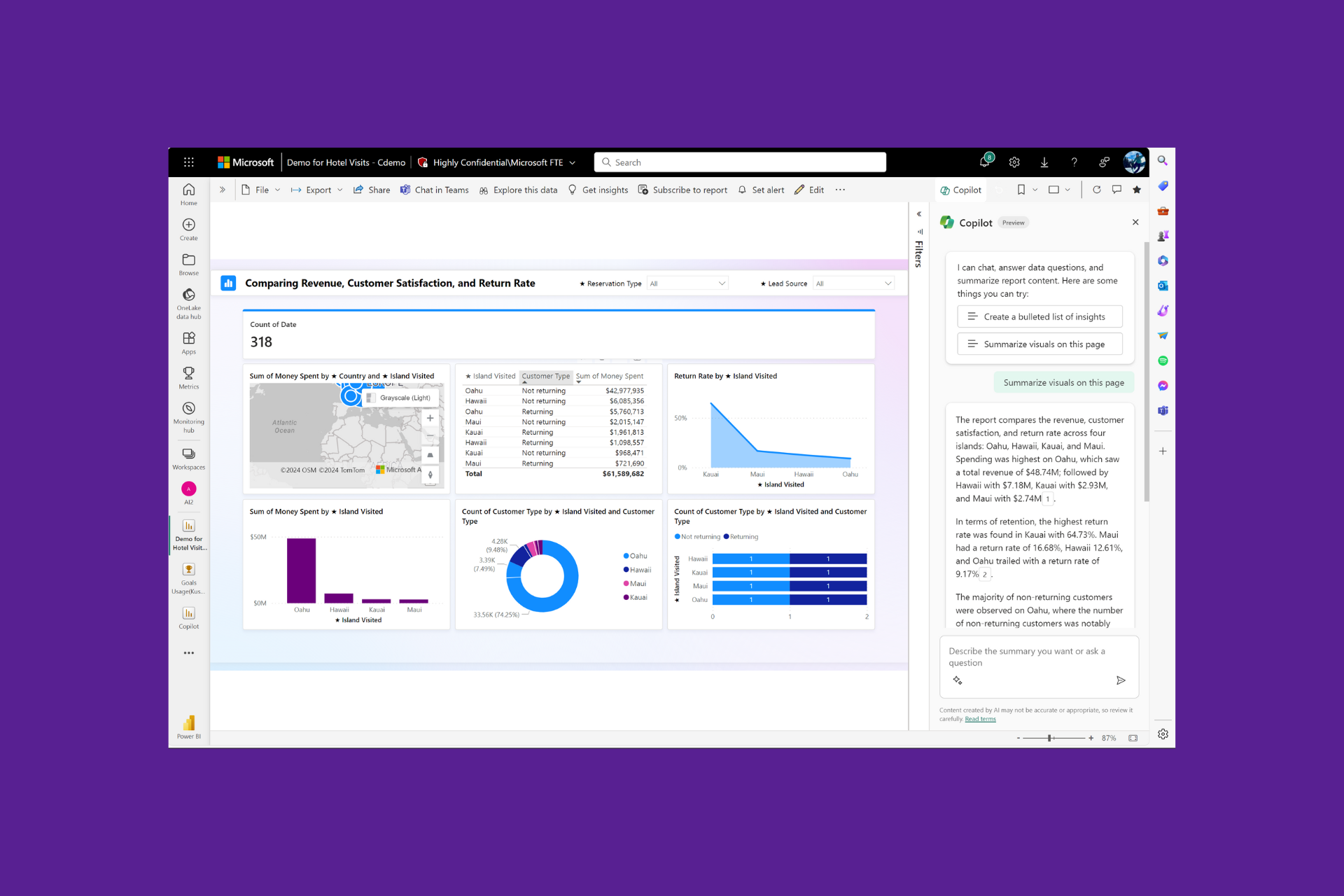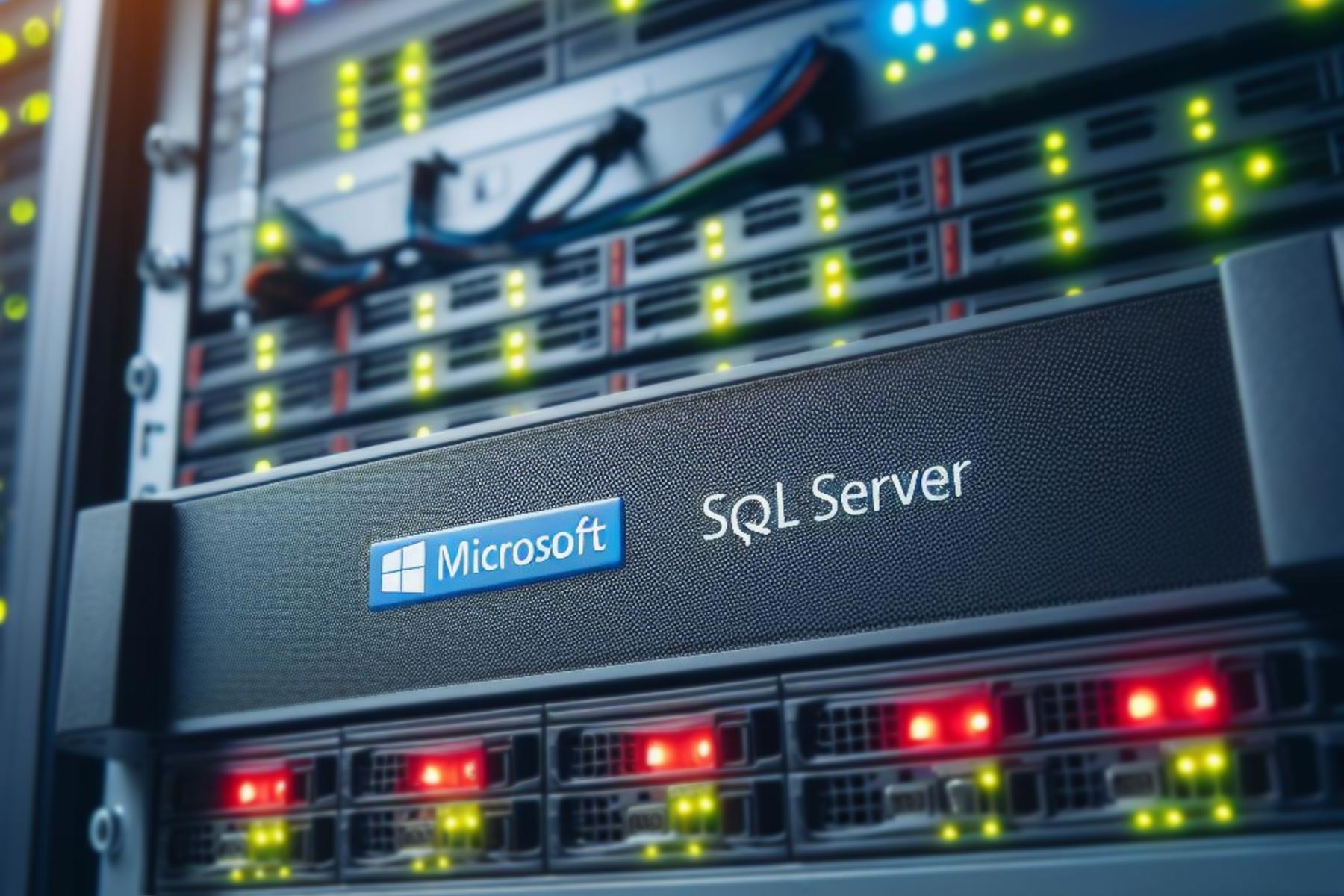Fix Msmdsrv.exe Error & High CPU Usage
Find out how other managed to fix the problem!
6 min. read
Updated on
Read our disclosure page to find out how can you help Windows Report sustain the editorial team Read more
Key notes
- The msmdsrv.exe process is linked to Microsoft SQL Server and is an instance of the Analysis Services.
- Problems with the executable file arise due to missing or corrupt data or issues with the Visual C++ Redistributables.
- To fix things, check the case statements or increase the virtual memory, amongst other solutions.
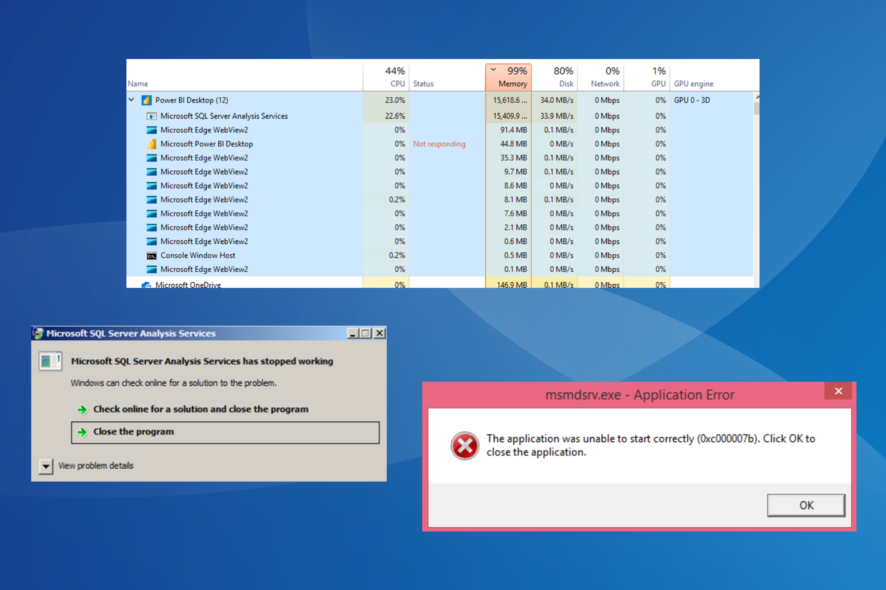
Several programs and background processes run on the computer to ensure optimal performance and execution of tasks. And even though they are critical, there’s no guarantee that one won’t malfunction. One of these is msmdsrv.exe!
The process often leads to an error message and crashes in Windows. Some users reported that msmdsrv.exe is using all the memory, and the PC is slowing down. Keep reading to find out how to fix the msmdsrv.exe Power BI error and other issues!
Understanding msmdsrv.exe and its role in Power BI
The executable file, msmdsrv.exe, is linked to the Microsoft SQL Server and plays an important role in the mining model. Also, it’s one of the critical program files. Disabling the process while working on Microsoft SQL Server is not recommended.
When the process runs, it points to a server instance of Microsoft SQL Server Analysis Services. And every such instance is independent of another.
The process is often run by Power BI, Microsoft’s interactive data visualization software. So, when the former malfunctions or you encounter other msmdsrv issues, Power BI won’t open, or Power BI throws an error.
Also, some users were wondering whether msmdsrv.exe poses any threat. Given that it’s a non-system process, we recommend checking the security risk rating, verifying the file location and size, and scanning it with a reliable antivirus security software.
The file size download value stands in the range of 2 to 14 MBs, and the file path is either of these two:C:\Program Files\Microsoft Analysis Services\Bin C:\Program Files\Microsoft Power BI Desktop\Bin
Remember, there are several situations where the Analysis Services process triggers an error message, takes up a high physical memory, or leads to Registry errors, which call for immediate action!
How do I fix msmdsrv.exe errors?
Before we delve into the slightly trickier solutions, here are a few quick ones:
- Restart the affected device.
- Check the Case statements put into the Query folding. Some of these might cause a memory error. So, remove any that appear problematic.
- When facing issues with Power BI, ensure you are running the program as an administrator.
If none work, move to the fixes listed next.
1. Download the latest Visual C++ Redistributables
- Go to Microsoft’s official website, and download the latest Microsoft Visual C++ Redistributables. We recommend you download them all.
- Run the setup and follow the on-screen instructions to complete the process.
- Once you have installed them all, restart the computer for the changes to come into effect.
A corrupt or missing Visual C++ Redistributable package can often trigger issues with Microsoft SQL Server Analysis Services and lead to a situation where msmdsrv.exe is not found. Downloading them all should get things running!
2. Increase the virtual memory
- Press Windows + S to open Search, type View advanced system settings in the search box, and click the relevant search result.
- Click the Settings button under Performance.
- Go to the Advanced tab, and click on Change under Virtual memory.
- Now, untick the checkbox for Automatically manage paging file size for all drives, select No paging file, and click on Set.
- Choose Custom size and enter the values in the fields underneath using the following formula based on the available physical memory:
- For instance, if the available memory is 4 GB, the values become:
- Initial size: 1.5 x 4 x 1024 = 6144 MB
- Final size: 3 x 4 x 1024 = 12288 MB
- Once done, click on OK to save the changes.
Though not exactly a solution, increasing the virtual memory does wonders when the physical memory is running out. Of course, it can’t replace RAM per se, nor can it deliver the same performance, but it does prevent programs from crashing when the memory consumption is high.
3. Reinstall Power BI
- Press Windows + R to open Run, type appwiz.cpl in the text field, and hit Enter.
- Select Microsoft Power BI from the list of programs, and click on Uninstall.
- Follow the on-screen instructions to complete the process.
- Once done, restart the computer.
- Now, go to the software’s official page and download Microsoft Power BI Desktop again or get it from the Microsoft Store.
- Run the setup and install it.
That’s it! Often reinstalling Power BI works when you witness the msmdsrv.exe high CPU error. This happens when program files are corrupt or missing, and reinstalling the software gets you a fresh copy of each.
You can use uninstaller software to eliminate any leftover files or registry entries to combat the problem effectively. Also, creating a periodic backup file should help recover data after a reinstall.
How do I fix msmdsrv.exe high memory usage?
When you see msmdsrv.exe using high memory, your primary approach should be to verify whether that’s in the average range. Anything in the range of 2-3 GBs is normal. But if the RAM consumption exceeds 8 GBs, it’s time to identify the underlying issue because there certainly is one.
You could also increase the available memory by adding more RAM modules or removing any conflicting autostart programs.
How do I reduce the CPU usage?
High CPU usage due to Analysis Services or msmdsrv.exe is common, and it’s generally the autostart entries to blame. You could remove Power BI from the list of startup apps in case that’s the problematic program.
Besides, check the Case statements you added and ensure that none of these are leading to the issue when using Microsoft Power BI.
The msmdsrv.exe errors arise for various reasons, including missing common files or a corrupt file database. And once you have things running, it’s vital to ensure that the Case statements or the Visual C++ Redistributable packages no longer trigger the error.
Before you leave, check some quick tips to minimize resource consumption and make Windows run faster. Do not forget to find out how to fix Power BI data source errors.
For any queries or to share the solution that worked for you, comment below.